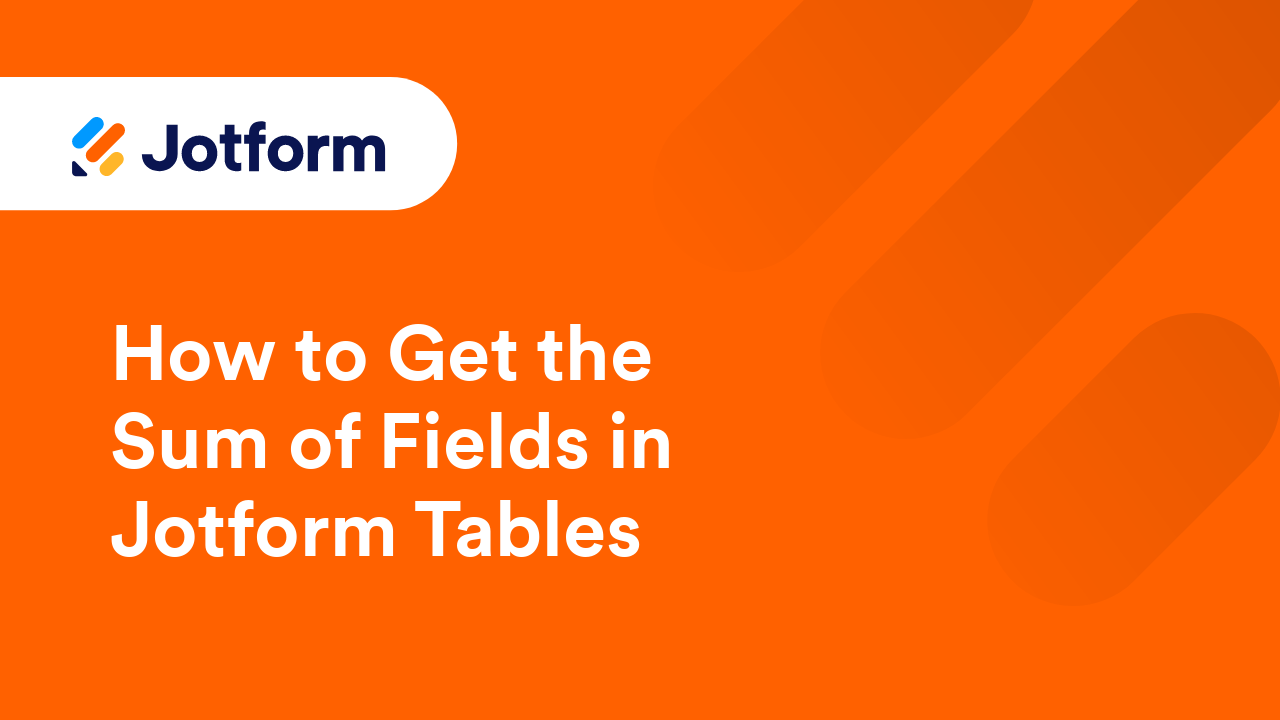Jotform Tables

Guides
How to View Form Submissions
Viewing form submissions involves managing and organizing your form data efficiently. Jotform Tables, the central workspace for your submission data, is accessible from different areas within your account, making it easy to stay on top of your...
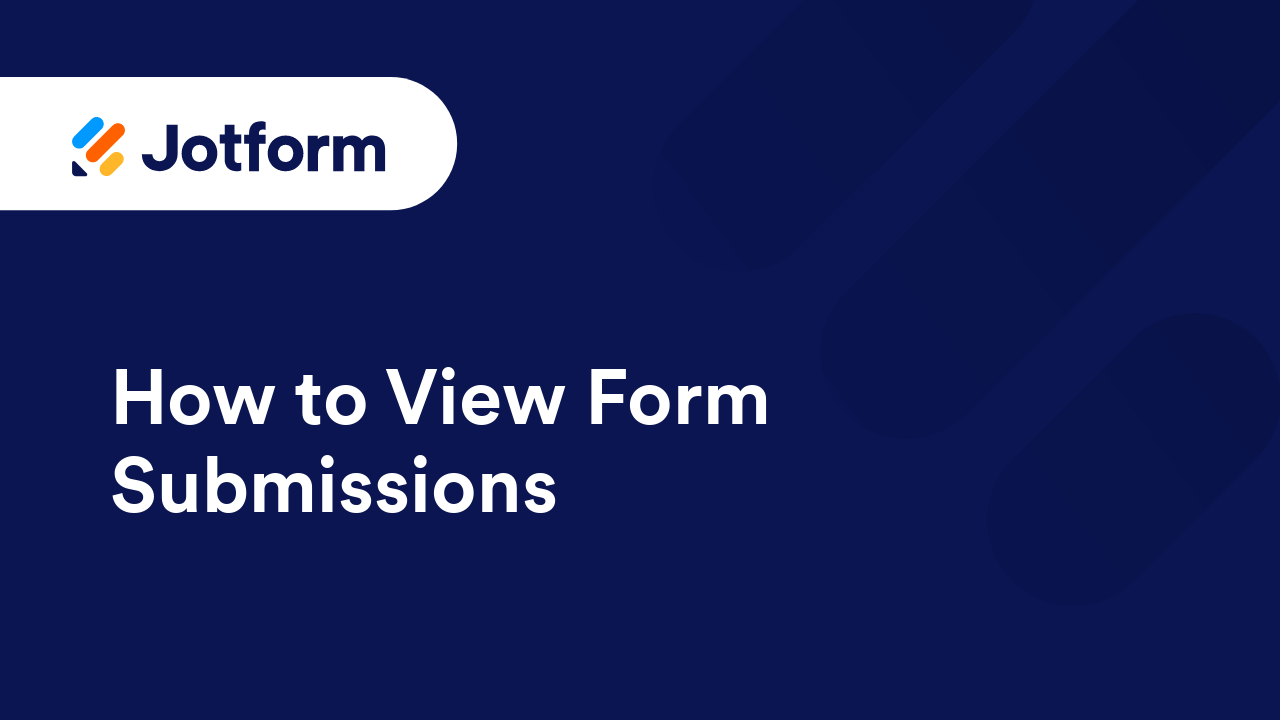
Where to Find the Submission ID
When a form filler submits your form, their entry is assigned to a unique number called submission ID. Knowing the submission ID can be useful for troubleshooting, tracking entries, configuring third-party apps, or using Jotform API....
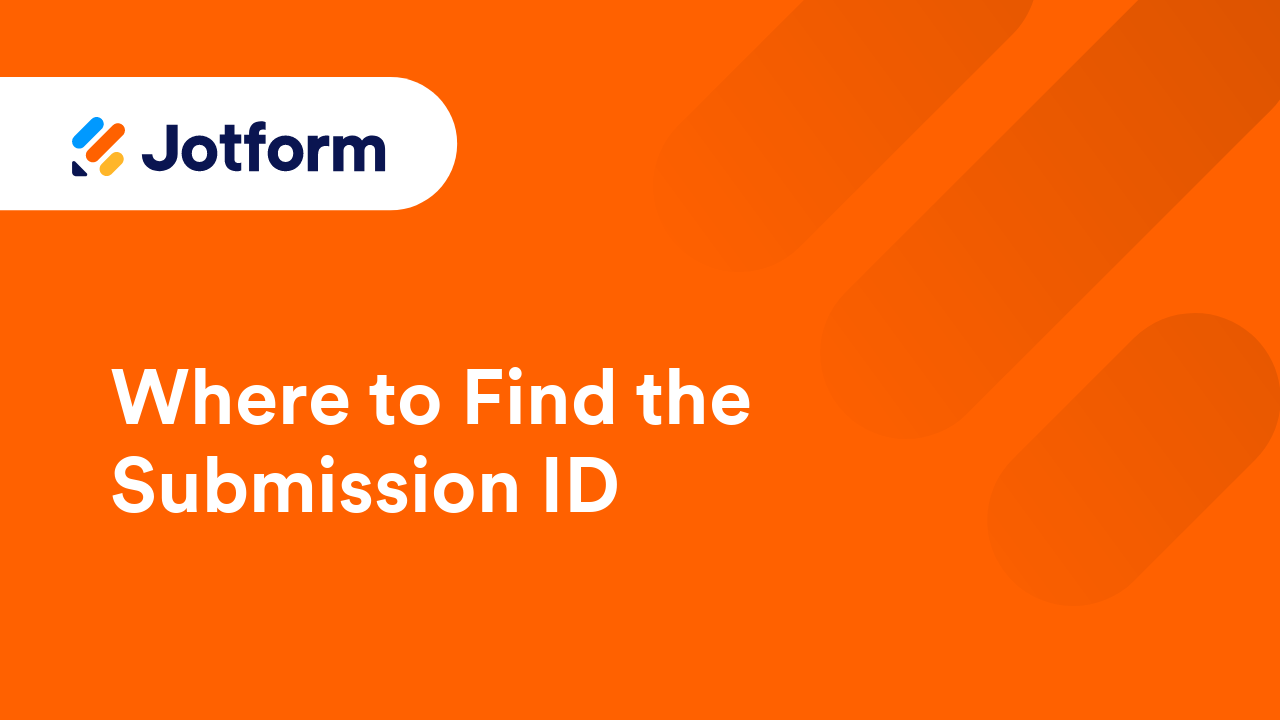
How to Add and Organize Columns in Jotform Tables
Jotform Tables allows you to add new columns whenever you need to. You can add basic, formula, button, or connection column types. Organize columns as you see fit. You can duplicate, reorder, and toggle columns. You can also sort data...
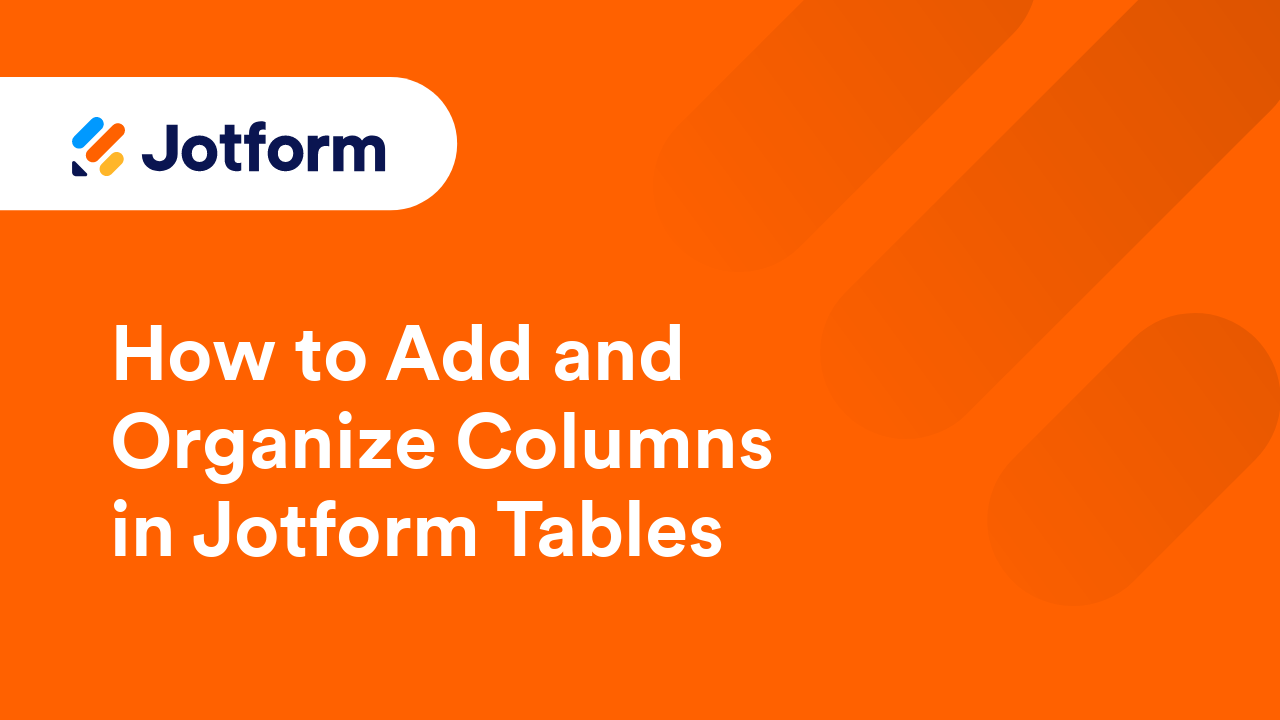
How to Show or Hide Columns in Jotform Tables
When working with Jotform Tables, you have the flexibility to show or hide columns based on your needs. This allows you to stay focused and manage your data effectively. You can change your columns' visibility with the Columns button as well as...
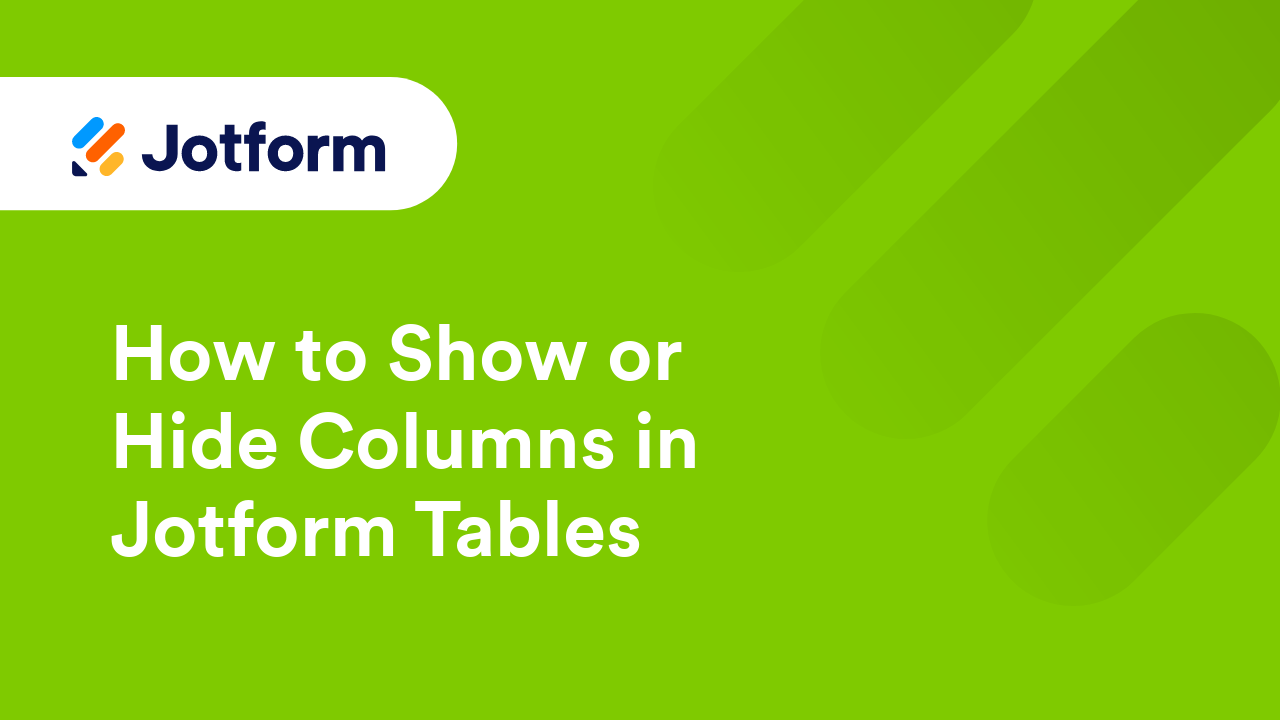
How to Create a Dropdown List in Jotform Tables
In Jotform Tables, you can add dropdown list columns which can be useful if you need to create status labels to assign to form submissions or project tasks. For example, if you have a request form, approvers can indicate the status of each request...
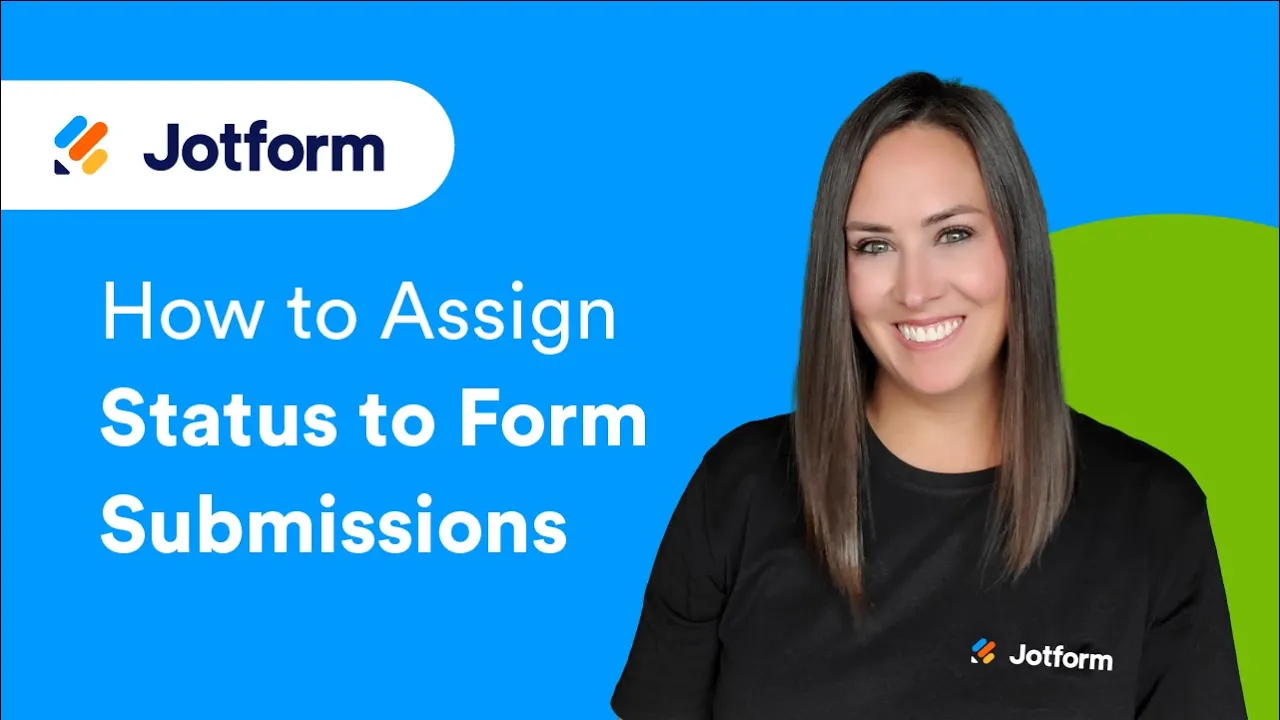
How to Rename Columns in Jotform Tables
In Jotform Tables, the column headings in your table represent the labels of the fields on the connected form. In some cases, you may find it helpful to rename these columns to something descriptive and meaningful to easily interpret datasets....
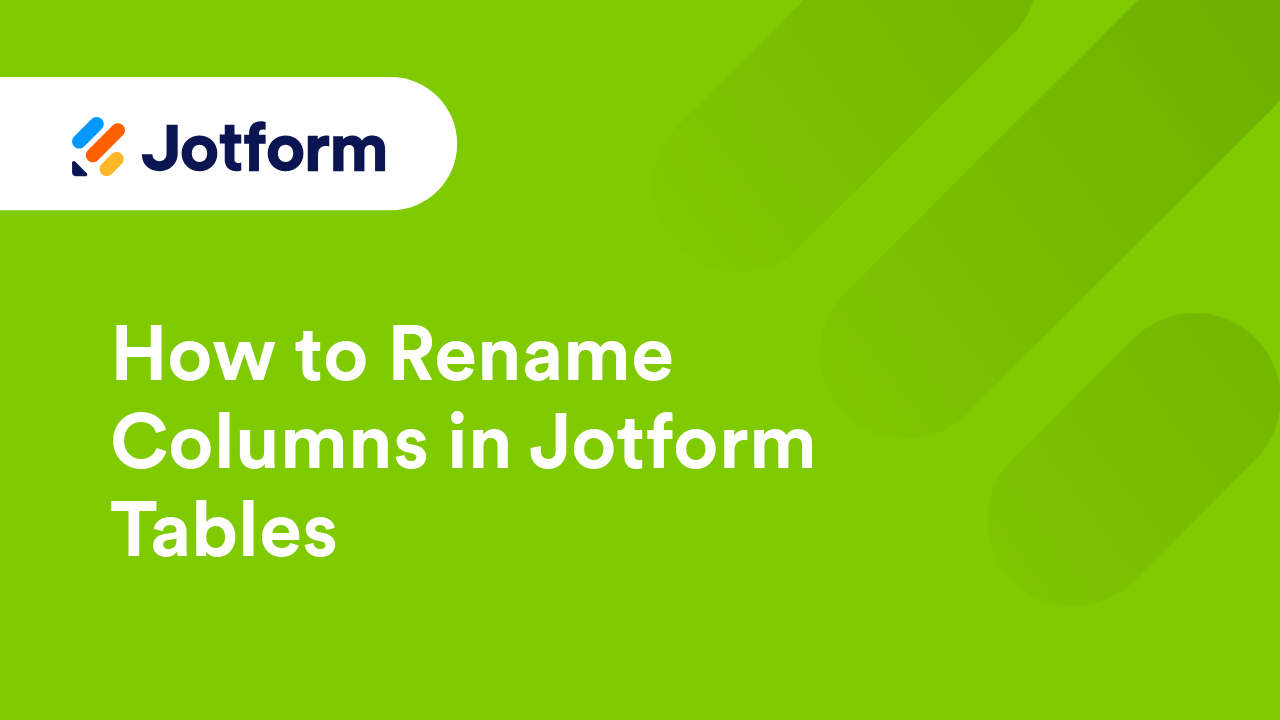
How to Freeze and Unfreeze Columns in Jotform Tables
Jotform Tables has a freeze column feature that locks columns in place. When you freeze a column, it remains fixed on the left side of the table even as you scroll horizontally. This ensures that essential information stays visible, making it...

How to Add Descriptions to Tabs and Columns in Jotform Tables
Joform Tables makes managing your forms and data easier for you and your collaborators. You can add descriptions or notes to tabs and columns to provide context and clarity to your collaborators so they can better understand the purpose of each...
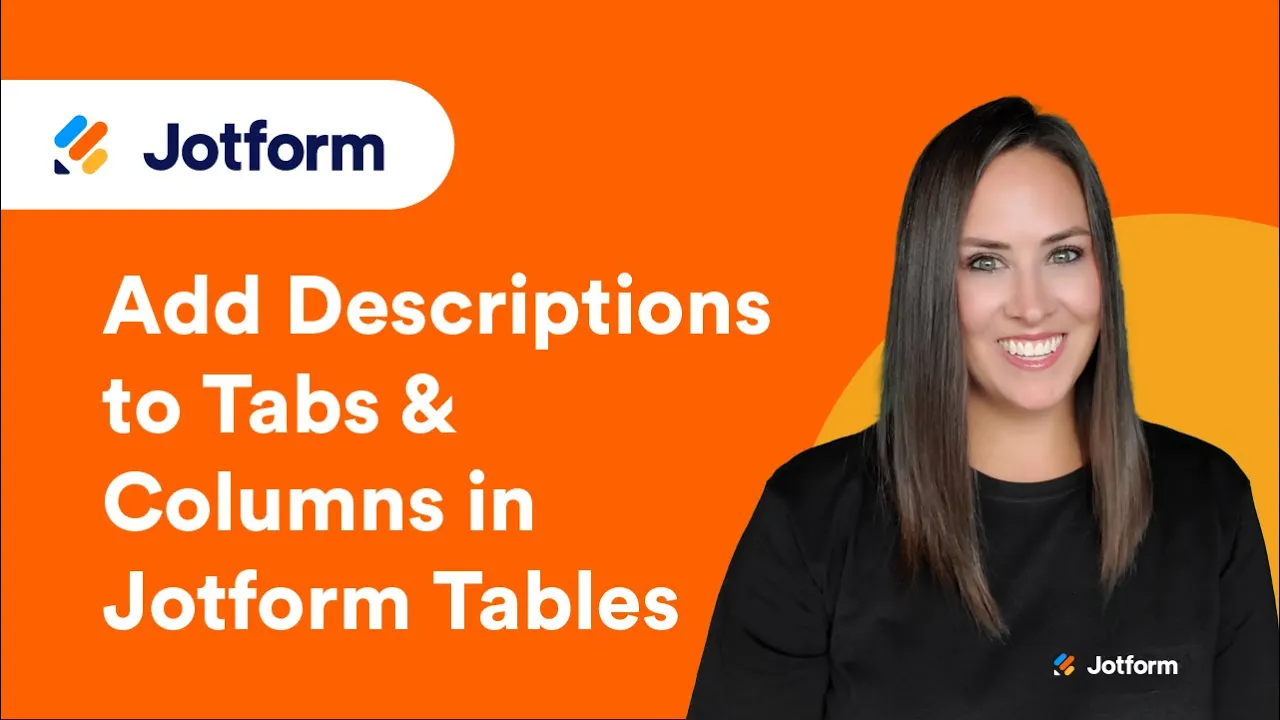
How to Lock Data in Jotform Tables
Locking data in Jotform Tables helps prevent unintentional changes to important data. You can lock the data in columns, filters, or tabs. This can be useful when sharing your table for collaboration where accidental changes to data can occur....
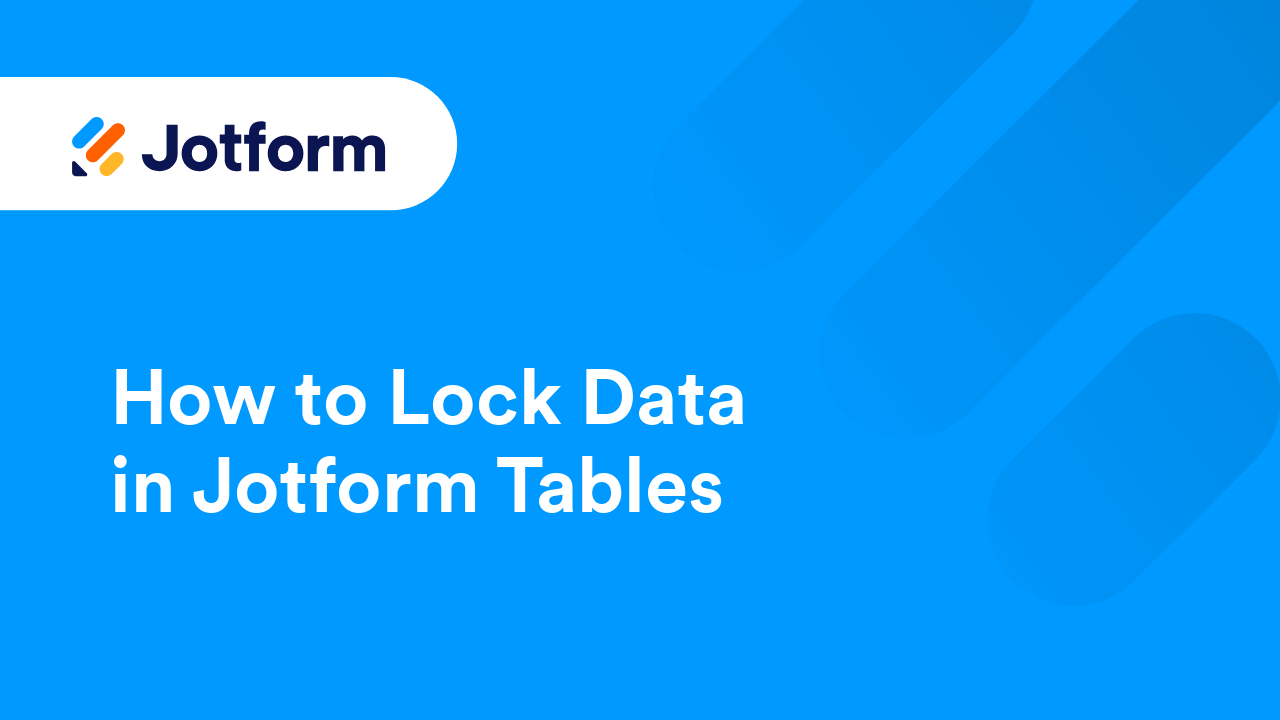
How to Delete Form Submission Data
Jotform lets you easily delete submission data right from your Submission Tables. After downloading your submissions, you might want to remove old or test entries and keep only the recent ones. Whether you're managing outdated responses, clearing...
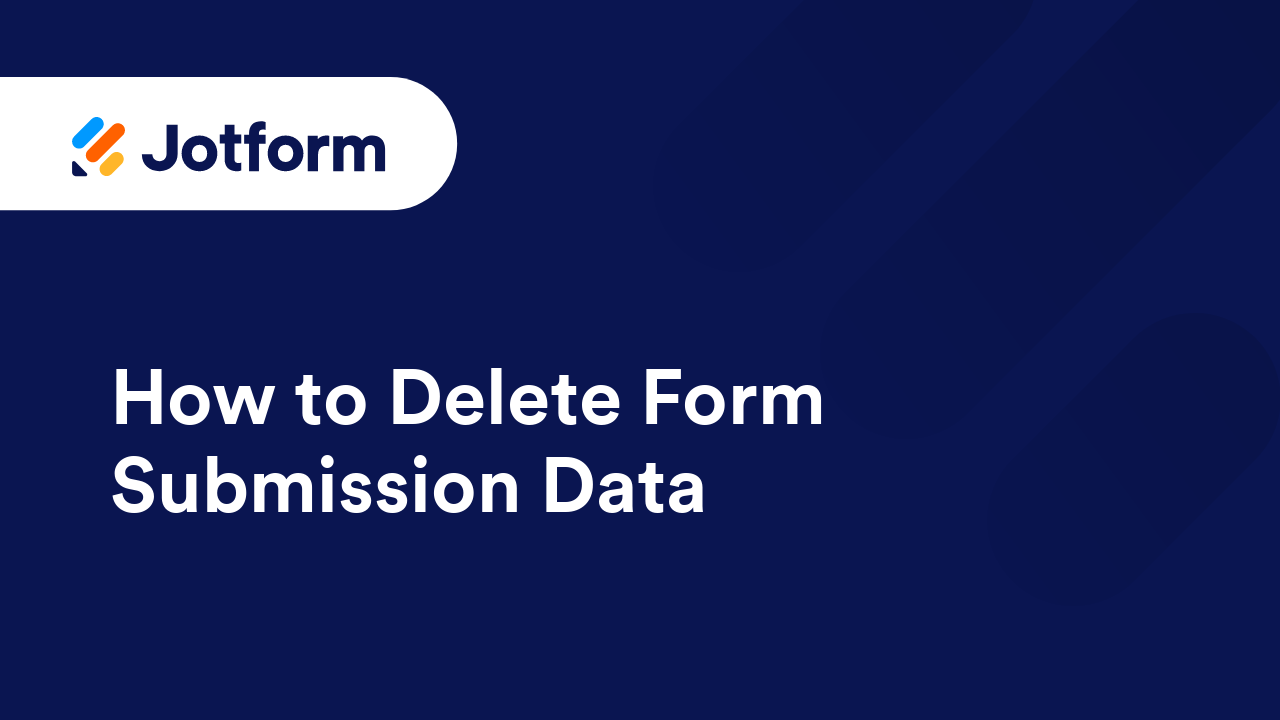
How to View Incomplete Submissions in Jotform Tables
Save and Continue Later, also known as Autofill or Continue Forms Later, allows your form fillers to save their partially filled-out form. See How to Enable Save and Continue Later on Forms for more information. These drafts are saved in Jotform...
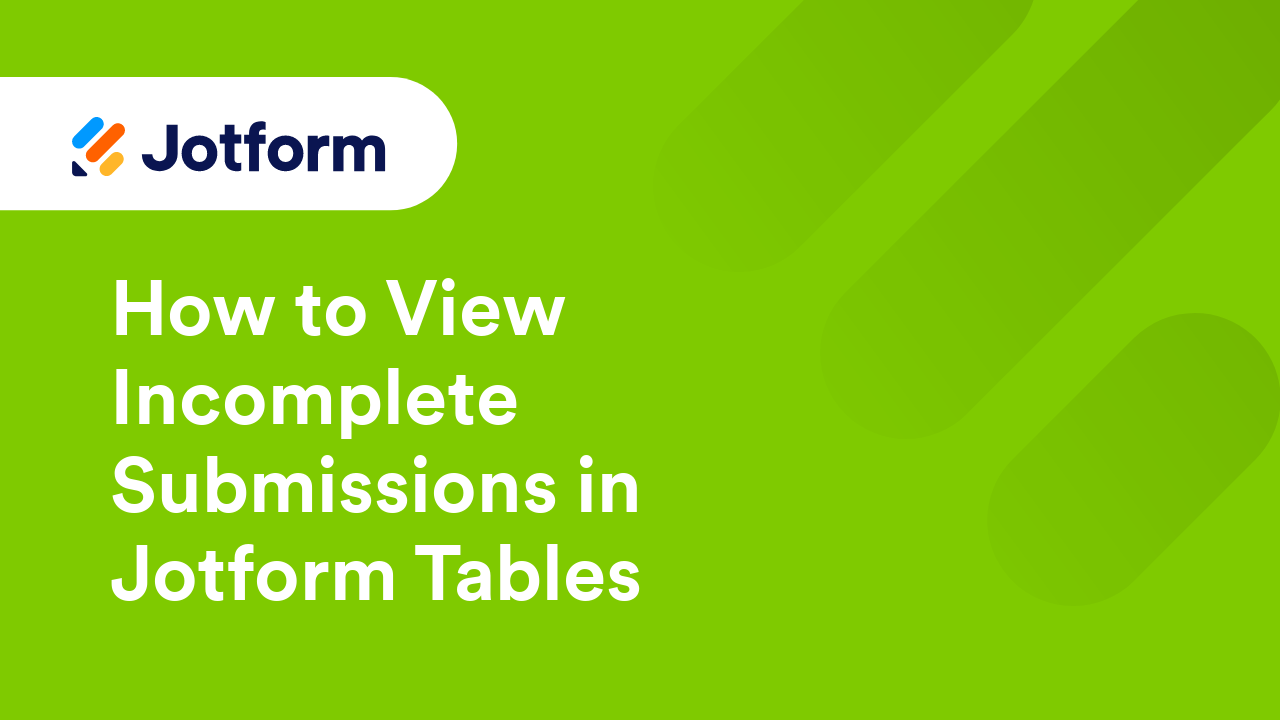
How to View Incomplete Payments on Your Payment Forms
When a user completes the payment process for their submission, it’s immediately recorded as a valid payment submission. However, for off-page payment gateways, payments are logged as incomplete until the transaction is completed. If a user...
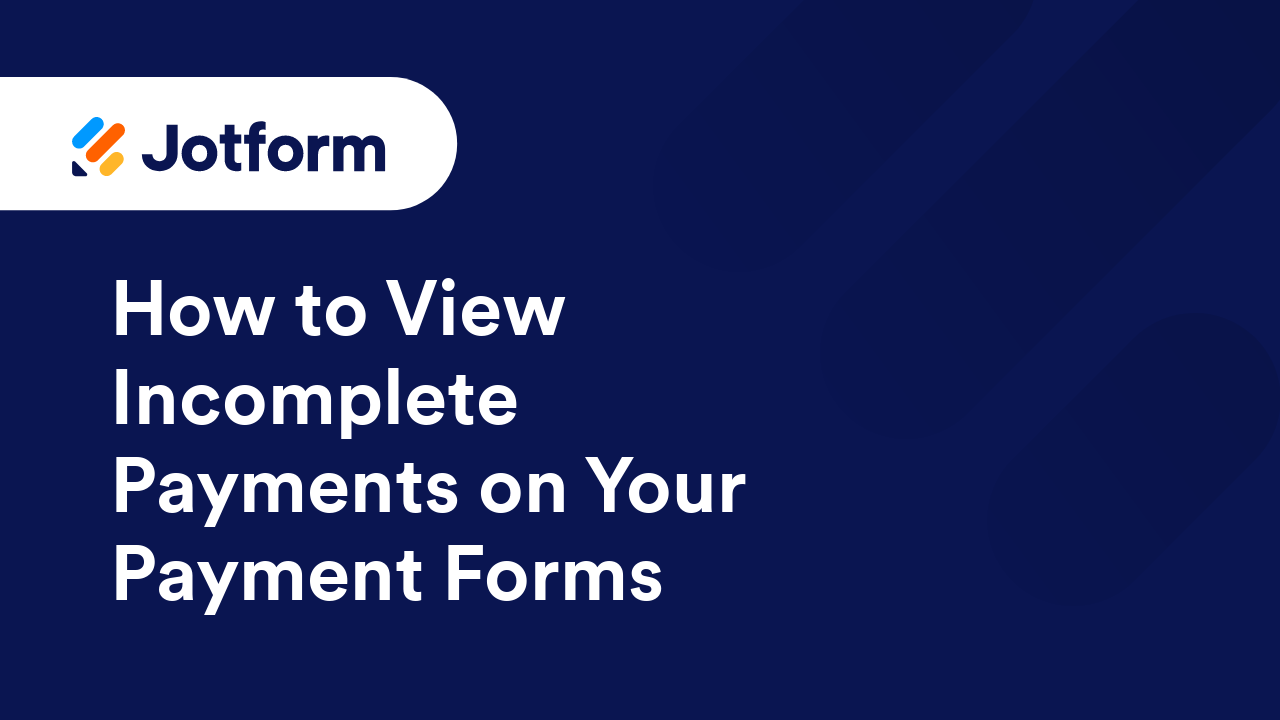
How to View Answer Summary Charts in Jotform Tables
While you can create a visual report to see how many answers you have to certain form questions, the Summarize with a chart feature in Jotform Tables allows you to get these numbers in just a few clicks. To...
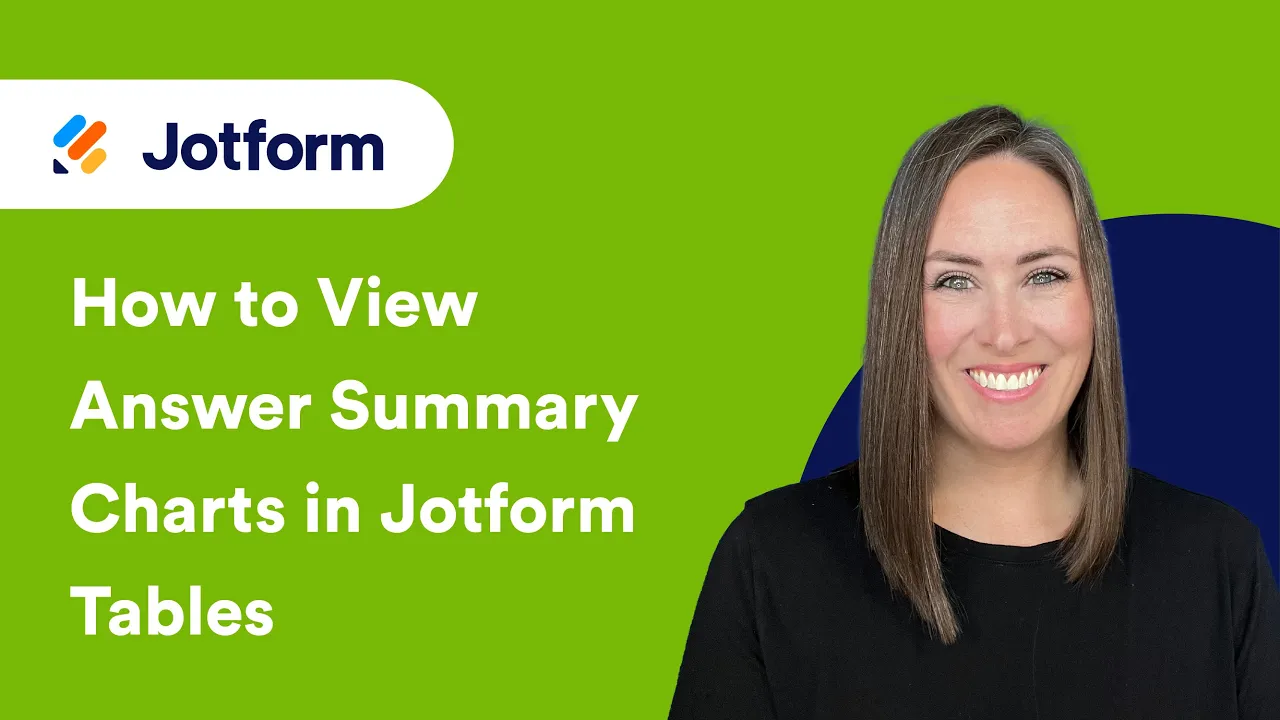
How to Archive Submission Entries in Jotform Tables
Deleting a submission in Jotform Tables sends it to the Trash, where it stays for 30 days before being permanently removed. Archiving, on the other hand, moves the entry to the Archive, where it can be stored indefinitely. Archiving Entries...
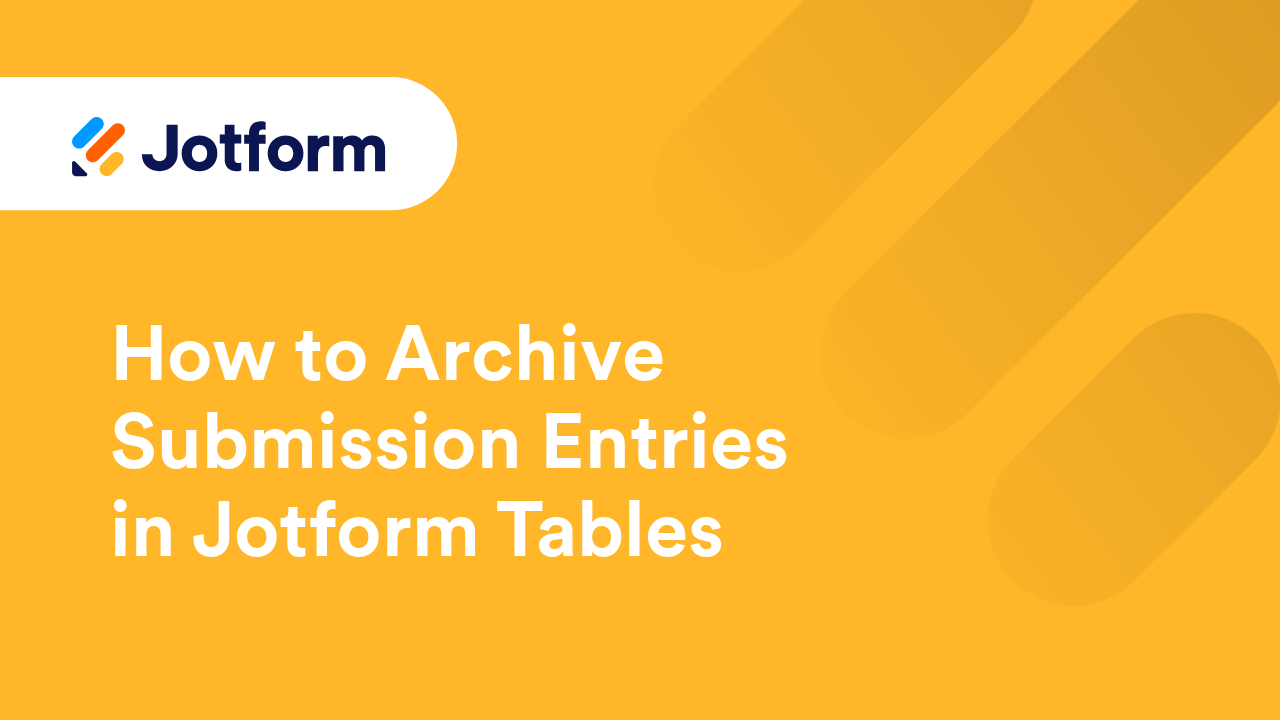
How to Create a Blank Tab in Jotform Tables
Jotform Tables is a flexible database tool that lets you gather, monitor, structure, and share data. It provides views and filters to organize your data, making it easy to collaborate and share online. Creating a blank tab allows you to fully...
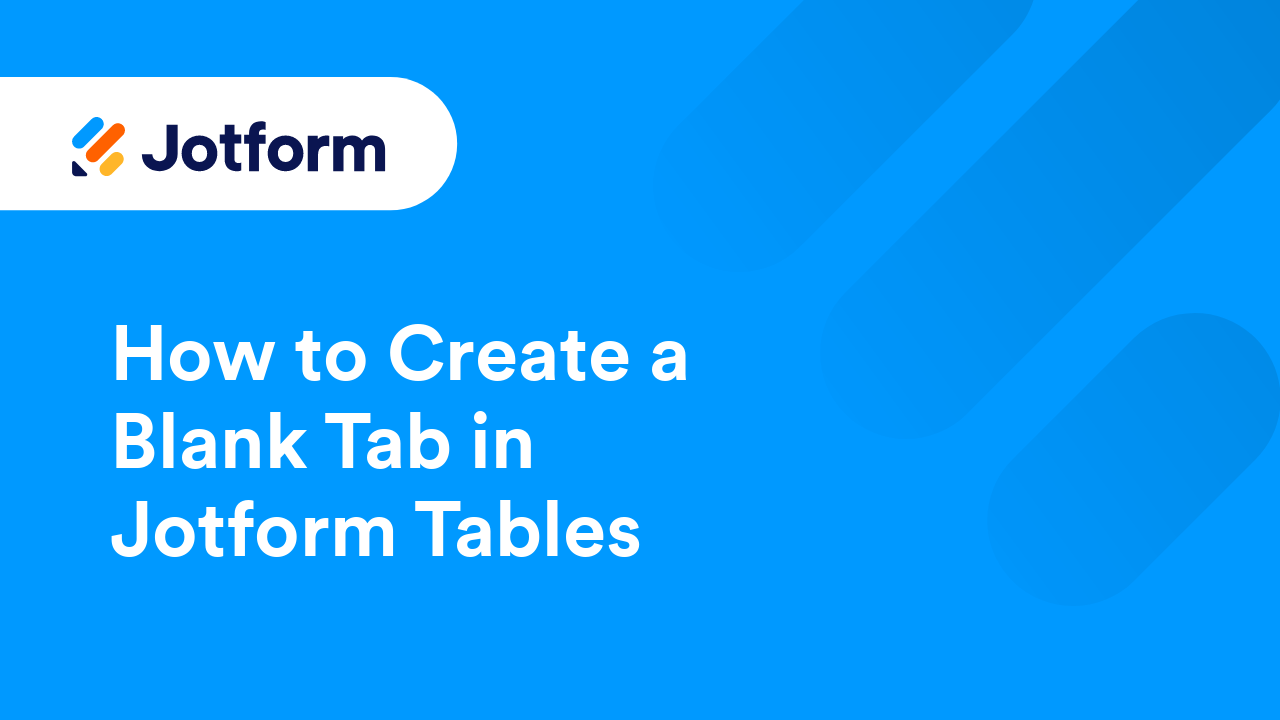
How to Add Different Views to Jotform Tables
Jotform Tables was created to let you, as the form owner, manage your data in a workspace that's easy to navigate. It is also focused on collaboration, so your team can easily take part and manage your data. While the main tab’s default...
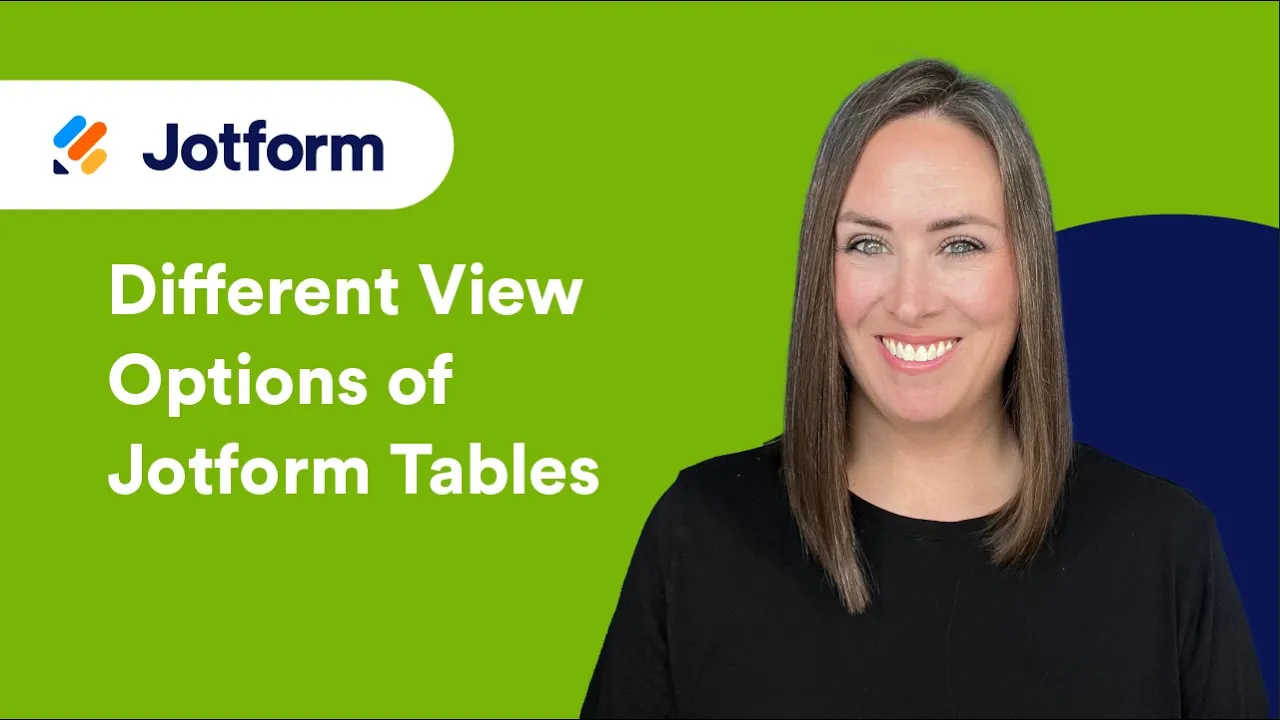
How to Create Automated Reports in Jotform Tables
The Reports view in Jotform Tables is a visual display of your form data. It's an automated report generation system that can generate bar graphs, pie charts, line graphs, form submission grids, and HTML text and images. To set up automated...
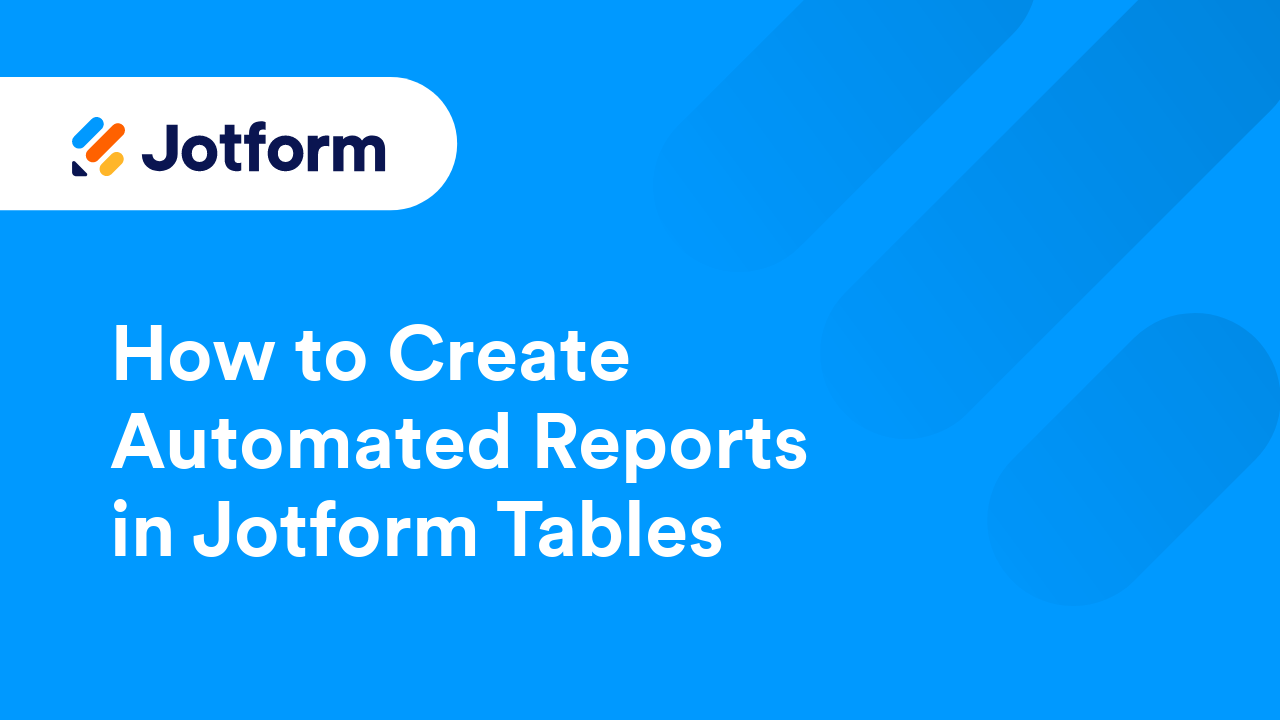
How to Add an Uploads View in Jotform Tables
The Uploads view in Jotform Tables allows you to display the files uploaded through your forms in a folder layout. It provides an organized view of all the uploaded files, making it easier to locate specific files. To add an Uploads view...
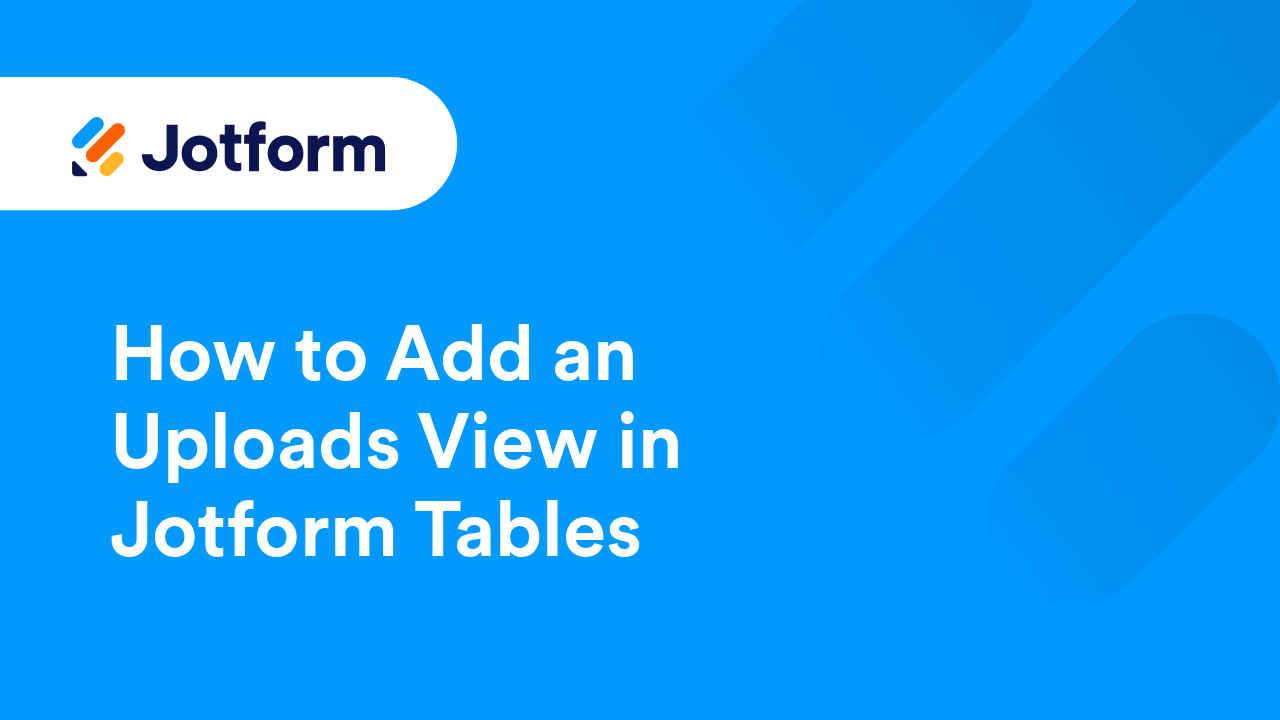
How to Add a Cards View in Jotform Tables
A Cards view in Jotform Tables displays your form submissions in a grid layout. This allows you to view data on each submission quickly. You can also selectively display specific fields on each card to get a quick glimpse of the information you...
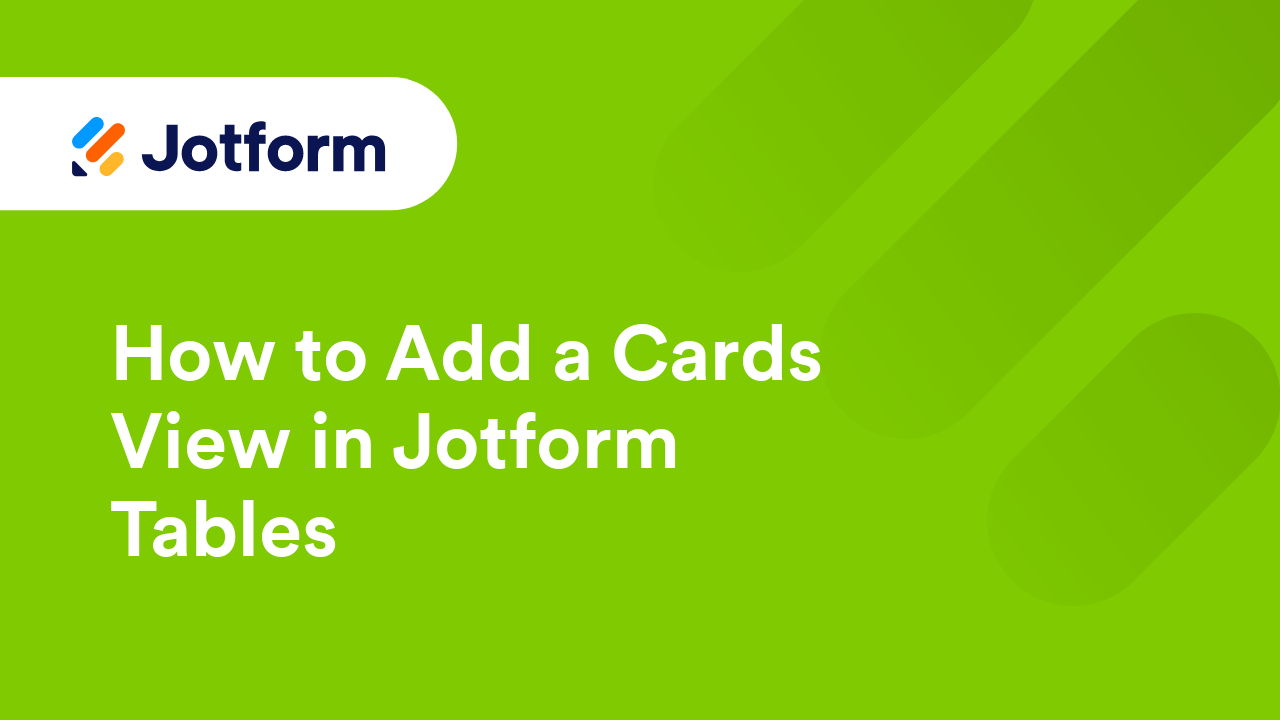
How to Add a Calendar View in Jotform Tables
If you have an appointment form, an event registration form, an RSVP form, or a booking form, the Calendar View in Jotform Tables will come in handy. The Calendar view provides you with a visual calendar display that includes the...
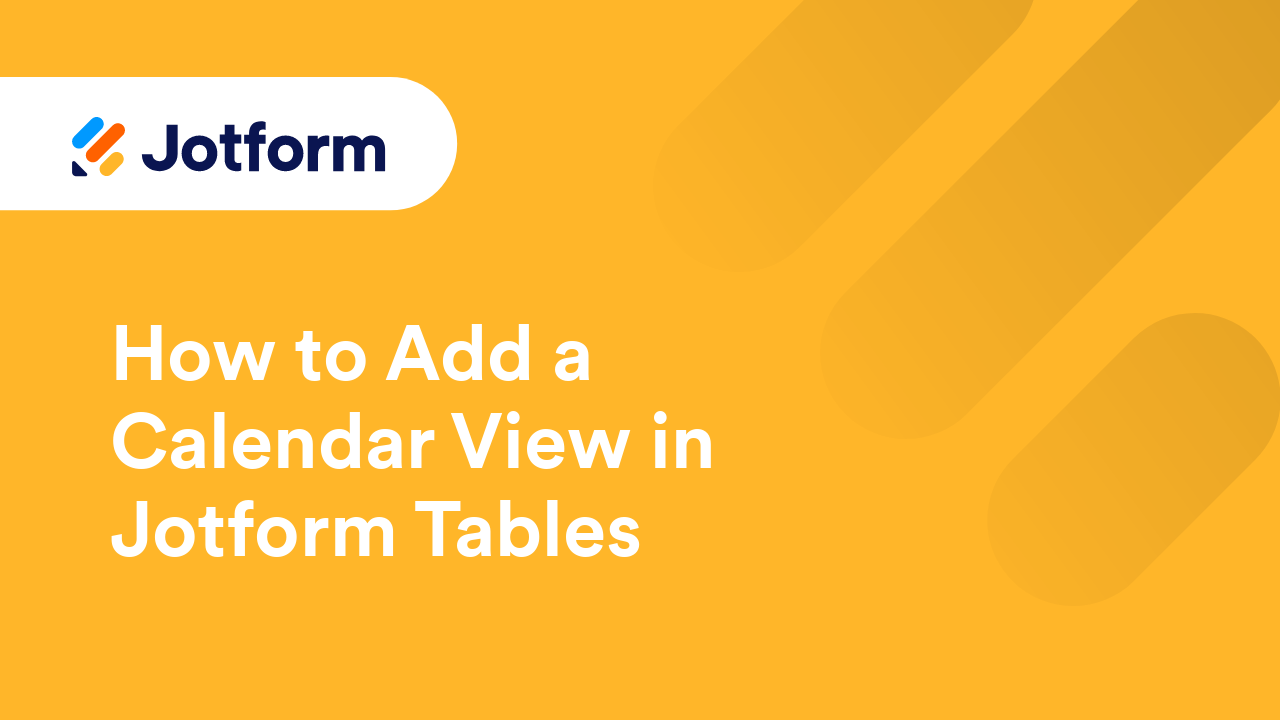
How to Change the View Type in Jotform Tables
In Jotform Tables, changing the view lets you work with your data in the way that suits you best. The Table view shows all your submissions at a glance, while the Cards view focuses on individual entries for a more detailed look. Need to check...
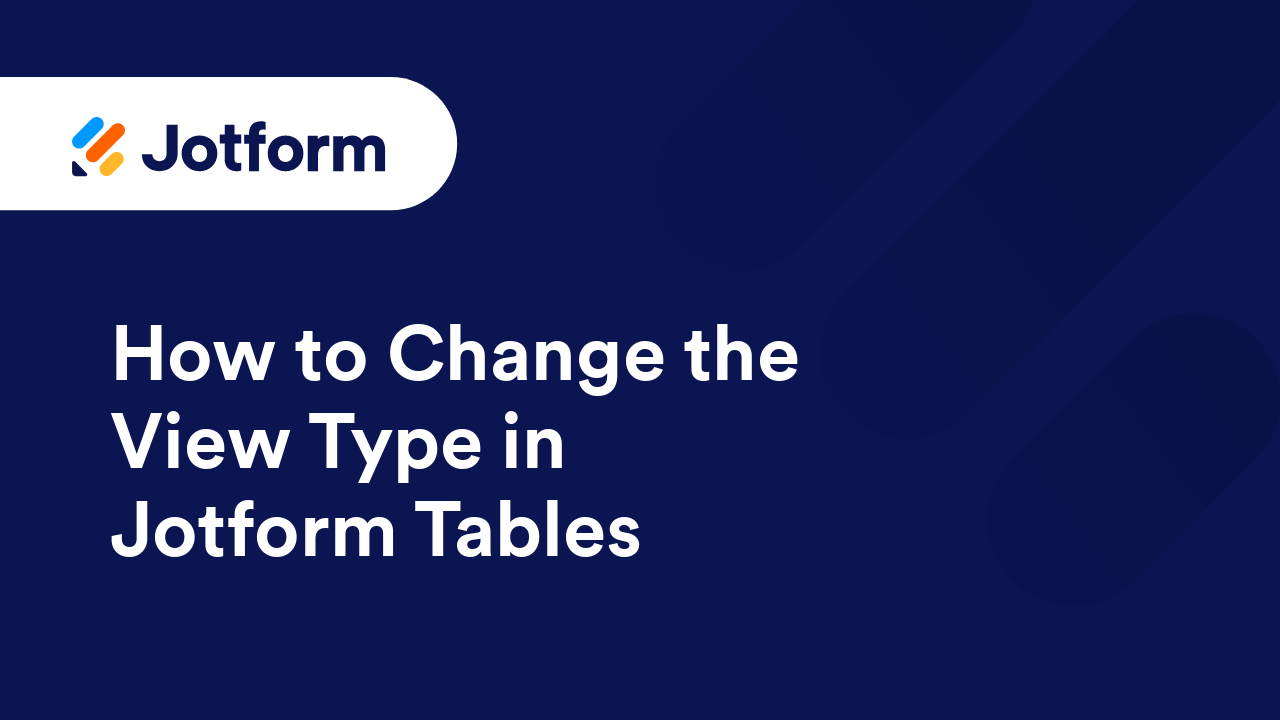
How to Reset Jotform Tables to Its Default View
Jotform has this synchronization between Form Builder and Jotform Tables. This certain type of feature tells Jotform Tables to copy the labels and the order of the fields from the Form Builder. In Jotform Tables, you can change the labels and...
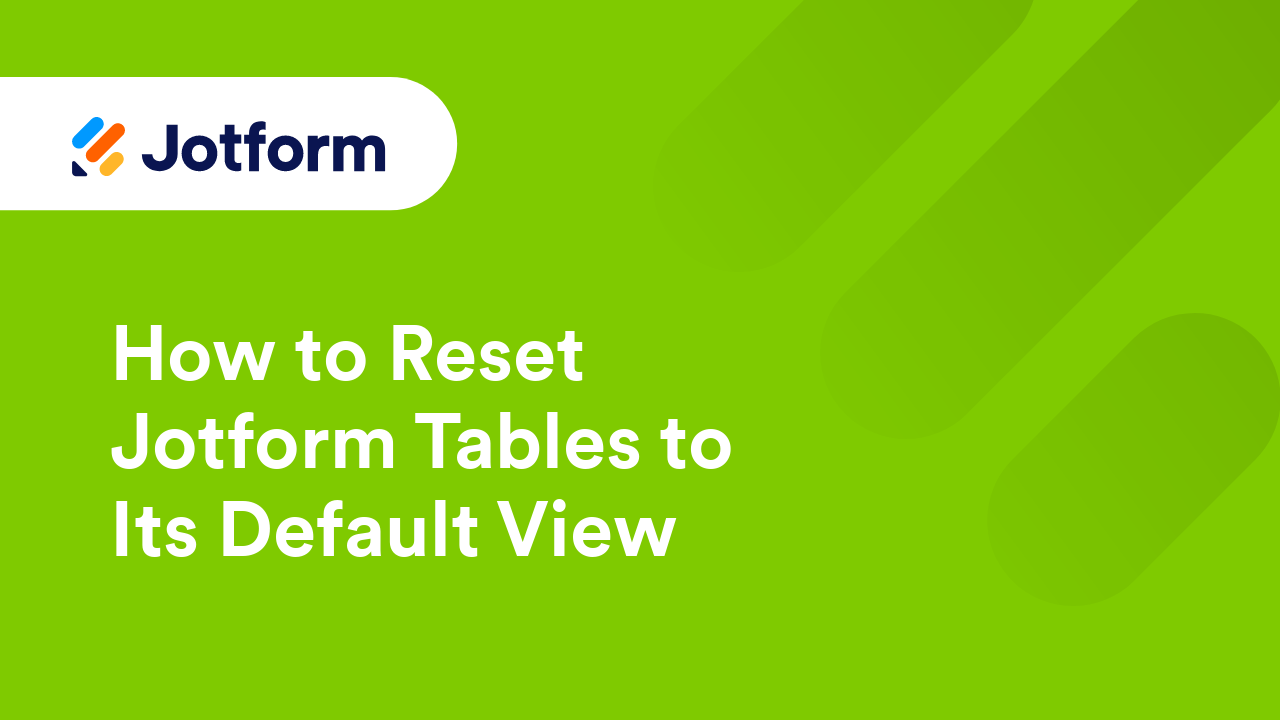
How to View, Assign and Edit Forms from Jotform Tables
Jotform Tables helps you stay productive by giving you quick access to your form management tools. You can view, assign, or edit your form directly from your current table without going back to the My Forms page. This keeps everything at your...
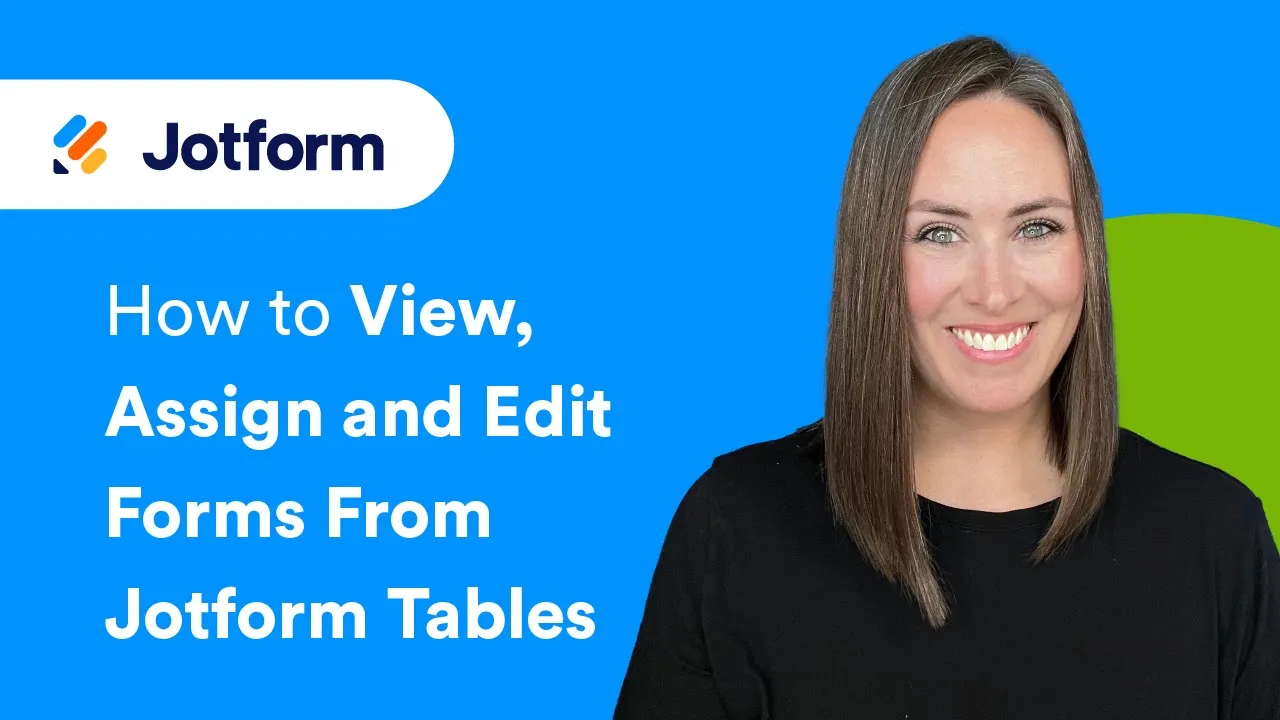
How to Assign Entries to Collaborators in Jotform Tables
By assigning entries to specific collaborators, you can distribute tasks effectively. Each collaborator knows their responsibilities, leading to better organization and productivity. Collaborators receive notifications when assigned to an entry....
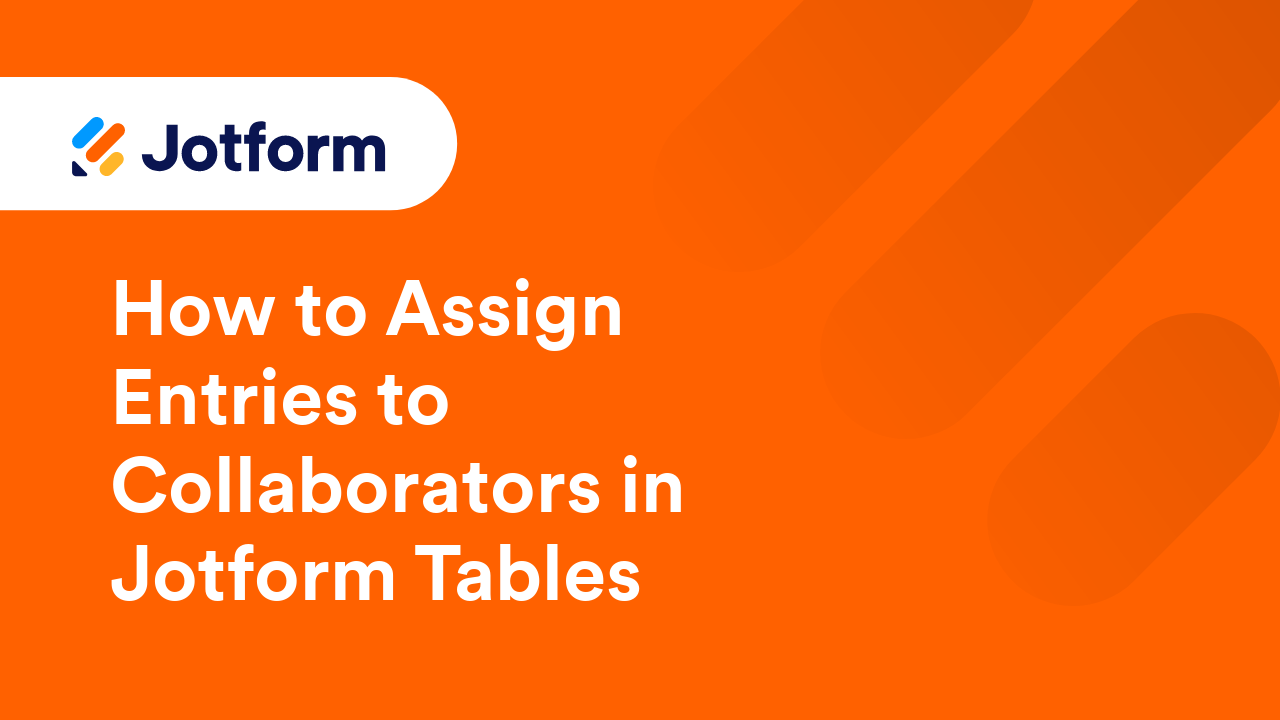
How to Search Submissions in Jotform Tables
In Jotform Tables, the search bar is your primary tool for retrieving and filtering user data. It is useful when managing a large number of submissions from your users. It is convenient as it displays results as soon as you type them. Here are...

How to Filter Entries in Jotform Tables
Jotform Tables lets you easily analyze and manage your form data with its filter feature. It can help you search entries by dates, status, tags, terms, or answers. You can download, delete, or archive the filtered entries or save them into tabs....
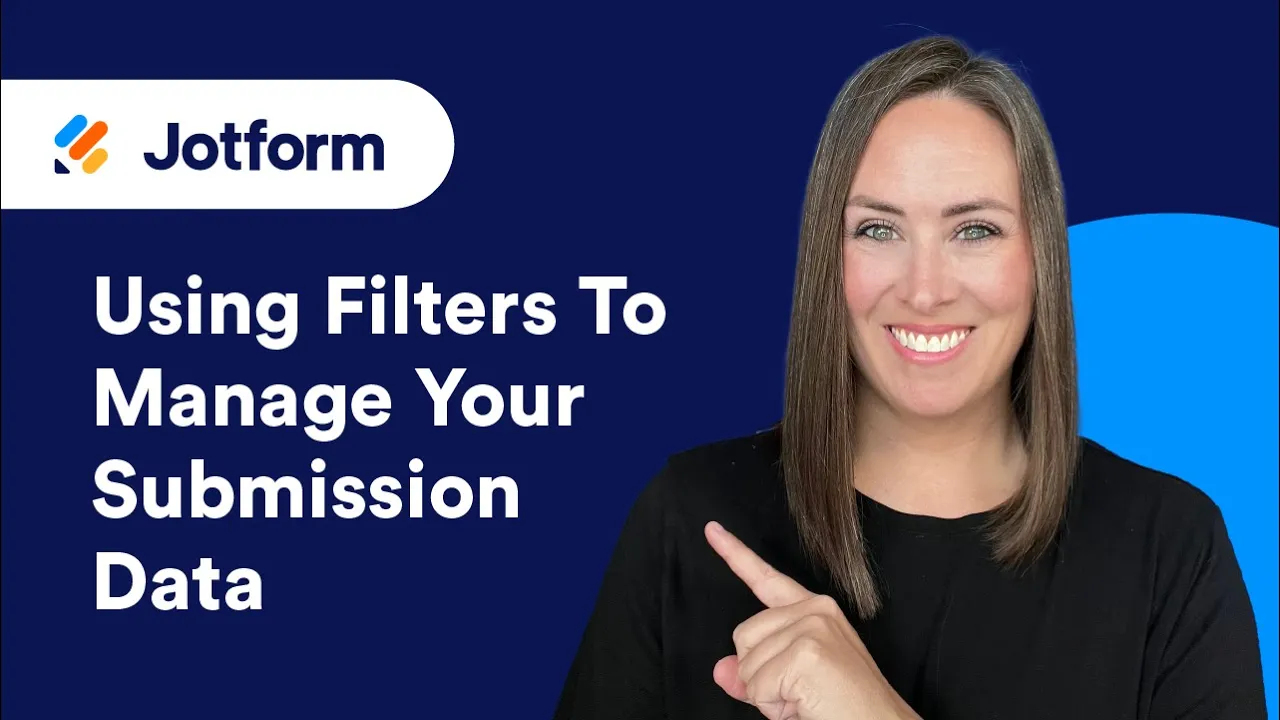
How to Setup Basic Element Columns in Jotform Tables
The Basic elements in Jotform Tables provide you with flexibility when it comes to customizing and managing form submissions. With these elements, you can manually add information while keeping your original data intact and well-organized. ...
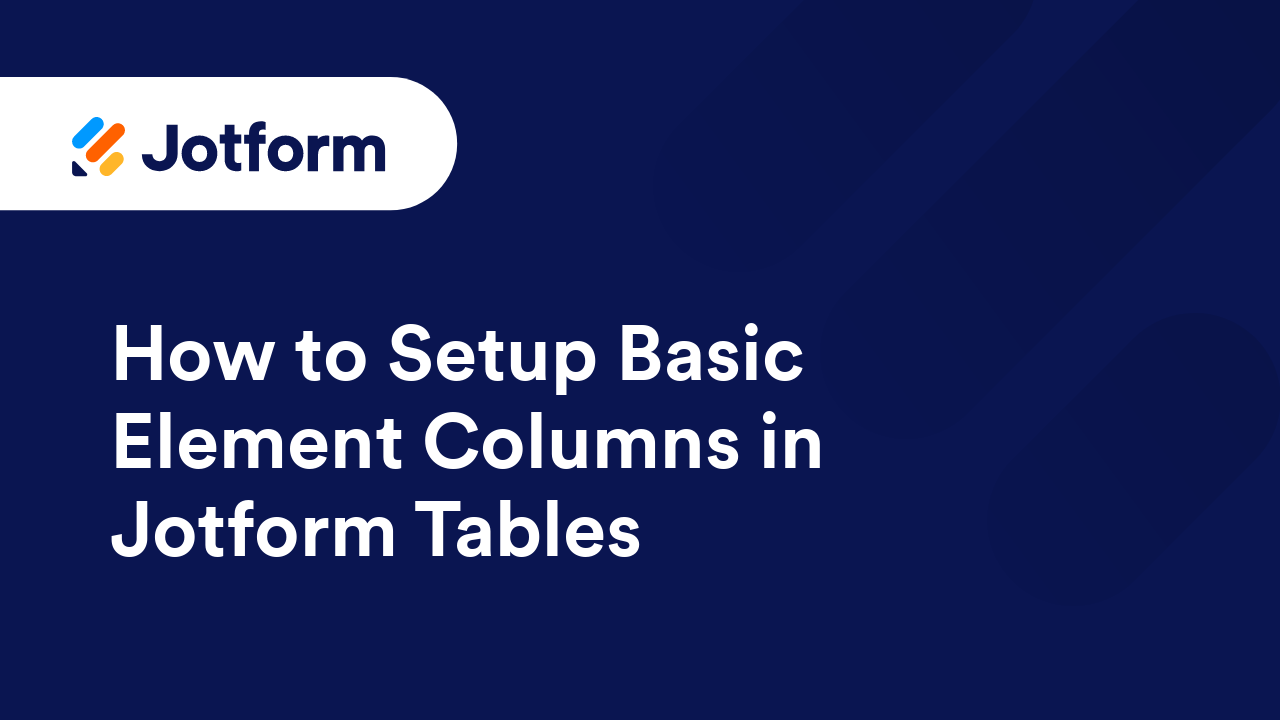
How to Edit Submissions in Jotform Tables
Jotform Tables simplify the process of editing form submissions, making it easy to update information, correct any errors, or refine details as needed. This flexibility helps you keep data accurate and current, ensuring reliable records that...
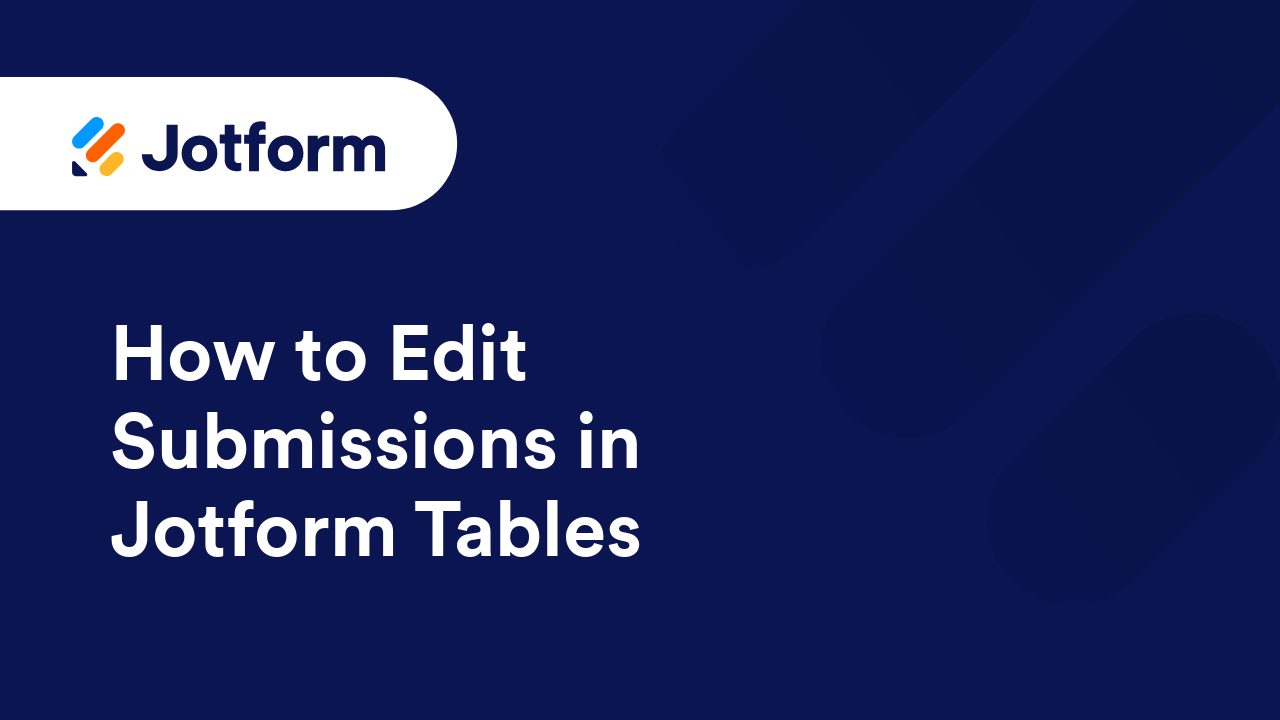
How to Share Your Submission Tables with Jotform Tables and Collaborate
Jotform Tables allows you to share tables so coworkers or others within your organization can collaborate and help manage your form data. Tables can be public, private, or available only to those within the company. You can set permissions as...
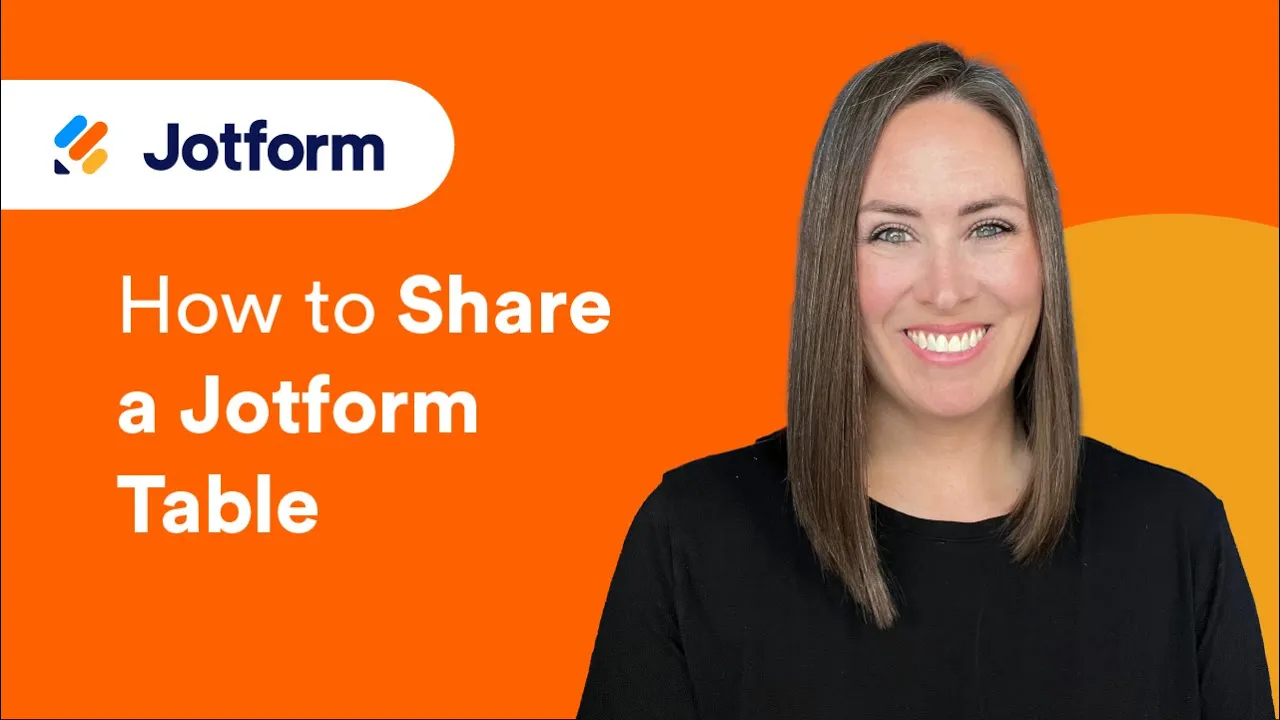
How to Print Entries in Jotform Tables
Printed documents can be more convenient in some situations like during presentations or when in a location with limited internet connectivity. If you need to create a hard copy of your form data, you can print entries in Jotform Tables....
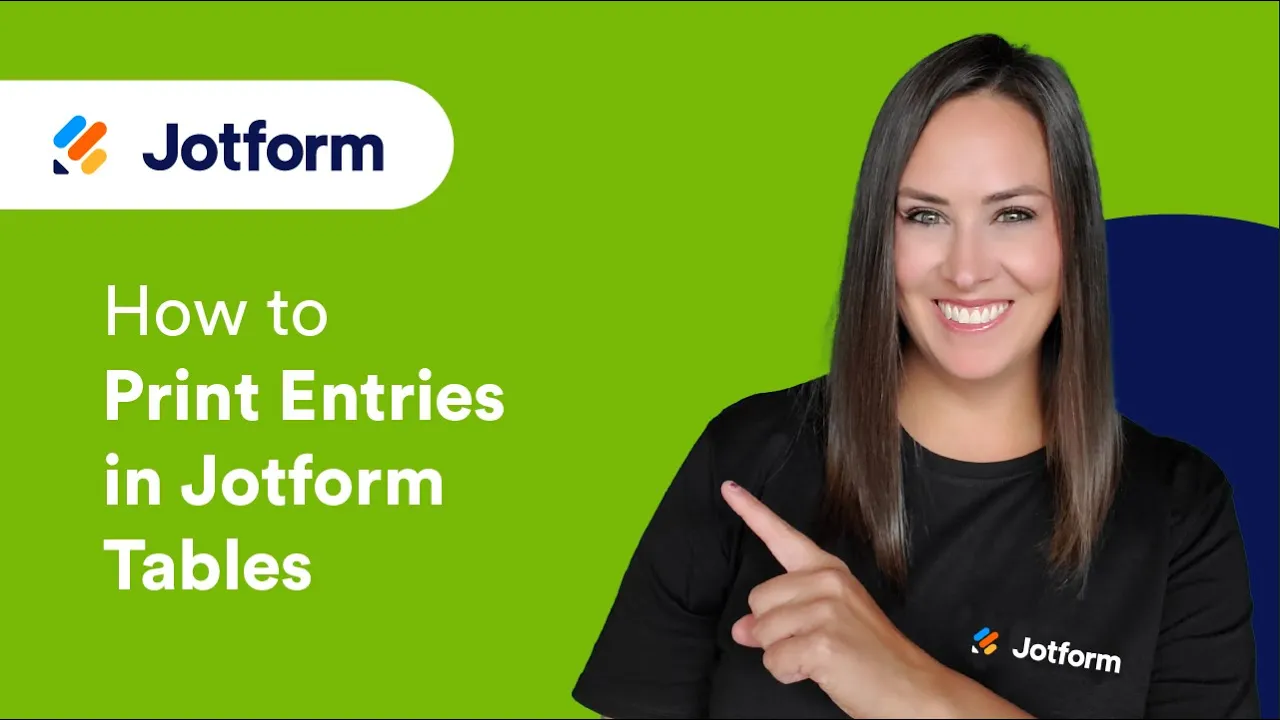
How to Edit Entries Without Triggering After-Submission Events
Suppose you need to keep after-submission events like form conditions, email alerts, integrations, and workflows from triggering when updating submissions on your form. In that case, you can edit the entries directly in Jotform Tables. To edit...
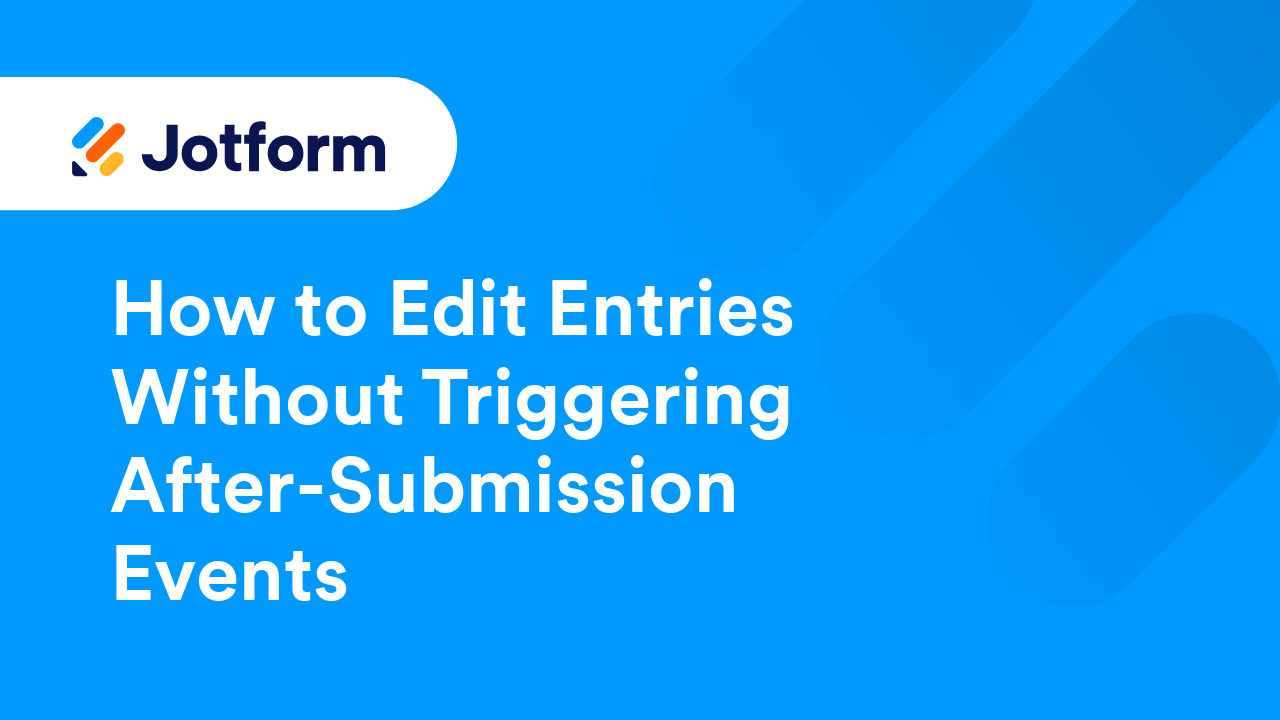
How to Create a Blank Table in Jotform Tables
With a blank or standalone table, you can fully customize the structure of your table according to your specific needs. You can define your own columns, choose the appropriate data types, and organize the layout as you see fit....
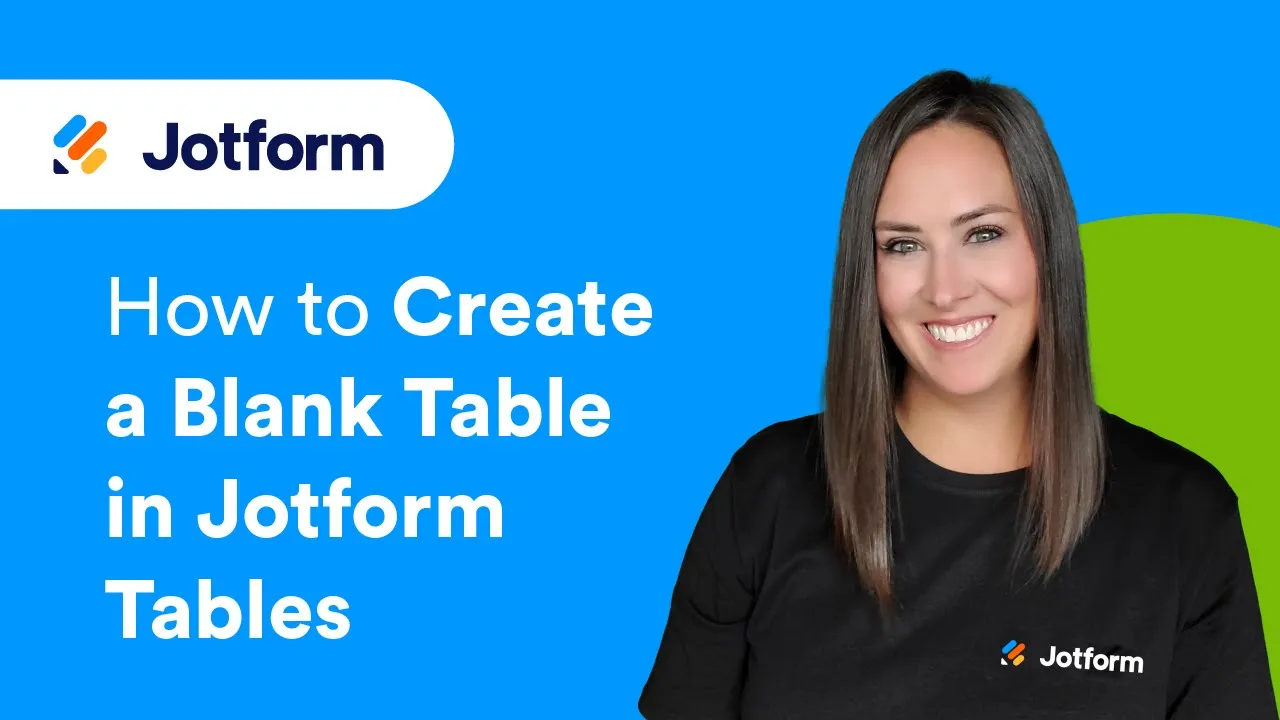
How to Import Data in Jotform Tables
Not to be confused with Import Submissions. Jotform Tables is a powerful tool for organizing, managing, and sharing data. You can use your data to perform complex calculations, track the progress of tasks, create visualizations, analyze your...
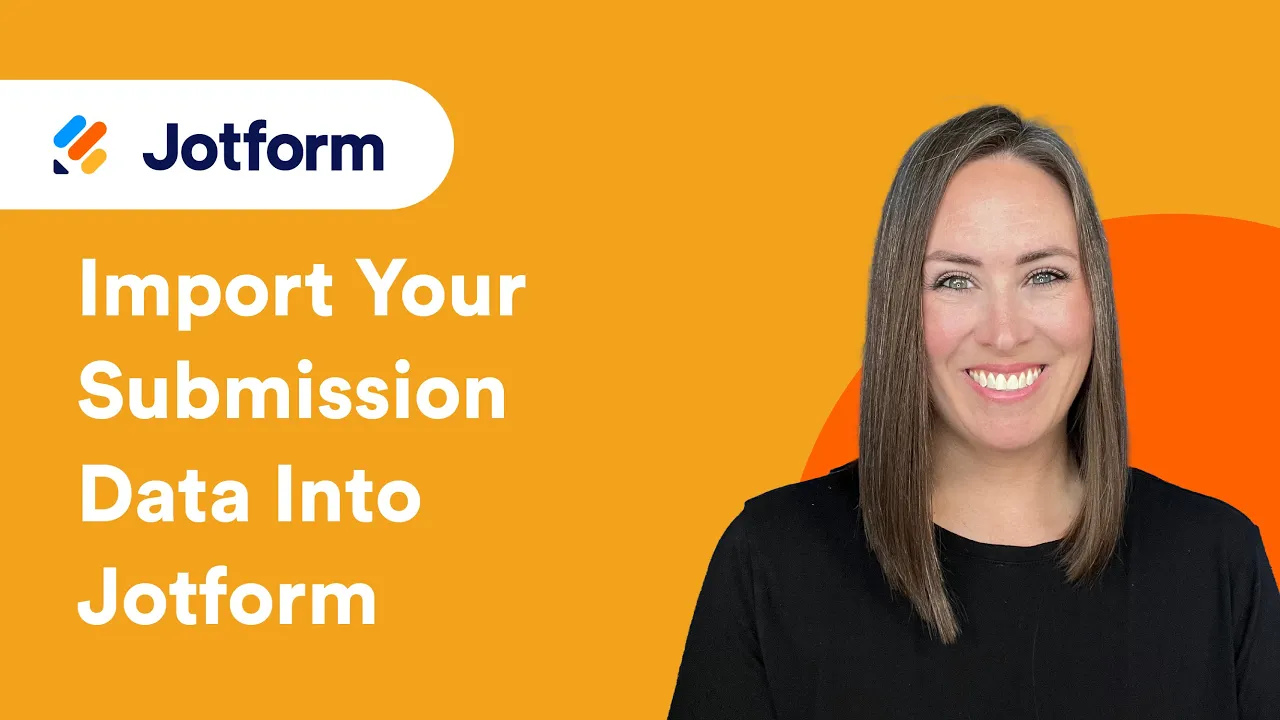
How to Get Data From Other Forms in Jotform Tables
Connecting other forms within your account in Jotform Tables allows you to manage submission data from multiple forms in one place. This enables you to create a lookup or rollup in one of the connected tables. Records update in real-time,...
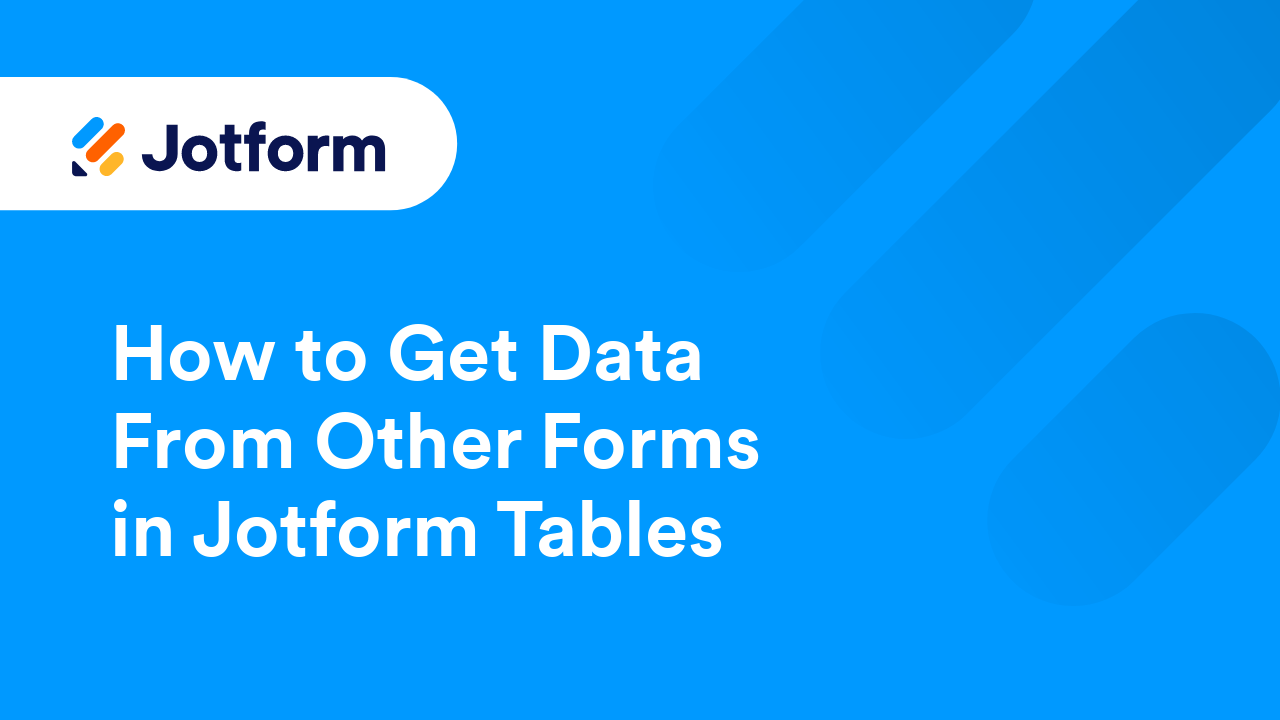
How to Export Your Form Data to Excel
Jotform's data export tool allows you to export and download submissions to your form as an Excel file. You can manage your data efficiently in an Excel spreadsheet, which is particularly useful for large records....
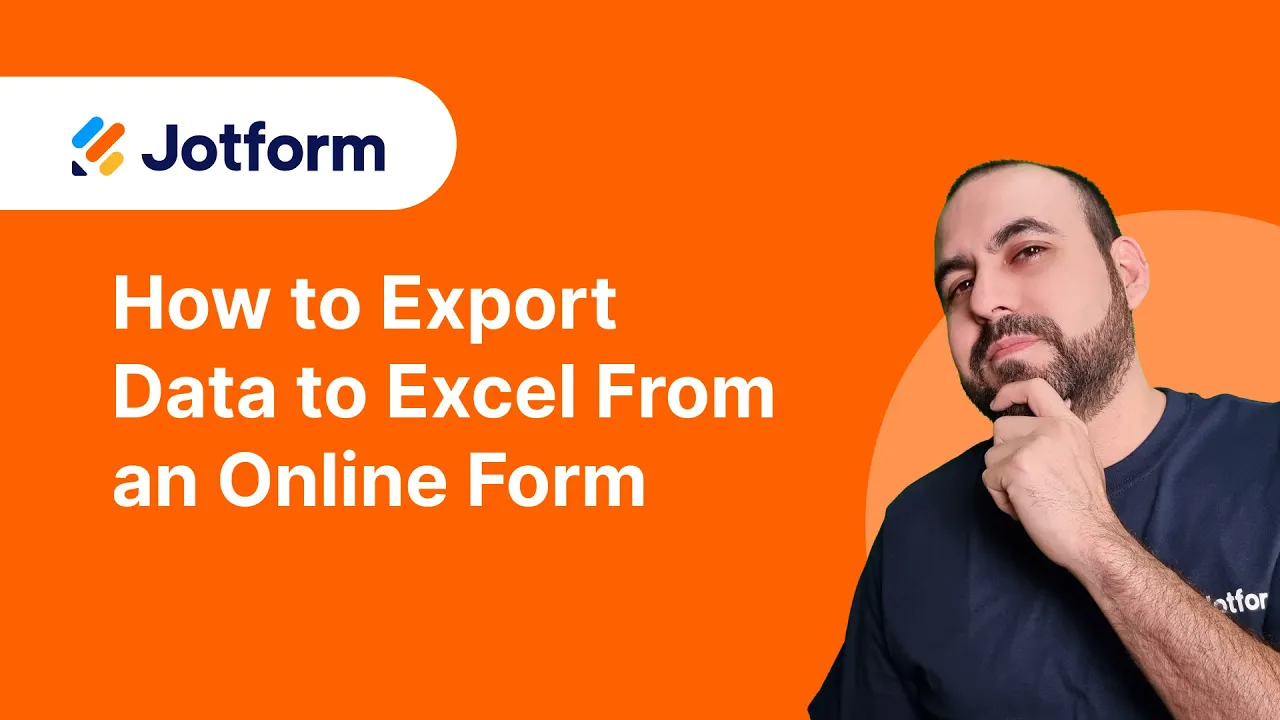
How to Download Form Submissions as Excel, CSV, or PDF
Downloading form submissions as Excel, CSV, or PDF files allows you to use your preferred tools to manage the data which can be helpful for analysis or reporting. It also serves as a data backup in case of accidental changes or deletions....
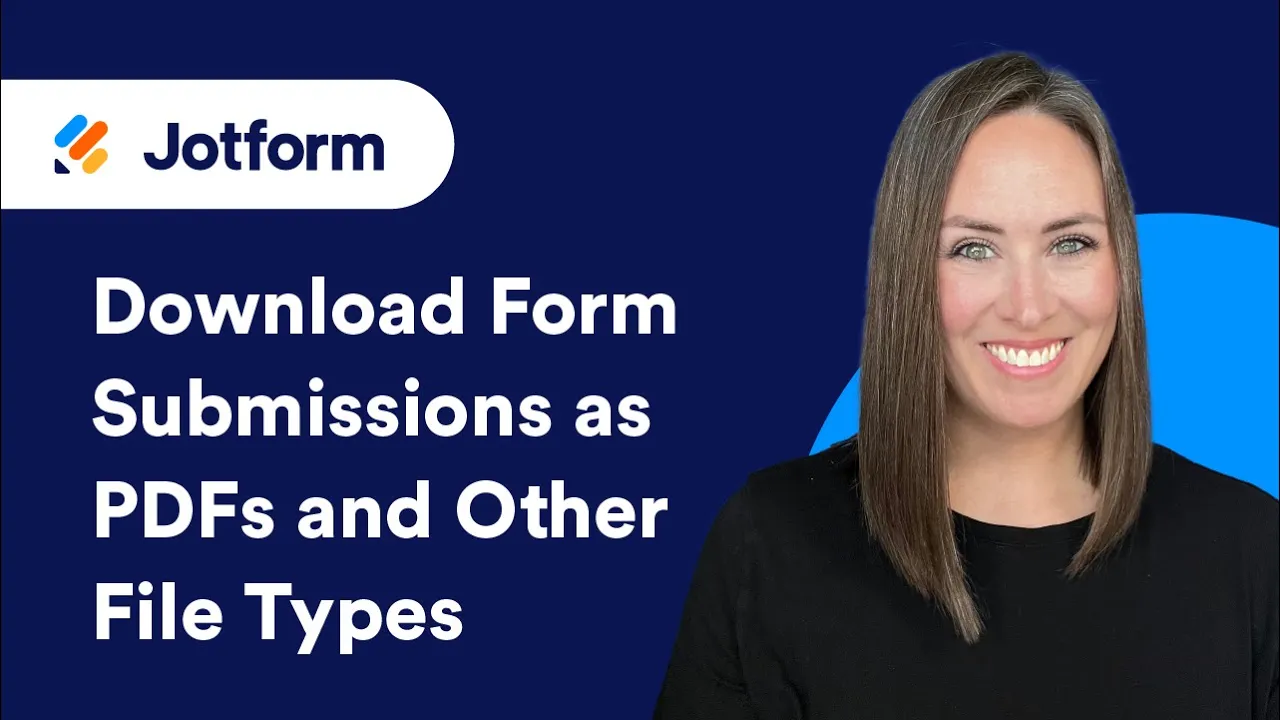
How to Download the Submission Files
Accepting files with Jotform is possible with the File Upload element. You will receive the files as a link through your form's notification email. You can also send these files as attachments. On top of that, you can download the files through...
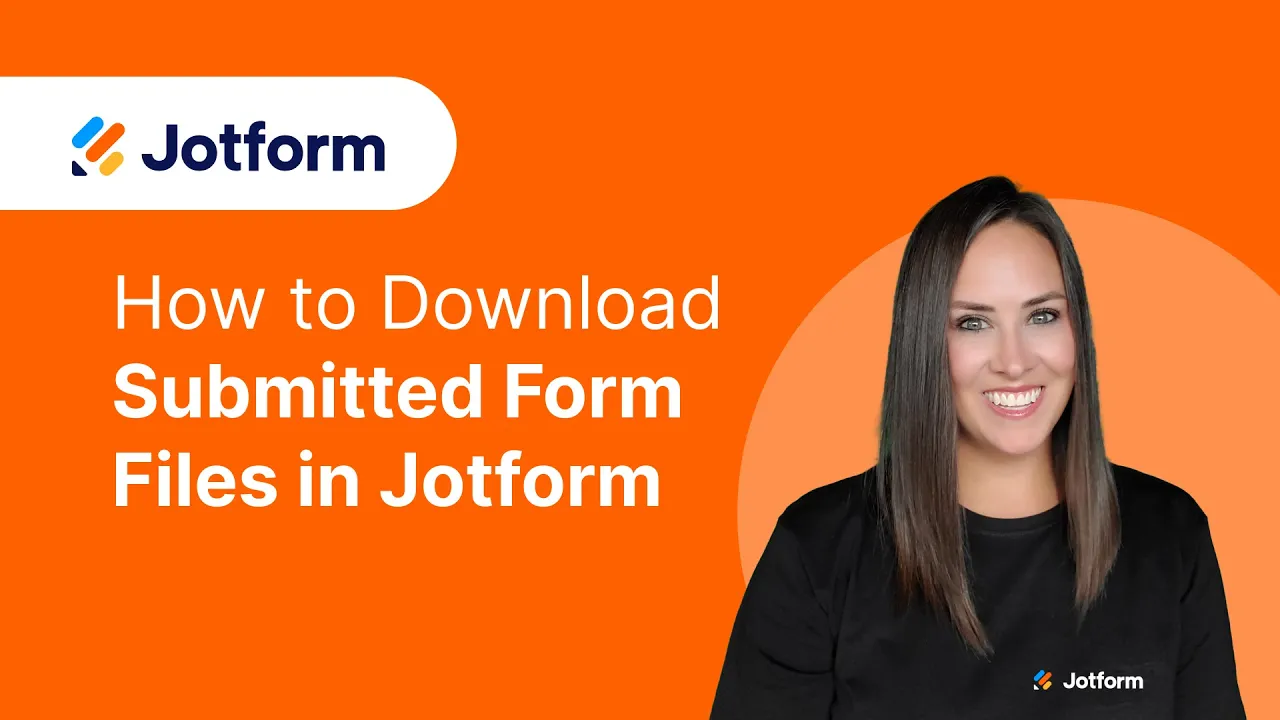
How to Embed Form Submissions Into a Website
You can embed form submissions on your website with Jotform Tables. Furthermore, you can display your form data in different views like cards, uploads, or calendars. The embed code is available...
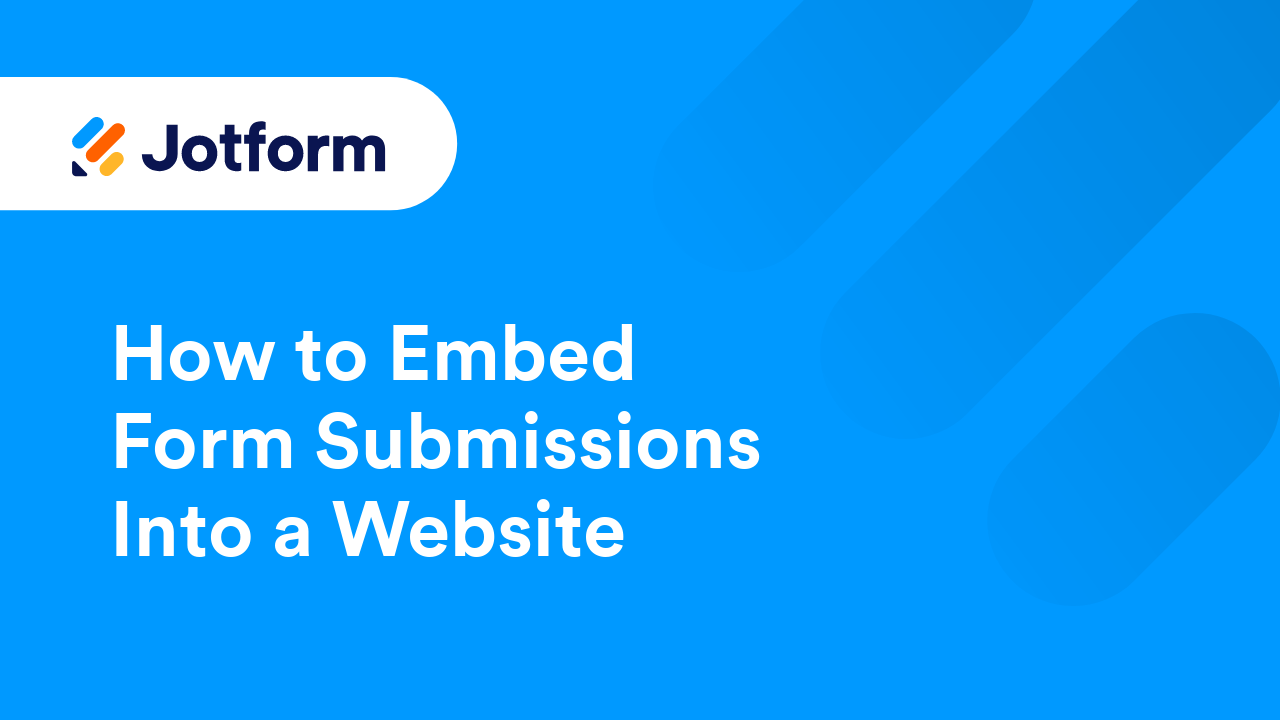
How to View Revision History in Jotform Tables
The Restore Feature is Currently Unavailable. Feel free to contact our support team for assistance by creating a support ticket or check back later for updates. Revision History in Jotform Tables allows you to view and revert changes made to...
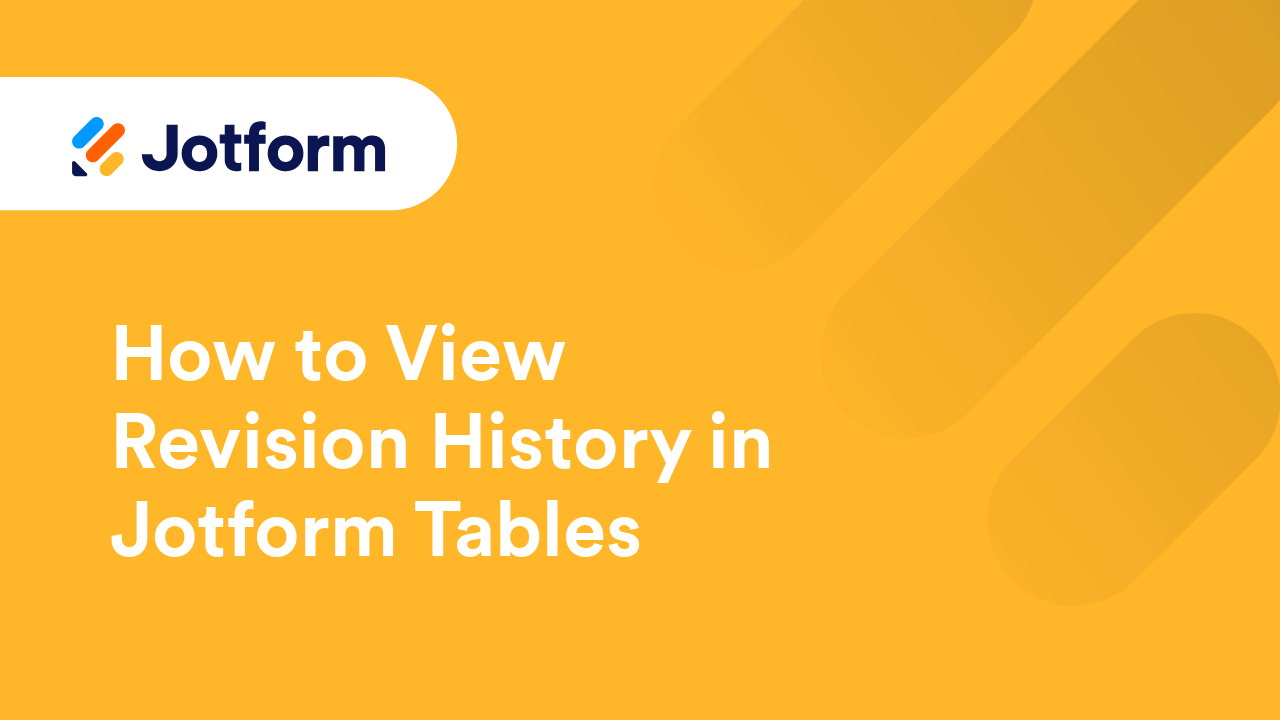
How to Restore Deleted Submissions in Jotform Tables
Deleting unnecessary submissions helps optimize storage and keeps your account organized. If you accidentally delete submissions, Jotform Tables conveniently keeps the entries in Trash for a certain period, allowing you to check and restore them...
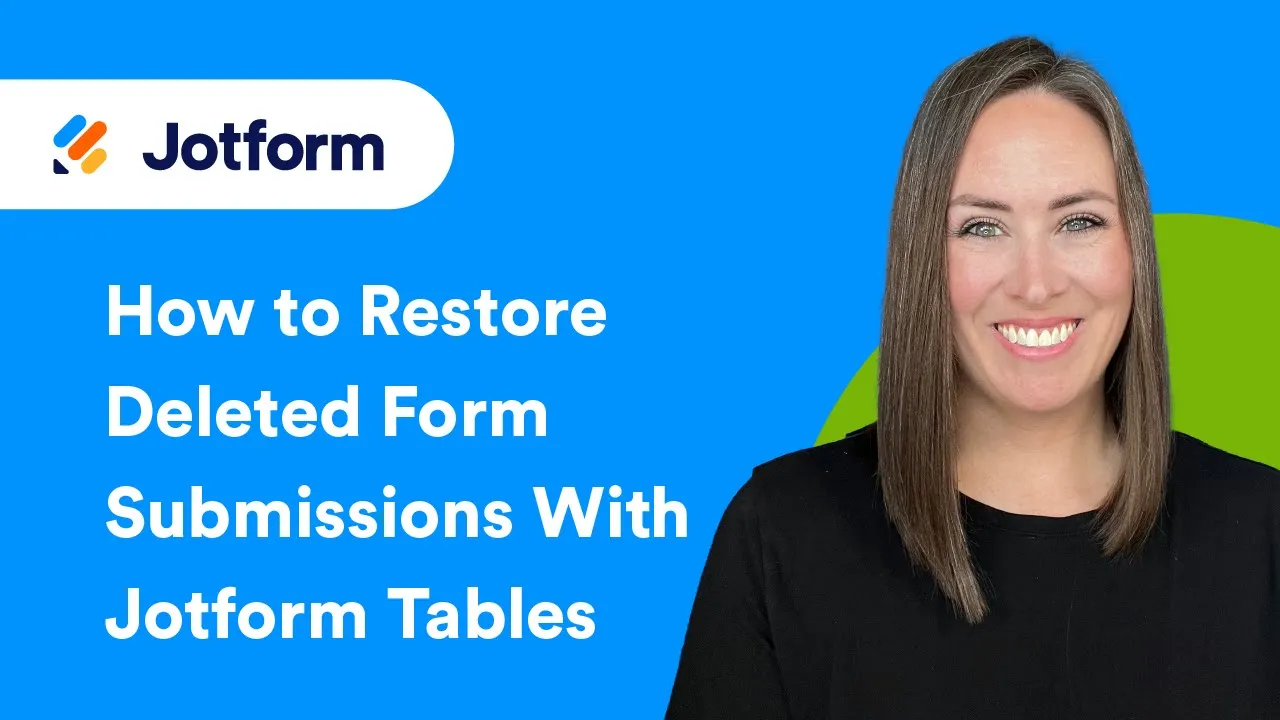
What Are Jotform Tables Action Buttons?
Action Buttons in Jotform Tables give you an easy, efficient way to manage submission data and keep tasks moving forward. With just one click, you can handle entry-related actions such as sending emails, sharing data, syncing files, and requesting...
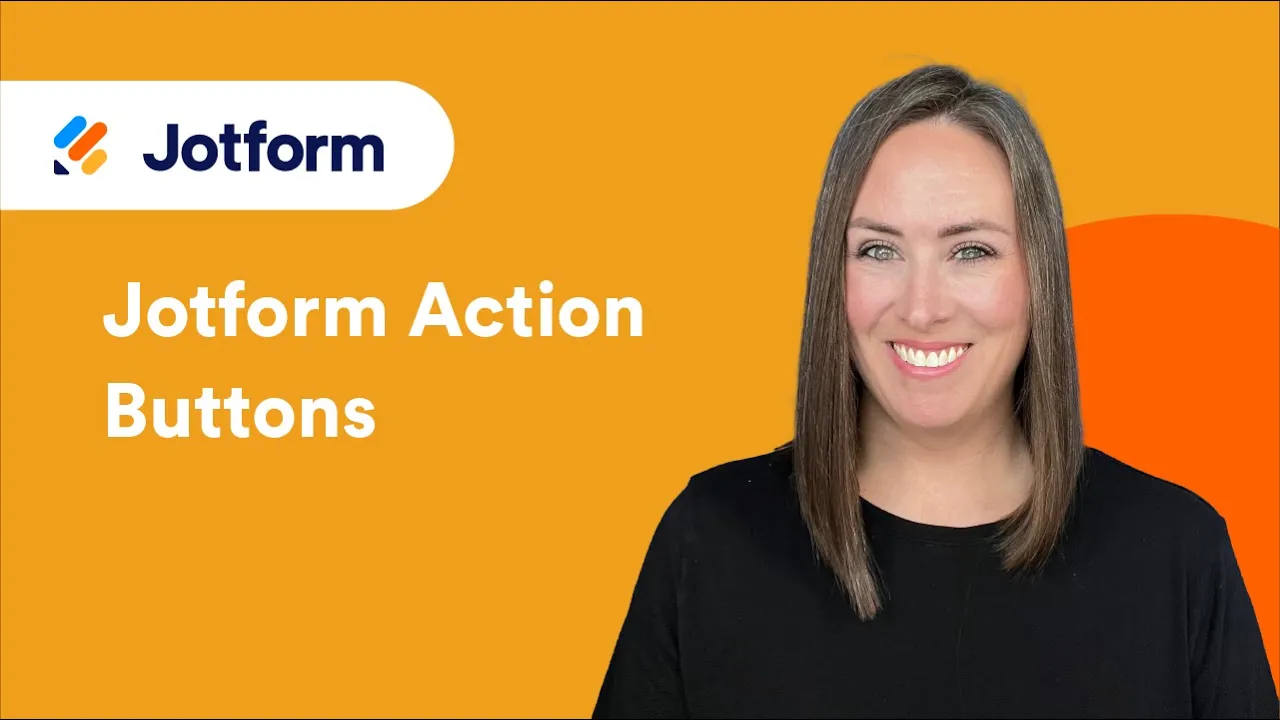
How to Customize Action Buttons in Jotform Tables
Jotform Tables support adding as many Action Buttons as needed, offering flexibility for various tasks. However, when a table includes multiple Action Buttons that perform different actions—such as sending the same forms or emails to different...
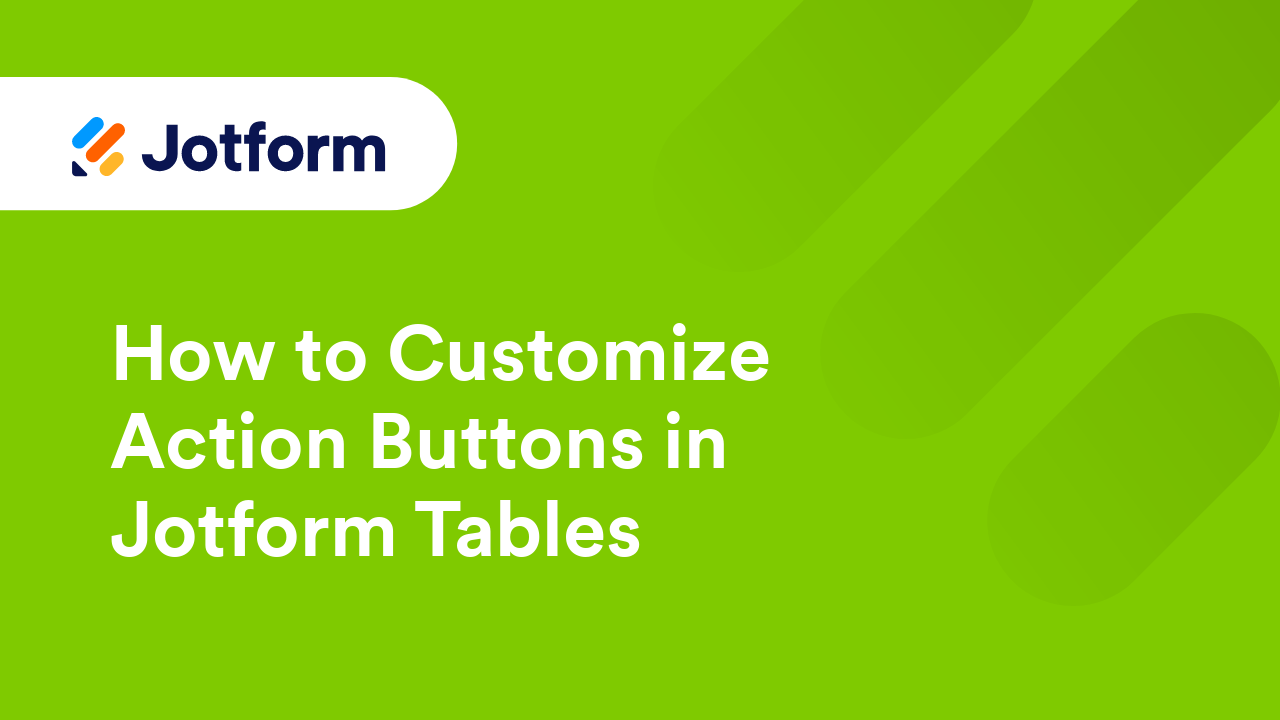
How to Use Direct Emailing Options in Jotform Tables
In Jotform Tables, it's possible to respond directly to form submitters. You can also forward submissions to your colleagues. It is helpful if you want to stop getting email alerts and prefer sending messages directly from your Jotform account. ...
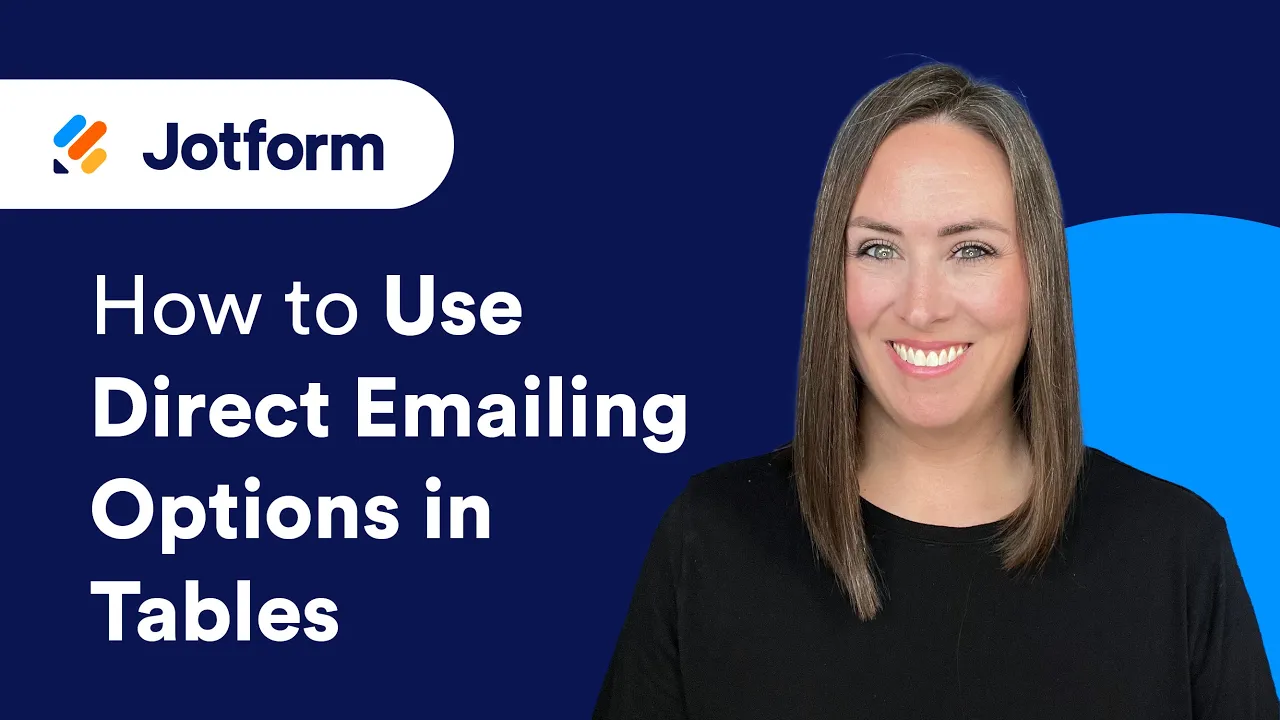
How to Group Entries by Answers in Jotform Tables
Grouping entries by answers provides a structured view of your form data, making it easier to analyze. This can be particularly useful when performing operations on a specific group of entries. To group...
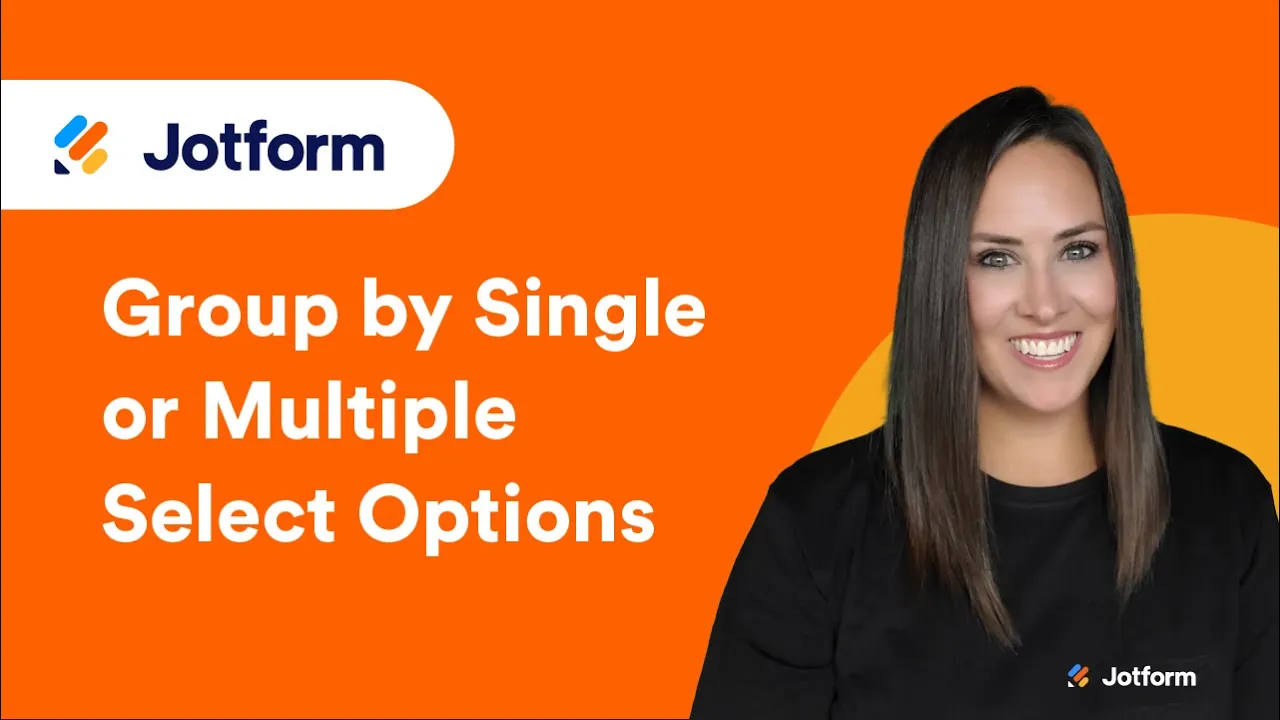
How to Send Forms in Jotform Tables
Jotform Tables lets you send forms in your account directly to form respondents. By setting up the Send Form Action Button column in your table, you can email forms with prefilled fields using data from your table manually, making it convenient...
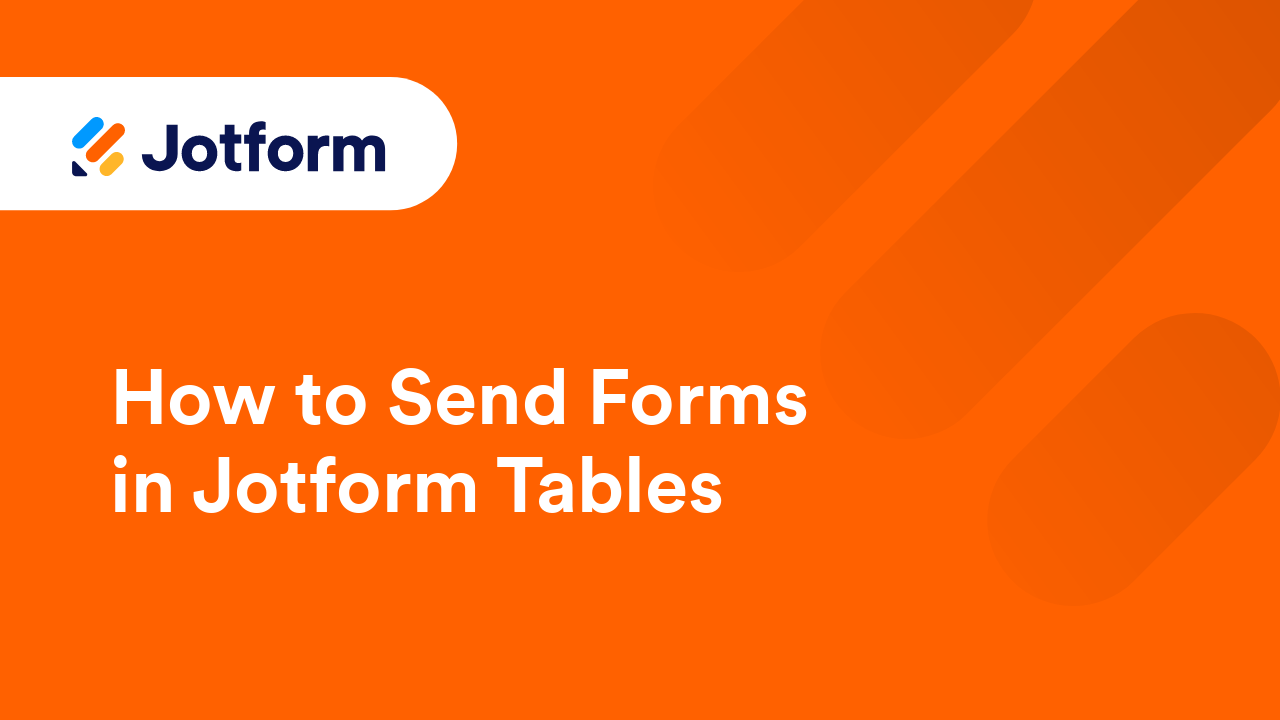
How to Send Email With Form Data in Jotform Tables
Jotform Tables allows you to manually send notification or autoresponder emails with data from your table using the Send Email Action Button column, perfect for situations where submissions need review before sending emails. For example, you can...
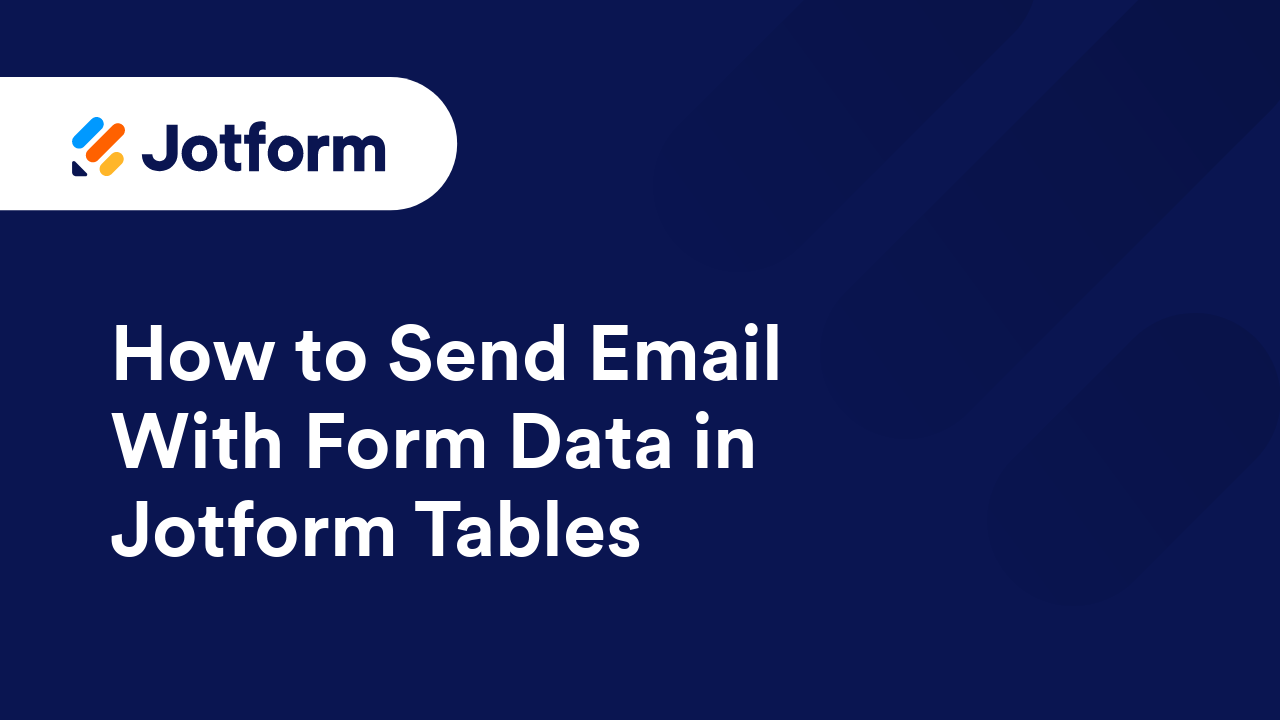
How to Send Data to Other Apps in Jotform Tables
With Jotform's Action Buttons, you can manually send your form data to other apps. It's helpful when your form data go through a series of reviews before they are sent to a 3rd party app. With just a click of a button, your form data is sent to...
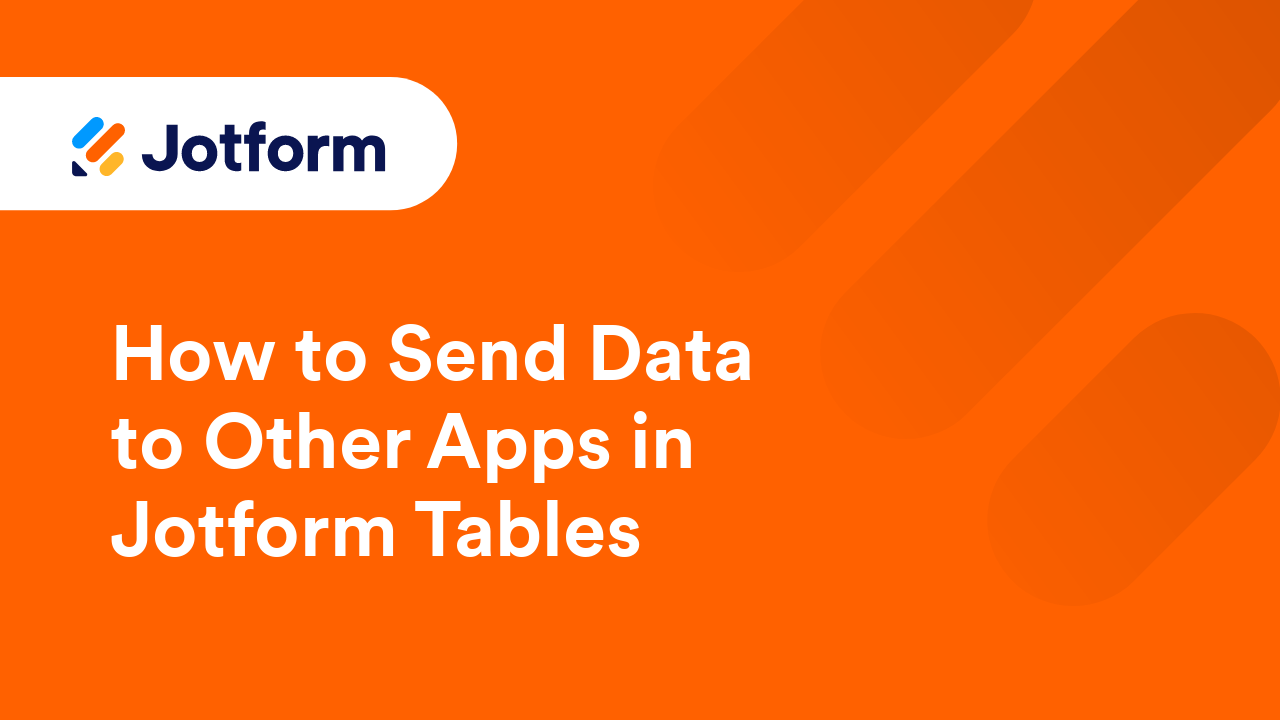
How to Send Files in Jotform Tables
With the functions of Action Buttons, you can send your form's file uploads and PDF copies of the submissions to file storage services such as Dropbox and Google Drive right from Jotform Tables. This process will help you get your files or...
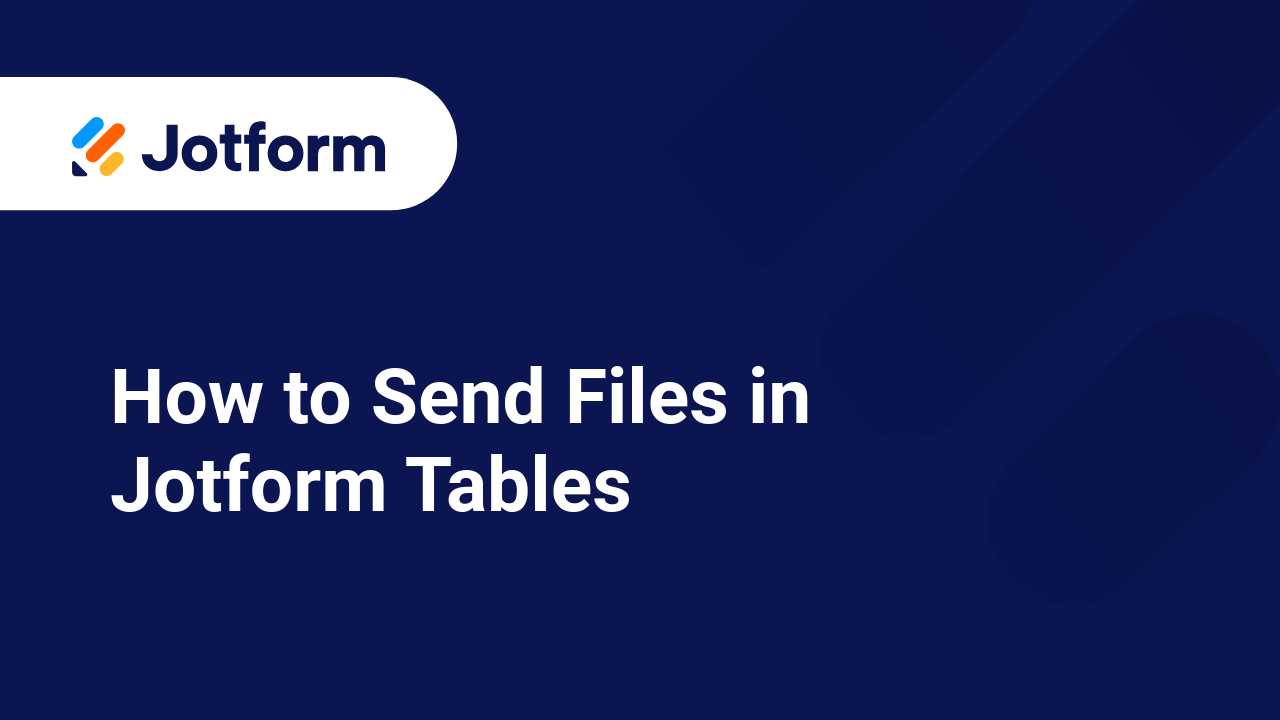
How to Send PDF Reports in Jotform Tables
The Send PDF action button lets you send PDF submission reports to your users. You can customize PDF documents with Jotform PDF Editor and share them with recipients via email directly from Jotform Tables. To use the Send PDF action button...
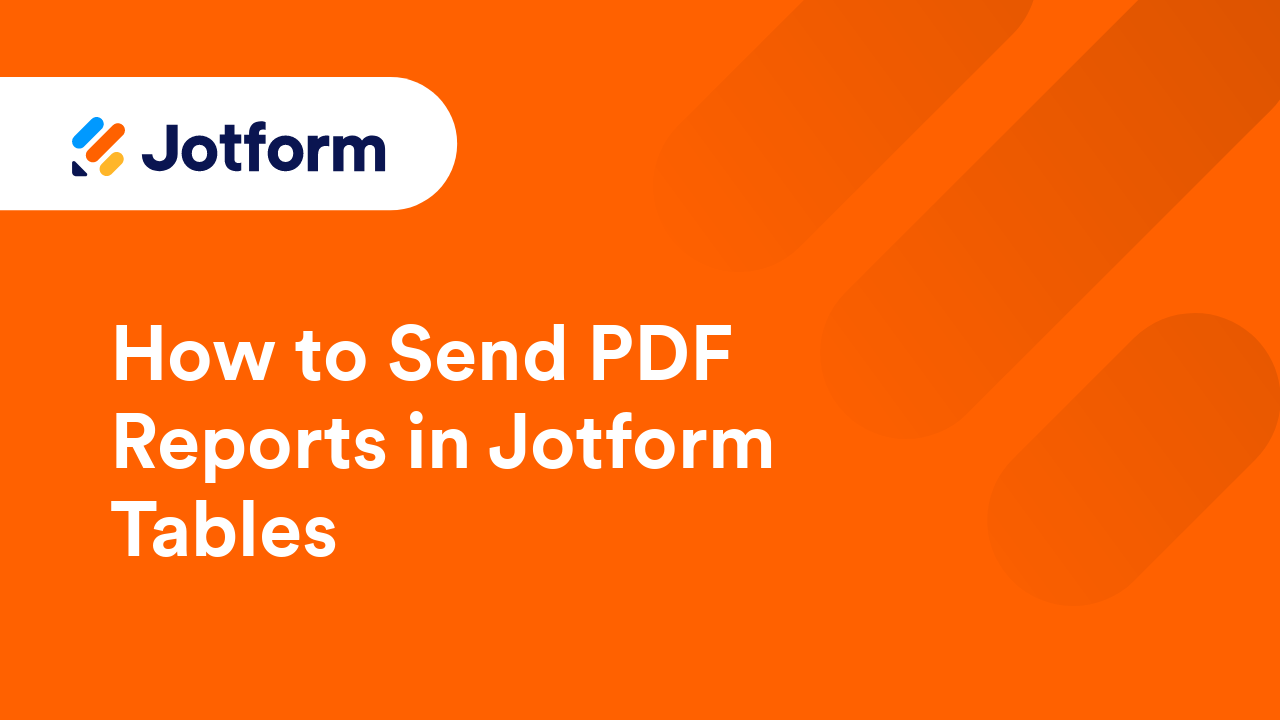
How to Request Submission Updates in Jotform Tables
The Request Update action button in Jotform Tables provides an easy way to email an entry's edit link. This feature is useful if you need your respondents to update their information or correct their entries. To use the Request Update action...
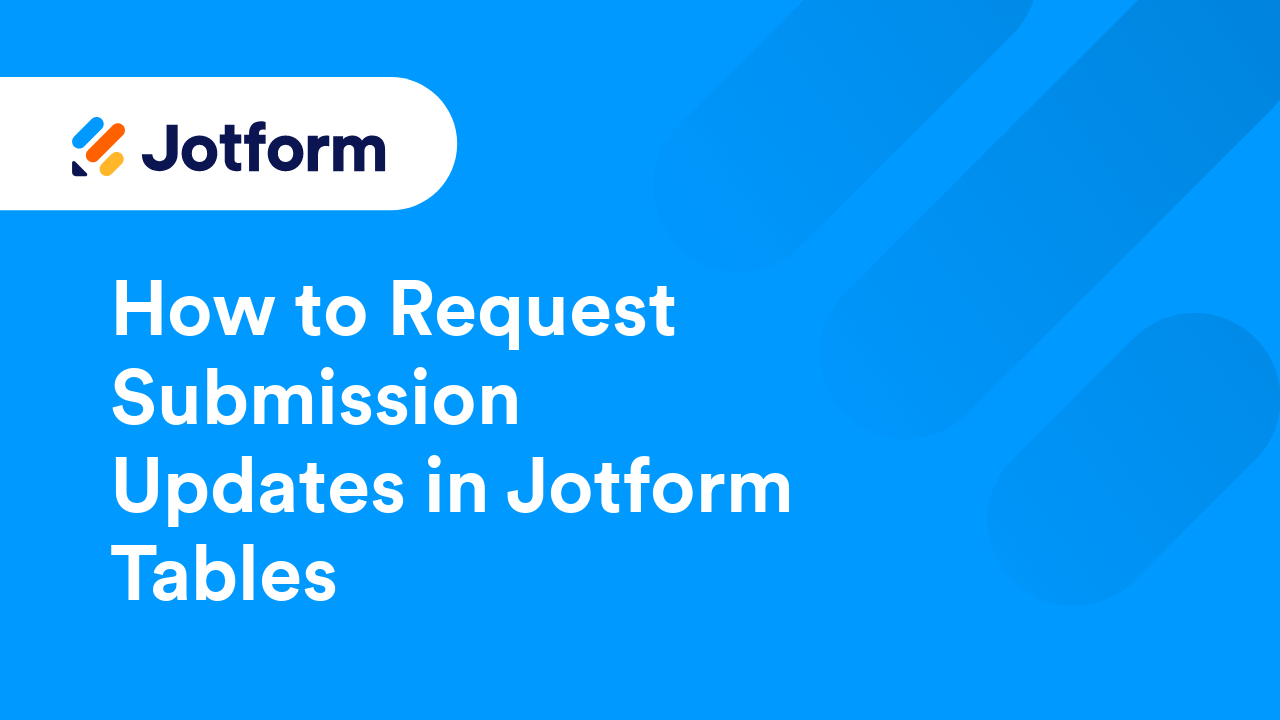
How to Download a Jotform Sign Document in Jotform Tables
Jotform Tables provides a flexible solution for organizing and managing data with customizable columns, filters, and view options. In addition to structuring and analyzing form submissions, it offers a convenient way to access and download signed...
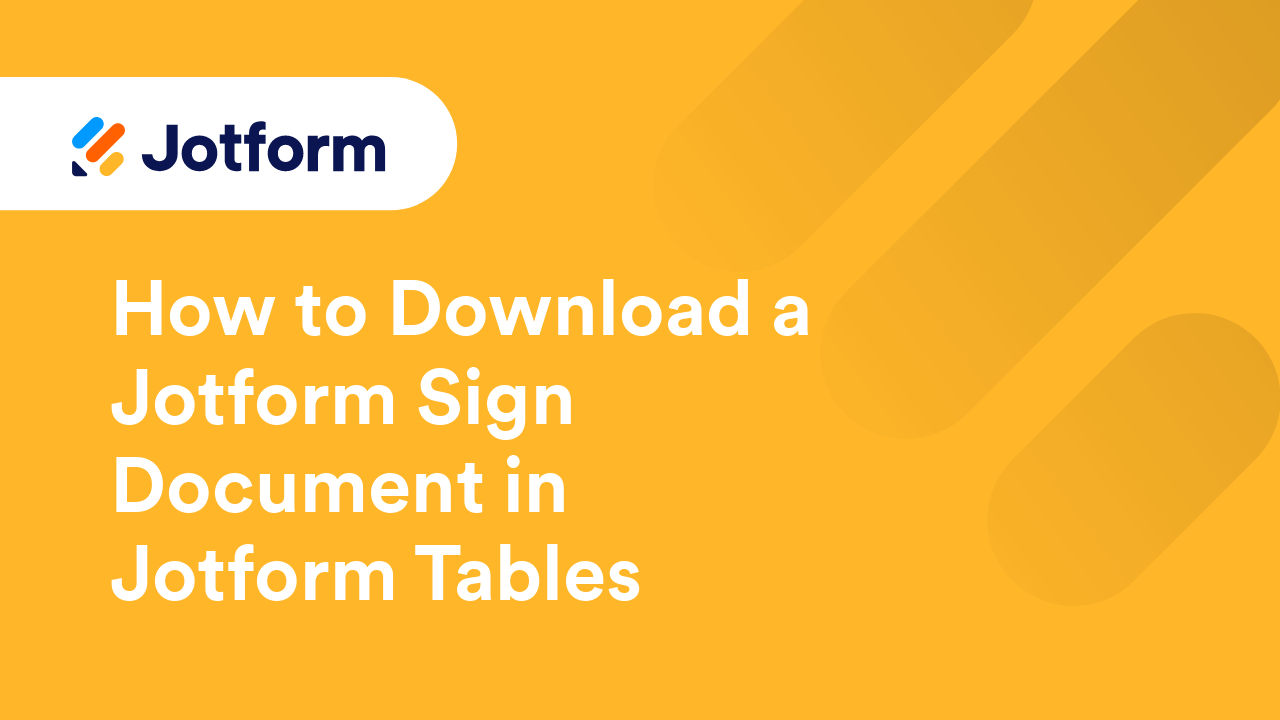
How to Send Data via Webhook in Jotform Tables
The Send Data via Webhook action button allows you to send submission data to a webhook endpoint. You can push data to your own or third-party services directly from Jotform Tables. To begin adding a column with that button, view your...
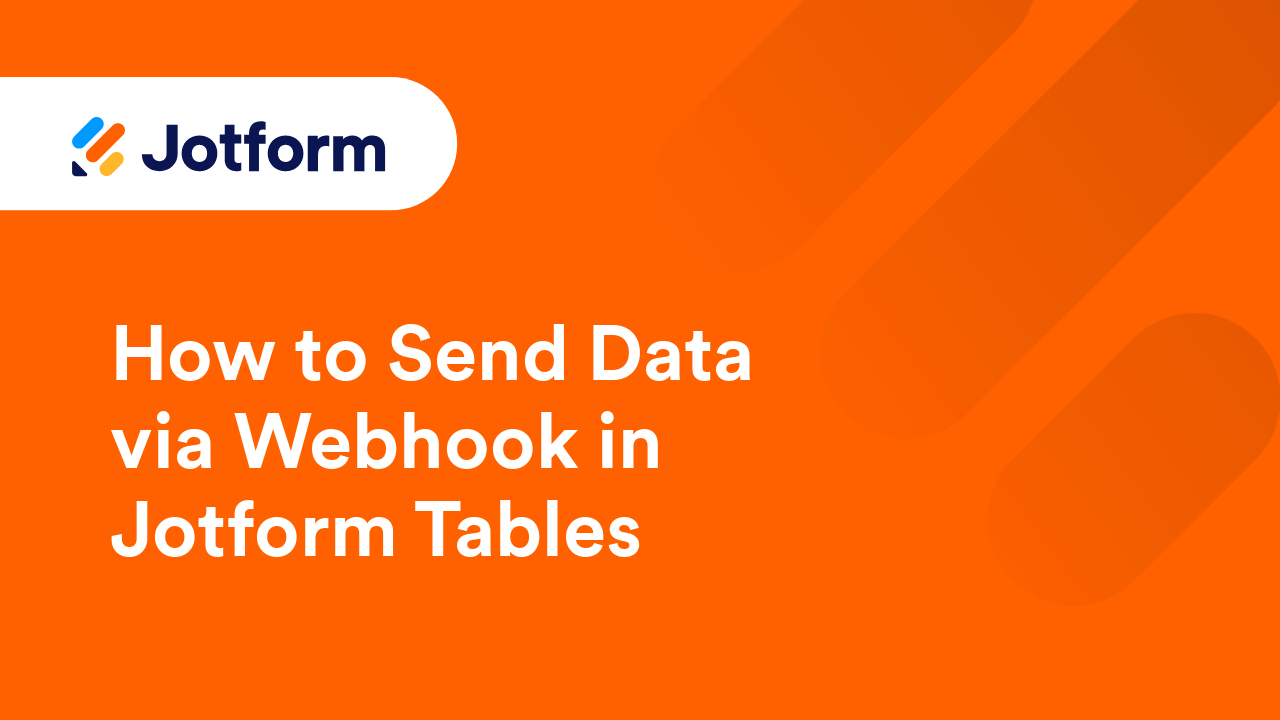
Using Advanced Formula in Jotform Tables
Advanced Formula is a column type in Jotform Tables where you can create equations or expressions to perform calculations, return information, change values, and more. To use Advanced Formula In Jotform Tables, add or insert a new...
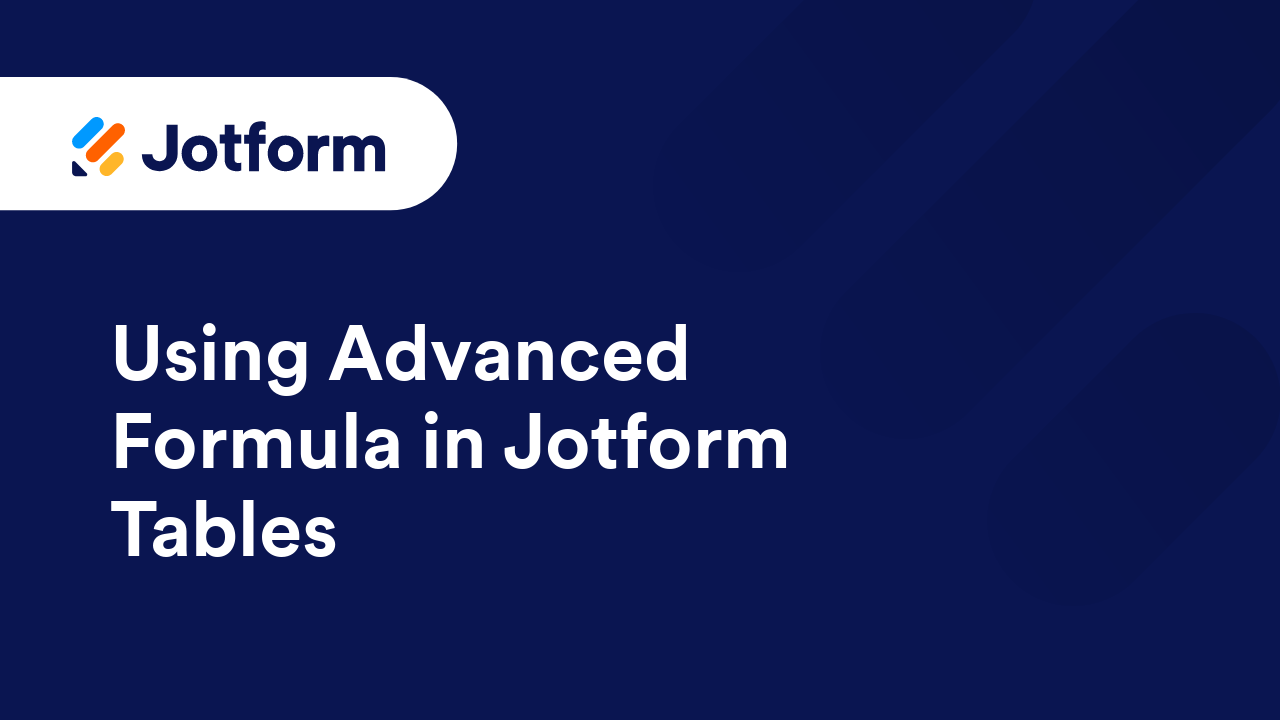
Advanced Formula: Operators
Advanced Formula in Jotform Tables has two types of operators: the basic operators and the logical operators. Basic Operators Basic operators in Advanced Formula are used with values, either referenced to a column or manually entered, to...
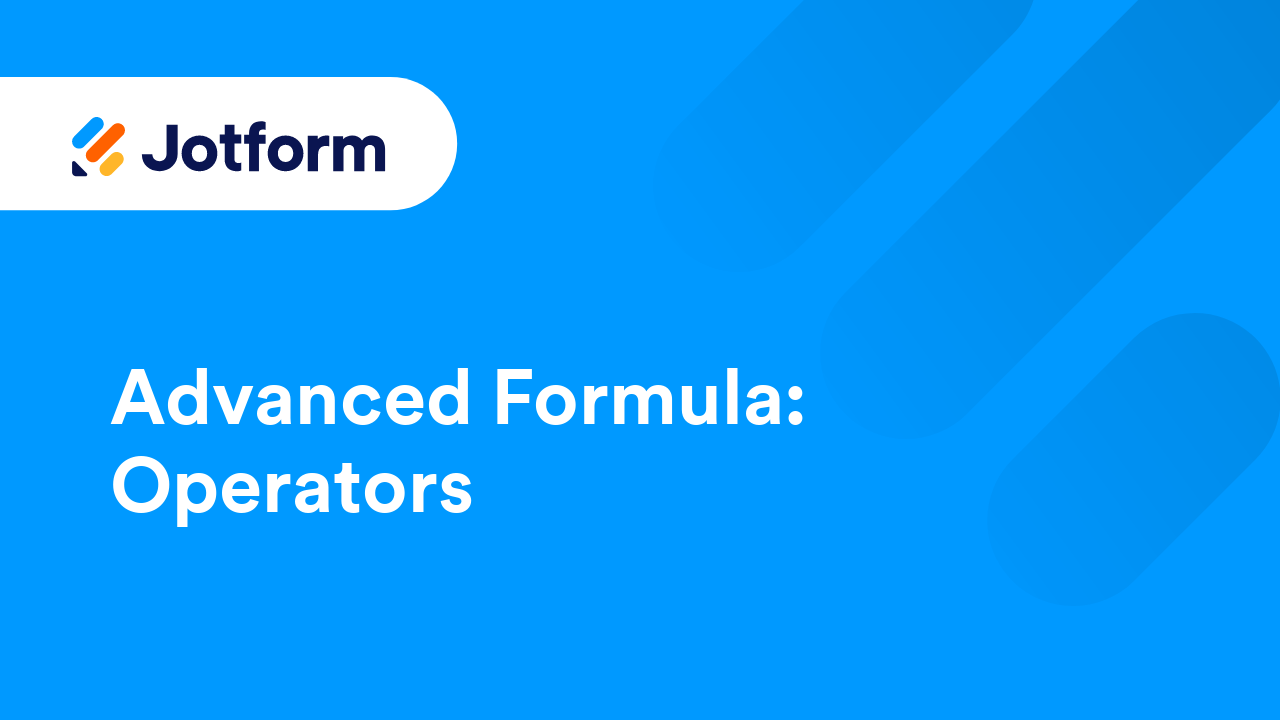
Advanced Formula: Text Functions
Jotform Tables' Advanced Formula provides various functions for handling text values. This guide describes the formula syntax and usage of text functions available in Jotform Tables. Here are the available text functions in Jotform Tables:...
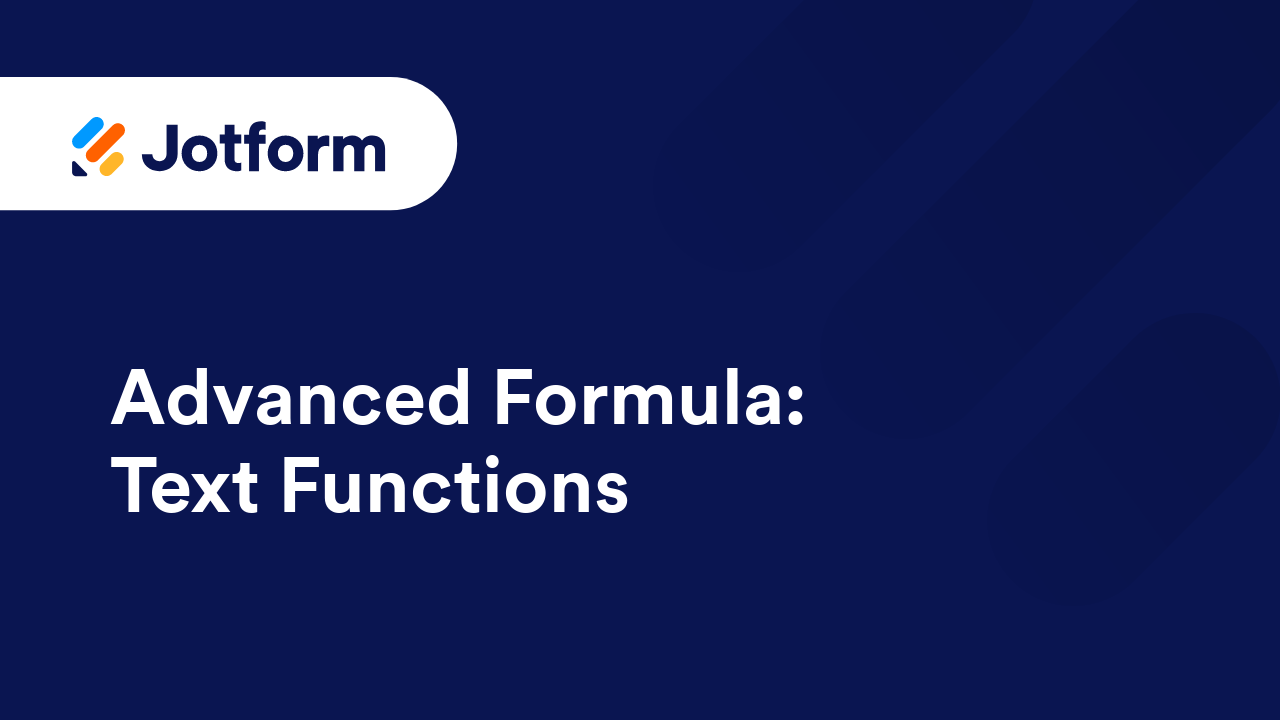
Advanced Formula: Logical Functions
Logical functions in Advanced Formula are used to test whether a logical expression or argument is true or false. Depending on the result of that test, you can then elect to do one thing or another and conditionally display information, perform...
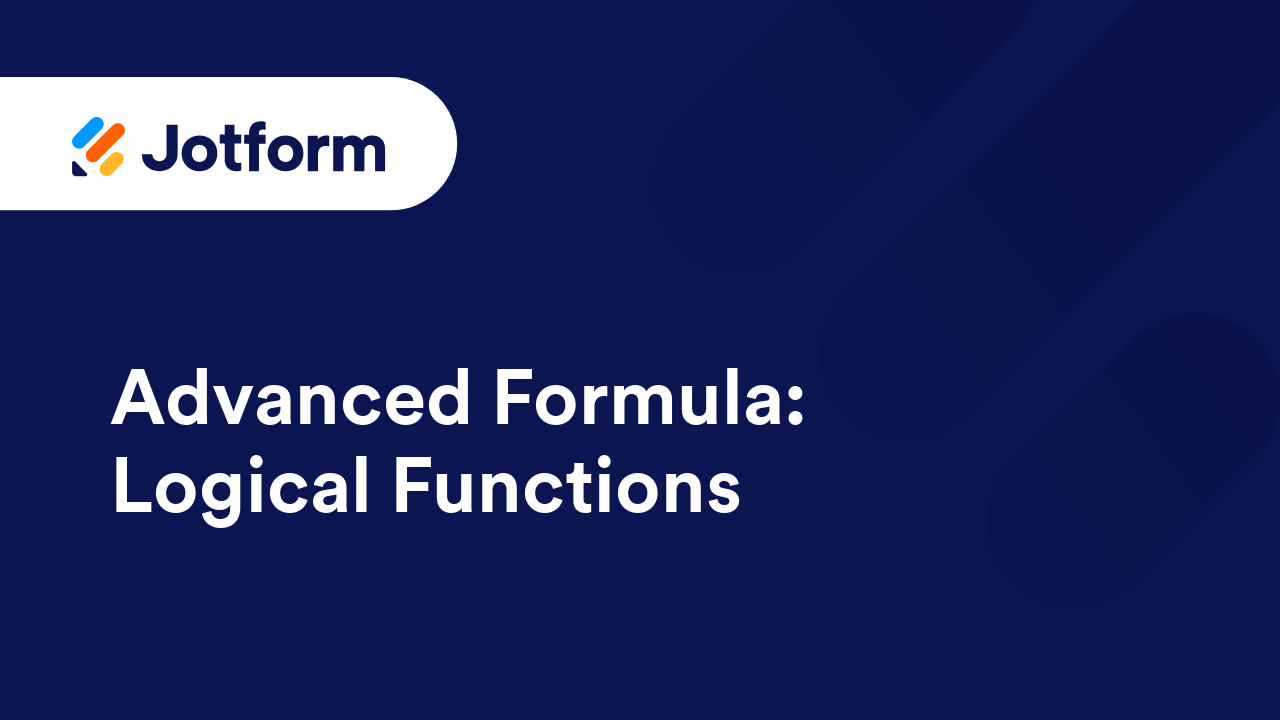
Advanced Formula: Numeric Functions
Numeric functions in Advanced Formula allow you to perform many of the common mathematical calculations in Jotform Tables, including conditional counts, exponents, and logarithms. Here’s the list of numeric functions you can use in Jotform...
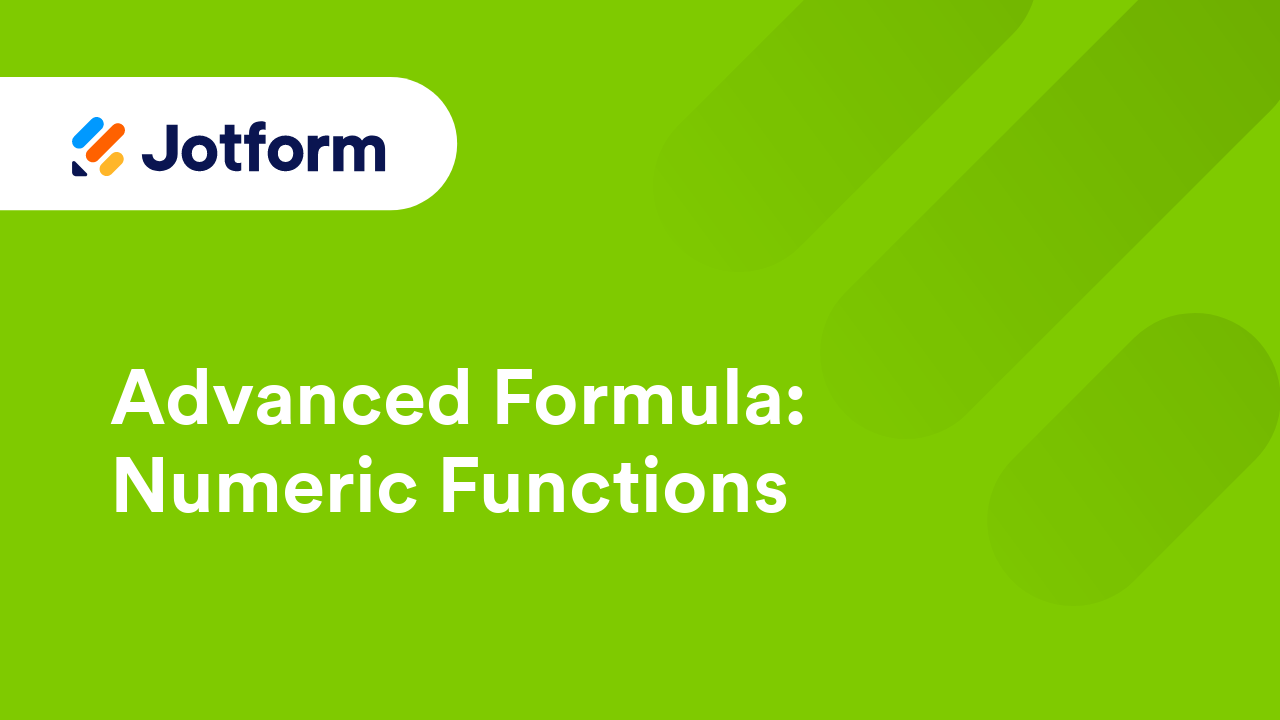
Advanced Formula: Date Functions
Jotform Tables' Advanced Formula provides functions that allow you to retrieve, format, and perform operations on date & time in Jotform Tables. Notes: Jotform Tables converts dates to sequential serial numbers to be used in...
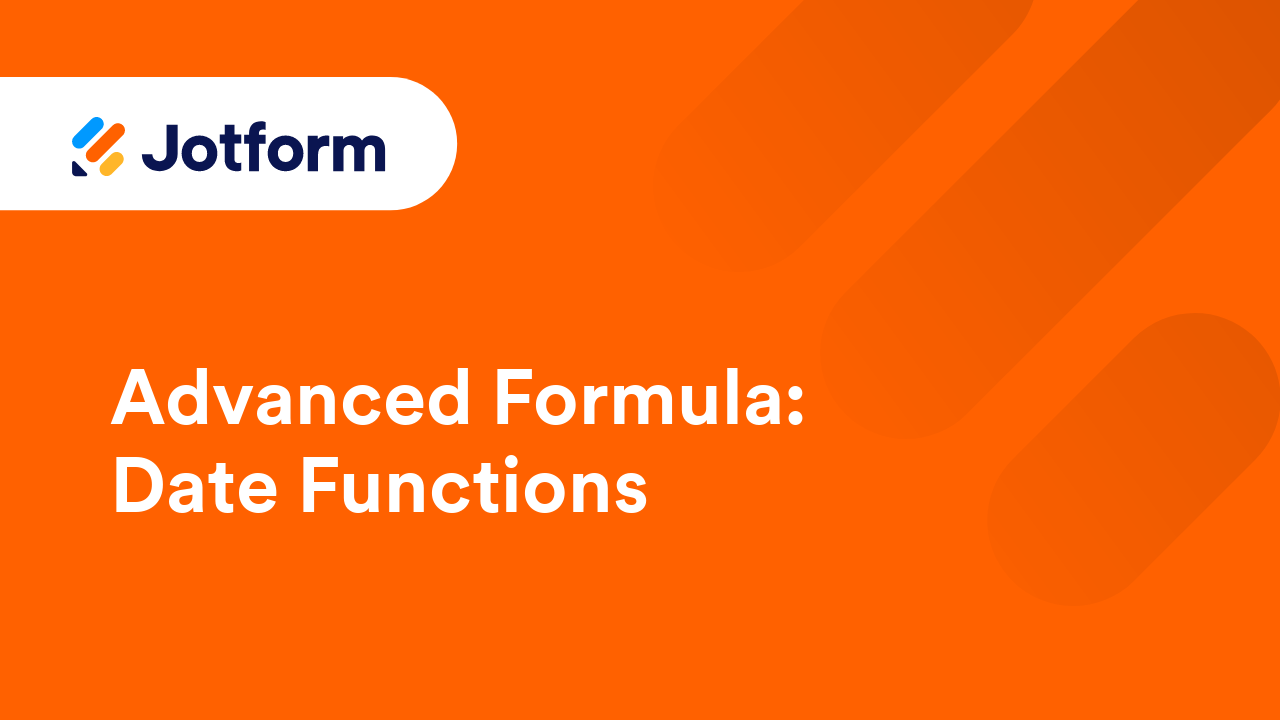
Advanced Formula: Array and Record Functions
This guide covers the Advanced Formula syntax and usage of array and record functions for handing items in an array and retrieving record information in Jotform Tables. The following is a list of array and record functions available in Jotform...
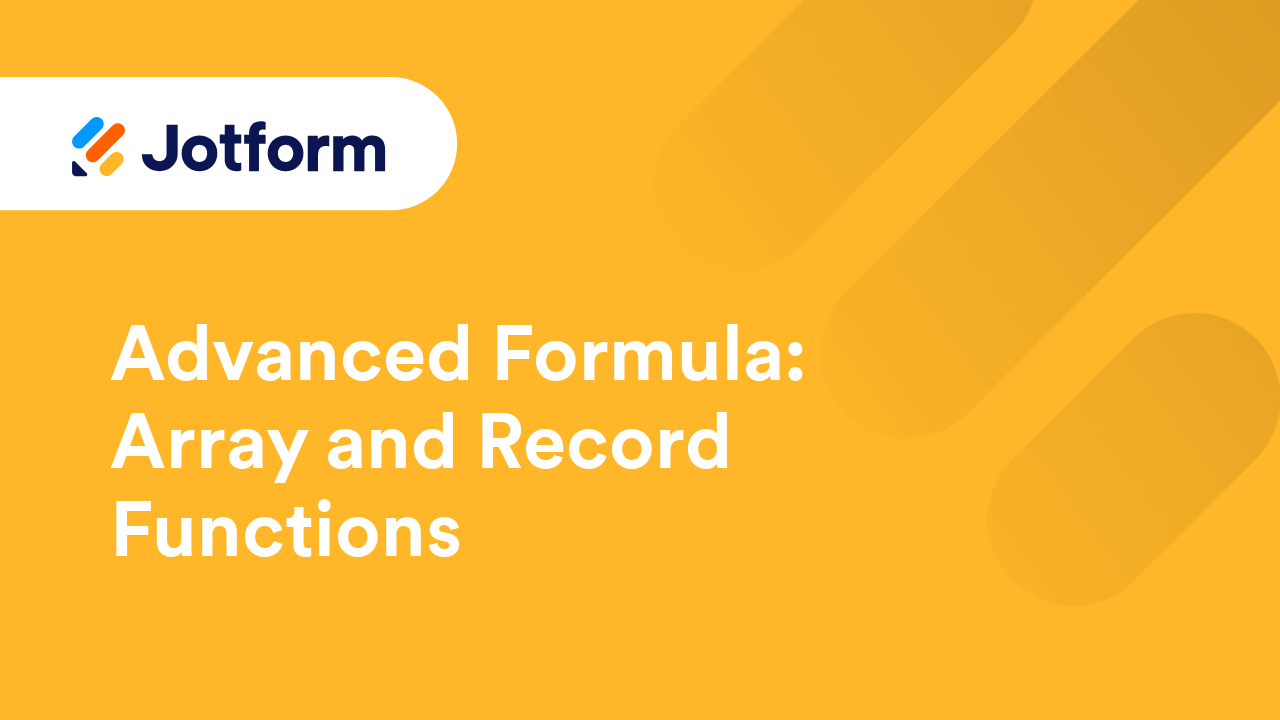
How to Get the Sum of Fields in Jotform Tables
Whether tracking finances, analyzing survey responses, or managing inventory, you can easily calculate the sum of fields using the summary feature and Advanced Formula in Jotform Tables. Calculating the Sum of Fields in a Column To get the...