Trello is a popular tool for organizing tasks, managing projects, and boosting productivity. With the Jotform Power-Up, you can enhance your Trello experience by integrating Jotform’s powerful form-building features directly into your Trello cards. This makes it easier to create, design, and share forms without leaving Trello, streamlining your workflow. Whether you’re collecting feedback, managing approvals, or tracking submissions, the Jotform Power-Up keeps everything in one place.
To get started, simply add the Jotform Power-Up to your Trello board and connect your Jotform account. Let’s get set up!
Connecting and Setting Up Your Jotform Account in Trello
To connect and set up your Jotform account in Trello
- In your Trello Board, click the Power-Ups icon in the upper-right corner.
- Click on Add Button to open up the Trello Dashboard.
- In the Trello Dashboard, type Jotform in the search bar and click Add to integrate it with your board.
- Once added, go to Enabled Tab and click on Settings to Authorize and connect your Jotform Account.
Using Jotform Form in Trello
Once connected, you’re ready to create, manage, and share forms directly within your Trello cards.
- In your Trello Board, click on any card where you want to use your Jotform forms.
- In your Card window, go to the right panel and click on Jotform Power-Ups, where you’ll find options to Create a new form, Change a form, Fill a form, Attach uploads, and Attach reports.
Here are the available options:
- Create a new form — Build and design a new form directly within your Trello card.
- Change a form — Edit and update an existing form without leaving Trello.
- Fill a form — Complete a form within Trello to submit information or responses.
- Attach uploads — Add file uploads to your Trello card from completed forms.
- Attach reports — Attach form submission reports to your Trello card for easy access and analysis.
Now that everything is set up, you can easily manage your forms and submissions right in Trello. This helps you stay organized and makes it easier to work together with your team.


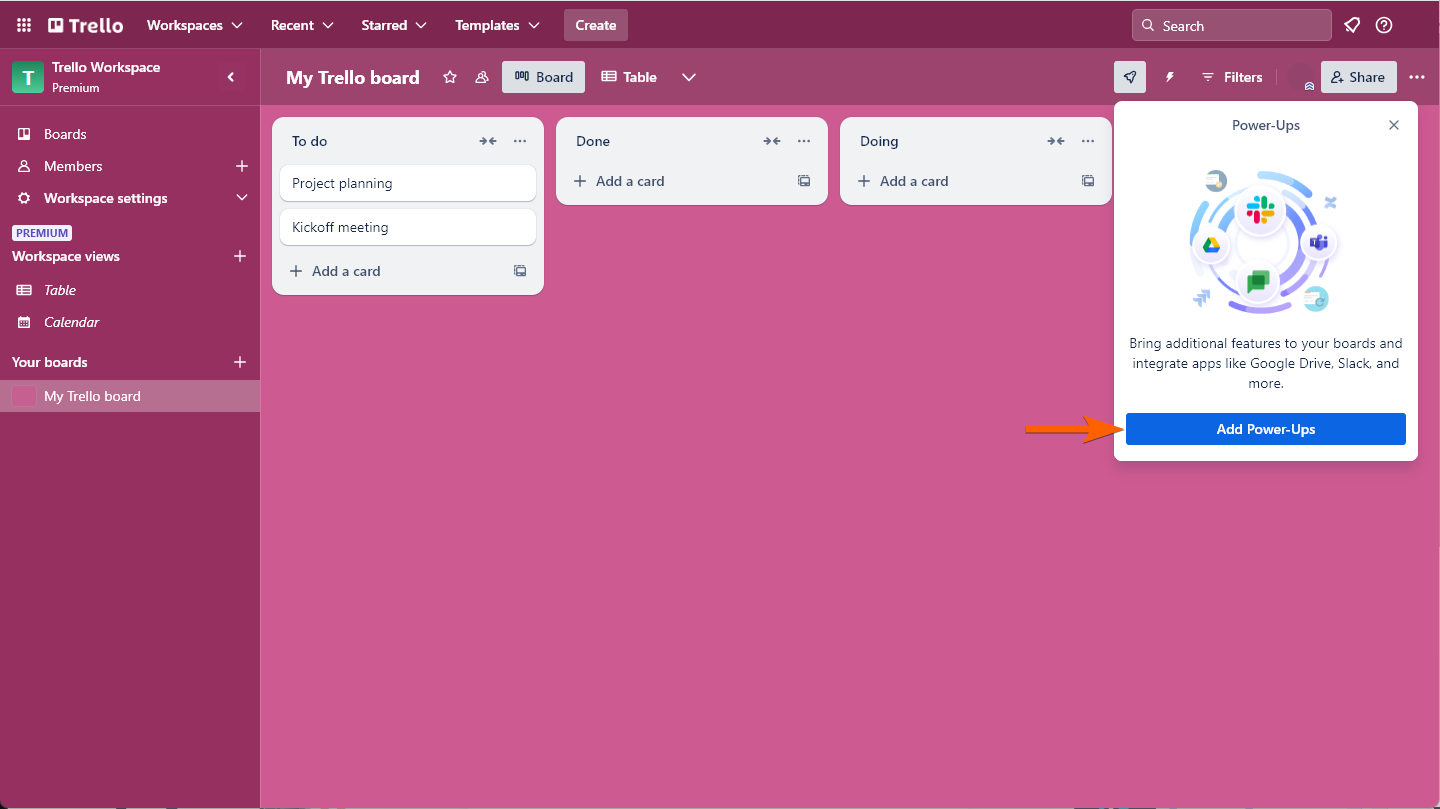
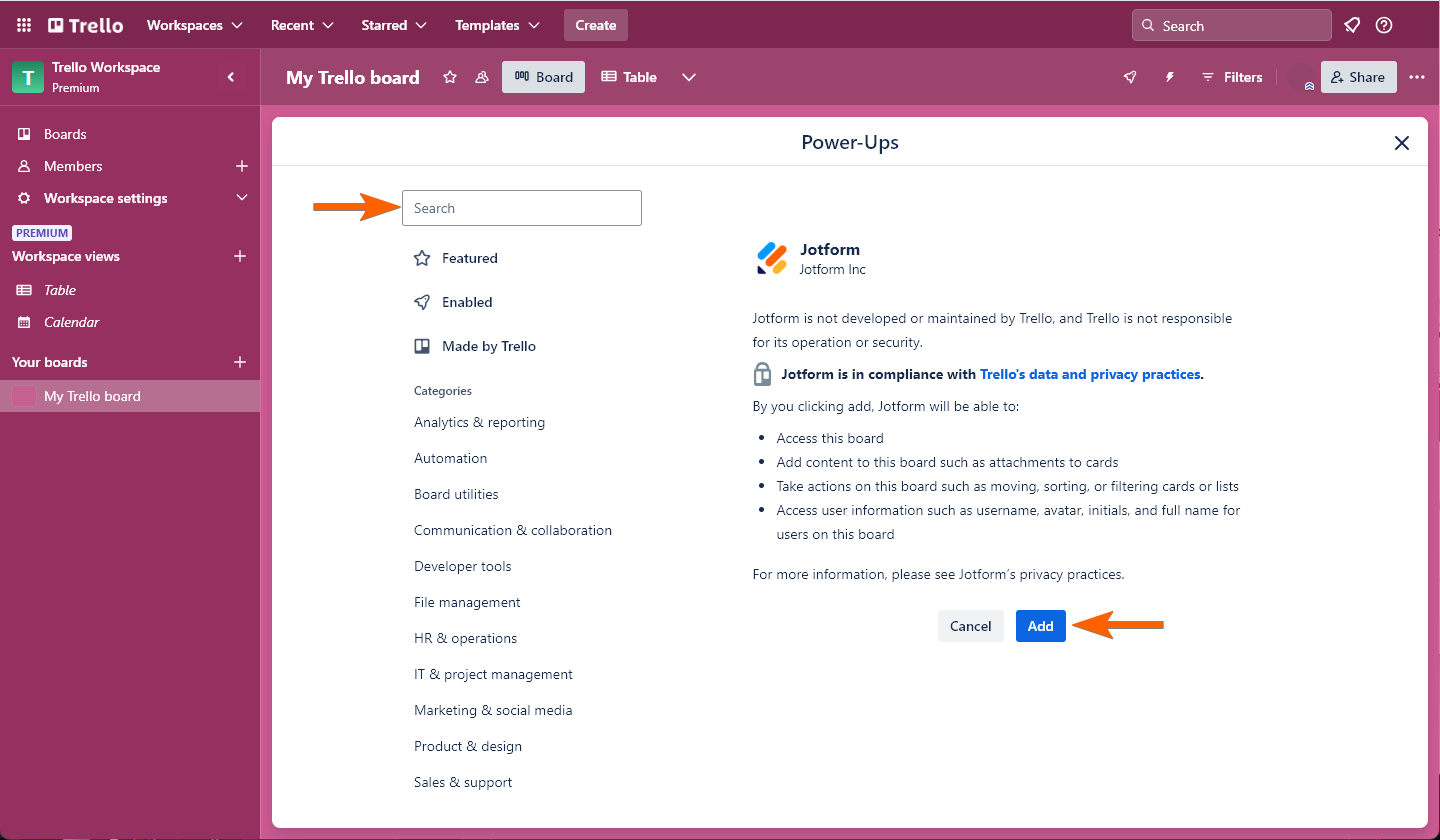
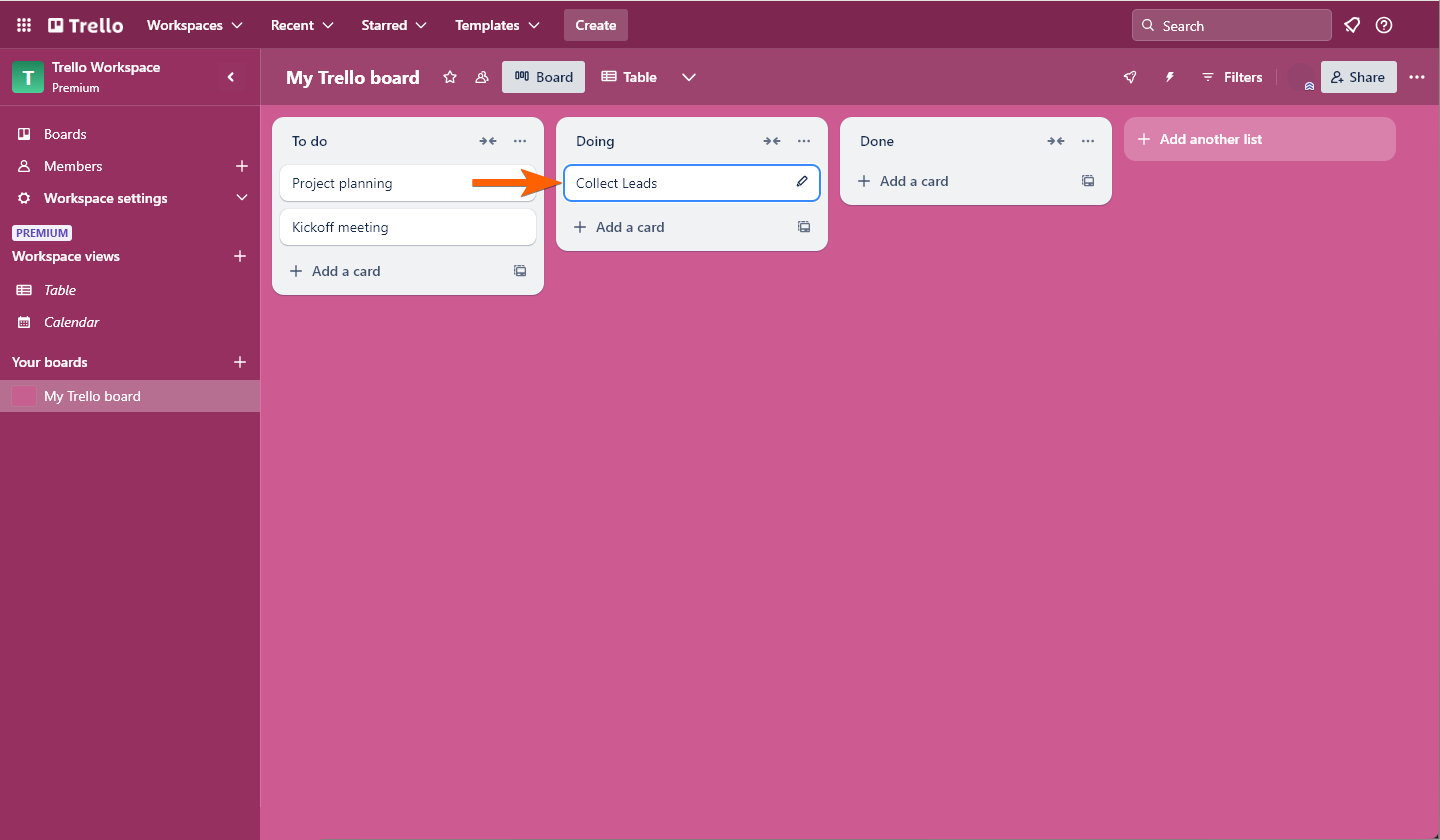
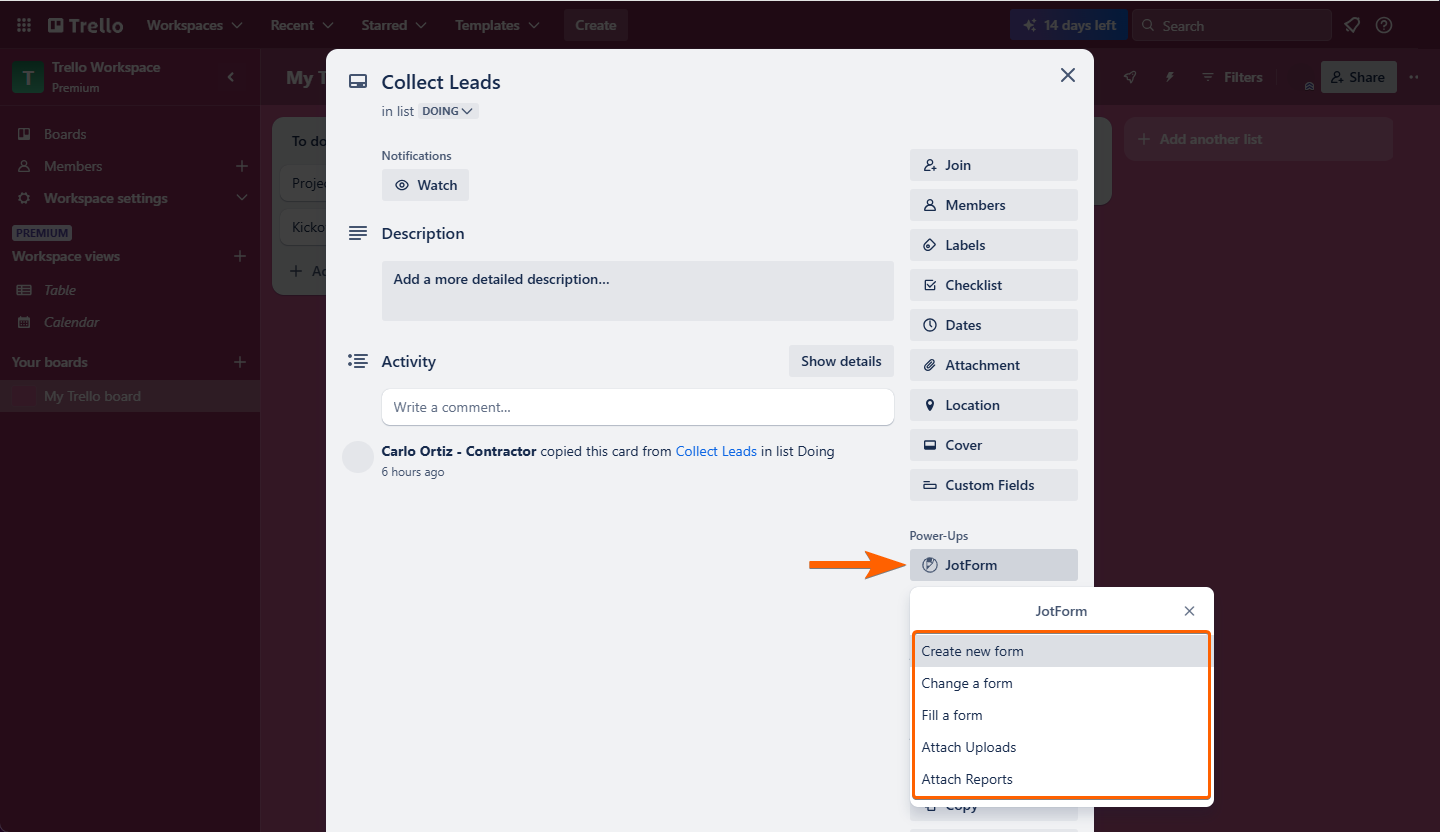
Send Comment:
32 Comments:
275 days ago
I am trying to create a trello card with the trello integration but I do not see the custom fields in the cards that I have created on my board in Trello, avaialble in the section where I match the fields. A workaround would be to put all of the fields in the description box of the Trello card but I can only map one field in the form to the description box on the card. Can you help?
More than a year ago
Is it possible to have a jotform submission move card between boards in trello?
More than a year ago
I am trying to authorise jotform as a powerup in Trello but when the authentication window comes up it will not accept my login credentials. However it works when I log in via Jotform's own site. Can you please assist?
More than a year ago
HELP PLEASE!! What can I do because the option ATTACH REPORTS doesn't work?
More than a year ago
I agree that if it could be incorporated to automatically populate custom fields it would be wonderful. I'm using Bluecat forms right now for that but the layout isn't the most beautiful thing ever and when I paste a link anywhere, it shows "bluecat forms something" whereas google forms generates an image of the first page of the form itself. I moved away from google forms because of how bluecat forms populates custom fields. I'm sure there's an integration for that also, but it's a bit beyond my ability to find time for that.
If jotform could do what bluecat forms does, I'd make the switch because jotforms integrates with another platform I use.
More than a year ago
I completed the Jotform and Trello integration to create a new card when a submission is received. This is not happening, cards are not creating from submissions. Can I please have help resolving this?
More than a year ago
It would be amazing if Jotform could map with custom fields!
More than a year ago
Hi,
I'm looking to have all of the data that was submitted into a form, show up in a created card in Trello. We have something like 25 questions and want all the answers to show up in one Trello card, how do I do that?
More than a year ago
I am trying to authorize jotform as a powerup but when the authentication window comes up it will not accept my login credentials. It seems like it is requesting a single user account and does not accept the credentials from within my organization. Can you please assist?
More than a year ago
HI!
We are starting to use Trello for our team projects but would like to add invoices to our assigned task on Trello for technicians to fill out and our customers to sign off on the work once it's completed. Can Jotform help us with that?
More than a year ago
I connected my Jotform to my Trello account. I am now trying to figure out how to make it to where if someone fills out the form, how the submission will automatically show up on the same card in PDF format?
More than a year ago
HI there,
is the only way to see a form someone has filled in either via a spreadsheet (with info from all submitted forms) or via the autorespond email?
Also, i have set up my integration so a Trello card is automatically created but I haven't yet been able to get it to work..
More than a year ago
How is it possible to have automatically a new card created as soon as someone filled out a jotform? Of course I would need the information out of the jotform in the new card. Thanks!
More than a year ago
I have linked Jotform to my Trello account. I have directed Jotform to create a card. However, this is not happening. It indicates that I have completed the integration, however when it says it is finished, it does not give me the "Finish" button. I would love to use JotForms to create cards in Trello.
More than a year ago
It is not working well in Trello, I am trying to link it but it doesnt work
More than a year ago
Hello,
I have added the Jotform PowerUp and authorised it but it's not working. Can you help?
Emily
More than a year ago
Is this grid report available on the no charge version?
More than a year ago
I'm trying to make a form that I can embed within a trello card for job tracking internally. That's what we use trello for but we'd like a form that we can just update within. I have the form made already. Is this something that can be done?
We're basically looking for a way to save paper, and this was one of my ideas.
More than a year ago
Can you limit the forms that a team member can view and select from in the jotform powerup tab dropdown?
More than a year ago
Can the response to a jotform populate a trello board/list/card?
More than a year ago
When I open the "attach report" link under the Jotform power up under my card, it says there are no forms on my account, even though there clearly are. What am I doing wrong?
More than a year ago
Trello connected to the wrong Jotform account. How can I change which jotform account it's attached to?
More than a year ago
I can't link Trello board to Jotform account. It gave me File Not Found error.
More than a year ago
To whom it concern. I would like to add jotform to my trello team accout.
My purpose is as follow: A form I created with jotform should be available for certain team members in order to fill it out and keep it updated. The team members should not be allowed to see any other parts of my jotform account. Is this possible? Or is it possible on any other way that people can fill out a form, save it and add entrys at any other time? Thanks
More than a year ago
The Point of the Integration is to create a card in trello
My form has 10 questions
How Can I populate all the answers into a new card
It only gives you a 1 to 1 population
I should be able to see all my answers in description
Thoughts..?