The Date Picker element allows your form fillers to input dates on your forms. If you need to implement date limits on your form — for example, you only want to allow your users to enter dates that fall on a weekend or specific periods — you can set up your Date Picker’s advanced options.
To implement date limits
- In the Form Builder, add a Date Picker element to your form.
- Open your Date Picker’s properties.
- In the properties panel, go to Limits at the top.
Here’s the complete list of options that you can use for disabling dates:
- Age Verification — Prevents form fillers under a certain age from submitting your form.
- Past & Future — Enable Past or Future to allow past or future dates respectively.
- Days of the week — Choose the days of the week to allow on your form. For example, uncheck Saturday and Sunday to accept weekdays only.
- Start & End Date — Limits the dates within your specified range.
- Disable Custom Dates — Disables specific dates. The supported date formats are YYYY-MM-DD, MM-DD, or DD. For example
- 2017-07-30 disables July 30, 2017.
- 07-01 disables July 1st of each year.
- 15 disables the 15th of each month.
- Disable Date Ranges — Similar to Start & End Date, the Disable Date Ranges option allows you to set multiple date ranges to disable. For example
- 1990-01-01>1999-12-31 disables the 90s.
- 0000-01-01>1999-12-31 disables dates before the year 2000.
Dynamic Date Selections
You can achieve dynamic date selections using the Start & End Date limit with
today+{n}where {n} is the number of days to be added to today.
Suppose you’re working on a booking form and would like to limit the booking dates to at least one week after submission and also limit the booking window to just one week. For this to happen, you need to set the Start Date to “today+7” (a week after) and the End Date to “today+13” (a window of just one week).

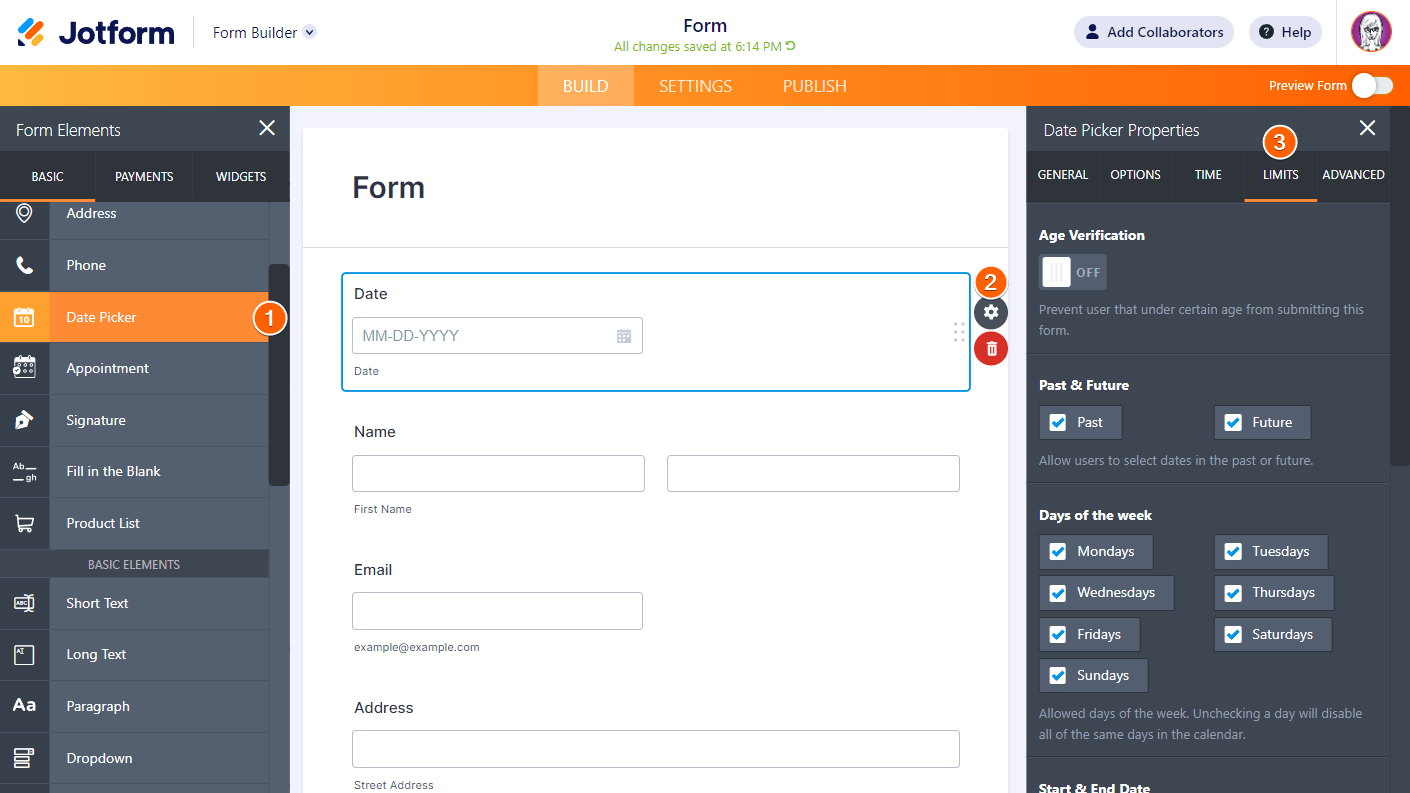
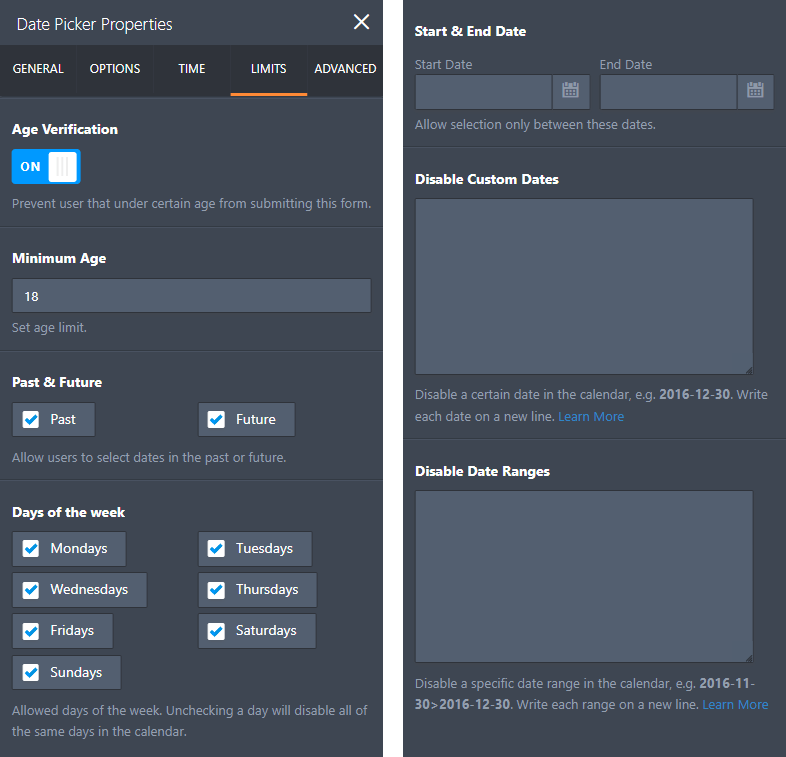
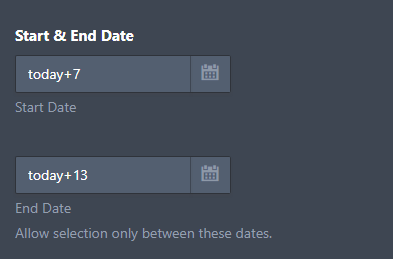
Send Comment:
52 Comments:
41 days ago
Hi there, is there a way to set it so there is a cut off time to choosing a date. For example, I don't want them to be able to pick a date for tomorrow IF it is after 2pm today. Basically, I don't want them to be able to pick tomorrow at 10pm at night because I have already left for the day and I will not be able to properly prepare for the next day.
43 days ago
Is it possible to disable future ROLLING dates, so for instance disabling the selection anytime before 2 weeks from the day they fill out the form?
91 days ago
I'd like my client to select date ranges they want to take a trip. For example, May 1 - 7th. I want them to be able to select the start date and the end date. Thanks!
146 days ago
I like you can set a minimum age. However, I want to have a field that requires minimum age and a maximum age. Ex. Only birthdays of people who's age is between 16 and 23. How can I accomplish this?
189 days ago
My date picker doesn't show any of those options.
278 days ago
Hello, is there a way to limit the dates to a custom list of dates I specify in a google sheet?
279 days ago
How to set a date limit to be not less than 14 days from another date mentioned in the form ?
286 days ago
no me deja ingresar la fecha dinamica
312 days ago
How can I make the date format the way we use it in the UK? DD-MM-YYYY
345 days ago
today-90 not work, could u help?
346 days ago
how can we limit the selection to only select 3 days upon form application?
More than a year ago
my date field needs to do a look back of 14 days and it is not working and the date picker is not working.
More than a year ago
You can achieve dynamic date selections using the Start & End Date limit with
today+{n}
where {n} is the number of days to be added to today.
Suppose you’re working on a booking form and would like to limit the booking dates to at least one week after submission and also limit the booking window to just one week. For this to happen, you need to set the Start Date to “today+7” (a week after) and the End Date to “today+13” (a window of just one week).
but,I want to select yeserday's date i.e. Today-1
More than a year ago
How to set start date limit to 365 days prior today? Like this will only accept any day within the past year. {today}-365 does not work.
More than a year ago
hello, how to set limit from 3 days before today to today?
More than a year ago
I only want the month and year to appear and i only want to allow the month and year not to exceed 5years
More than a year ago
How do you allow a person to select multiple dates?
More than a year ago
Hello we have a reservation form with a Date Picker with limited date ranges.
For internal use we would like the form to be usable for all dates, so no limites on the date range.
Is there any possibility ( a cunning trick?! ) to make to application of Date Picker date ranges conditional based on another field or an url parameter?
More than a year ago
Hola!
Cómo puedo limitar datos en una entrada de texto numérica, para que lo compare con un valor?
Por ejemplo, que el número sea mayor a 250,000. Y en caso de ser menor, mandar un mensaje de error.
Agradezco sus respuestas! Saludos.
More than a year ago
Hello,
How can I add a condition that if the date user selects is unavailable, to hide the rest of the form, or not be able to submit the form. I'm finding that end users can override the non-available date by typing it in, and still submit forms for dates that are defined as not available.
More than a year ago
Hi, how would I make it so that my client can book their event up to 12 months in advance? And also be able to go in and disable certain days and weekends?
More than a year ago
How do I set it up so that the user is able to select a date range or input multiple dates.
More than a year ago
Hi, I limited the days in the calendar to Mondays only and starting as per June 17.
I also added a condition that in case the first field is "niet van toepassing", in the second field nothing can be entered and no date can be selected.
The problem is that the date that standard appears on the form the actual date is. When the condition is met and it is a Tuesday when the form is entered the customer gets an error message that the date is wrong but due to the condition entered he/she can not change the date.
I hope I described the problem somewhat clear. Can you please help me out ?
Thanks in advance and kind regards
More than a year ago
It would be great and useful if we could also limit time ranges, not only date ranges. For example exclude 22:00 to 08:00.
More than a year ago
Hi May I use a MM/YY date format