Jotform lets you translate your form into multiple languages. However, the Thank You Page message doesn’t automatically change based on the language respondents select. By default, it will display in the language used when creating the form. To customize the Thank You Page message based on the selected language, form owners can set up conditional logic to display the appropriate message for each language.
While creating or editing your form, use these steps to set up conditions that customize the Thank You Page message based on the selected language:
- In Form Builder, click on the Settings tab.
- Then, click on the Conditions tab in the menu on the left side of the page.
- On the right, select the Change Thank You Page condition. If your form already has a condition, click on Add Condition first.
- In the next screen, set up the condition as you see below and click on Save.
Note
Language appears as an option in conditional “If” rules only when you set up a multilingual form. See How to Make Your Forms Multilingual for more details.
In the condition above, if the language selected on this sample form is Français when submitted, the custom Thank You message in French will be displayed. Otherwise, the default Thank You Page will appear. You can repeat these steps to display a custom message for other languages set up on your form.
See also: How to Change Email Template Sent Based on the Language Used.

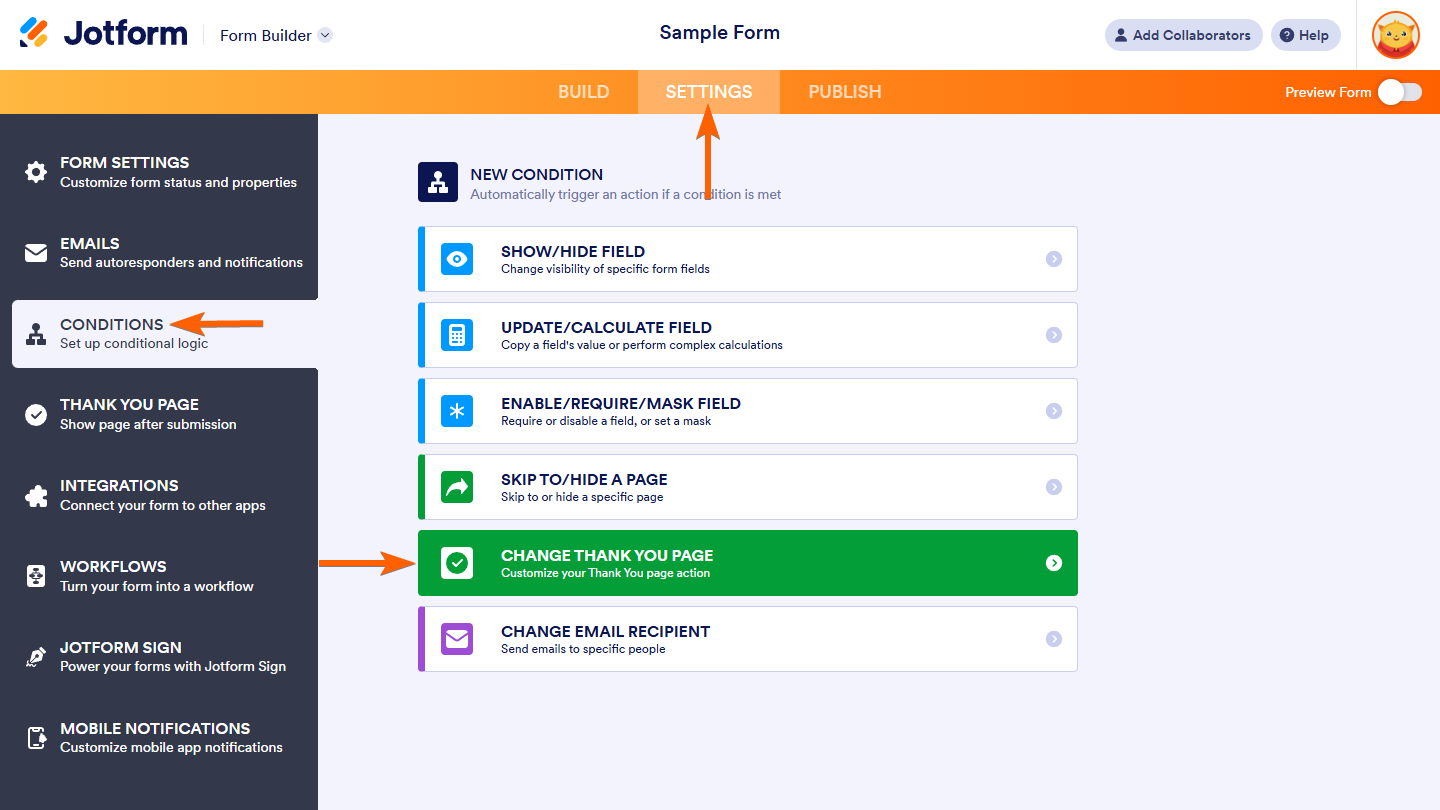


Send Comment:
1 Comment:
More than a year ago
Although the steps are easy to follow, the background music is distracting. Please consider eliminating music on all tutorials. Thank you.