Embedding Google Forms in Squarespace
- Create and customize your Google Form
- Get the embed code
- Add the form to your Squarespace website
Google Forms are an effective way to collect user information. The tool is easy to use and offers a range of customization features to meet your needs. Google Forms are also easy to share.
There are three ways to share a Google Form, writes Chrissy Montelli at Business Insider. The first is to email it to recipients within Google Forms. The second is to copy the link and post it wherever you like, and the third is to embed a Google Form into a website.
If you’re interested in learning how to embed a Google Form in Squarespace, keep reading. It’s a fairly straightforward process — here’s how to do it.

Looking for the best alternative to Google Forms?
Jotform’s full-featured form-building solution is mobile-friendly and has the most integrations in the industry. Use it to collect payments, automate workflows, gather leads, and more.
1. Create and customize your Google Form
The first step is to create your form. Go to the Google Forms page and either create a new form or select an existing template. Customize your form by adding questions, images, and other elements that are relevant to your needs.
2. Get the embed code
Once you’ve created your form, you need to get the embed code for it.
Click on the Send button in the top right corner of your form and select the embed option (which looks like < >) from the options that appear. A box will appear with some code in it — copy this code, as you’ll need it later.
3. Add the form to your Squarespace website
Now that you have your embed code, it’s time to add it to your Squarespace website. Navigate to the page where you want to add the form and click on the area where you want the form to appear. From there, select Code from the menu.
A new window will open where you can paste in your embed code. Once you’ve pasted in your code, click Apply and then save your changes.
And that’s it! You should now have a fully functional Google Form embedded on your Squarespace website.
Best practices for how to embed a Google Form in Squarespace
While embedding a Google Form into Squarespace is simple enough, there are some best practices you should keep in mind when doing so.
Choose an appropriate placement
Make sure that the placement of your form makes sense within the context of your webpage. Place it in an area where users will see it easily, but don’t choose a spot that’s so prominent that it detracts from other content on the page.
Make sure to take into account what your form is for when you’re picking a place for it. Some forms, like contact forms, are best placed at the end of a webpage. Others, like order forms, may be better placed higher up on the page.
Customize colors
Your Google Form should match your website’s branding where possible.
There are several customization options inside Google Forms, says technology writer Vann Vicente at How-To Geek. You can use one of the Google Forms templates, change the background and theme colors, customize the header image, and change the font in Google Forms.
Test your form before sharing it
It’s always a best practice to test things out before publishing anything online. Ensure recipients can use your form correctly and that Google notifies the correct email address when responses come in.
Why Jotform is a great option for embedding forms
Google Forms isn’t the only online form tool that makes it easy to embed forms into Squarespace. With Jotform, you can use over 10,000 free templates to create any kind of form you can imagine and then embed your form into your website using several different methods.
You can embed Jotforms easily on website builders like WordPress and Wix. In some cases, like with WordPress, there’s even a custom plug-in to make embedding your form even easier.
Jotform forms are significantly more customizable than Google Forms, too. This means you can match your form’s branding perfectly to your website and integrate your forms with over 100 of your favorite tools, like your customer relationship management (CRM) system or email marketing tool. You can even use them to collect online payments.
If you need online forms that go well beyond the capabilities of Google Forms, try Jotform.
Photo by Daniel Thomas on Unsplash
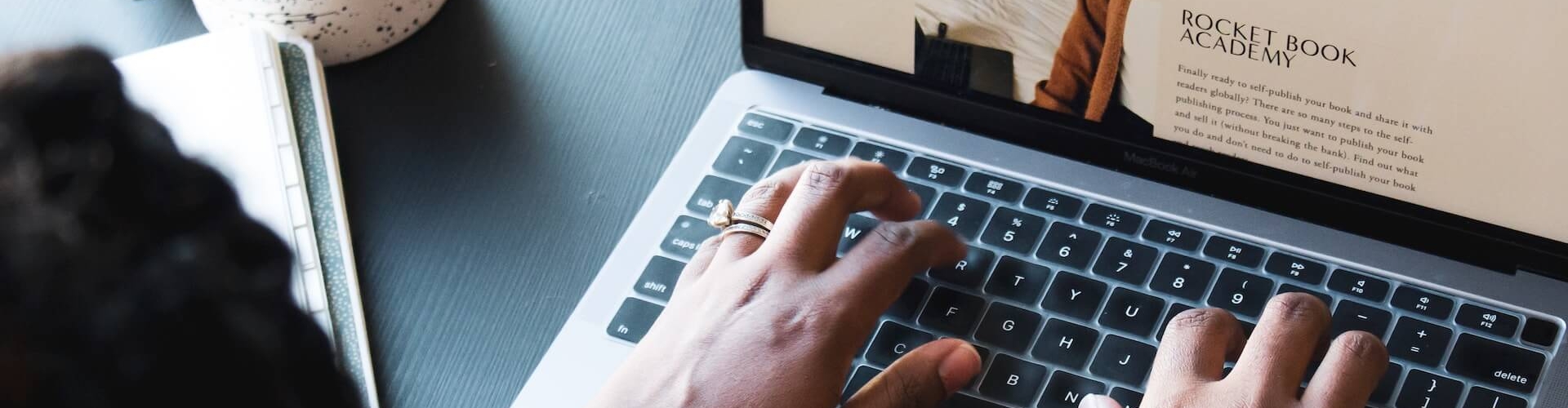
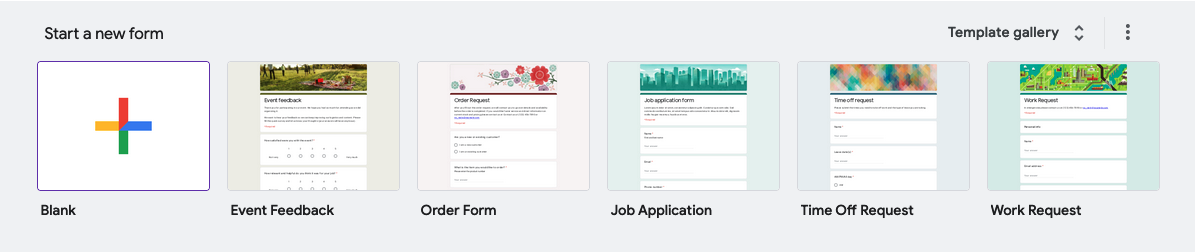
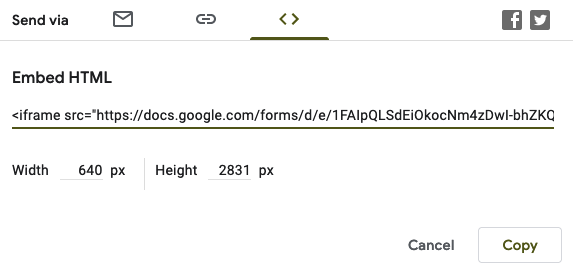
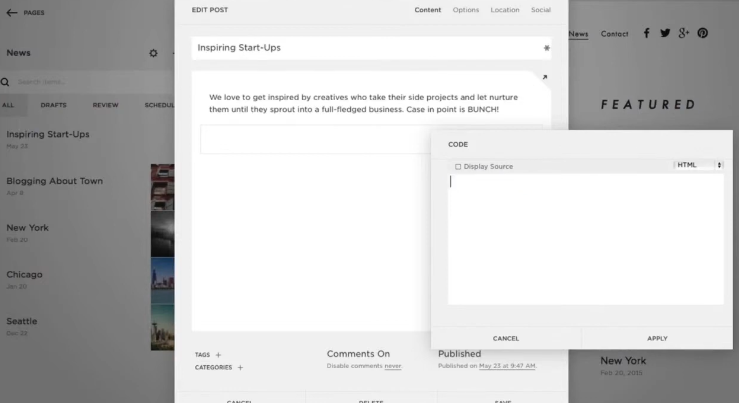






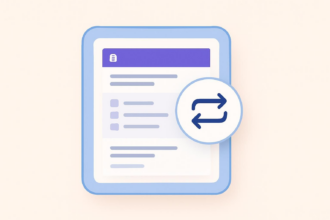



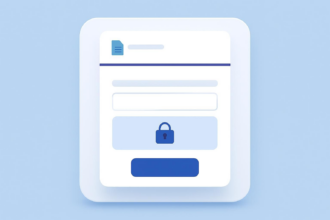

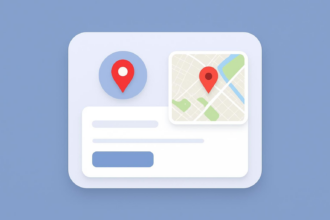



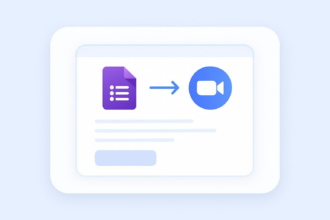

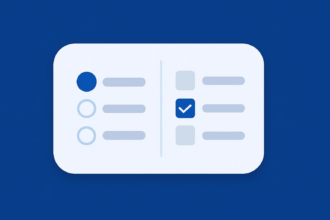




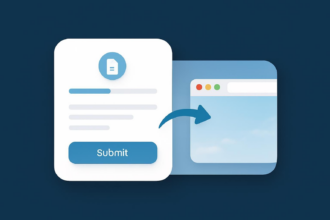

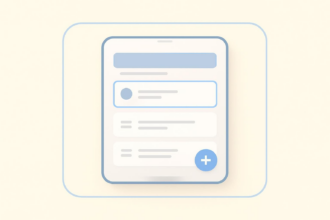

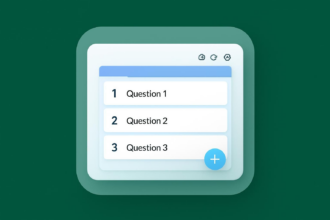

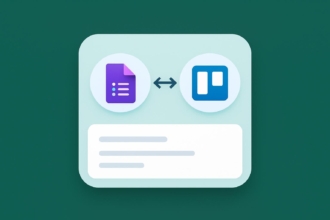

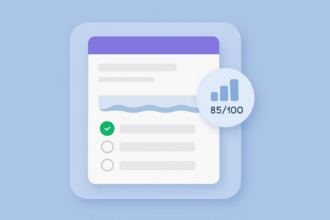
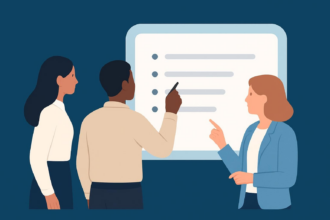
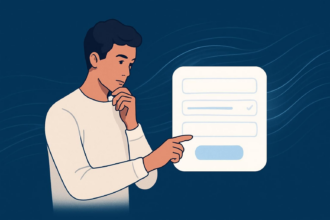












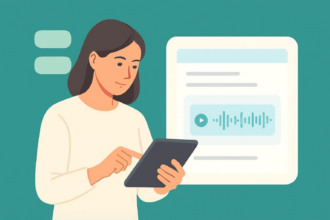






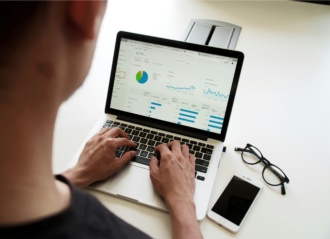









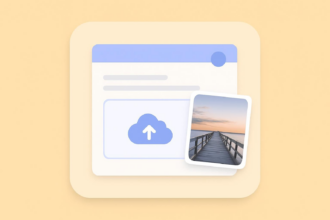


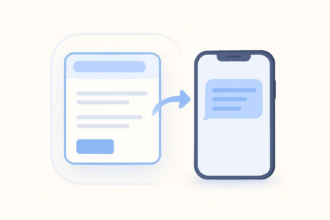
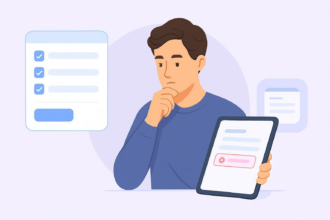







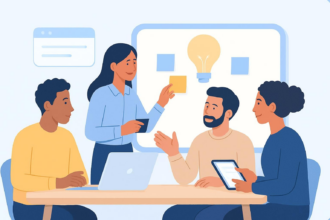






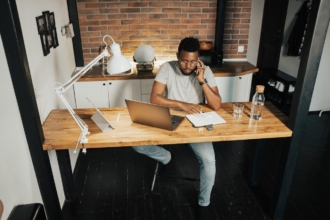


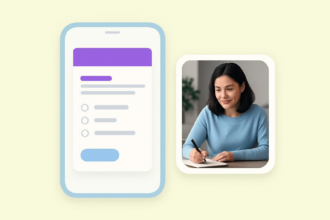



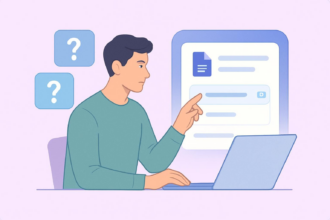




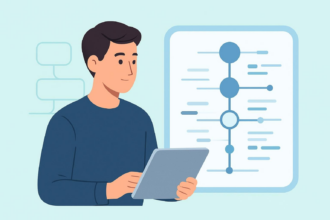






Send Comment: