Interactive step-by-step tutorial
Google Forms is a great tool with an extremely low barrier to entry. Anyone with a Google account can get started and create a basic form in minutes. And a few minutes after that, they’ll start to discover its limitations.
One of those limitations is a lack of highly customized design and layout capabilities — and that means no columns. Fortunately, there are add-ons you can use to get around that. In this article, we’ll take a look at Formfacade. It will help you redesign your forms to match your brand and design style.

Looking for the best alternative to Google Forms?
Jotform’s full-featured form-building solution is mobile-friendly and has the most integrations in the industry. Use it to collect payments, automate workflows, gather leads, and more.
Installing Formfacade
Before we get started, let’s create a basic contact info form. It should collect name, phone number, email, and address.
Now let’s add Formfacade to it. Start by checking out the Add-ons in the dropdown with the three stacked dots in the upper right-hand corner.
Once you see the Marketplace dialog, search for Formfacade. Click on Formfacade, and then click Install.
Create forms seamlessly in Google Workspace with Form Builder by Jotform. Discover more now!
Accept the permissions request by clicking Continue and following the prompts. After Formface has been installed, you’ll start seeing questions about configuration and embedding.
You can exit those dialogs for now. All the options are available from inside Formfacade. After closing those dialogs, you should see just the installation confirmation. Click DONE.
You can now exit the Marketplace by clicking the X at the top of the dialog box.
Looking at Formfacade
It might take a few minutes for the Formfacade menu to become available. You might also need to reload your form page. If it doesn’t show up, try reloading the page first and then waiting a bit.
You can use Formfacade by selecting it from the add-ons icon in the upper right menu.
In the menu that pops up, choose Customize this form. You’ll get a notice that says, “This is a paid feature.” Ignore it and click Proceed.
You can play with Formfacade without paying just yet. We’ll cover a free alternative with many more design options in the next section.
You should now be looking at the Formfacade editor. To switch to columns view, start by clicking the gear next to your form’s name.
Now select Compact from the Layout tab in the right menu. Then click Save in the bottom right corner.
Your form should now be in a two-column view.
As far as workarounds go, it looks nice, but there aren’t many options. What about three columns? Wouldn’t it be better if there was a way to make some fields show in multiple columns and others show in just one?
And what about that paywall? No thanks. This isn’t a complaint about Formfacade, per se. It’s simply trying to fill a capability hole in Google Forms and make a living doing so. But if you’re looking for more than a stop-gap measure, read on.
Using a unified, free solution
The thing is, Formfacade is a paid service. And it doesn’t provide you with a form tool.
In fact, you don’t even get to remove its branding with the lowest-paid tier. And what happens when you hit another wall?
Want to accept payments? Forget it. Want to collect signatures? Fat chance. Want to connect your form to your CRM? Yeah, right.
None of those features come with Google Forms and, by extension, Formfacade. There may be more add-ons available. But how many add-ons do you want to install? How many can you afford to pay for?
If you want an all-in-one solution without limitations, check out Jotform. It does everything mentioned above and much more. And you get all of our features for free until forms become central to your business. And what about columns? Yeah, you can set up form columns. In fact, we give you complete control over your design.
See also Jotform’s detailed guide about: Google Forms

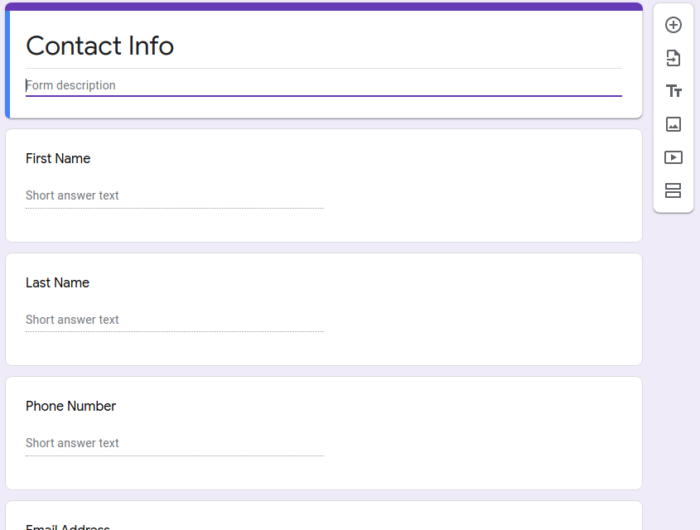
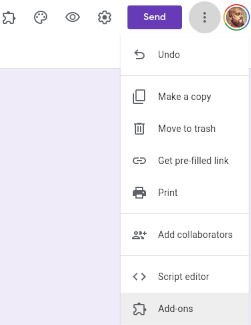
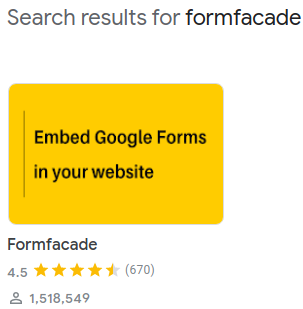
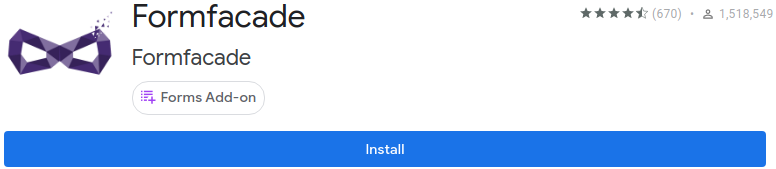
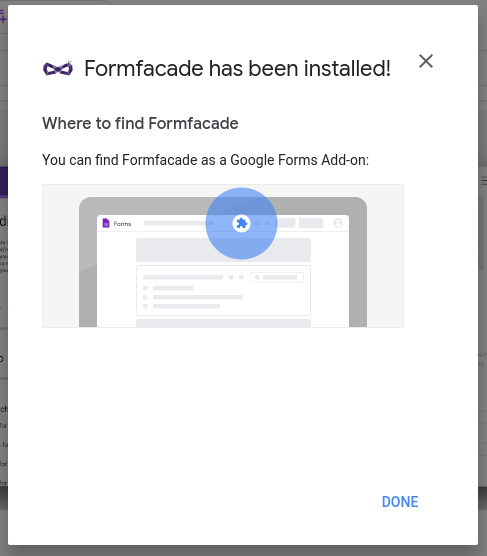
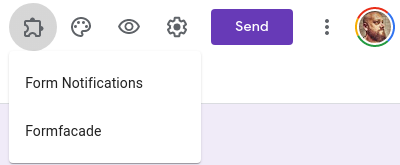
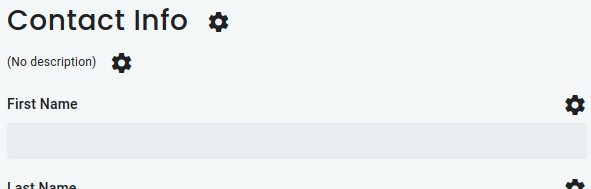
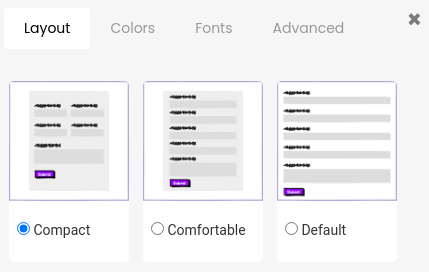
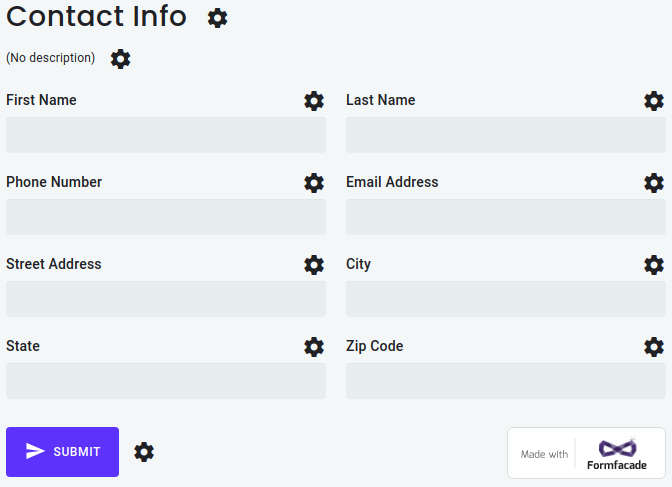











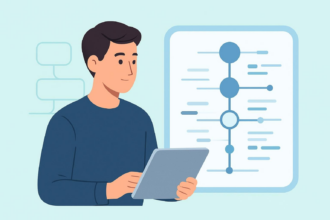








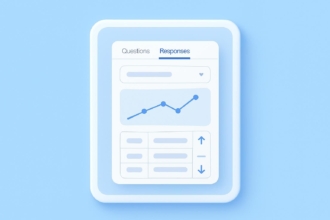









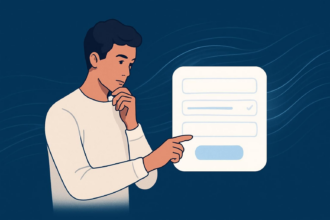


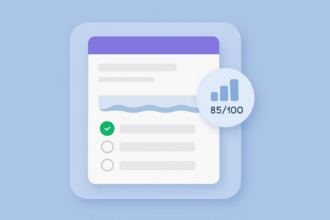
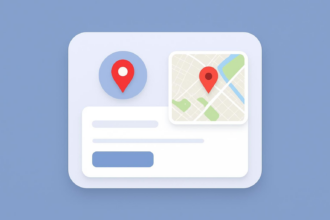





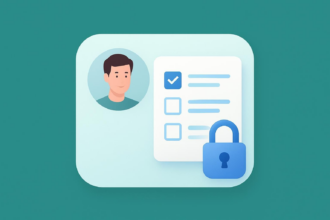
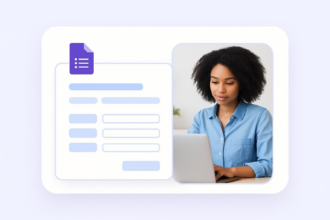
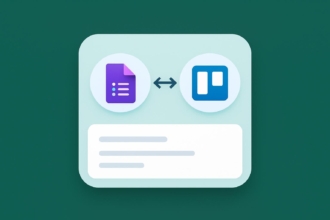




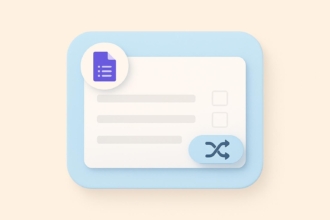



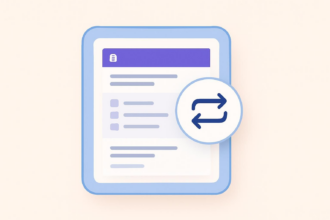





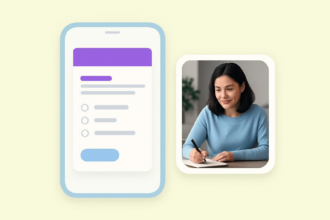








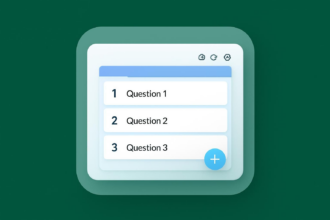
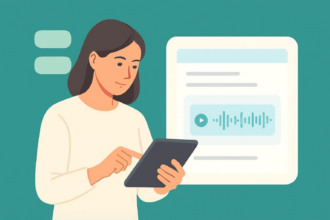
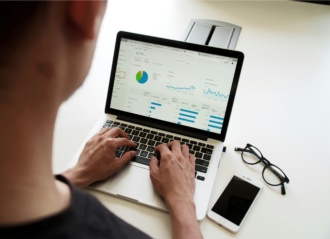
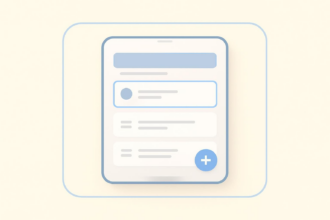


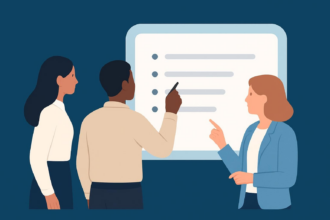

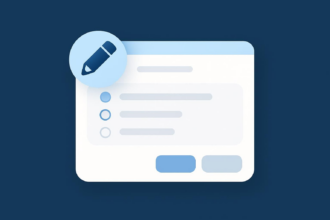


























Send Comment: