955 words ~ 3 min read
Form basics and fundamentals
Whether you’re new to Jotform, or have been with us for years, we make it super simple to create a form or survey for your needs.
If you’re new, head to Jotform.com and sign up with Google, Facebook, Microsoft, or your email address.
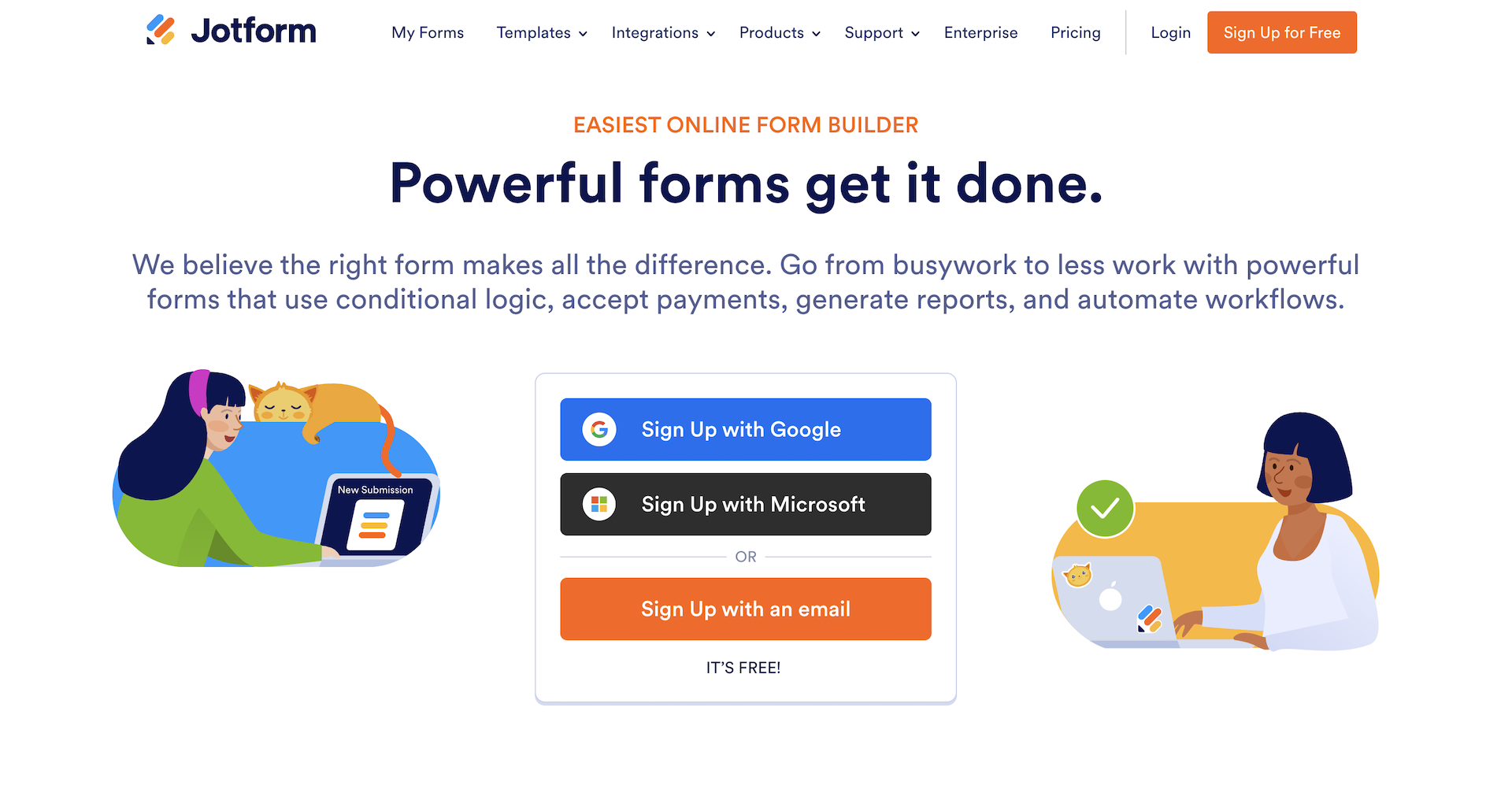
Right off the bat, you’ll have the opportunity to create a new form from scratch or by using one of our many templates.
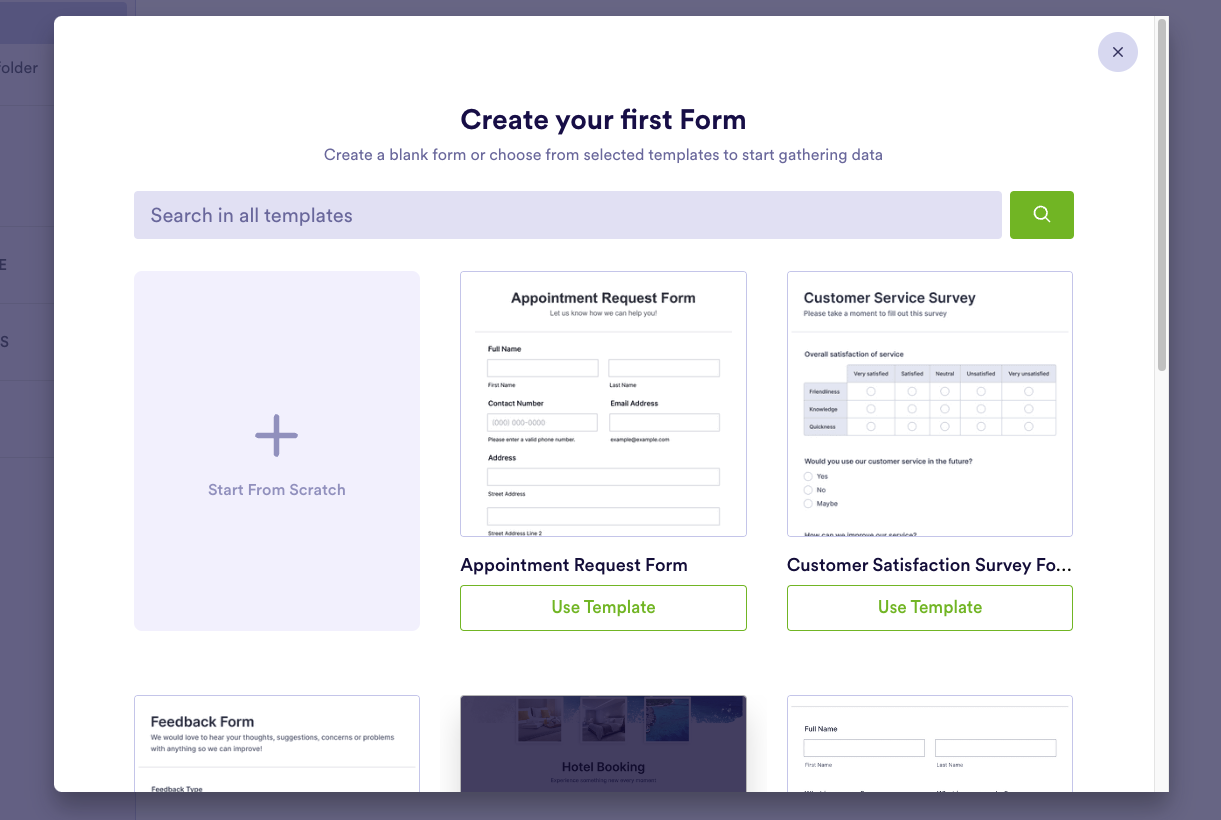
If you already have a username and password, log in using the Login link at the top of the page. You can also log in with your credentials from some of the largest third-party websites.
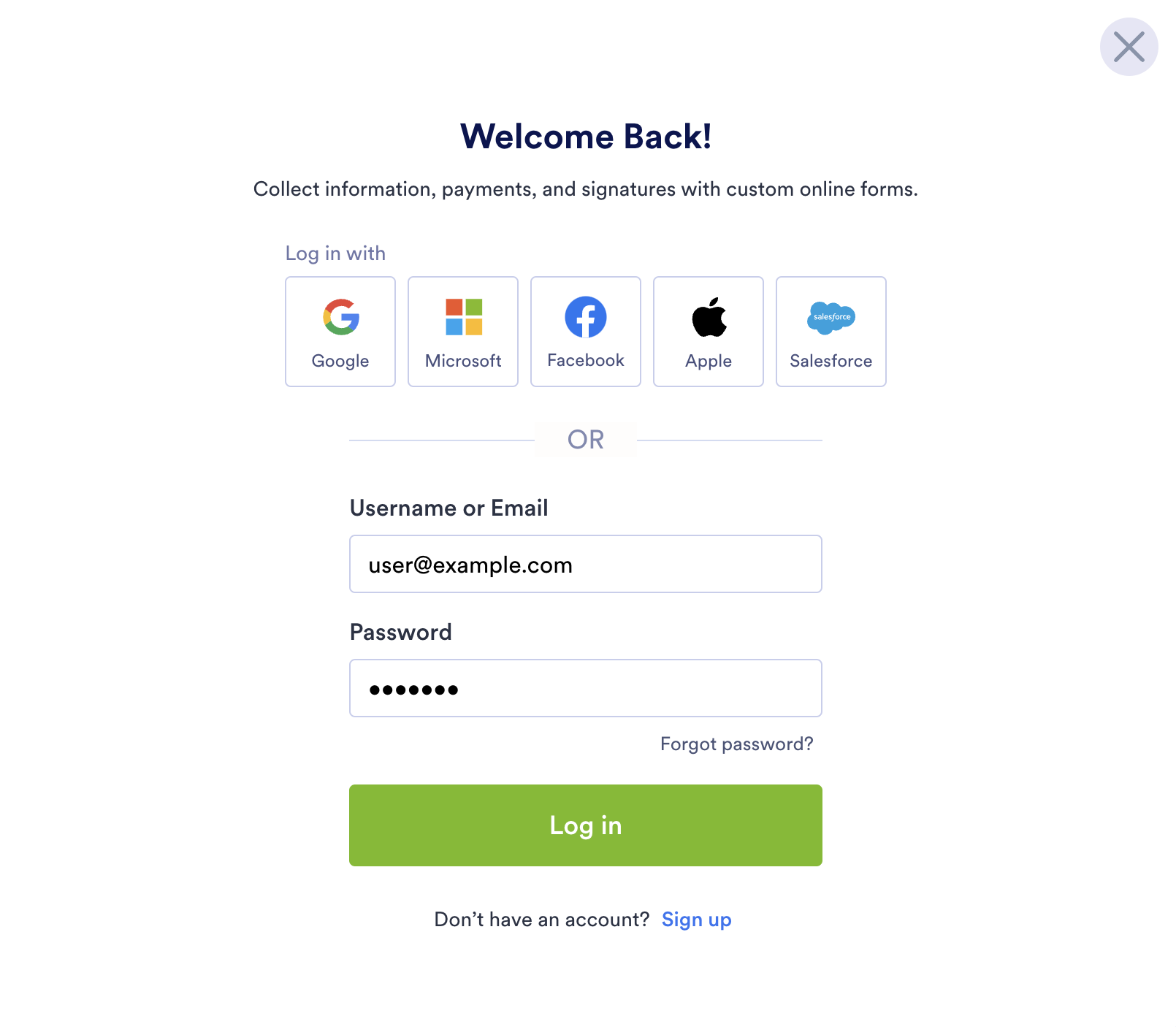
Your Jotform home base is the My Forms dashboard, which lists your forms and provides various options for editing and managing them.
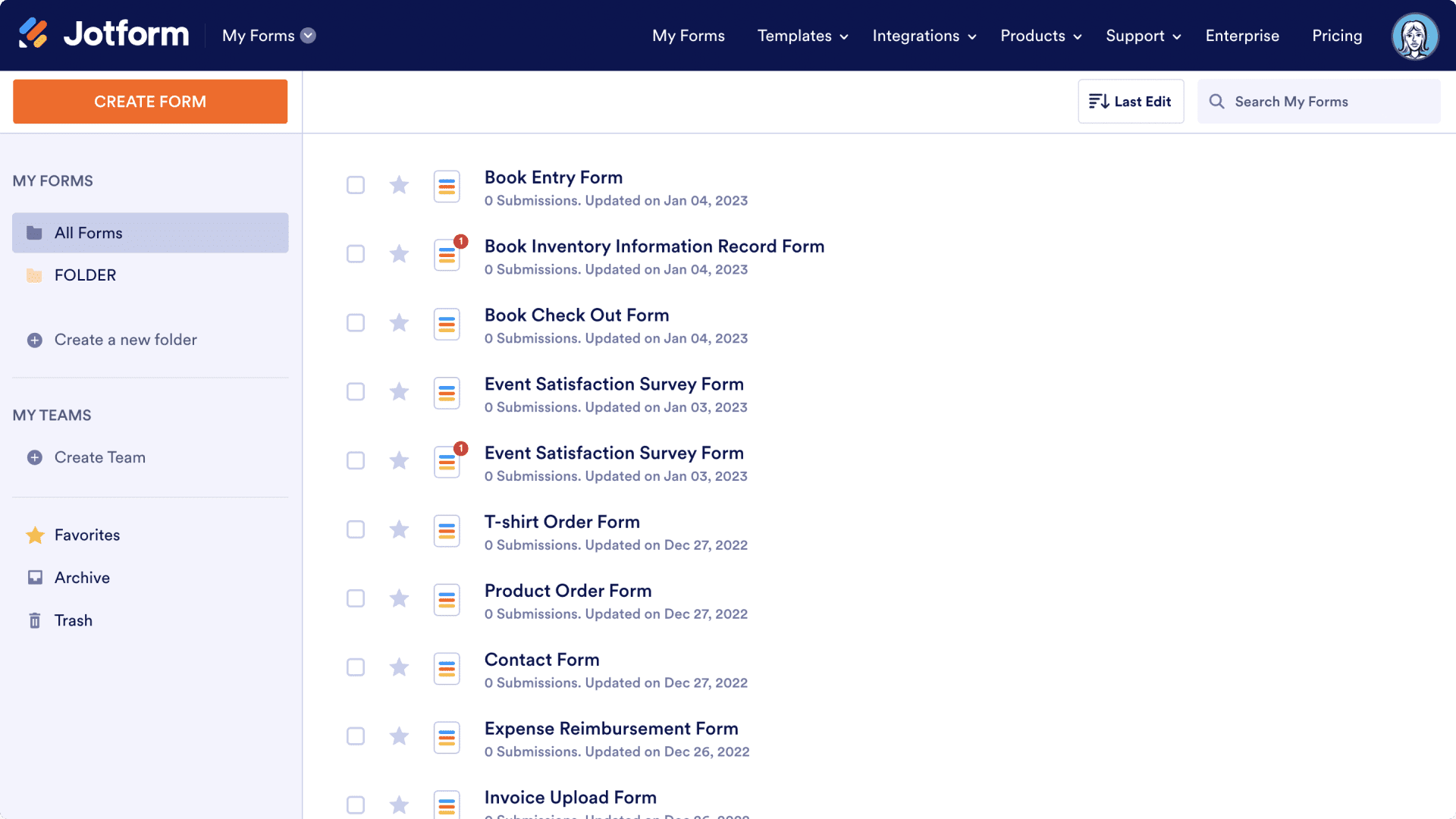
Pro Tip:
Take an online course with Jotform Academy. It’s a great way to learn the basics of the Form Builder and get started with Jotform. Plus, you’ll earn a certificate to share on social media when you complete all of the courses!
Creating a form from scratch
Jotform’s Form Builder makes it easy to drag and drop different elements into a form that perfectly matches your needs.
Before you let your creativity flow on a blank canvas, you have a choice to make between a traditional form, with Classic Forms, or a form that shows the respondent just one question at a time, Card Forms.
Classic Forms
Drag and drop selected elements onto your form in the Form Builder, and your creation will be ready to collect submissions in minutes.
In traditional fashion, all the elements will be visible on the form at one time.
1. Click the Create Form button on your My Forms page and then select Start from Scratch.
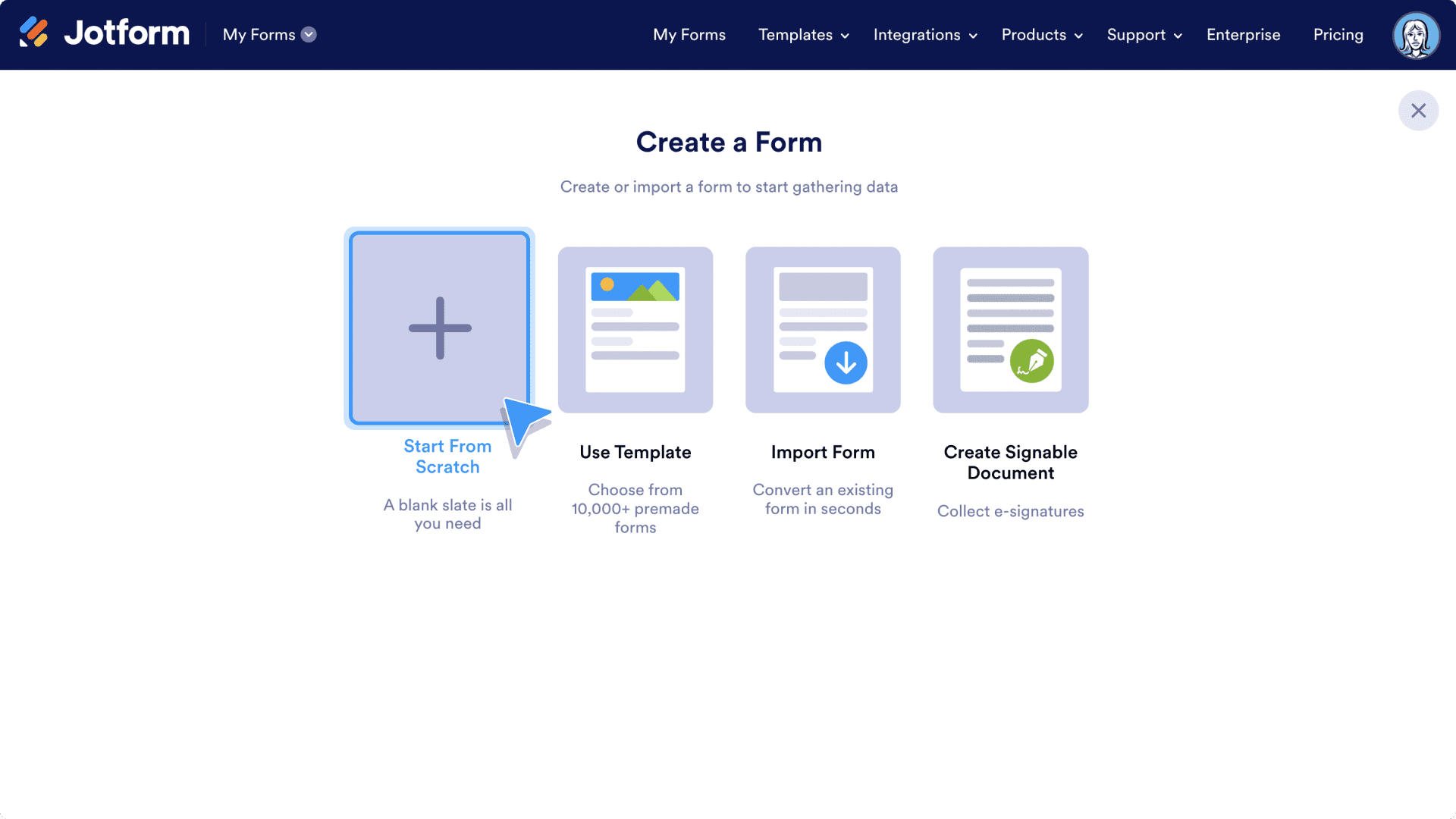
2. Select Classic Form.
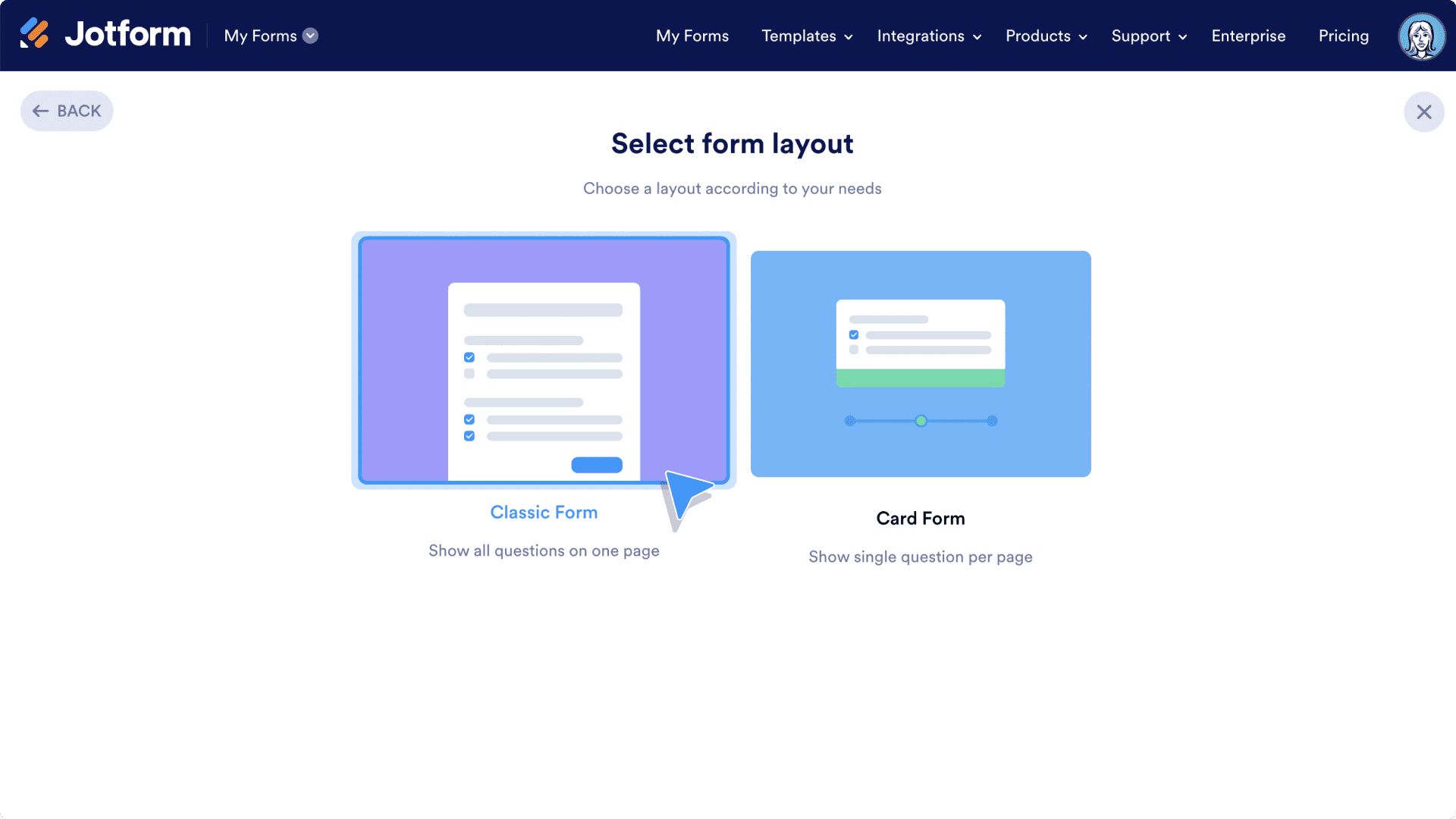
3. Click Add Form Element.
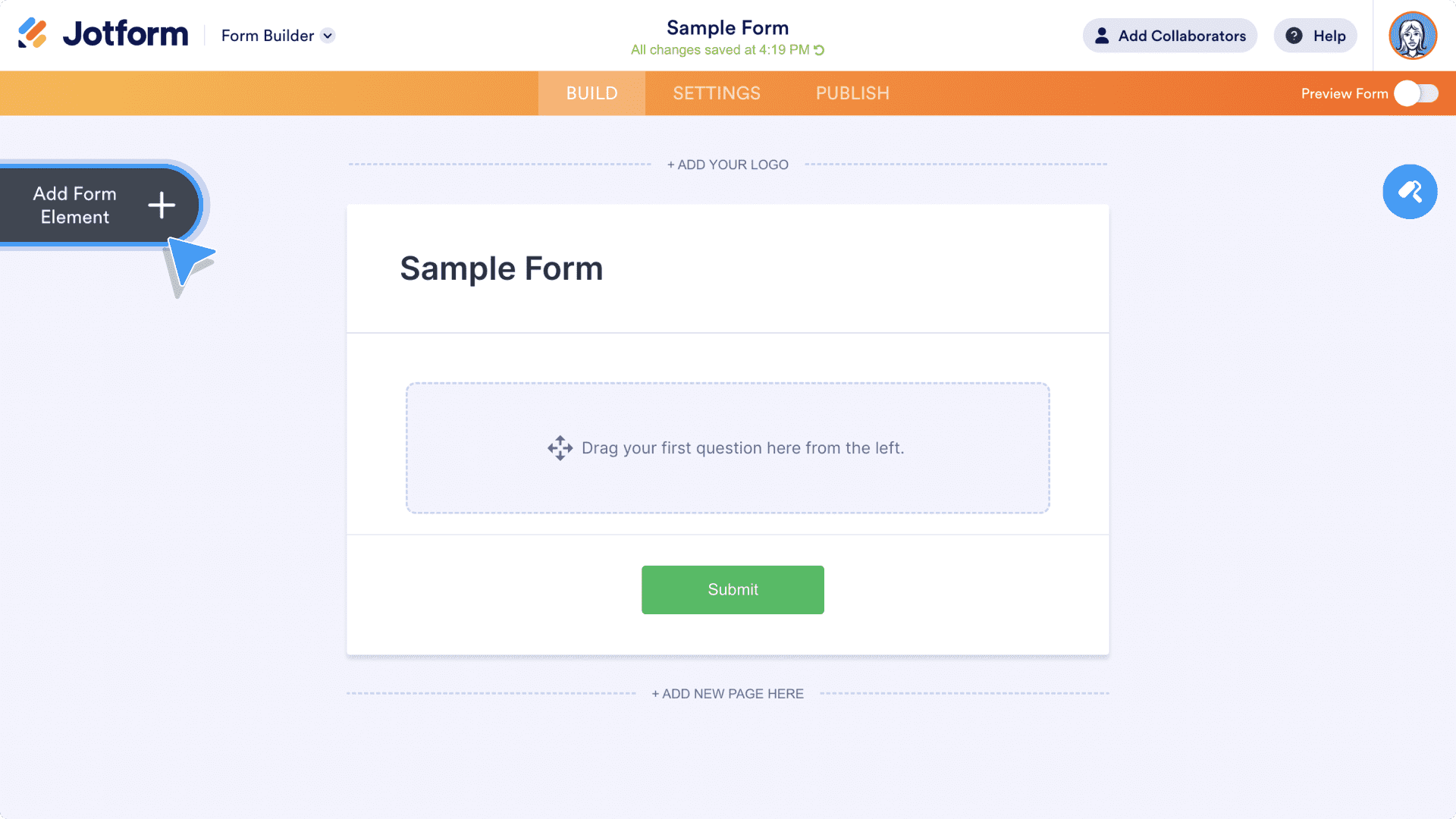
4. Choose your elements one at a time by clicking on them or dragging them onto your form.
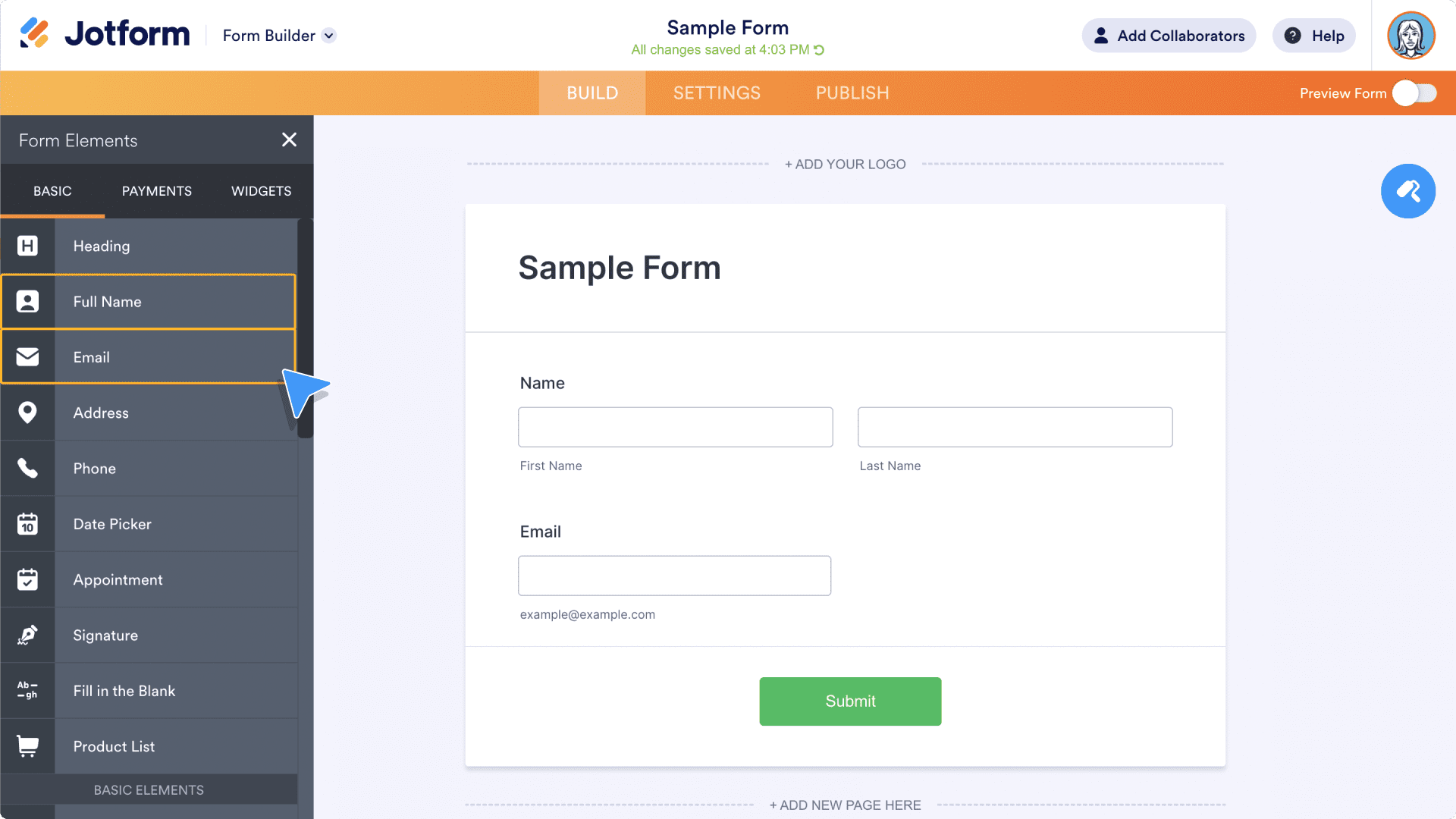
Card Forms
By displaying questions one at a time, Jotform Card Forms are perfect for shorter forms that will be filled out quickly or forms that will likely be filled out on mobile devices. Some popular use cases for Card Forms include subscription and registration forms, comment or feedback forms, and survey forms.
Here’s a step-by-step guide to help you build your first Card Form.
1. Click the Create Form button on your My Forms page and then select Start from Scratch.
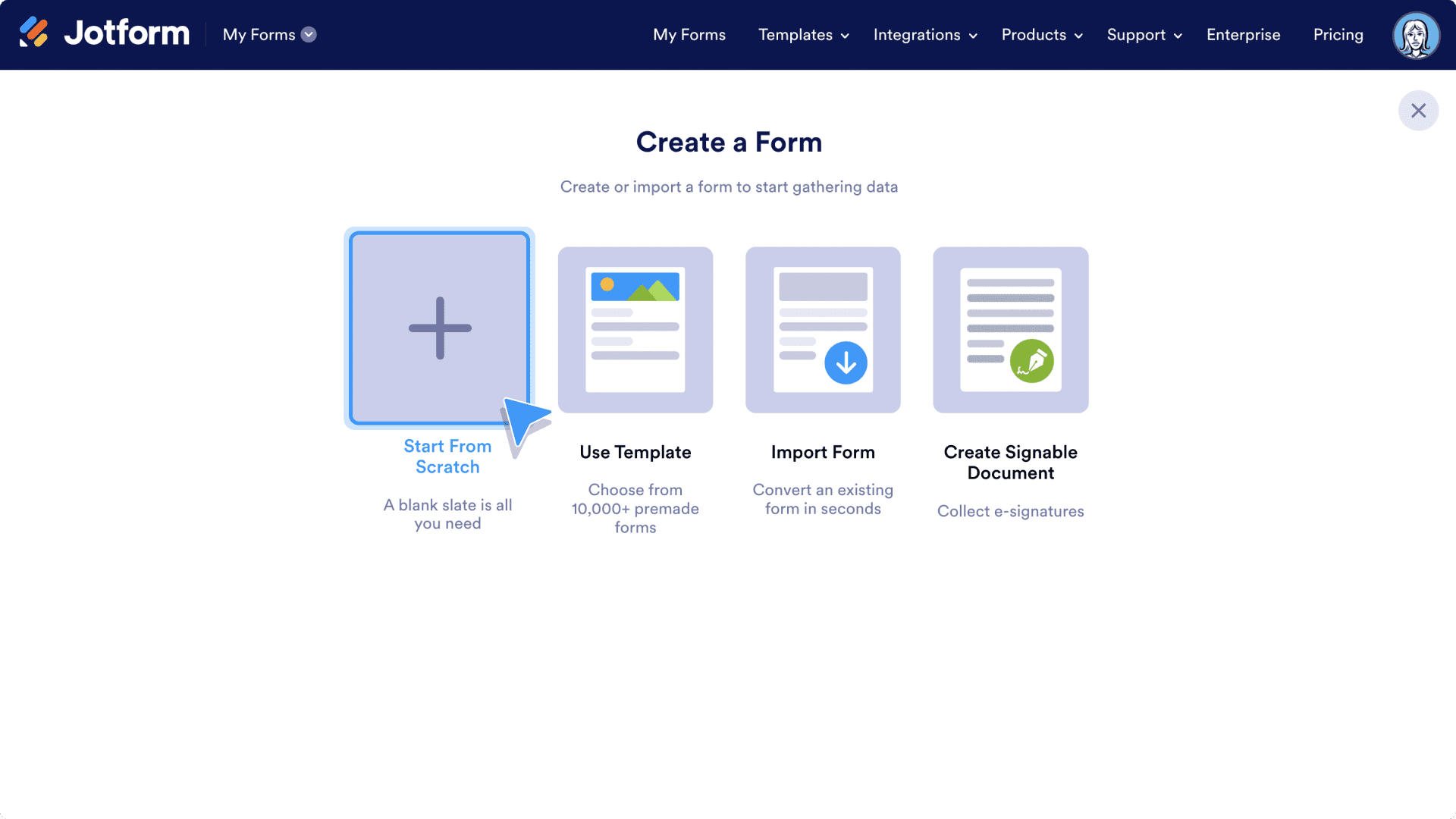
2. Select Card Form.
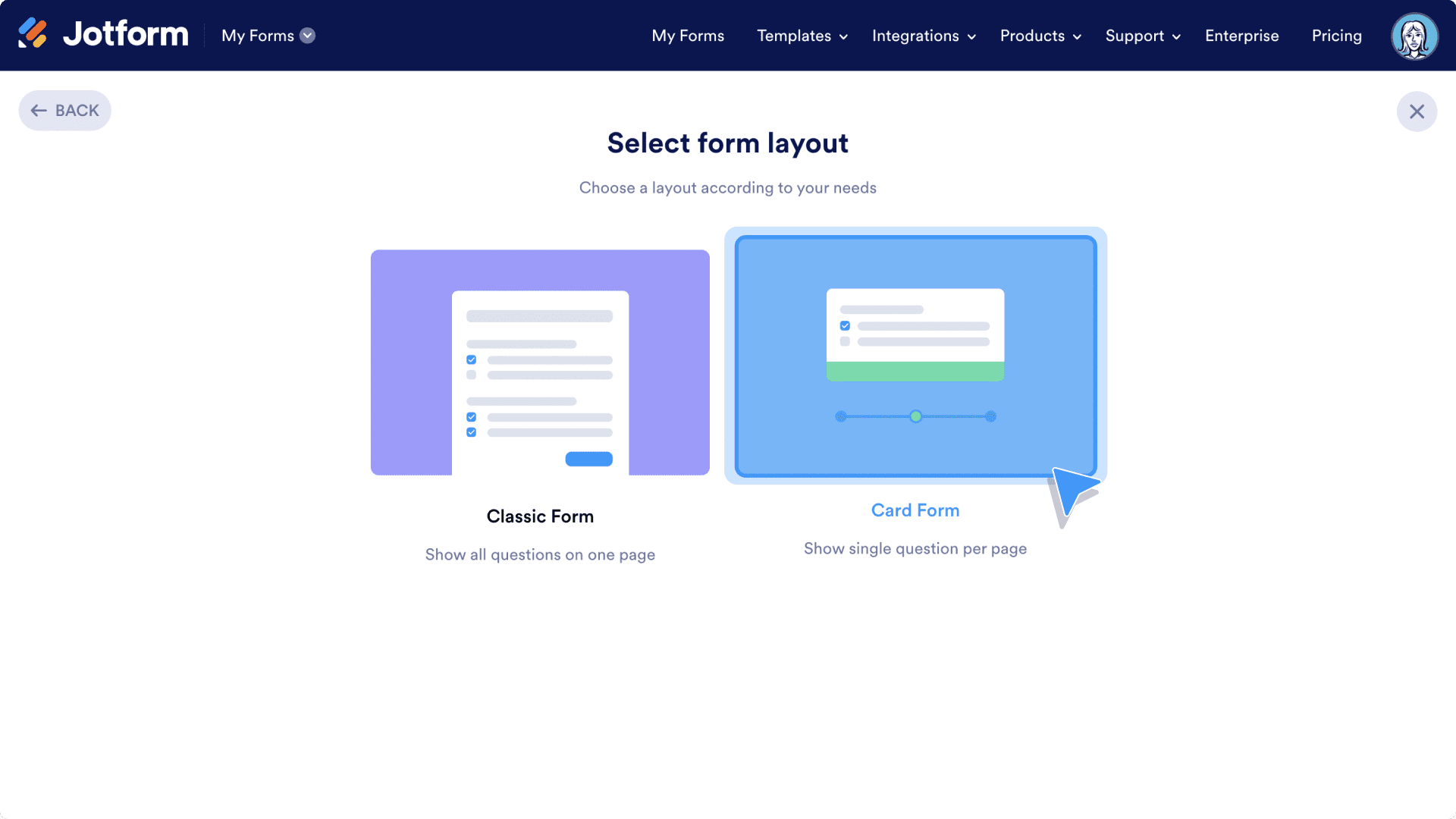
3. Click Add Form Element.
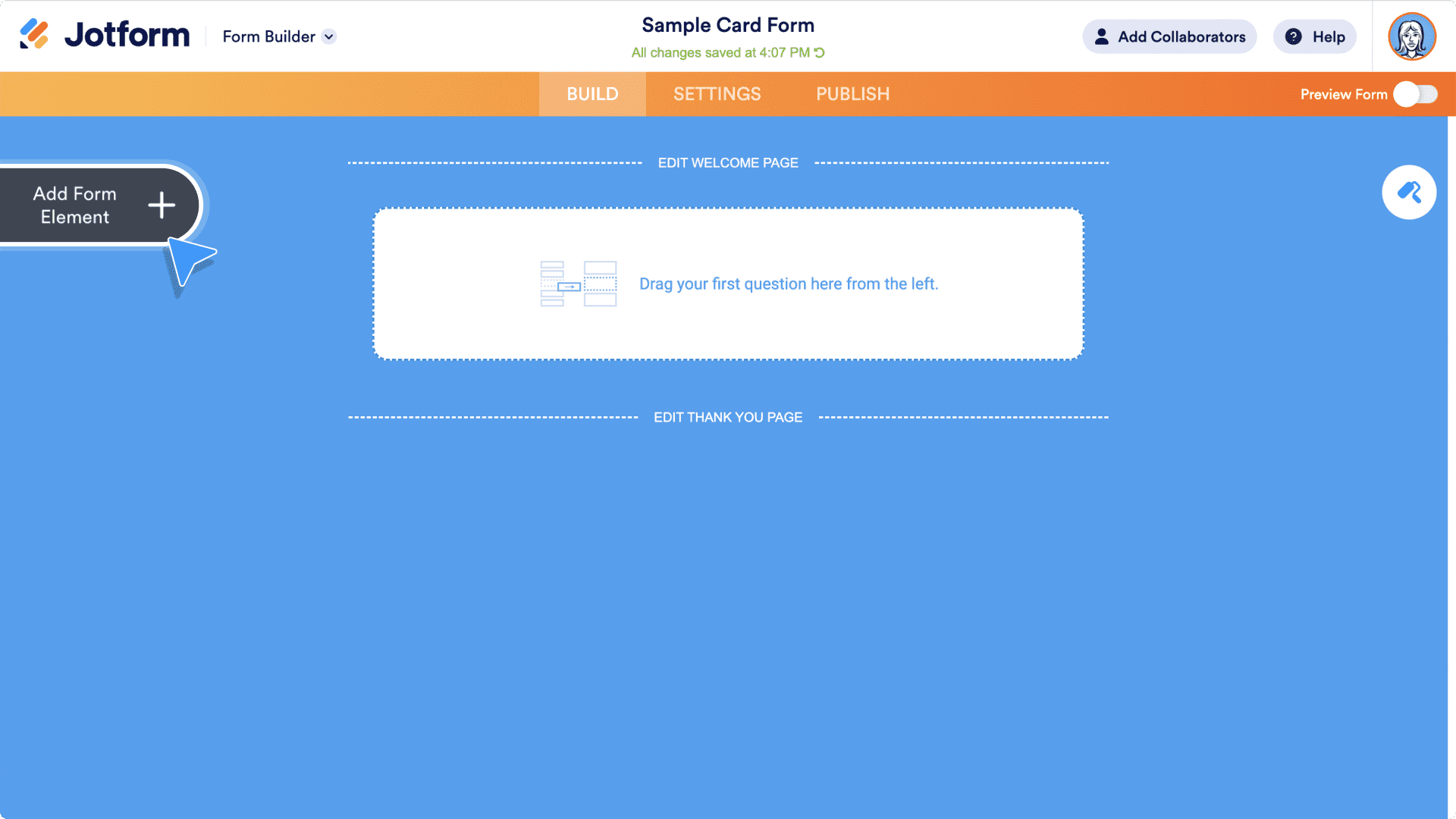
4. Click or drag and drop to add form elements. Since Card Forms work great with just a few form elements, let’s select two of them: Full Name and Email.

Here’s what your form will look like in the Form Builder after you’ve added the form elements.
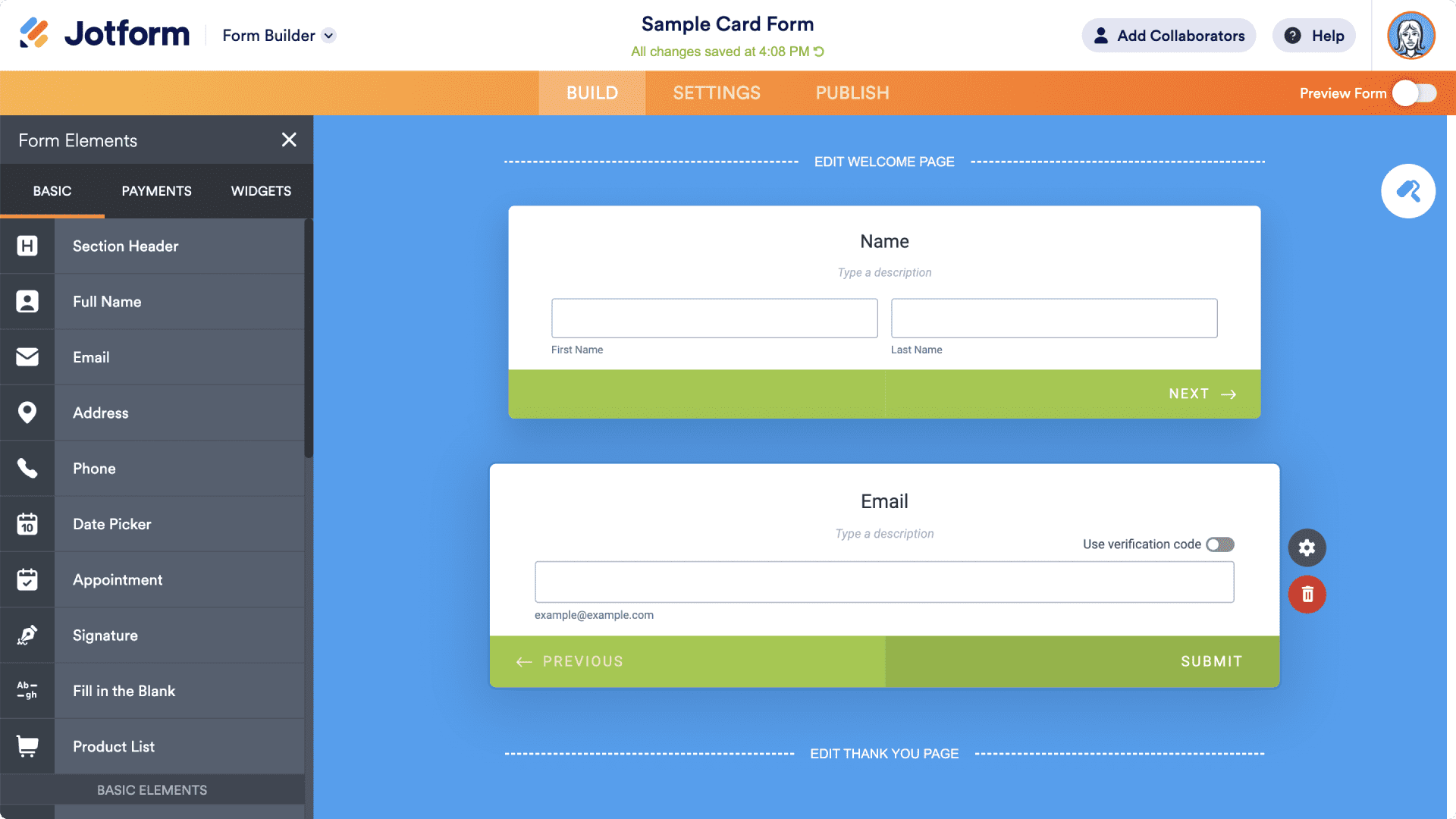
Though the screenshot above captures your form as it appears in the Form Builder, with all of the elements on one page, when it’s viewed by your respondent, each element will appear by itself.
Click the Preview Form button on the top right of your screen to see the form as your respondents will see it. When viewing your form as a form filler would, you can also view your customizable Thank You page, which appears after the form has been completed.
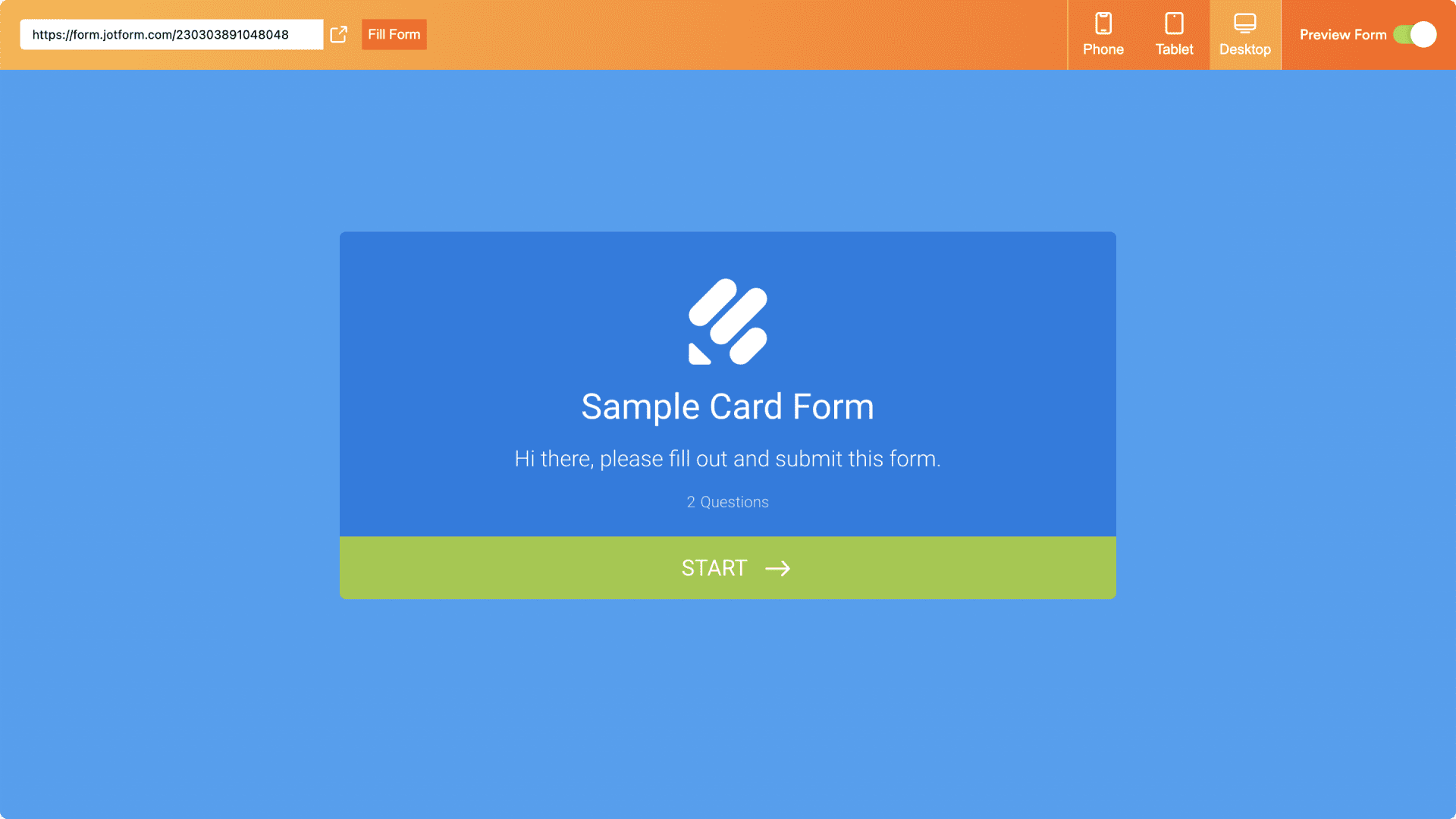
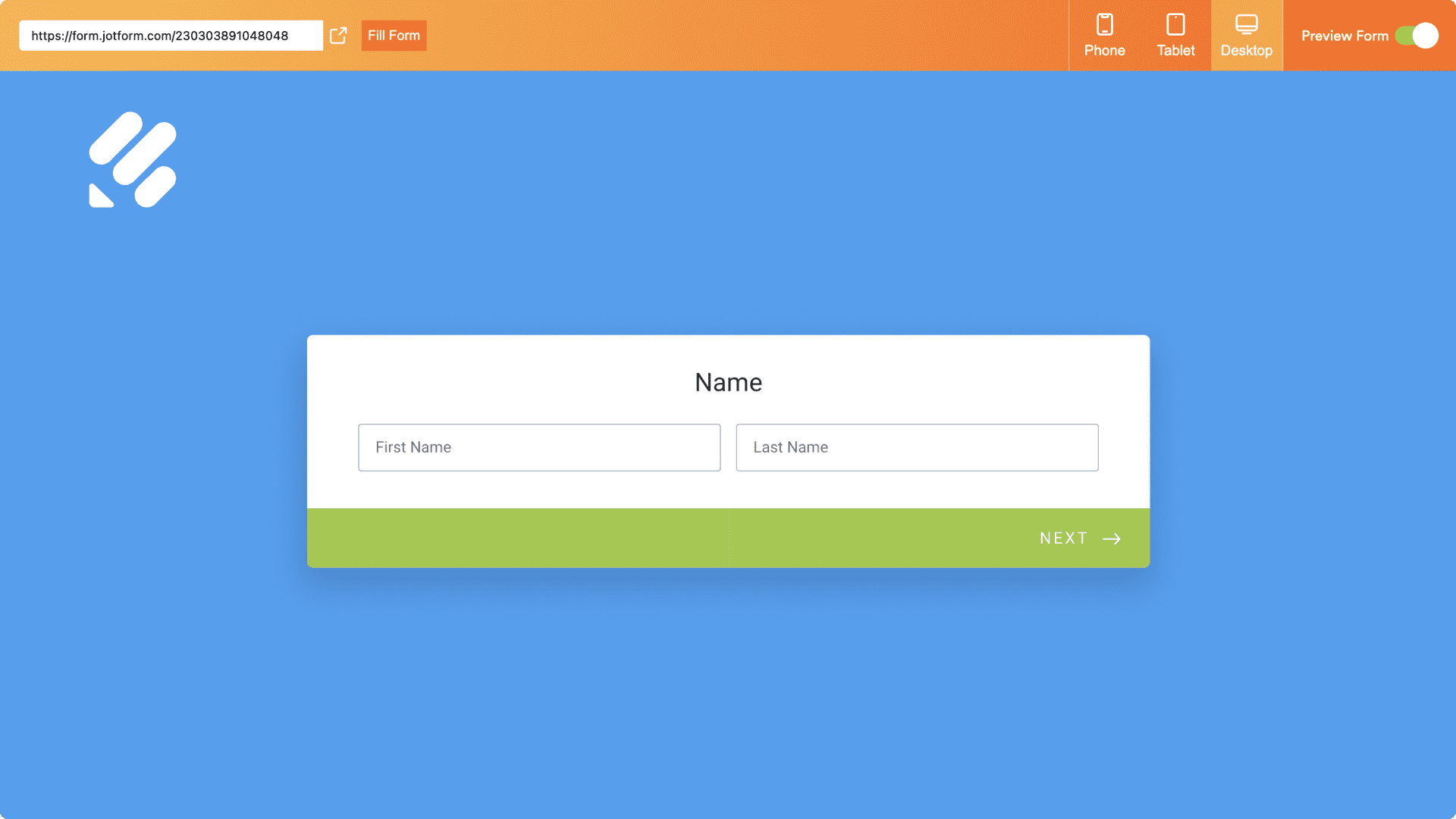
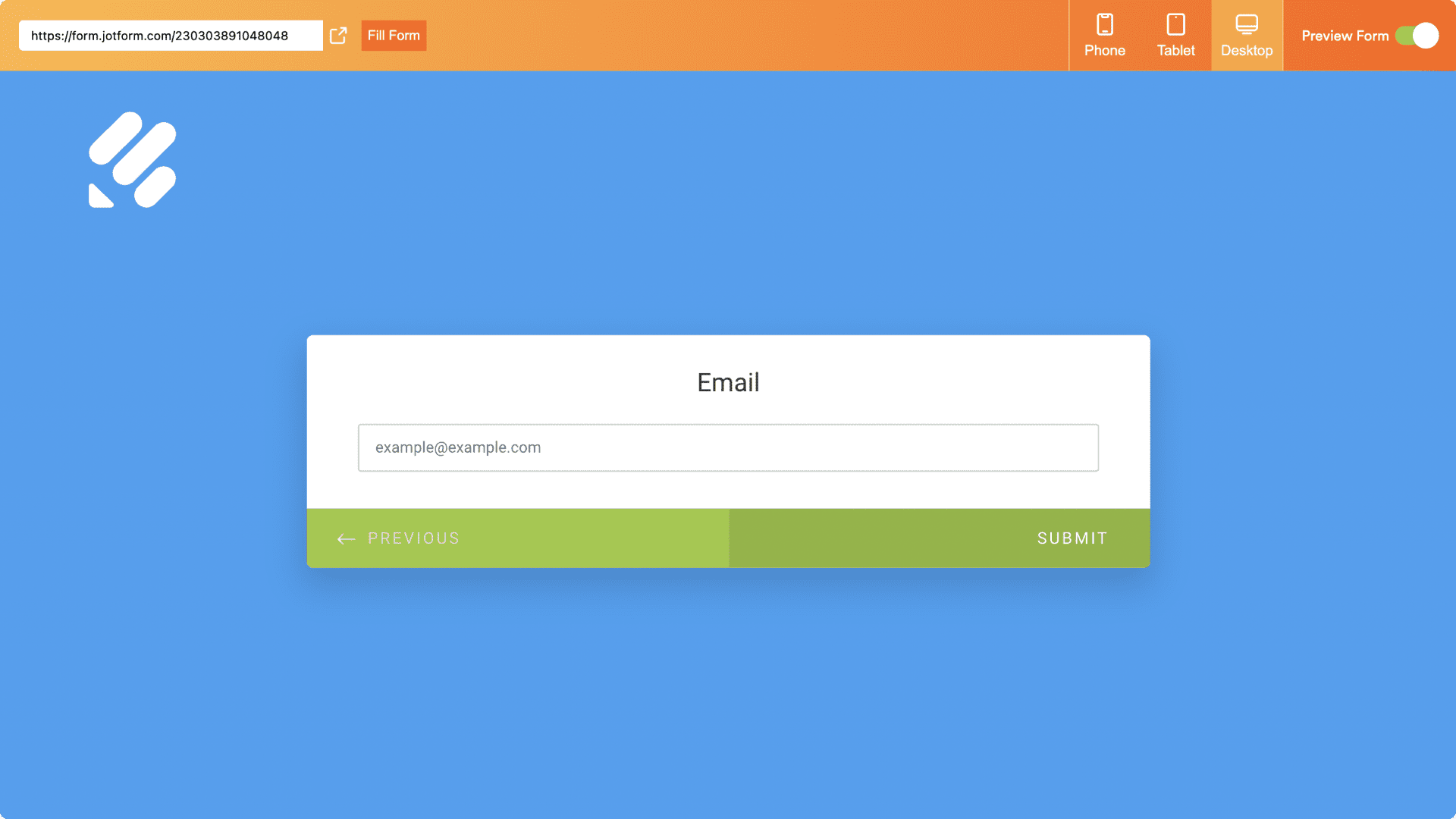
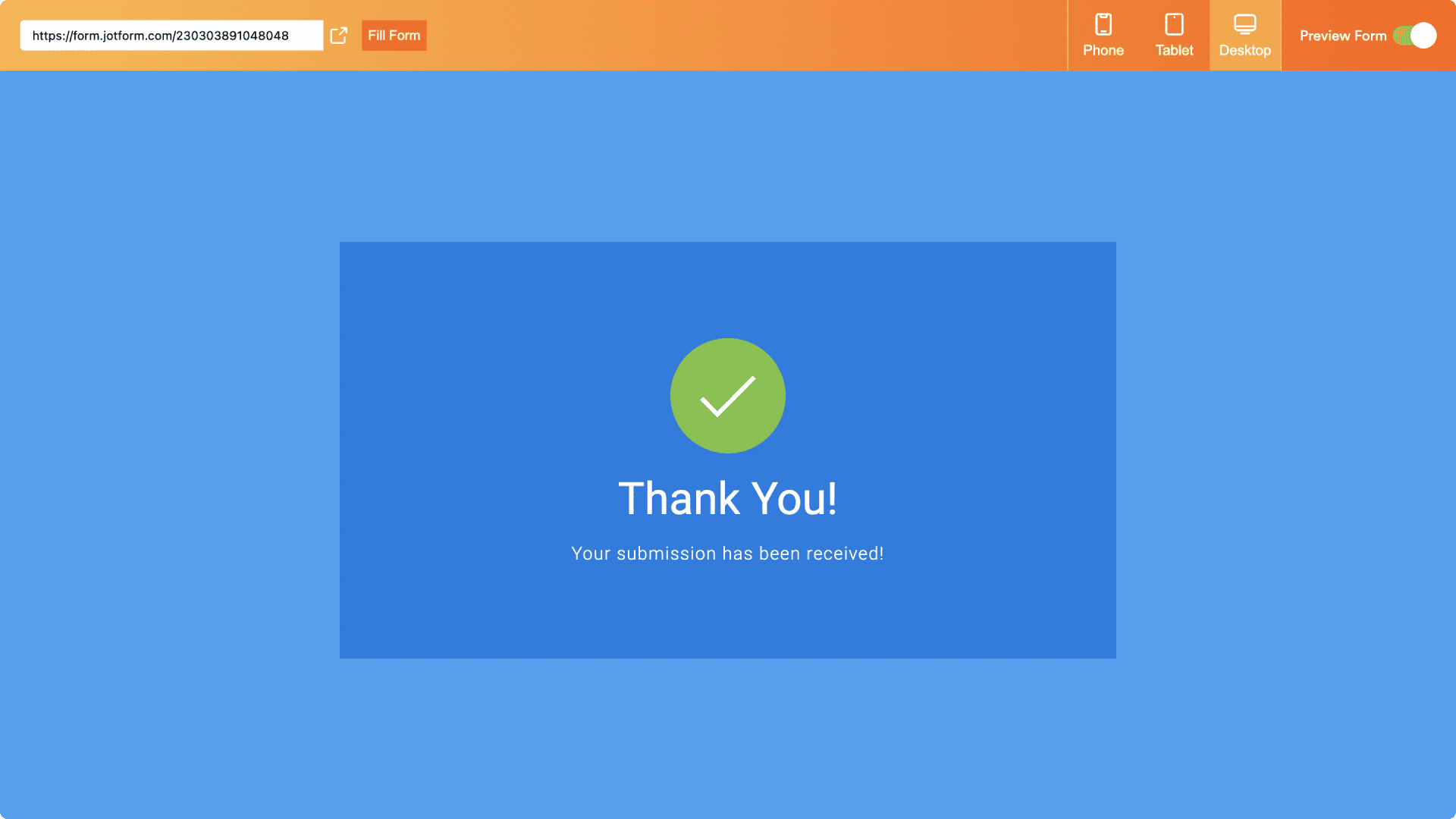
Form templates
With more than 10,000 ready-made form templates in our library, you’ll discover how easy it is to build a form with the click of a button. At the same time, we don’t want you to feel overwhelmed. Templates are divided into three main categories: Types, Industries, and Professions. Just use the search bar to find the ideal template for your form.
Some of the most popular template Types are order forms, registration forms, and payment forms. As for Industries, business, education, and human resources forms are very sought-after. Forms listed under Professions include forms for teachers, photographers, recruiters, merchants, and many more.
You can edit a form template in the Jotform Form Builder, just as if you started building the form from scratch. So if you see a template that fits your needs but isn’t perfect, you can customize it by adding, deleting, or altering form elements or personalizing the form’s style. You can also toggle between Classic and Card Form templates when searching for a template.
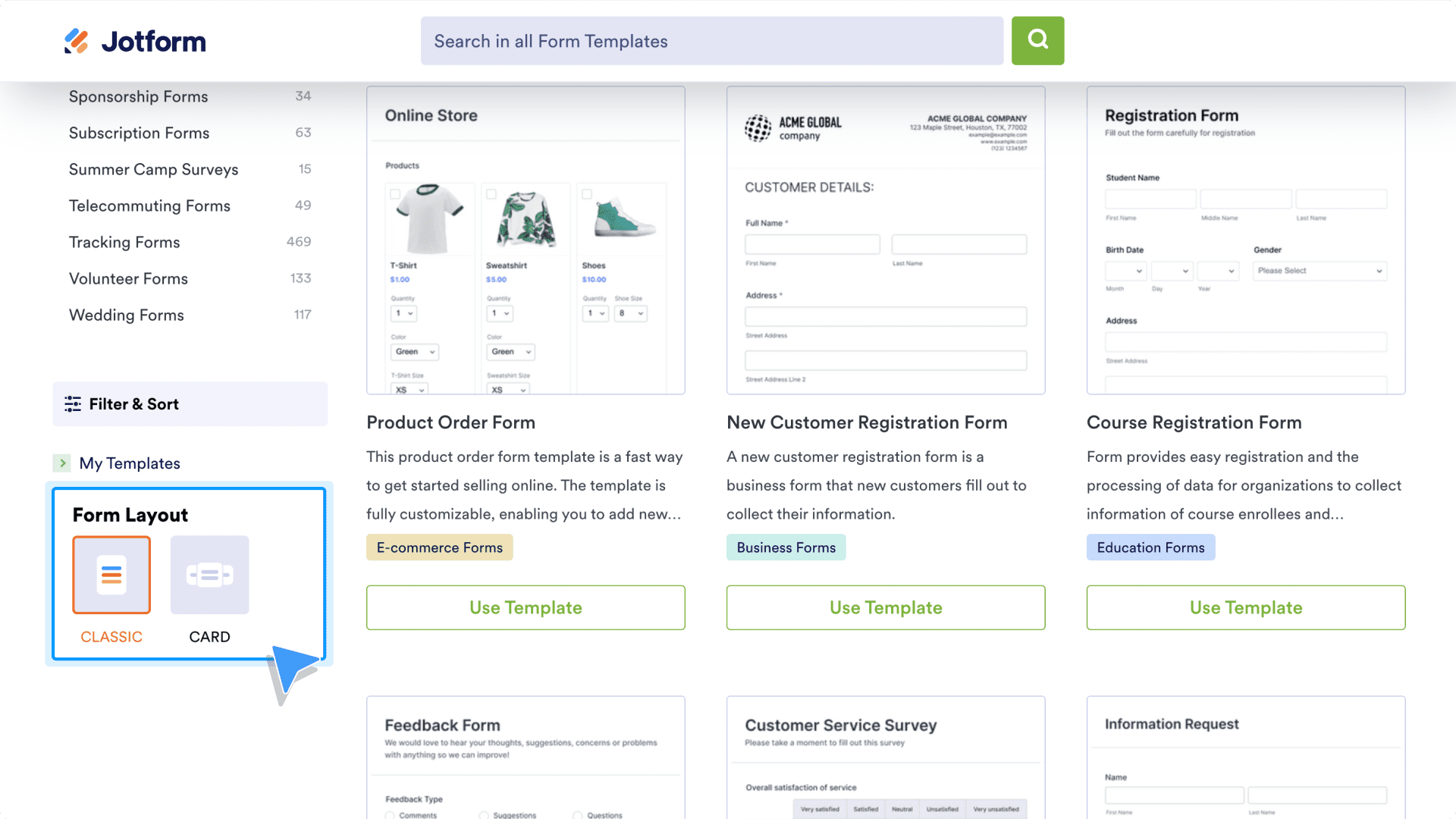
With each option, you can preview the template before you make your selection.
Templates — by you for you
Like much of Jotform, you, the user, play a big part in the solutions we create. We welcome your participation because your templates (and form needs) help other users kick-start their workflows too.
A significant amount of our 10,000-plus form template library is authored by you! Here’s how you’ve contributed to some of our most popular forms:
- Users have accounted for a whopping 70 percent of all Order Form templates! It’s a significant contribution and helps other users selling a wide variety of goods and services.
- When it comes to Registration Forms, user-created templates represent 65 percent of the category.
- User-created templates make up 51 percent of the Appointment Form category. Whether for health, beauty/spa, or general business, fellow users help each other get their workflows started faster.
- User-made templates constitute 41 percent of the Survey Form category, helping you quickly conduct market research or understand your customer demographics better.
- Of all the Application Form templates, our users are responsible for creating 59 percent of them. The need for an application template spans jobs, volunteering, rentals, school admissions, memberships, loans, sponsorships, and everything in between.
- Users have accounted for 45 percent of all Payment Form templates, so it should be reassuring to collect payment with your form knowing other users have been down the same road you’re on.
Pro Tip:
If you’ve made a form with Jotform’s drag-and-drop Form Builder and you’d like to share it with the Jotform community, simply head to your My Forms page, click on the More menu for the appropriate form, and select Share as Template. On average, Jotform users create more than 200 templates each week!