Coming up with new ideas often requires us at Jotform to think about how we can make work — not just forms or data collection — easier for people who use our products every day.
This means that every product and feature that we create is designed with all types of workers in mind, from field workers and IT professionals, to nonprofit volunteers and summer camp organizers.
But even with so many unique features built into each of our products, it’s easy to overlook one — or two — that can remove a step from your workflow and make your job that much easier.
Jotform PDF Editor is no different.
The information you collect from online forms isn’t meant to simply live in your Jotform account. With the help of some handy PDF features, you can make the most of the information you collect through your forms.
We’ll walk you through a few of our favorite features that can save you time, enable you to share the right information, and reduce the amount of manual data entry you have to do.
Just so you know…
We held a webinar that spotlighted the Jotform PDF features you need to know. Check it out to learn more.
Automatically generate PDFs from online form responses
600+ ready-to-use templates
Allow people to download a PDF copy of their submission
Sync your PDFs to third-party software tools
Add metadata about submitted forms to your PDF
Create a PDF template to save time
Share your polished PDF with other users
Add logos or other images to create a professional PDF
Control access to your PDF with a password
Collect e-signatures and include them in your PDFs
Use a dedicated link or email to share your PDFs
Print your PDF document in a snap
Switch seamlessly between individual form submissions
Turn an online form into a fillable PDF
Download all submissions as PDFs
Jotform PDF Editor enables all Jotform users to turn data from submitted forms into polished, professional PDFs that can be easily shared, archived, and repurposed using our built-in features. Since the PDF documents in Jotform PDF Editor are linked to specific online forms, any incoming submissions can be used to automatically create multiple PDF documents.
Jotform PDF Editor may be just over a year old, but with the help of our designers and Jotform users who’ve saved their templates for other people to use, we now have more than 600 of these premade documents stored in our PDF template gallery.
These templates, which cover everything from scholarship applications to proposals, can be applied to an existing or new form and easily modified with Jotform PDF Editor to meet your specific needs.
This feature is located in Jotform’s Form Builder and is available when you’re creating a fillable PDF. You can enable this option while you create an autoresponder that will be sent to the people who fill out your forms.
Once you opt to send a PDF of submitted form responses as an email attachment for your autoresponder, just click on the PDF document that’s associated with the form. Clicking on the PDF selection will allow you to open the document in Jotform PDF Editor. Then, you decide whether you want to enable password protection for the PDF that’s attached to your autoresponder.
When people fill out your form, an autoresponder with an attachment of their submitted responses will be sent automatically to their email address. The attachment, in turn, will show their responses in the PDF document that you created for the form in Jotform PDF Editor.
If you’ve given our Form Builder a whirl, you may already know that you can connect your submitted form information to a variety of software tools and platforms through our third-party integrations.
Since PDF documents created in Jotform PDF Editor are tied to specific forms, any submitted form information that’s transferred as a PDF to third-party software tools, including Dropbox and Google Drive, automatically appear in the document format that you created in Jotform PDF Editor.
Sometimes you may need some granular-level information from people who fill out your forms, such as their IP address, submission ID number, or when the date and time their submission was made.
With Jotform PDF Editor, you can drag and drop any of these three form elements onto the document you’re building.
This can be particularly helpful if you need to save a PDF copy of a submitted form for your records or share it with team members.
If you’ve created a PDF document and want to apply the same format to other forms in your queue, creating a reusable template is a breeze.
If you want the PDF template to be for your use only, ensure that it’s marked as a “Private Template” before you save the document. Creating a “Public Template” will send a copy of your document that’s scrubbed of personal information to Jotform PDF Editor’s template gallery, where anyone can find and use it.
If you’ve designed a really cool or useful PDF and want to show off your design skills with other Jotform users, just save the document as a “Public Template” so it can be added to Jotform PDF Editor’s template gallery.
One of Jotform PDF Editor’s most popular benefits is the ability to create professional and branded PDF documents in a snap without paying through the nose. All you need to do is use Jotform PDF Editor’s drag-and-drop functionality to select an image field and place it onto your PDF.
Then, just find an image that you like and upload it to your now-branded PDF document.
If you handle and share sensitive information, such as banking forms, application forms, or medical application forms, restricting access to the PDF documents created with submitted form information is a good safeguard against prying eyes.
Jotform PDF Editor allows you enable password protection on any of the PDF documents you create with submitted form data. You can find this option in Jotform PDF Editor’s menu to customize and change the layout settings of your document.
Scroll through the menu of options and click on the password protection checkbox . Once that’s done, just enter the password you want to use and rest easy knowing that your documents are protected with an added layer of security.
Whether you’re creating a certificate or laying out the general framework for a long contract, including space for electronic signatures ensures that your documents are legally binding.
Jotform PDF Editor enables you to include multiple e-signature fields on your PDF. These blank fields are automatically populated when forms linked to the document include e-signatures.
Much like our Form Builder, Jotform PDF Editor lets you decide how your polished, professional documents should be shared with other people.
You could, for starters, use a dedicated link to share your customized document in a social media post, messaging app, email, or blog post.
Jotform PDF Editor also enables you to send your PDF in a dedicated email and customize the message that goes with it.
The best part is that both of these document-sharing options happen within Jotform PDF Editor, so you can carry on with your work once your PDF has been shared.
Even at a time when so much information is stored, consumed, and shared on digital devices, there’s still some value in having a printed PDF ready just in case technology fails when you need it the most.
To that end, you can quickly print your PDF while you’re still using Jotform PDF Editor.
This shortcut built into Jotform PDF Editor is designed to help you switch gears, open another submission from the same form, and start creating another polished PDF document.
This eliminates the need for you to exit out of Jotform PDF Editor, navigate through your account dashboard, and open another submission from the same form in Jotform PDF Editor. Locating the submission you want to open from the same form is also easy, since the submission dropdown list in Jotform PDF Editor is organized by date and the order in which the forms were submitted.
Fillable PDFs provide even more ways to collect the information you need, since these documents can be embedded on websites and attached to emails.
Jotform, in turn, makes it easy for all users to convert an existing online form into a fillable PDF. This process takes place on Jotform’s account dashboard, where all of your forms are listed.
Opening and downloading PDF documents one at a time can be downright frustrating and tedious. We’ve all been there, but that’s not something you’ll have to worry about with Jotform PDF Editor.
Since your customized document is linked to a form, all of the downloaded submissions will have the same format outlined in your PDF. All of the submissions will be compressed into a .zip file and sent to the email address associated with your Jotform account.
Conclusion
At the end of the day, Jotform PDF Editor leverages the power of our data-collection tool to create professional and easily shareable documents that can be downloaded, printed, or emailed with ease.
With Jotform, you have the power of a robust data-collection tool in your back pocket and a document generation workflow at your disposal that are second to none.
Try Jotform PDF Editor for free to see how we’re redefining the way information is gathered and shared.
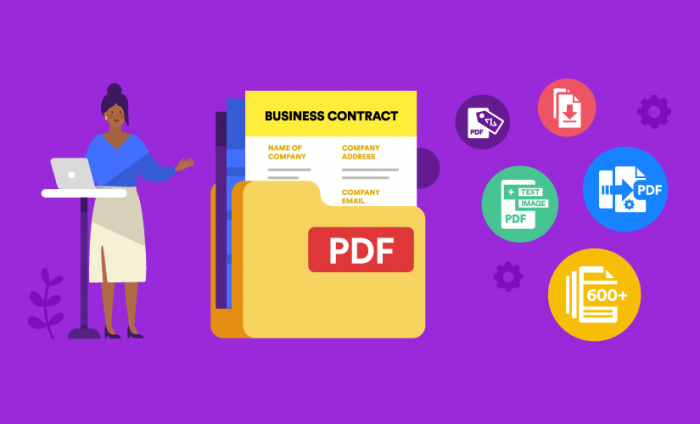
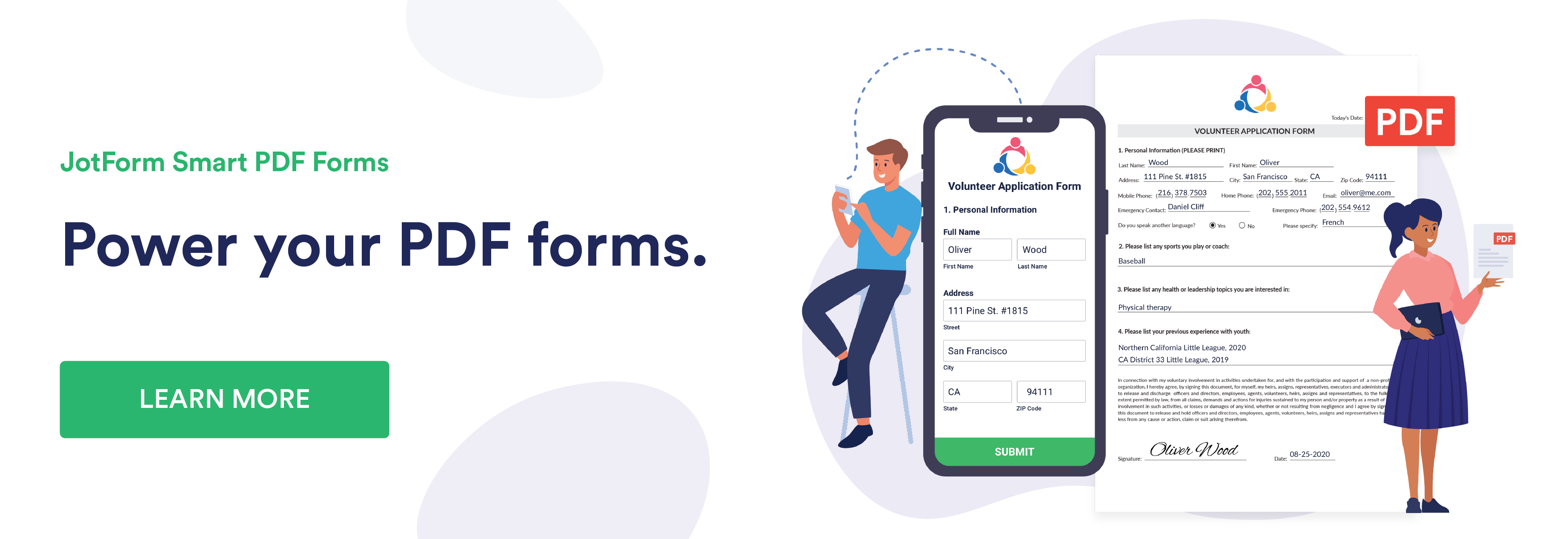












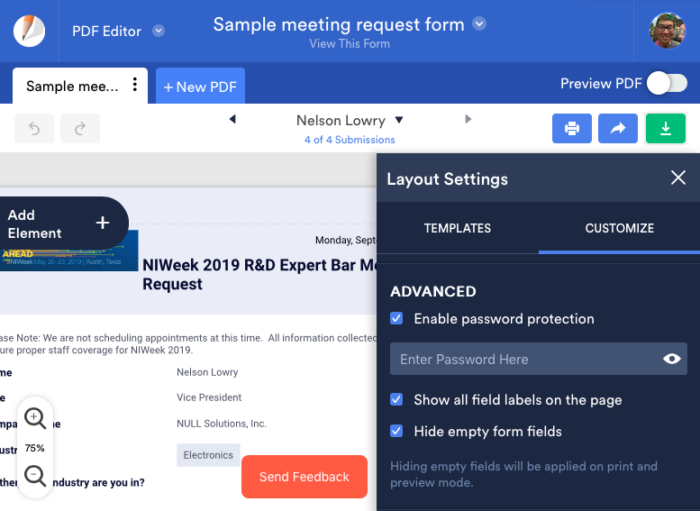



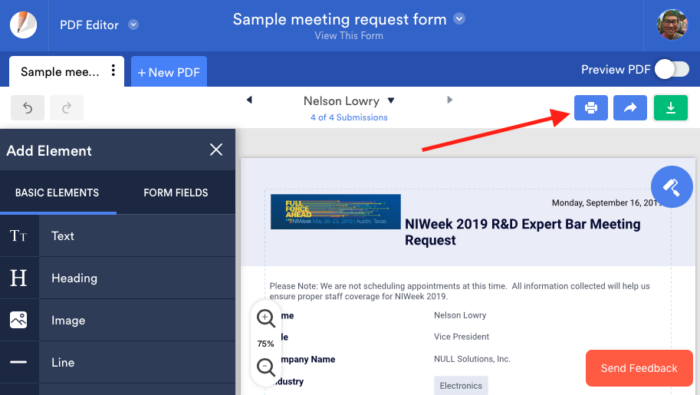





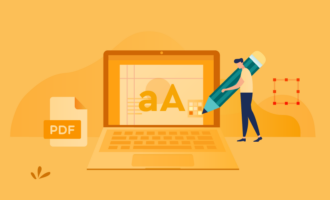

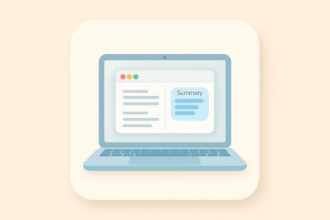
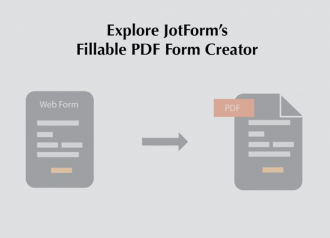

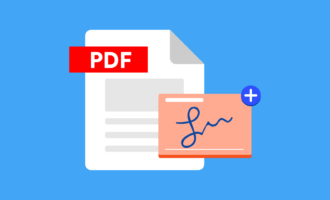



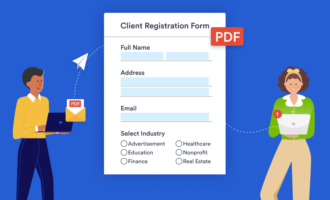



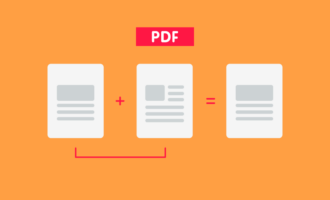



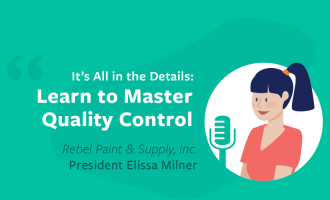






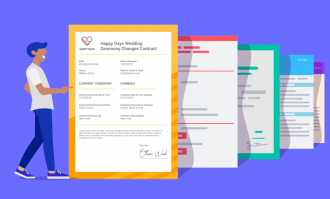
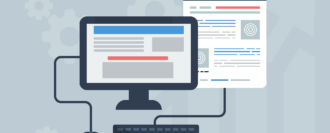
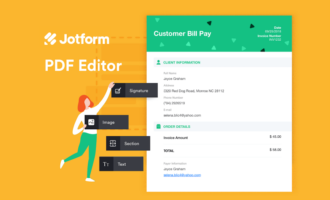
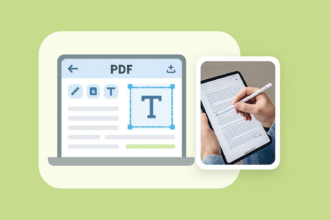

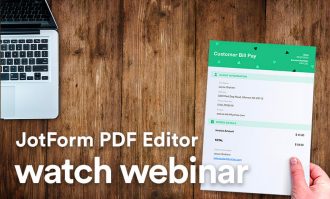
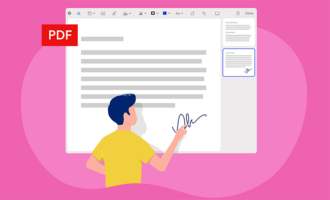
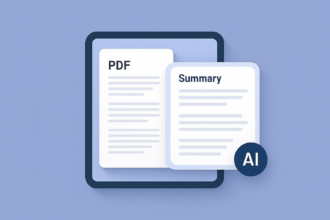

Send Comment:
3 Comments:
More than a year ago
Our business uses government printed and supplied Standard Employment Contracts that have blanks to be filled in and boxes that need to be ticked. We need to be able to fill in a form online, put the 2-sided pre-printed contracts into our Konica office printer/copier and have the information printed properly onto the contracts. It's not a lot of information: names, dates, some amounts, a few comments, but they must line up properly and print properly every time. Can jotform help us? Does your program/service have this ability?
More than a year ago
Thanks
More than a year ago
How to print an generated data base report on our patients files.