How much time does your staff spend on administrative tasks that don’t directly impact your business or customers?
According to Templafy, the average office worker sends 40 emails a day. Assuming an eight-hour day, that’s one email every 12 minutes.
Imagine how much more productive your employees could be if they weren’t writing and sending all those emails? If only there were some way to automate tasks like this, so employees had more time for meaningful, strategic work.
Fortunately, there is: by setting up automated workflows.
Pro Tip
Boost organizational efficiency with Jotform Enterprise, a powerful data management solution offering Single Sign-On (SSO), geolocalization, and other advanced features.
Creating space for more significant contributions
Workflows automate time-consuming, low-value tasks, freeing up time for employees to make powerful contributions to an organization’s mission. Leveraging the power of the Jotform Enterprise platform and its workflows frees up time for employees to be more proactive and think strategically.
There are many ways you can use workflows to automate and streamline tasks. One frequent use case is an approval workflow. Approval workflows can create efficiencies, whether you’re automating a simple vacation request or managing a massive initiative involving multiple departments.
To illustrate how workflows can save time, let’s say you’re managing a large-scale project, such as an event. You can use Jotform Enterprise and approval workflows to automate and manage
- Selection of the event site and keynote speaker
- Contracts for event vendors and sponsorships
- Designs created to support event materials
- Purchase requests and budget approvals
To get started, consider all the tasks you need to track to manage your event and create a form for each one. For example, create a simple form named “Invitation Design Request” to send to your design team, with fields for image uploads. Your design team can then fill out the form and upload invitation design options to share for review and approval.
To help speed up form completion and reduce errors, add single sign-on and autofill capabilities to your forms. As needed, you can also add form elements to allow team members to upload speaker bios and photos, vendor contracts, and notes about their progress.
You can assign tasks directly in Jotform Tables using the new Assign feature. The process is simple. From Jotform Tables, scroll to the right-most column of your table and click the Add+ button at the top of a blank column.
In the resulting popup screen, click the Assignee column option from the Basic menu. In the new Assignee column, you can add individuals next to tasks you’re assigning them and notify them automatically via email. Get a detailed view of the process here.
Automating approval processes with workflows
Once you create a form for each task, you can create an approval workflow using any form as a starting point. Submissions to your chosen form will trigger the approval process.
To create an approval workflow, click the dropdown arrow from the Jotform main menu and select My Approvals. From there, click Create Approval. A basic approval flow has simple approve or deny outcomes.
You can create additional outcomes to allow the requested approval to flow to others in your organization and customize the email notification they receive. For example, you may need someone in finance to authorize payment for large-format artwork, or your legal and compliance teams may need to review all contracts.
Another way workflows can help you save time is by minimizing the need for follow-up. Delays can happen. And people get distracted as many priorities compete for their attention.
Allowing approvers to reassign their tasks to other collaborators on the project and trigger a new notification can help maintain progress. You can also design your workflow to remind an approver to review their task after a set amount of time has passed without a decision.
Are you concerned about meeting a specific deadline? Escalate your approval workflow by assigning the task to someone else after a specified amount of time or on a particular date. Simply input your selected date or time frame, and enter the email address of the person to whom you wish to direct the task.
For complex workflows involving multiple stakeholders or factors, you may need to reuse approval processes. Let’s say you need to secure a speaker for your event. If you have received approval for the speaker and their contract but the speaker’s availability changes, you can restart the approval workflow to evaluate new options.
Another practical use for restarting approval workflows is for items that go through multiple revisions. One example of this would be a design created to advertise an event. In the Approval settings, you can enable approvers to provide comments on the submissions and restart your approval workflow automatically when comments or edits are added.
Better project management with Jotform Tables
For a holistic view of all your tasks, you can collect all the data from your forms and approval flows into a table using Jotform Tables. Just create a tab in your table for each task form. Having all the information you need in one table is an excellent way to drive efficiency.
When adding tabs, you have several options for viewing form submission data. Adding a tab can provide you with all the raw data connected to a certain form, or you can pick and choose which form fields you would like to display. To display submission information in a way that’s easy to scan and digest, add a tab as a report. Choose the calendar view when adding your tab to monitor timelines and deadlines.
Reports and calendar view tabs are an excellent way to share real-time status updates. Simply click the Share button at the top of your table to share it with any licensed user in your organization to enable better communication and invite collaboration.
You can also use the Share feature in your table to customize the level of access for different users by selecting either Read Only or Collaborator. Further customize access by opting to show or hide the print and download buttons, setting a custom expiration date for the sharing link, or limiting access based on the company domain.
By leveraging the workflows, automation, and holistic views built into Jotform Enterprise, you can radically improve the efficiency of your teams. Watch our webinar, How Jotform Enterprise Drives Organizational Efficiency, for more ideas and inspiration. What will you automate?

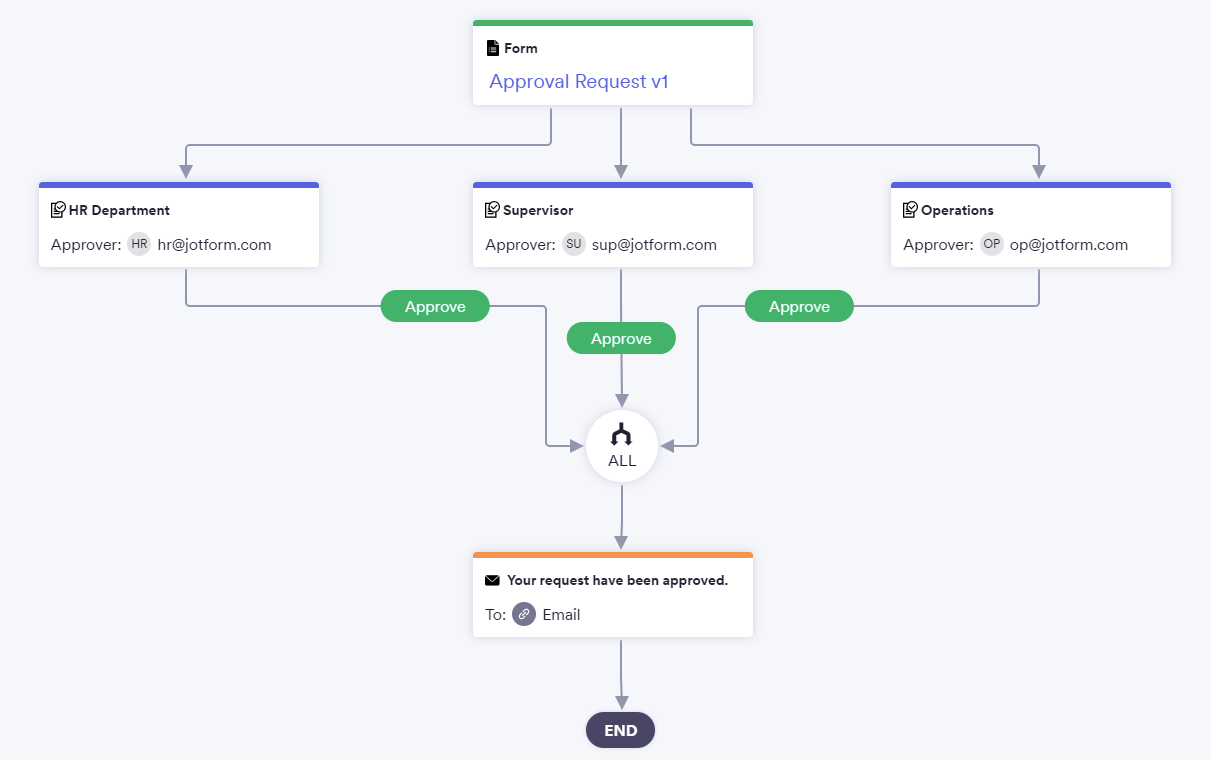
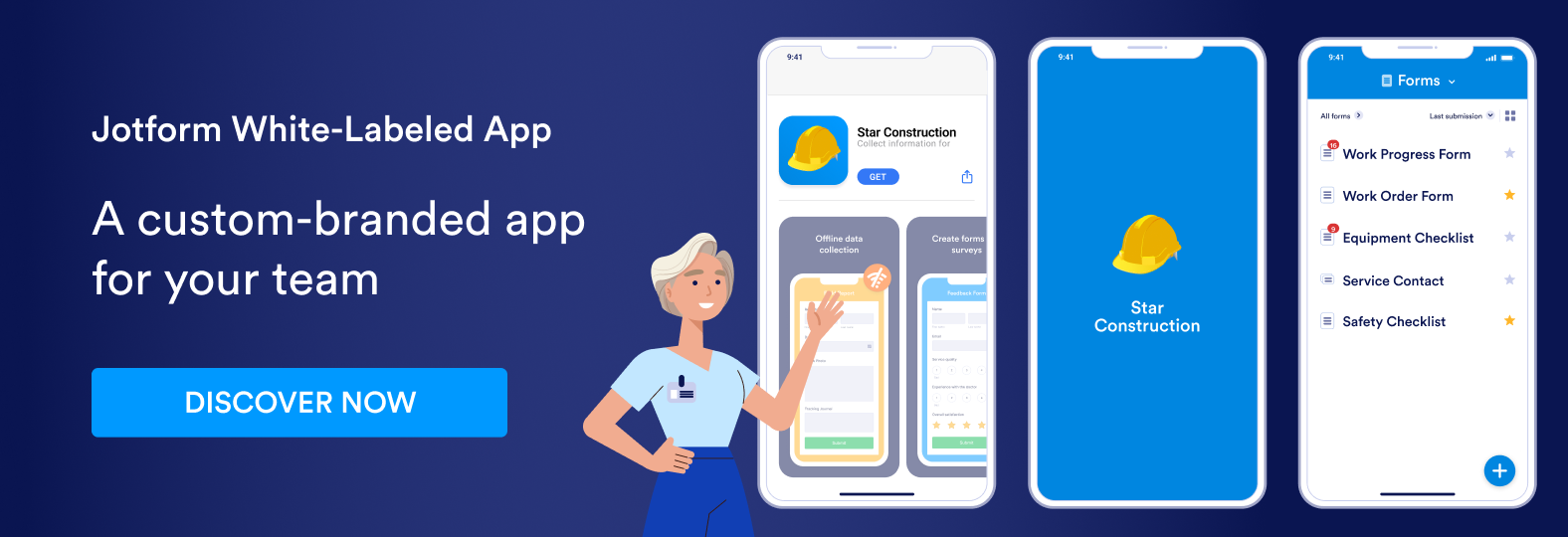



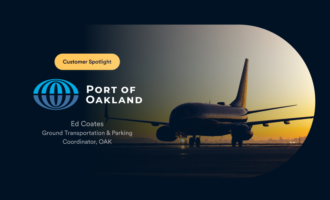
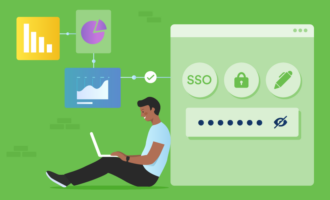

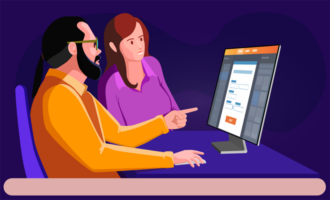
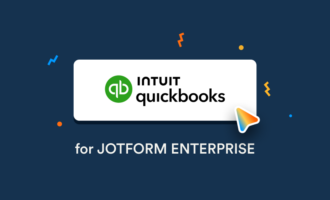
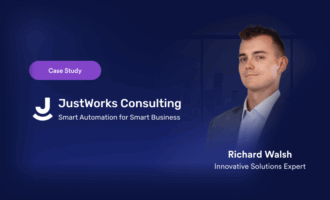
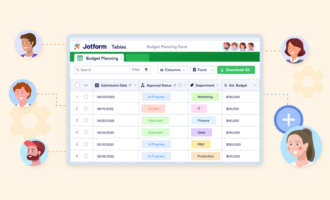
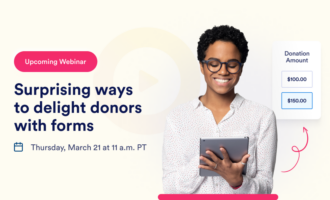
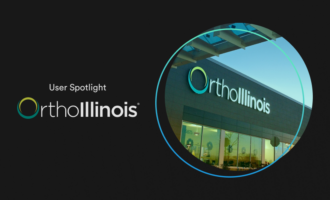
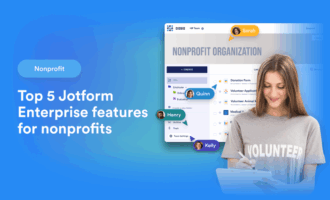
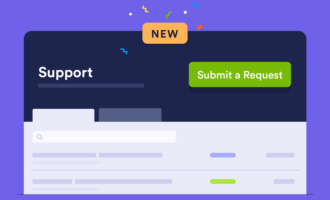

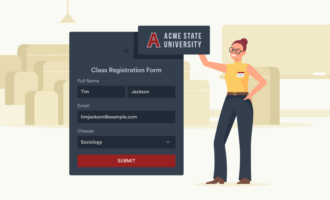

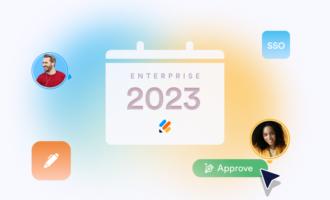
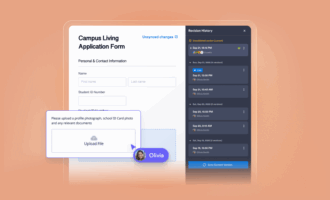

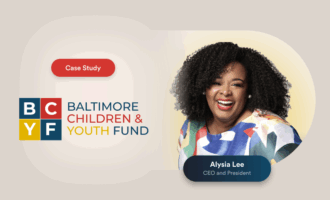
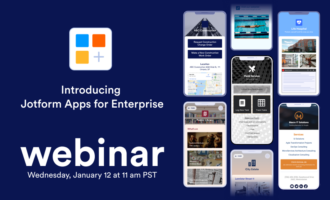


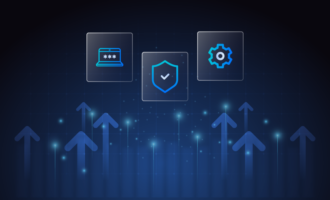
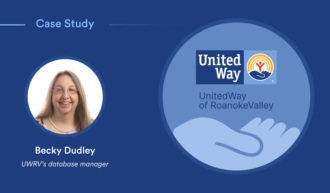
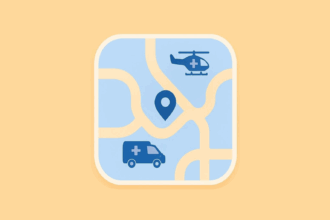
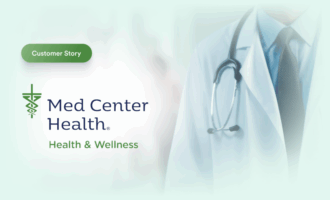
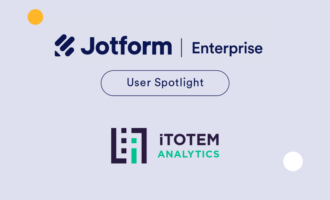
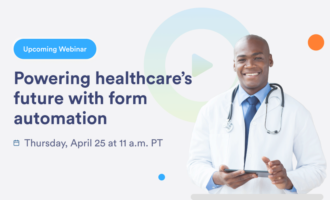



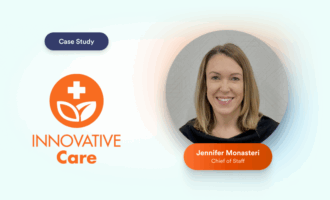
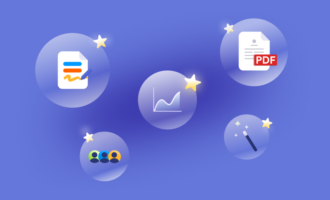

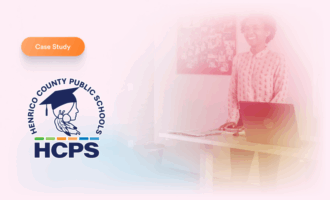



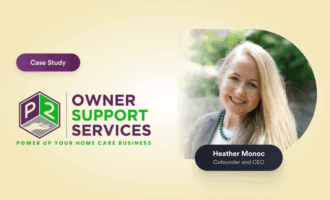
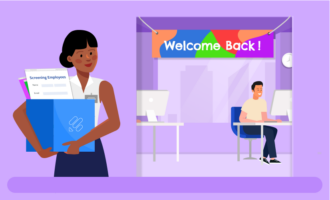

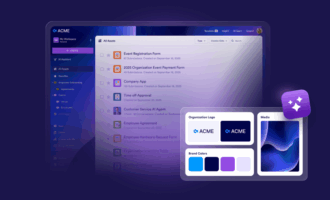


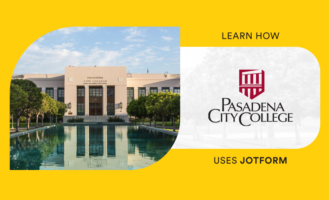

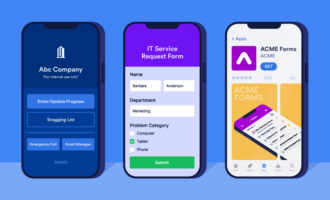
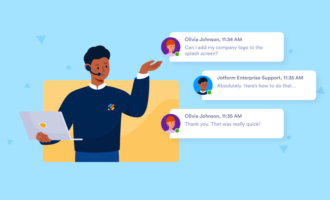
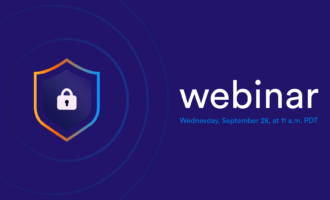
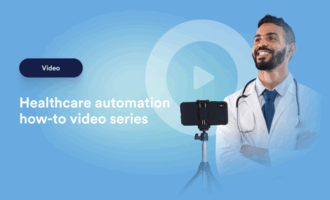
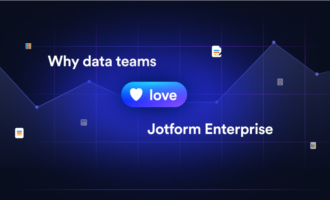

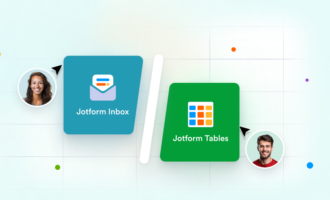






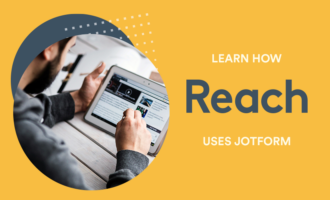

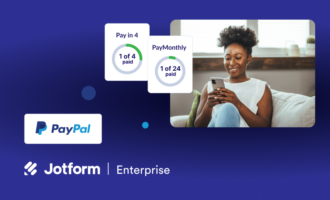
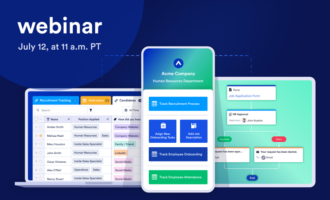
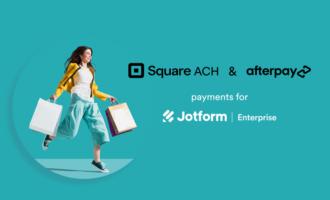
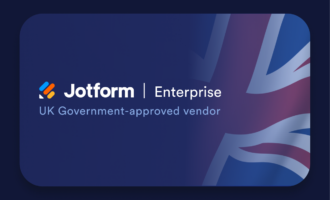
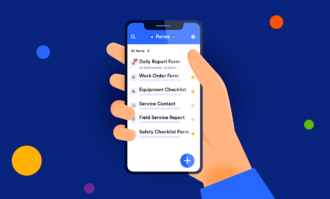


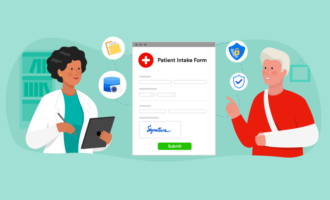
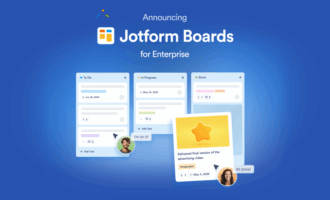



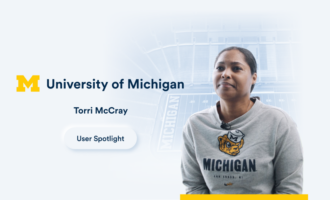

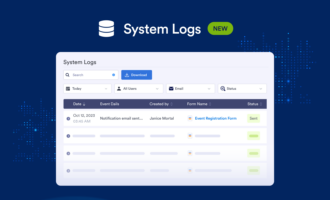
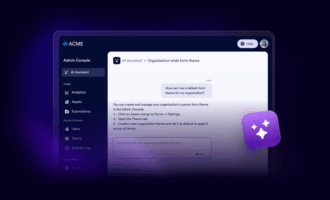


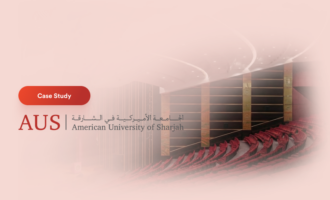
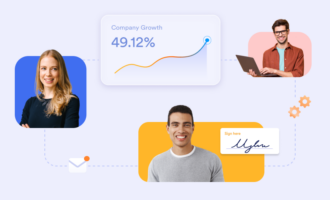

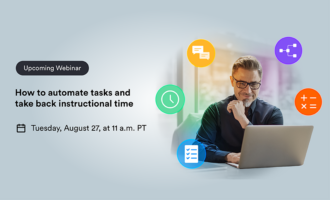
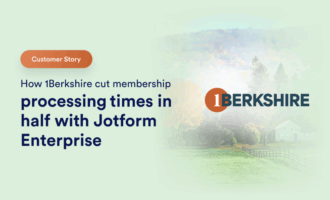

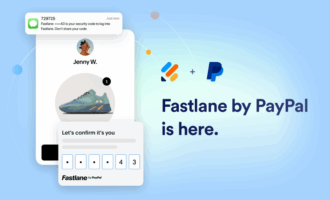



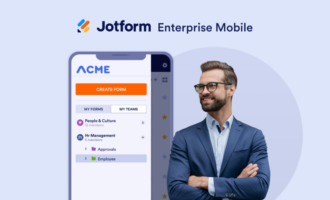


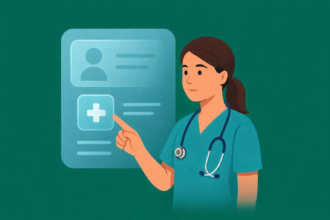
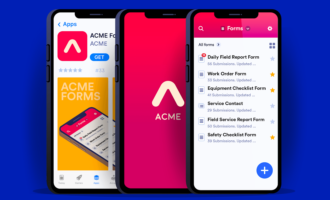




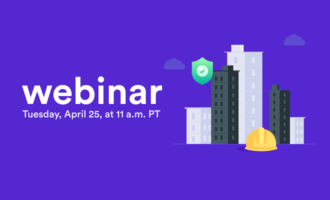
Send Comment: