How to Use Microsoft Forms for Data Collection
- Create a new form by clicking the New button
- You can change the title by clicking on it.
- Click Add question button to add questions.
- Click Preview button to see what the form will look like for users.
- Once you’ve collected daha with your form, the Responses tab offers quick visualization automatically.
It’s difficult to overstate the importance of data to society. Data is necessary for businesses to succeed, for healthcare to flourish, for government agencies to be effective, and for educators to teach to the best of their abilities. Data provides insights to individuals and organizations alike, fostering personal development, employee and student engagement, and business growth.
You can find a lot of good tools and methods for data collection. Among these, Microsoft Forms stands out for its ease of use and its flexibility. It allows you to gather both qualitative and quantitative data and to tailor your approach to your specific needs.
Here’s how to use Microsoft Forms to collect data.

Migrate existing forms instantly
There’s no need to rebuild your online forms from scratch. Instead, migrate existing forms and submission data into your Jotform account in one click — so you can collect data without skipping a beat.
Your form can not be migrated.
Please ensure that your form URL is correct and that your form is set to “public” before attempting to migrate it again.
Getting started with Microsoft Forms
Launching a new Microsoft Form is as simple as clicking the New button. The default title is “untitled form,” which you can change by clicking on the title. A description field lets you include information or instructions for anyone who will fill out the form.
Click the Add Question button to add questions to the form. When a new question appears, you can choose among various question types, like multiple choice, text, or rating. If you’re a teacher, for example, you can create automatically graded quiz questions and provide feedback to students, writes teacher and digital learning consultant Jonathan Wylie.
The Preview button lets you see what the form will look like for users. This tool can be especially useful if your audience might be filling out the form on a tablet or smartphone. Use the preview tool to see how the final form will look on various devices.
Once you’ve collected the data with your form, Microsoft Forms offers a number of ways to create visualizations, like pie charts, that help you display the results and draw conclusions. The Responses tab offers a quick visualization automatically, writes Alex K. Joseph at Dock 365.
The visualizations you use will depend on the type of data you collect. Data from multiple-choice questions might display as a pie chart, for example. Answers from qualitative questions, like those asking for suggestions or feedback, may appear individually. Responses to questions that ask for ratings may be best visualized as an average.
For more information on How to create a Microsoft Form
Reaping the benefits of Microsoft Forms
Microsoft Forms offers several benefits to users. One is its ability to securely manage potentially sensitive data, but you’ll need to take some precautions.
For example, the Ohio University Office of Information Technology recommends that users associate forms with OneDrive groups rather than individual accounts. It also recommends that anyone collecting sensitive data use OneDrive’s configurations for sensitive data protection. You can also protect data by creating share settings that restrict access to only those who need the information.
Another benefit of using Microsoft Forms to collect data is that you can save the data you collect in Forms directly to an Excel file, writes David Lozzi, senior delivery principal at consulting firm Slalom. Connecting the data-collection power of Forms to the data-analysis tools in Excel lets you skip the otherwise tedious work of re-entering data. Instead, you can gather the data you need and work with it immediately.
Microsoft Forms also allows you to collaborate on creating a form. When several members of a team all need information from the same audience, collaboration can be a way to ensure that everyone gets the answers they need without repeating questions or surveys. Collaborators can also all view the responses, so everyone stays on the same page.
Using Jotform to collect data
You have to use Microsoft Forms with other Microsoft products in order to access its security and compatibility features. If you’re looking for the flexibility of forms without having to use the entire Microsoft suite, Jotform offers a free alternative.
Jotform connects with over 100 popular apps, allowing for data visualization, analysis, collaboration, and data protection. And form data can be automatically stored and analyzed in Jotform Tables.
Forms are simple, adaptable tools that are perfect for collecting data in many settings. Jotform creates powerful forms designed to collect any kind of data you need when you need it.














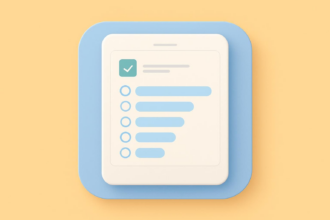











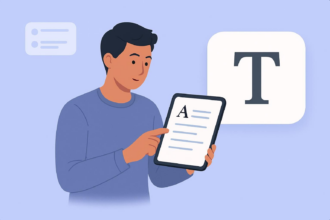


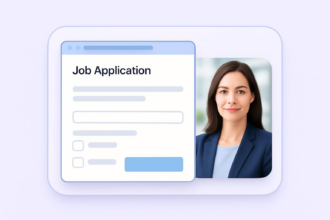





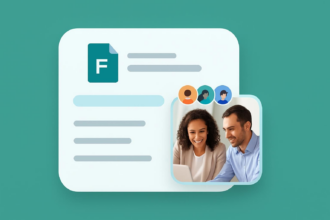





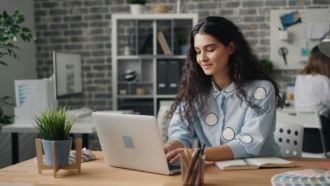






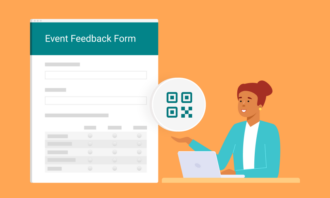



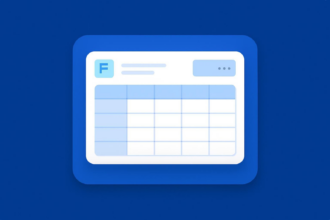

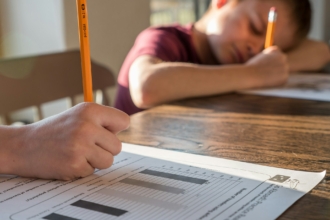





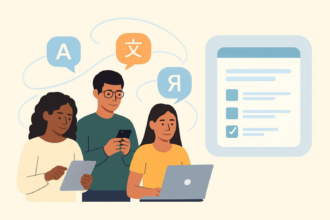





Send Comment:
1 Comment:
More than a year ago
I like this service due to have important things for the research writing.