It’s time to send out a form, but you’ve run into a dilemma: Two forms have the same name… and you’re not sure which is correct.
This common conundrum is easily avoidable when you take the time to rename your online forms. And renaming forms through a solution like Microsoft Forms is easy when you follow a few quick steps.
What is Microsoft Forms?
Part of the Microsoft 365 suite of applications, this solution allows users to easily create forms from scratch or use a template to build surveys, quizzes, and more.
Once your forms are complete, you can quickly share them with recipients via email, link, QR code, or social media.
Why you should rename your forms
When making a copy of an existing form or template, the duplicate may receive a name upon creation. However, the title automatically assigned to your form might not describe it accurately or be all that helpful to effective organization.
Renaming your forms allows you to explain the exact nature and purpose of the form to users. For example, a form created using the “event registration” template will likely have a placeholder name matching the template, like “Copy of Event Invitation.” To make it easier to find in the future, you may want the form name to include the specific event title or date, like “Climate Conference 2025 Registration.”
Not only does renaming the form make it easier for your team to find later in your internal system, but it also clarifies to those submitting the form what they’re filling it out for.
How to rename a form in Microsoft Forms
To rename your form in Microsoft Forms, follow these simple steps to ensure you’ve made updates correctly:
- Open Microsoft Forms.
- Click on the form you want to rename.
- Click on the title box at the top of your form.
- Type the new title. Your form’s name should automatically update at the top of the screen once your new title is entered.
- Click outside the box to finalize your new form name.
As you can see, renaming your form in Microsoft Forms is relatively easy. However, you still need to go into your form to rename it. Other online form solutions, like Jotform, offer multiple renaming options that are even easier, and still free, to use.
Renaming a form in Jotform
In Jotform, you have three methods available to rename your forms — on the My Forms page
- Open My Forms and select the form you want to rename.
- Click the More tab on the right and then select Rename from the list of options.
- Enter your form’s new name and press enter to finalize.
On the form itself
- Select the name of your form at the top of the Form Builder.
- Enter the new name.
Or through the Form Settings menu
- Click Settings at the top of the screen.
- Enter the new title name in the Title box.
Jotform also allows you to customize the font, color scheme, design, and more to reflect your brand using the Form Designer feature. You can even make sure your form matches your company’s branding guidelines perfectly by using the Jotform Enterprise White Label Form Builder.
Whichever option you choose, renaming your form in Jotform is simple. Invest in this process now to streamline how you search for forms in the future.
Photo by Vitaly Gariev












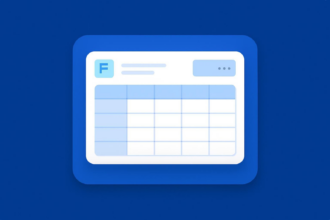






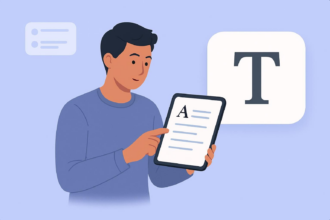




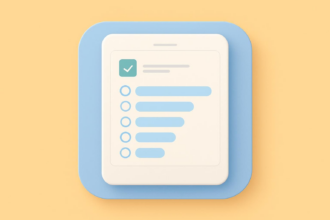


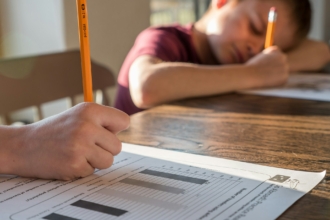












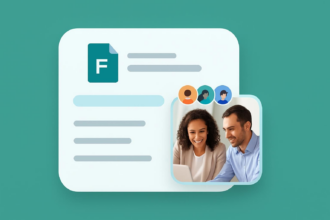



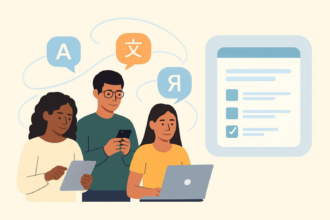






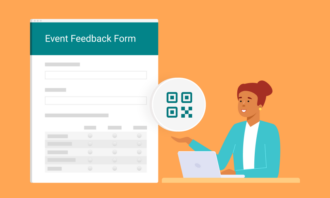

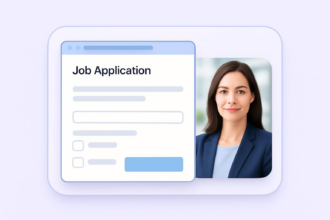

















Send Comment: