4 ways to customize Google Forms
- Customize questions to get the information.
- Tailor the form design.
- Edit the layout for a better user experience.
- Access additional customization options.
Interactive step-by-step tutorial
Whether you’re creating an online form, survey, poll, or quiz, Google Forms is a great tool for gathering data. To engage your respondents more effectively and get maximum participation, it’s best to customize your Google Form so it’s highly relevant to your audience. Google Forms enables you to customize the text, structure, visuals, branding, and other aspects of the form, so you can make it look exactly the way you want.
In this article, we offer step-by-step instructions on how to customize elements of Google Forms so you can create the form you want with ease. But first, let’s explore why customization is so important.

Looking for the best alternative to Google Forms?
Jotform’s full-featured form-building solution is mobile-friendly and has the most integrations in the industry. Use it to collect payments, automate workflows, gather leads, and more.
How customizing a Google Form can increase its effectiveness
Google Forms has a modern and engaging user interface, so why bother customizing your forms, surveys, polls, or questionnaires?
It all comes down to the experience you want your respondents to have. After all, when you share a Google Form, you’re interacting with your audience for a specific purpose. If you can make that a smooth and more enjoyable interaction, you’ll increase your chances of getting the data you’re looking for.
Respondents who don’t have a good user experience while filling out a form are far more likely to submit an incomplete form or — even worse — not fill out the form at all. When you customize a form, you can make it more engaging. Customization also gives you the opportunity to add features such as your company logo, brand colors, or other brand elements.
Pro Tip
Create and customize your own powerful forms for free with Jotform, the best Google Forms alternative.
How to customize questions in Google Forms
For each question you add in Google Forms, you’ll see a few customization options in the floating toolbar on the right. You can group questions in sections and add titles and descriptions to give people more information about what you’re asking. You can also add photos and videos, which are great for quizzes.
To add a title and description to an area of your form, start by selecting a question. Selecting the question just tells Forms where you want to add more information.
In the toolbar on the right, click the text icon to add a title and description.
Google Forms will insert the title and description below the selected question, but you can also click and drag it wherever you want.
The next two icons down are for images and videos. For images, you’ll have several source options.
The Upload option is self-explanatory. The Camera option uses the camera on your device. By URL lets you add a web source. If you choose the Photos option, you can select an image from your Google Photos. Google Drive lets you find images in your Drive, and the Google image search option lets you do a Google search without leaving the page.
After you’ve added your image, you can resize it by dragging the corners. You can also give it a title.
Adding a video is pretty much the same as adding a photo, except you only have two options: You can add one using a YouTube URL, or you can search YouTube for a video to add.
How to customize your Google Form design
To change the Form’s theme, click the painter’s palette icon in the upper right corner.
That will open up a menu showing you all of the design options available to you. The first section lets you choose the font style and size for the form’s header, questions, and all other text.
Next, you have the option to choose a header image for your form. You have fewer options for sourcing an image than you do with questions, but one of the options unlocks a slightly hidden feature.
Under the Themes tab, you’ll see a number of categories to pick an image from. But what’s really neat is that the image you select changes the default color palette.
The theme color is somewhat limited in that you can’t fine-tune the colors for each form element. But selecting a color will change the background color and some other design elements.
If you click the plus button, you’ll see a color picker that should be familiar to anyone who’s done any design work. From there, you can add your own color.
Below that, there’s a field to change the background color of the form. As mentioned, you can’t really change individual components of your form. You can only change the shade of the background color slightly.
How to customize the layout in Google Forms
There are a couple of ways to adjust the layout of a Google Form.
If you’ve already added your questions but want to put them in a different order, simply click and drag them. Just hover your cursor over the six dots at the top of the question box, then click and drag the question to its new location.
If you want to move entire sections of questions in the form, click on the three dots at the top right of the section and select Move Section.
In the window that opens up, drag and drop the section where you’d like it to go. Just place your cursor on the left of the section name, click on it, and drag it up or down until it’s in the right place. Click Save when you’re done customizing the layout.
Pro Tip
If you reorder the questions or sections in your form, be sure to double check that the form still flows logically. Click the Preview icon at the top right to make sure the questions make sense in their new order.
Access more customization options with Jotform
Google Forms offers several ways to customize your forms, but if you want to have more control over how your forms look and function, then you may want to explore other tools — like Jotform.
Jotform is a leading form builder that makes it easy to create and customize forms, polls, questionnaires, quizzes, and more.
Jotform comes with thousands of templates, which means you’ll have a head start on designing your form instead of having to create something from scratch. Each template is fully customizable using the intuitive Form Builder. Adjust the text, layout, branding, and more with just a few clicks. You can create multiple columns of questions, change the label alignment, add sub-labels, and so much more.
On top of that, Jotform has a lot more style options compared to Google Forms, including more font, color, and layout choices. There’s even an Advanced Designer option for more granular control of your form’s appearance.
If you don’t want that much control, Jotform has many attractive themes to choose from. But if you want more choices, Jotform will even let you insert custom CSS. Jotform offers an advanced form design tool that professional designers will appreciate.
Jotform also helps you manage your incoming data easily. You can analyze the results with tools like our spreadsheet-powered database, Jotform Tables. You can also use Jotform Report Builder to create stunning visual reports of your data. And if you want to automate certain form-related tasks, try Jotform Workflows.
Jotform is a comprehensive tool that offers a ton of customization options — and it comes with access to an entire ecosystem of other useful tools.
See also Jotform’s detailed guide about: Google Forms
For your information
This article was written by a real person. No part of the content was generated using AI.


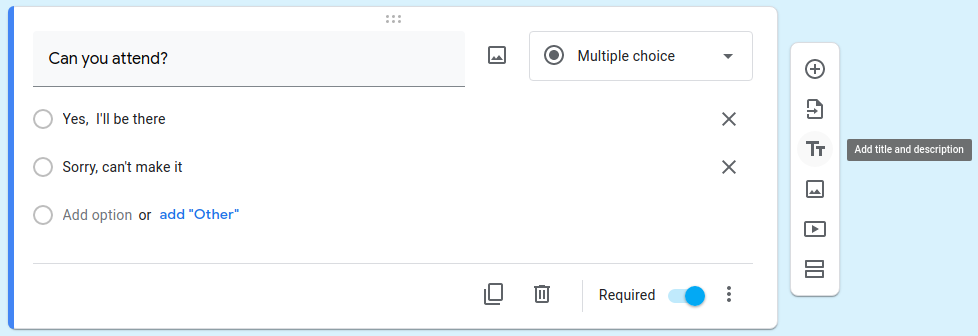
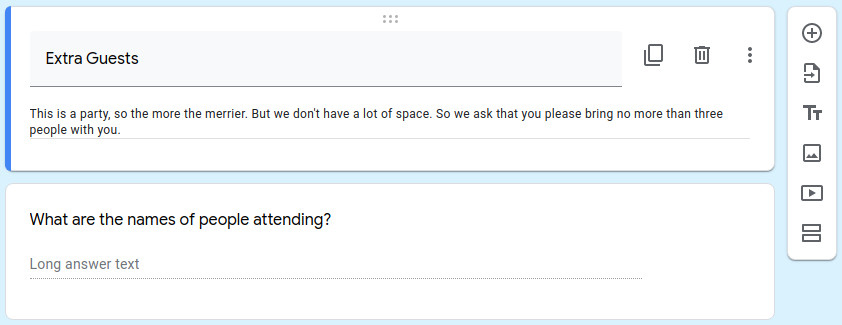

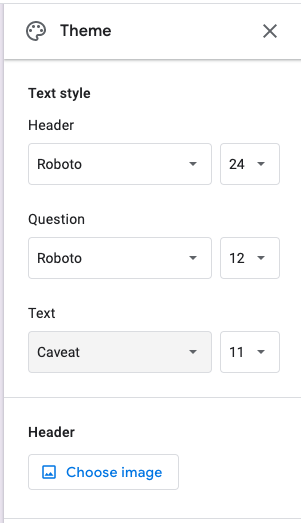
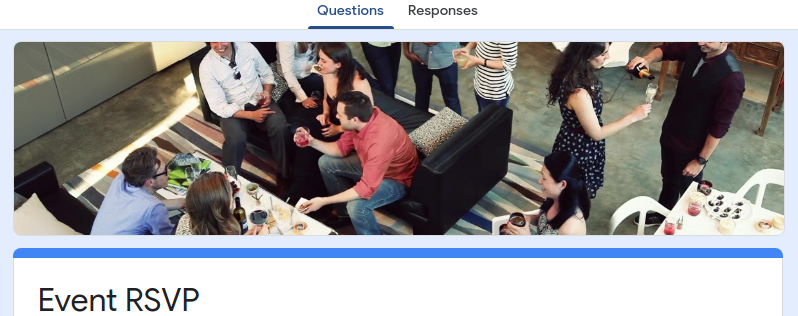
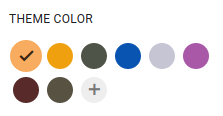
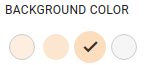
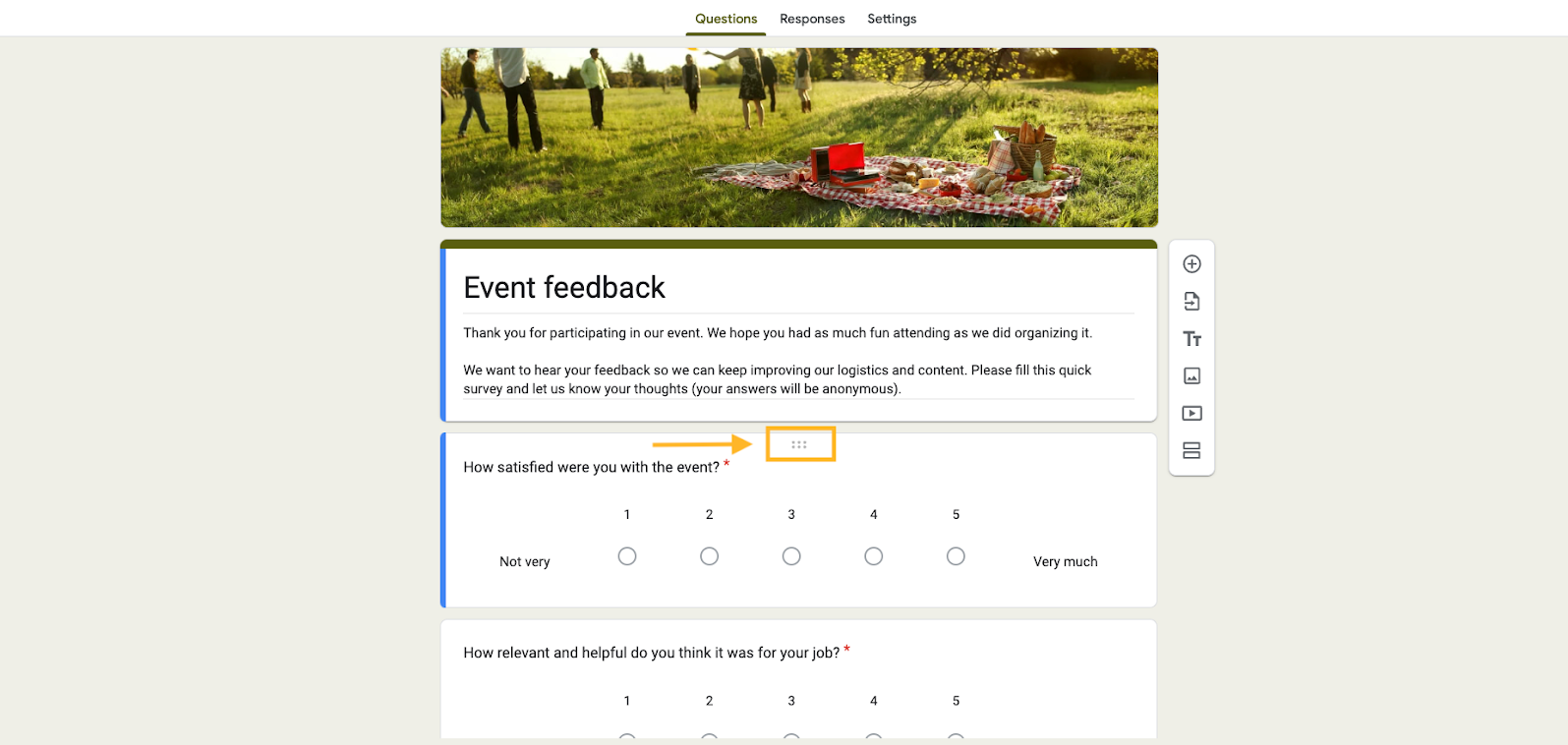
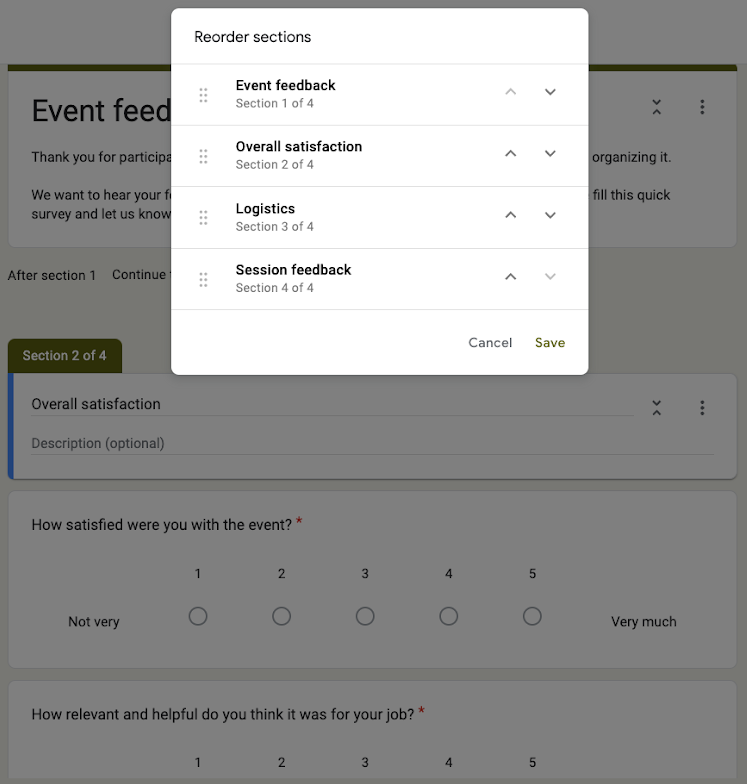








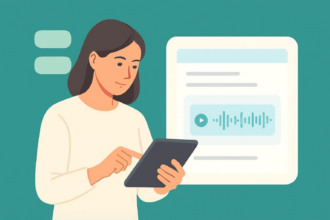

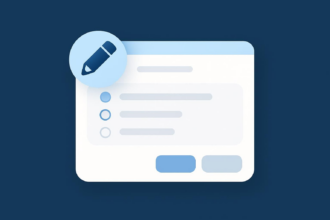



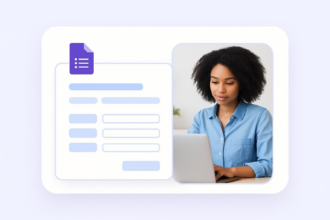












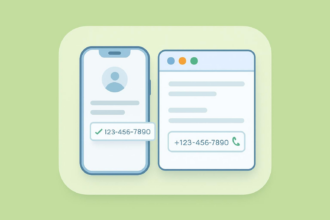




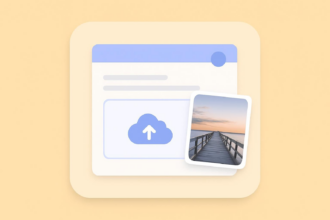




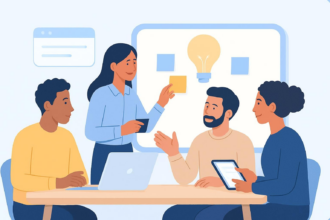

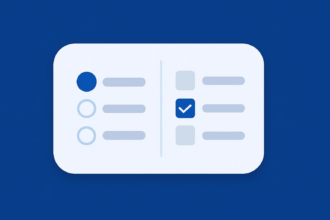



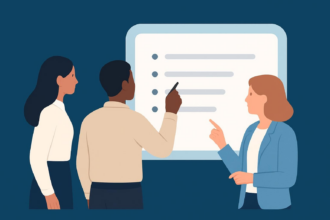




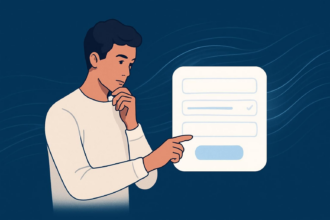

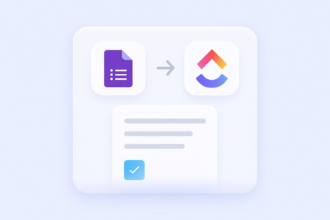











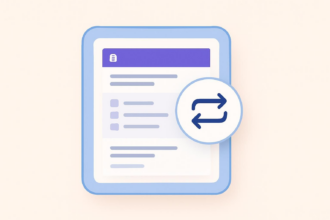










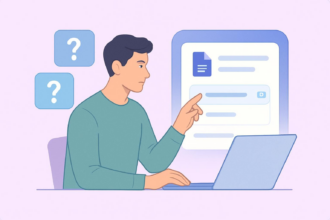
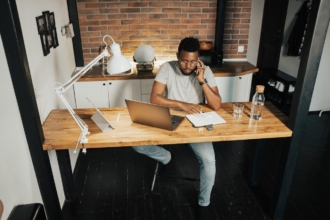
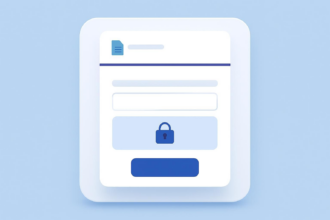





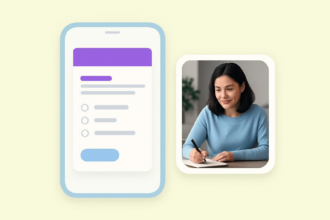
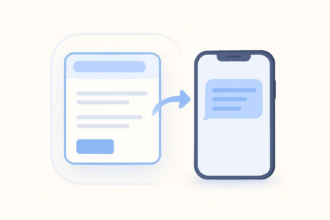







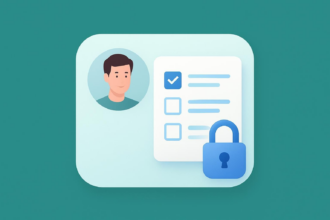


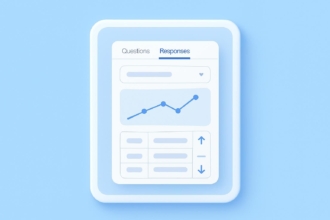






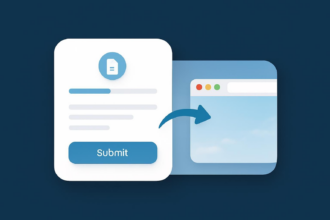

Send Comment: