Adding a single contact manually
- From a web browser, navigate to Google Contacts
- Click the Create contact button
- Choose the option Create a contact
- If you choose to add a single contact, simply add all the details
- Click Save
Google Contacts is the most popular contact management app you’ve never heard of. If you use Google products (and who hasn’t?), you’ve likely encountered Google Contacts. You may have just thought of it as a place where you add your contacts rather than a standalone app, but there are good reasons to consider Google Contacts as a separate tool.
Google Contacts isn’t just for Android devices. You can access it on the web, integrate it with Apple products, and leverage it in your business. The contacts contain your typical basic information but you can also segment, label, and expand them in various ways. No wonder so many people use it.
This article will review one of the most basic functions of Google Contacts: adding a new contact. Additionally, we’ll consider how you can add new contacts in different ways, even by using automation.
3 ways to add a new contact
You’re likely well versed in adding contacts on your mobile device. So we’ll focus on adding them on the computer, where you have additional functionality like importing, printing, and labeling your contacts. There, you can add your contacts from scratch, from a file, or from a Gmail account.
1. Add a single contact manually
- From a web browser, navigate to Google Contacts.
- Click the Create contact button in the top left corner.
- Choose the option Create a contact.
- If you choose to add a single contact, simply add all the details you’d like to save. (Note: If you click Show more at the bottom of the screen, you’ll see additional options.)
- Click Save.
2. Add multiple contacts manually
- From a web browser, navigate to Google Contacts.
- Click the Create contact button in the top left corner.
- Choose Create multiple contacts.
- Enter all the names and email addresses that you want to add, separated by commas.
- Add a label to the group by clicking the button that says No Label at the top of the popup.
- Click Create.
3. Add a contact from a file
- From a web browser, navigate to Google Contacts.
- Click Import on the left side of the screen.
- Click Select file and choose the file you want to upload. (The file will need to be in CSV or vCard format.)
- Click Import.
Google Contacts is a flexible tool that allows you to add almost any contact data you can think of. However, manually entering information is a time-consuming and tedious process. Next, we’ll look at a way to automate the process.
Connect Jotform and Google to add contacts automatically
Jotform is a powerful online form builder that enables you to use forms to collect data with ease. Setting up a Jotform and Google Contacts connection allows you to collect contact information via online forms and send it to Google Contacts automatically.
One popular automation when connecting Google and Jotform is to create contacts for each new submission in Jotform. Let’s look at how you’d set up this integration:
- First, make sure that you have both a Jotform and a Google account, as this will make the process much faster.
- Then navigate to the Jotform + Google integration page on Zapier.
- Next, you’ll confirm the action in Jotform that will trigger the automation. In this case, the action would be receiving a new submission from a specific form.
- Then you’ll choose the resulting action, which would be to create a new contact in Google Contacts.
- Finally, you’ll choose the data you want to send and then test and save the automation. That’s it!
It’s easy to connect Jotform and Google Contacts. With Zapier, you can build automations that help streamline contact management and automate data entry. To customize the automation to your needs, try tweaking the triggers and actions. For example, you may want to update existing contacts (instead of creating new ones) or add them to a specific group. Tailoring automations to your needs will save you valuable time.
Manage contacts like a pro with flexible digital forms
Managing your contacts doesn’t have to be a pain. Use Jotform to gather and organize your contact data. With over 450 contact form templates to get you started, you can customize your form’s design and fields to collect precisely what you need.
You can also do so much more with Jotform. You can use our digital forms for just about anything, from obtaining consent for a medical procedure to collecting RSVPs for an event. Try Jotform for free today.

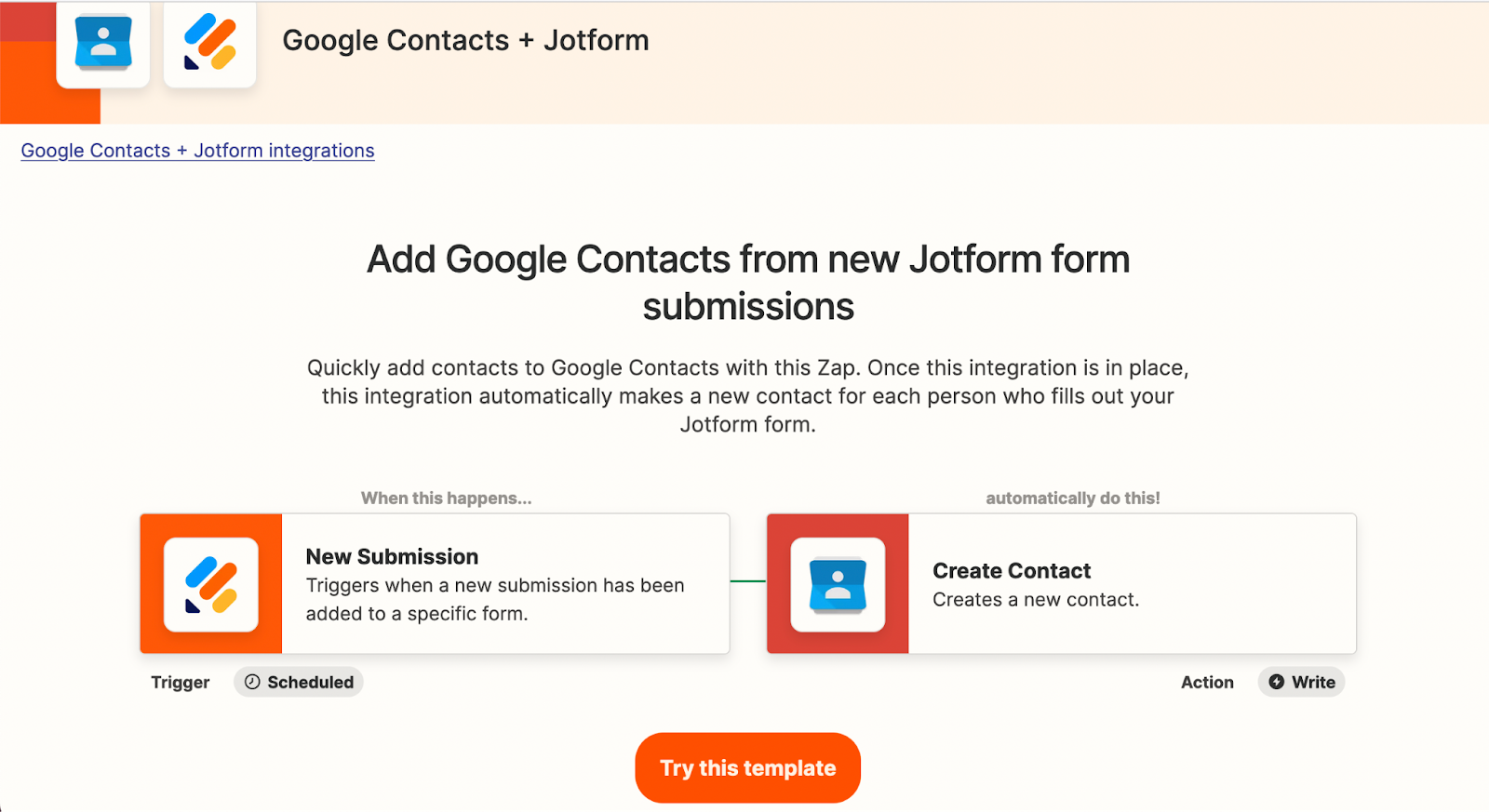







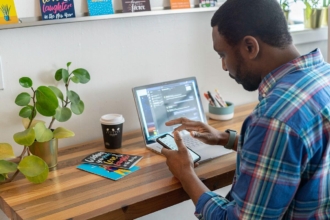


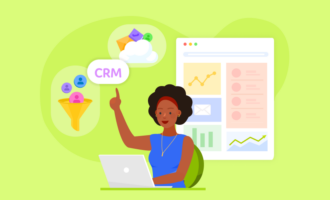










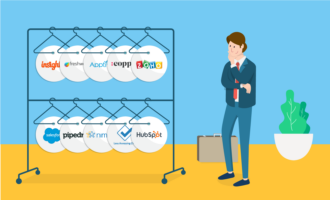


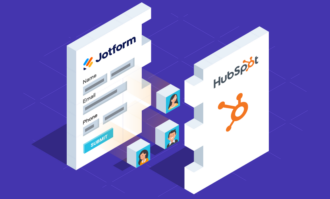
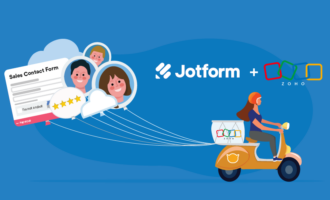













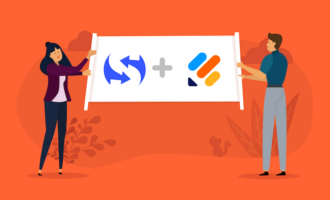

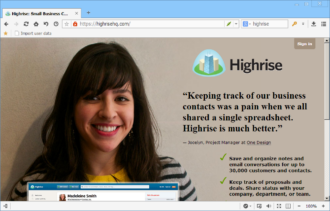









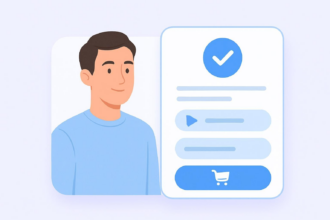


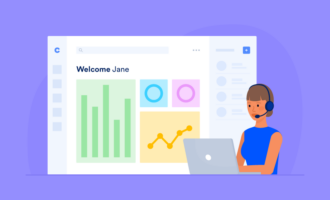
Send Comment: