At Jotform Enterprise, our mission is to help teams work smarter, not harder. The advanced automation features in our forms boost completion rates and improve the quality of your data. This saves you time and effort, whether you’re gathering submissions from customers or streamlining your internal workflows.
In the second installment of our four-part Jotform Enterprise Starter Series, we’ll go over the top three ways you can create faster, smarter online forms with Jotform Enterprise.
1. Conditional logic
Conditional logic automatically performs actions based on a user’s answers, so you can streamline your forms and make the user experience a breeze. For example, you can require parent signatures for respondents under 18 years of age, show specific options based on a customer’s location, or direct your employees to relevant resources based on their needs.
To set up conditional logic, go to the Settings tab of the Form Builder and select Conditions. Then customize your conditional logic by showing or hiding form fields, performing calculations, requiring certain fields, or skipping pages. Not only does conditional logic make your forms smarter and more efficient, but it also reduces the need for back-and-forth communication while providing a customized experience to each and every form user. Learn more about setting up conditional logic in our help guide or Lunch & Learn session.
2. Prefill
Another way to automate your forms is by using Jotform’s Prefill 2.0 feature. Prefill lets you integrate with your favorite online tools and solutions, such as SSO directories, CRMs like Salesforce and HubSpot, and other options including Airtable and monday.com. All you need to do is authenticate your account information to connect your forms.
Pre-populated forms with data tailored to each user help boost completion rates and ensure more accurate data. You can prefill form data directly from Jotform Tables or a CRM integration. For more information on Prefill functionality with Enterprise, check out this handy guide.
3. Automatic calculations
The third way to create smarter online forms is with automatic calculations. Using this feature, you can calculate financial aid amounts for incoming students, add up order totals on your form, or combine field values for internal use. The possibilities are endless!
To set up form calculations, go to the Settings tab and select Conditions, then click on the Update/Calculate field to choose the type of calculation you would like to perform. Once you’ve set up your conditions, your form will calculate values automatically — eliminating the need for pesky coding on the back end. Save time and improve the accuracy of your data by adding calculations to your conditional logic.
Ready to take your forms to the next level?
Watch this quick informational video from Jotform Enterprise to see more about these three key ways you can build smarter, more efficient online forms. You might also want to check out our Lunch and Learn session highlighting popular workflows, widgets, and conditional logic.
If you want to maximize your Jotform Enterprise knowledge, continue on to the next installment of our four-part Jotform Enterprise Starter Series.
Photo by Christina Morillo



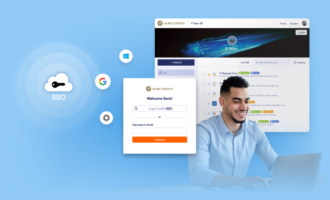

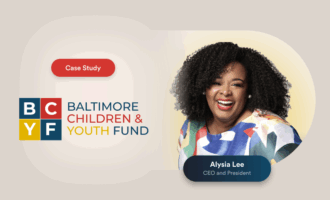




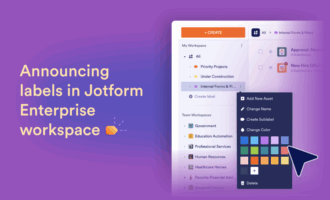



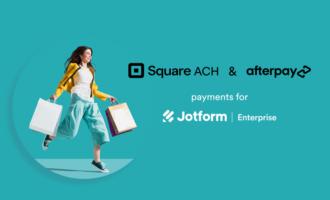



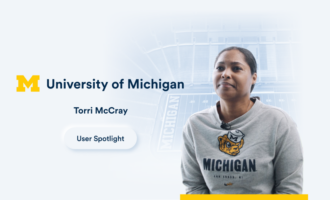
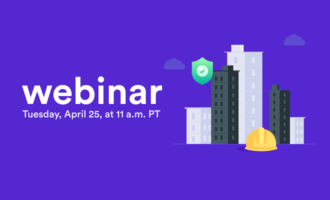
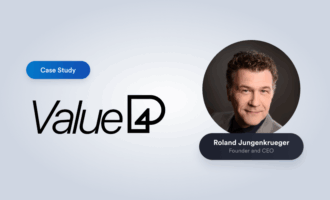
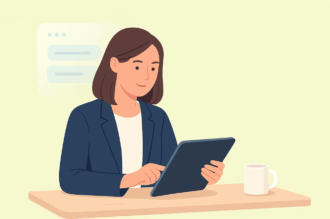

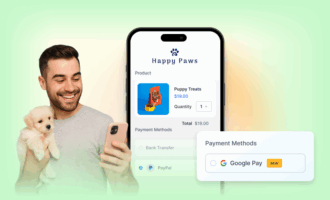

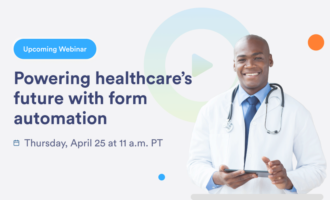

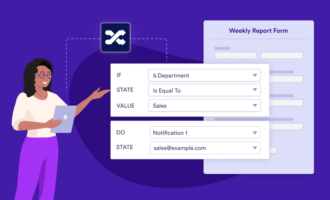



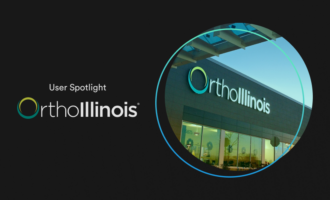
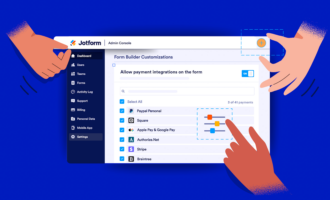
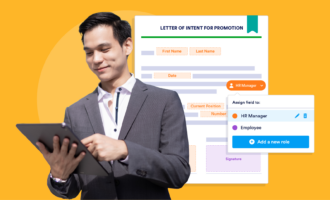
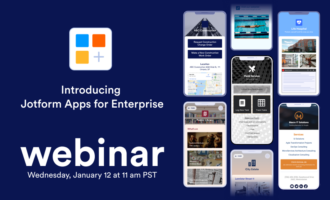

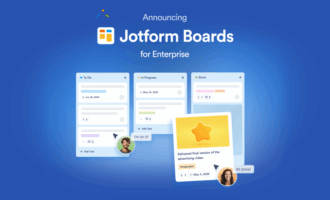
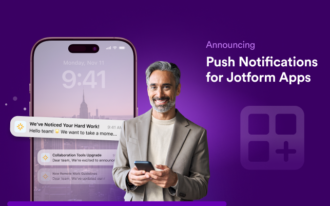


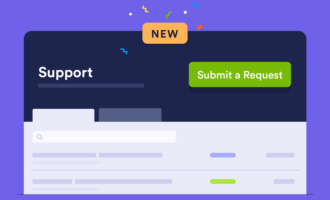
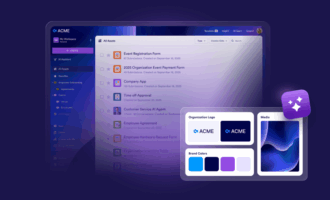


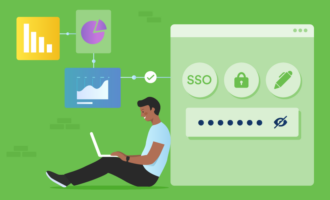
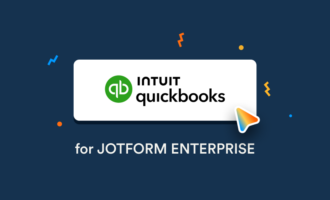
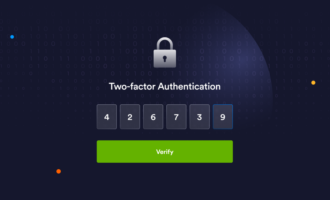
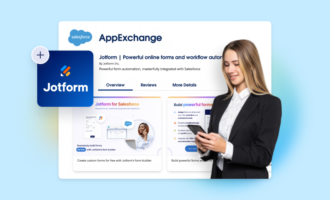

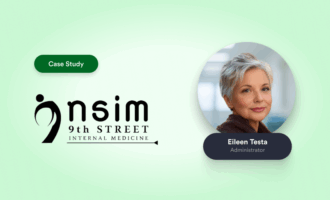
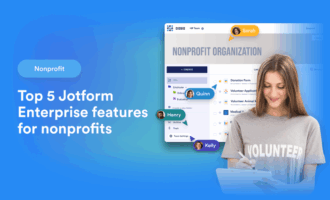

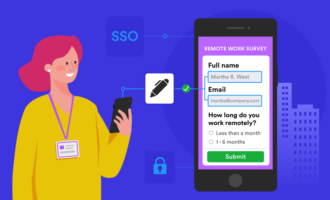
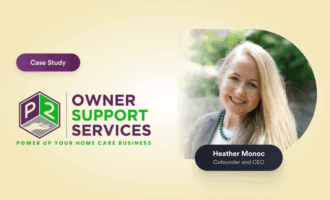


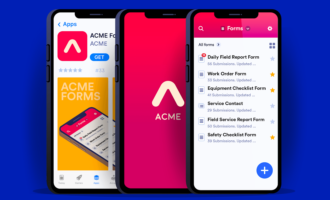
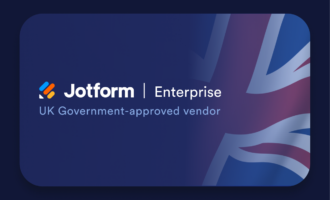



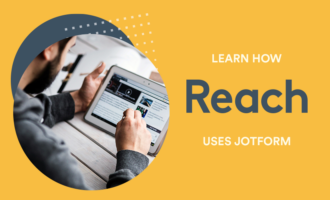
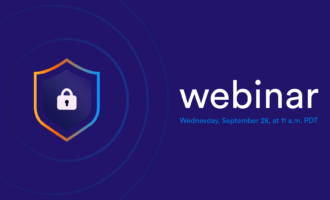
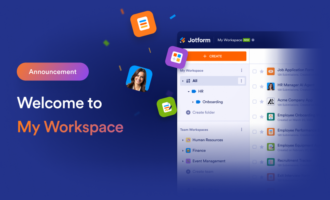

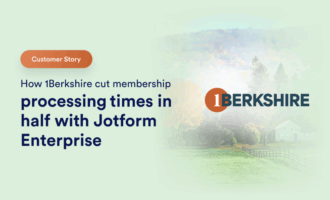


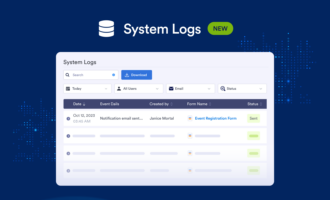
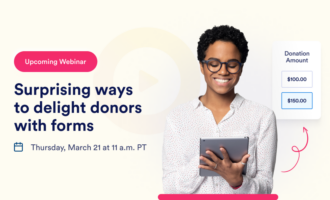


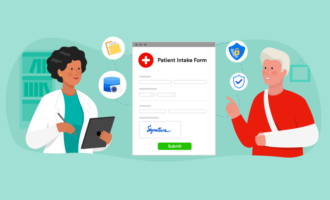

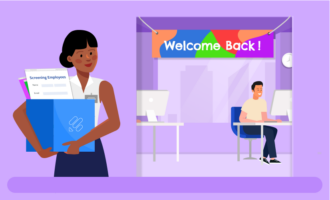



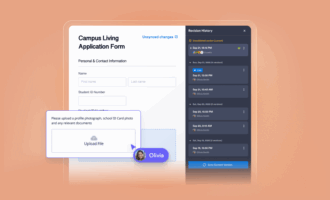
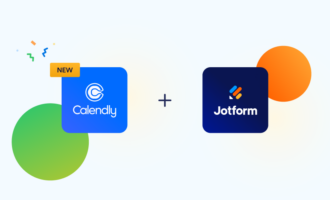

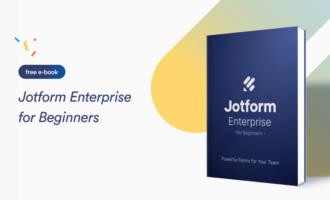
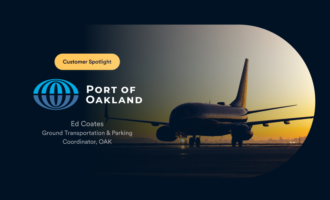
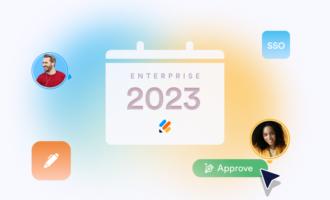


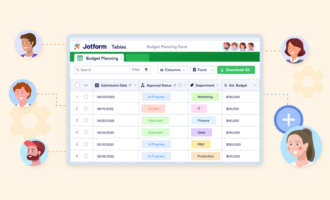
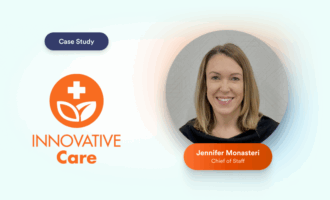
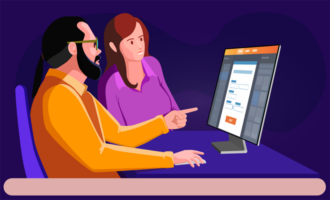

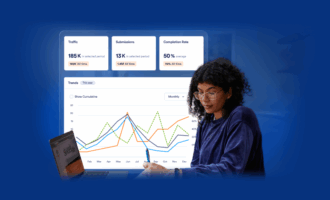
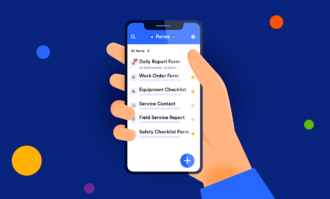
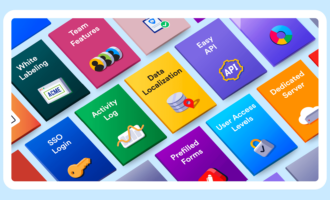
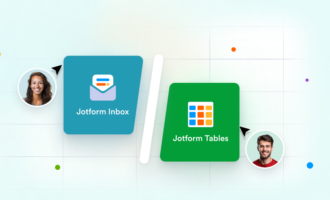

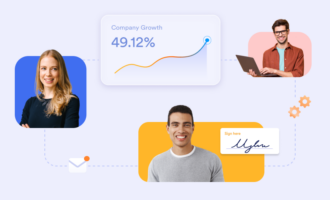
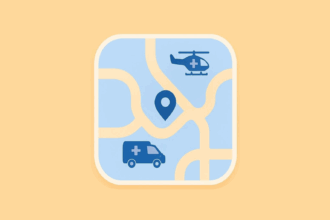

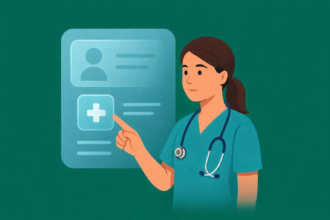
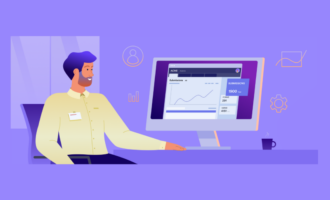
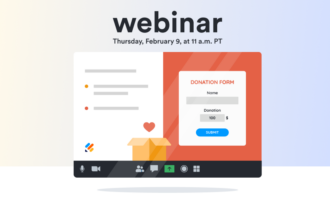

Send Comment: