Imagine a world where there are more than enough hours in your day.
Imagine a world where — whether you’re a team of one or 100 — you can deliver your customers instant answers, service, and support, without a big budget.
Think of spending your days planning your next big move . . . rather than fielding repetitive questions about your business, entering data into a form, or forwarding invoices.
That world, that day, is here with Jotform Al Agents.
We invite you to discover how to customize and train Jotform AI Agents to match your unique voice, brand, and mission, and distribute them across multiple channels to handle customer inquiries and provide friendly, real-time conversational assistance. They’re ready to be a powerful new part of your team.
Need an agent to answer routine inquiries or qualify leads? Easy peasy. 😎 Onboard new hires? No sweat. 😅 Register folks for events, services, or classes? Piece of cake. 🍰 Schedule appointments, book hotel rooms, or collect donations? Walk in the park.🚶🏽
Here are some of Jotform AI Agents’ key features:
- Scalable customer service: Easily handle increasing customer inquiries and demands without sacrificing response quality or personalization.
- Multichannel support: Your agent works across web chat, SMS, voice calls, email, and phone platforms, allowing exceptional reach and consistent customer engagement.
- Industry-leading information capture: Along with building a custom question-answering knowledge base for your agent, you can integrate your agent with multiple forms to gather customer data through dynamic conversations.
- Customizable, friendly agent interactions: Tailor your agent’s responses, language, and actions to your, or your brand’s, preferences. Then define the agent’s workflows and automatically trigger organization actions.
- Voice and phone integration: Agents can handle phone and voice calls and provide human-like voice interactions in real time. You can review conversation transcriptions as well.
- Support for multiple languages: You can choose from 19 primary language options when you’re building your agent. Customers can also ask the agent to switch to their desired language while interacting.
Jotform AI Agents quick summary
What are Jotform AI Agents?
DetailsJotform AI Agents are approachable, automated, no-code customer service tools that answer user queries in real time and guide customers through form-filling and troubleshooting.
How do AI Agents work with forms?
DetailsAI Agents can integrate with multiple forms, conversing with users for a more natural information-gathering experience while automatically filling out and formatting user responses in the form fields you need.
What actions can AI Agents perform?
DetailsAI Agents can take dynamic actions based on your business needs, like sending emails, submitting forms, triggering workflows, and providing relevant information about a task.
How secure is the data handled by AI Agents?
DetailsJotform AI Agents adhere to industry-standard security protocols, ensuring that all data collected and processed is secure.
Can I monitor my AI Agents’ interactions?
DetailsYes, all interactions and actions taken by the AI Agent are visible in the agent’s Conversations interface, where you can review conversation data and track form submissions.
Are Jotform AI Agents free to use?
DetailsYes. However, there are applicable limits on the number of agents, conversations, and sessions based on your Jotform plan.
Chapter 1: AI Agents in the real world
Amid all the hubbub surrounding AI, at the end of the day you may be wondering, “How can my organization practically use this technology to be more efficient and productive?”
Well, we’re glad you asked! It’s pretty simple actually: Answering customers’ questions.
That’s been the most popular way to use AI Agents among our hundreds of beta users, who for months have been helping us refine the product.
5 ways Jotform AI Agents boost customer service
| Role/Industry | Business need | How AI Agents help | |
|---|---|---|---|
| 1 | Customer support managers | Reduce ticket volume, automate responses to FAQs, and improve response times | Handle routine inquiries, freeing you up to focus on bigger issues and strategy |
| 2 | Small to medium-sized businesses (SMBs) | Provide 24-7 customer support at no-to-low cost | Offer real-time support at scale (over chat, email, and phone) |
| 3 | E-commerce and retail | Manage customer inquiries at scale across sales, shipping, and returns | Field product questions, track orders, and process returns efficiently |
| 4 | Software as a Service (SaaS) and tech | Offer instant tech support and resolve user issues | Troubleshoot common issues and escalate more complex problems |
| 5 | Solopreneurs | Covering customer requests, appointments, and general info | Handle customer FAQs and scheduling, improving efficiency and giving you time to handle other work |
Jotform Al Agents are the future of customer service because they give you the real-time, multichannel support you need to efficiently handle customer inquiries, no matter the volume or time.
As you begin to collect customer responses at scale, you gain valuable time back that you can spend to grow your business to new heights.
In some cases, we’ve seen business owners becoming more productive by working in tandem with AI Agents.
For instance, some of our beta users took customer calls while having the agent in front of them, guiding them through questions (that way they could jump in if customer questions were out of scope).
Others used agents as customer-facing personal concierges that can answer customer event inquiries.
Jotform AI Agents boost productivity by offering more efficient customer engagement, higher-quality responses, and unique customer insights to help improve your organization’s output.
Now let’s look at how to create and customize your own Jotform AI Agent.
Chapter 2: Creating AI Agents: A step-by-step guide
In this chapter, we’ll walk you through creating an AI Agent with Jotform, step by step. You’ll find the process is simple and intuitive.
How to create a Jotform AI Agent
- Go to the Jotform AI Agents homepage and select Create Your Agent.
- Choose your agent’s primary channel. Options include phone, WhatsApp, chat, and more. For now, let’s select Standalone. Note that although you select only one option here, your agent can work across multiple channels at the same time, and you can customize your agent across various channels in the AI Agent Builder.
- Now you’ll choose whether to build an agent from scratch, adapt a form into an agent, customize an agent template, or even turn your own likeness into an agent. For now, select Start from scratch.
- Enter a description of your agent in the text box or select one of the button suggestions for an easy start. When you’re ready, select Create.
- Now the real fun begins! The Build page of the AI Agent Builder will open. You’ll see the default agent interface, ready to be customized. Click the paint roller icon to open the Designer window. The Avatar section of the Designer window lets you choose an avatar from the Avatar Gallery (including friendly animated characters), generate your own avatar, or upload an image.
In this example, I’m building an agent to walk prospective customers through a photography session booking process.
If you’re feeling bold you can do a face swap so you become the agent (a cool bit of personal branding) — just toggle Face Swap and upload a photo.
I customized my avatar’s appearance a little more by selecting Generate and editing the description in the text box. You’ll notice that now the avatar is a different person, with somewhat similar features but no longer holding a pad and pen.
- Now let’s move to the agent’s background environment. Select Style in the Designer window. Here, you can customize the background and color scheme and upload or generate background images.
I used the Generate option to create a custom background image that better fits the style and theme of my agent.
- Within the Style section you can also customize the color, font, and appearance of your agent’s chat bubbles and which side of the screen your agent appears on.
To reassure your customers that they’re dealing with your brand, you can also upload your organization’s logo; it will appear above your agent’s avatar.
- If you’d like to set up a welcome page before dropping customers into agent conversations, select Add Welcome Page.
A default welcome page will be added. To customize it, hover over the page and select the gear icon. The Standalone Settings window will open. You can enter a custom welcome message in the Description text box and make other modifications. You can customize the buttons users see and choose whether to show a call button if you want your agent to receive and conduct calls (more on that later!).
Pro Tip
Your AI Agent can be used to interact with your customers on multiple platforms:
- Standalone web interface
- Embedded chatbot
- Voice calls
- Phone calls
- SMS messages
- Messenger
While you choose a primary channel when you initially create your agent, your agent can work across multiple channels, and you can customize its settings across each of them. Simply select the Channels button on the Build page to customize your agent across these channels.
We’ll explore these channels in more depth later on in Chapter 4: Setting AI Agents up across multiple channels.
How to convert a form into an agent from the Form Builder
While you can link multiple forms to your agent directly from the AI Agent Builder, you can also instantly turn a form you’re working on into an AI Agent. Here’s how.
- In the Form Builder, select Publish. In the Publish sidebar, select AI Agents. Here, you can enter training information in the text box (you can also wait to do this from the main AI Agent Builder interface). Select Create Agent to convert your form into an agent. The AI Agent Builder interface will open.
Alternatively, you can select Create Agent from the Quick Share window.
2. You can also create an agent directly from your My Workspace page. Select your form, select More, then select Create Agent from the menu.
Chapter 3: Training AI Agents: A step-by-step guide
In this chapter, we’ll walk you through the many ways you can train an AI Agent with Jotform, step by step.
How to train your AI Agent
To prepare your agent for interactions with your customers you’ll first need to train it. Like any other employee you might hire, the more training you give your agent, the more prepared it will be to handle your customers. Uploading a database of previously asked customer questions and answers into your agent’s Knowledge Base would be a great way to start to train your agent, for example.
The Train page in the AI Agent Builder lets you access multiple training methods for your agent. Before exploring these methods in detail, here’s a little primer that will help you quickly understand which method does what.
| AI Agent training method | What it does | Strengths | Key differentiator |
|---|---|---|---|
| AI Persona | Customize your agent’s name, role, language, tone, and conversation style | Good building blocks for the agent’s conversational development | Allows you to craft the style of your agent’s language, allowing for more natural conversation |
| Knowledge Base | Upload external information sources (URLs, files, Q&As, etc.) to train your agent | Harnesses a variety of information that provides your agent with the background knowledge to handle questions | Your agent can ingest external information so the right answer is given at the right time |
| Actions | Specify actions your agent will take if certain conditions are met (for example, providing specific information, sending an API request, or triggering a workflow) | Guarantee specific desired actions and responses | Automate a variety of action options, including mentioning specific things, not mentioning specific things, asking for more information, and sending emails |
| Tools | Set up integrations with third-party apps | Build a robust agent that can set appointments in Google Calendar, send files to OneDrive, send Slack messages, and more | Access integration options for Google Workspace, Slack, OneDrive, and other apps and tools |
| Forms | Connect forms to your agent | AI Agents can obtain required information from users, automatically filling out connected forms for them | Combine form-filling with customer service; connect multiple forms with a single agent |
| Teach Your Agent | Prep your agent via an interactive back-and-forth conversation | Simply chat with your agent to get it ready to talk to users | The most casual and conversational of methods |
Now let’s dive in a little more on each training method.
AI Persona: Build your friendly AI Agent
You know your business better than anyone and have your own style. You’ve created a level of professionalism your customers have come to expect. So we’ve made it easy for you to customize your AI Agent’s role and communication style in a way that perfectly aligns with your brand.
You can even control the level of detail in your agent’s responses to strike the right balance between concise and conversational.
You can name your agent and assign it a role in the AI Persona window. It’s fun to choose a name that reflects the spirit of your brand. Defining the role of your AI Agent to match its function helps you tailor your agent’s behavior to meet the specific expectations of your customers.
Importantly, you can choose your agent’s default language from almost 20 different language options, giving you great flexibility to cater to a given region.
Perhaps the biggest benefit here is how you can hone your agent’s communication style and tone according to your, or your brand’s, preference.
Whether you want your agent to be super chatty or right to the point, casual or professional in tone, you can adjust that here.
Or if you just want to specify how the agent should speak during the conversation, use the Chat Guidelines to provide instructions that will ensure the agent matches your communication style and minds your business requirements.
Learn more about customizing your agent’s persona.
Knowledge Base
The Knowledge Base is a great way to prepare your agent with contextual information about your organization, form topics, frequently asked questions, and more.
The Knowledge option lets you add custom information to help your agent provide better answers.
The Link option lets you add websites you’d like your agent to crawl. When you add a site, its subpages will automatically be listed as well.
Select which subpages you would like your agent to crawl and learn from, then select Save.
The File option lets you upload files for your agent to ingest information from. You can also stipulate what your agent should do with the file content, such as presenting certain data from the file when a user asks a relevant question.
In the Questions & Answers option, you can enter direct questions your users might ask and the specific answers you’d like your agent to respond with.
When you’re done adding your training content, you’ll see an overview of all the knowledge you’ve added in the main Knowledge Base window. You can easily modify existing knowledge or remove knowledge that isn’t relevant anymore.
Hover over the knowledge and select Edit to modify it, or select the three-dot icon and Delete to remove it. To add more knowledge, just select Add new knowledge.
Actions
The Actions window lets you designate specific actions your agent will perform when specific conditions are met. This serves a similar function as conditional logic in forms. This lets you have confidence that when your agent encounters the scenario you’ve specified, it will act according to your instruction.
All of your actions will be listed in the window when you’re finished. To modify or remove an action, select the three-dot icon, then Edit or Delete. Select Add new action to add another action.
Tools
The Tools window lets you select specific action patterns for your agent to perform, including linking your agent with third-party platforms. For example, the Take Note tool lets you instruct your agent to automatically notify you when certain topics are discussed. The Set Appointment with Google Calendar tool lets your agent automatically add appointments to your Google Calendar. You can also have your agent automatically trigger workflows, send documents to Google, gather signatures, and so on.
The more tools you equip your agent with, the more it’s capable of doing automatically, freeing you up to get more strategic work done.
Here, I’ve used the Show Video tool so my agent will show a specific video anytime a user asks the agent about dressing for the photo shoot. Simple!
And if I want my agent to show other videos in response to different requests, I can add others.
Pro Tip
The Take Note tool will send you a heads up when certain topics are mentioned in a user conversation. Also, if you have a tool in mind that isn’t listed, let us know so we can make it available for everyone!
Forms
One of the coolest things about Jotform AI Agents is the ability to seamlessly link your forms to your agents, so your agents collect relevant data directly from the users they’re interacting with.
Linking forms with your agent not only gives your agent a clear mission, it saves you time by combining customer service features with automated form-filling.
You can link your agent with one form or multiple forms, depending on your vision for your agent. Just select Add New Form to get started. To edit or remove a form you’ve added, select the three-dot icon, then select Edit or Delete. Customize how the agent interacts with a form by selecting Settings.
Teach Your Agent
The most natural way to train your agent is by having a conversation with it!
We get it, talking to AI can seem a little awkward. But imagine explaining a concept to a child or discussing ways to use a computer with an elder. These scenarios are very similar to starting a conversation with your agent.
Here, I’ve asked my agent to bulk up her knowledge of photo shoot planning by including details about the kind of equipment that would be used.
Chapter 4: Setting AI Agents up across multiple channels
One of the most useful features of Jotform AI Agents is their flexibility: Your agent can interact with customers across multiple channels and on various platforms. The channels feature helps your brand meet customers anywhere they’d like to interact.
You can access most of these channels from the Build page (as mentioned in Chapter 2). This chapter will expand on these options and how to easily access them in the Publish page of the AI Agent Builder. The Publish page’s sidebar shows various channels and sharing options.
Standalone
The standalone interface is mostly what we’ve used throughout the examples in this book. It’s perfect for focused conversations between your customers and your AI Agent that occur outside of your website or app.
The Standalone window lets you share your agent using a direct link to the agent’s conversational interface. You can also send email invitations linking to your agent, share your agent on your social media platforms, and generate a QR code linking to it.
Select Settings in the Standalone window to control your agent’s access settings — private, public, or organization-only (the Company Access option is only available on Enterprise accounts, however).
The Standalone window also includes embed code you can use to embed your agent into your website. There are five different embed styles you can choose from. The Page Embed and Chatbot embed styles also have additional customization options.
Selecting Preview lets you check out what each method will look like.
Chatbot Agent
The Chatbot Agent format lets you embed your agent directly in your website as a chatbot, offering customers quick and easy support as they browse your page.
A Chatbot Agent is super handy for providing instant responses, offering quick assistance, and guiding users through forms. Chatbot agents are easy to customize to fit your brand. They can be embedded on landing pages, contact forms, and anywhere else on your site.
The Chatbot Agent window lets you copy an embed code to easily add your agent to your website. Here, you can also control your agent’s greeting, when it displays, and where it appears.
Quick Preview lets you see how your chatbot will look to users.
Phone Agent
A really useful way to leverage your agent is to have it interact with your customers as a phone agent. The Phone Agent option allows you to field customer service calls, take orders, or provide general brand information. You can purchase a designated phone number for your agent’s interactions ($10 per number, per month).
The Phone Agent window lets you customize the voice, tone, and identity of your agent to match your brand. Simply select Voice Settings to choose your preferred options and hear how they’ll sound.
You can also test your agent’s responses by making test phone calls — just dial the phone number shown and enter the displayed extension. Be advised that if you’ve linked a form with your agent, some types of form fields may be incompatible with the phone functionality.
Voice Agent
Use the Voice Agent window to enable your agent to accept direct web calls alongside chat interactions. Select Voice Settings to easily customize your agent’s speaking voice, including accent, gender, and age.
Your customers can easily start a voice conversation with your agent by selecting the Talk to Agent button from the agent’s chat interface — no additional software or phone number is needed.
When you’re happy with the voice settings, share a simple link to your agent, or copy the embed code to embed your agent in your website. Choose from five appearance options. For example, my voice agent as a Lightbox embed looks like this.
SMS Agent
The SMS Agent feature allows your customers to have text conversations with your agent. This channel is handy since we’re all used to texting, but be advised that you’ll need to purchase a designated number for your agent, and some form fields are also unsupported over SMS.
If you purchase a phone number for your agent to accept phone calls, you can use it for SMS messages as well.
WhatsApp Agent
If you’re one of the millions of businesses on WhatsApp, you can now easily deploy a Jotform AI Agent as a WhatsApp Agent to provide 24-7 support to your customers.
The WhatsApp Agent window lets you connect your agent with your WhatsApp account. This is an easy way to reach your customers on a platform they’re already used to.
Messenger Agent
You can also connect your agent with Messenger to let customers directly engage with your agent through that platform. Similar to the WhatsApp option, just link your account via this window.
Platforms
The Platforms window lets you easily add your agent to a variety of external platforms, including Wix, Shopify, and WordPress. Just select your desired platform, choose your preferred embed style, and copy the code.
Agent App
Smartphone apps have become the way we do business with brands, plan outings, order food, and more. So when your customers have questions, why not have your organization’s agent be available to personally chat with them through an app as well?
The benefits of converting your AI Agent into an app include
- Making your agent instantly available directly from users’ mobile devices
- Elevating customer interactions with 24-7 availability right from their phones
- Improving customer satisfaction through your agent’s knowledge and expertise, accessible the way customers are used to accessing information
- Raising customer engagement by meeting users where they’re at — on the devices they use every day
With Jotform’s Agent App feature, you can customize your app’s icon, name, splash screen, and push notifications to create a distinctive experience. Let’s take a quick walk though.
The Agent App window lets you instantly turn your agent into a downloadable app. Choose from the options to customize the app’s icon, name, and splash screen, and choose how you’d like to share the app. Preview your app’s appearance in real time in the Agent App Preview sidebar.
Name your app and set the app icon in the App Icon & Name screen.
Splash Screen allows you to adjust how the app appears when a customer first opens it.
In Push Notifications, you can also elect to send notifications to anyone who’s downloaded your app — just another way of extending good customer service to your audience, while extending the customer reach of your brand.
Pro Tip
Your AI Agent is separate from apps created in Jotform Apps. The Agent App publishing method lets you share your agent as a progressive web app (PWA), essentially a website that can be installed like an app on a user’s device. It can work offline and still save user data.
Chapter 5: Managing your AI Agent conversations, settings, and data
Monitoring how your agents are performing and managing their data is simple. So is controlling their access and permissions settings.
How to view and manage your AI Agent data
On your My Agents homepage, it’s easy to view and edit your existing agents, review customer conversations, and disable, delete, or archive your agent.
Hover over your agent and select Conversations to review your agent’s conversations.
The Conversations interface shows the transcript of each conversation your agent has had and lets you download the transcript for easy reference. Use the search box to quickly find customer or user details within your transcripts.
If you want to invite someone to view your agent’s conversations, use the Share button to send them a link or an invitation email.
You can customize permissions from the Share Settings menu as well.
To improve your agent, you can offer feedback on specific responses by selecting the thumbs up/thumbs down icons. You can also rate the entire conversation and leave feedback with the Rate this conversation and share feedback option at the end of the conversation.
Your agent settings and a word about data security
Once your agent has been built, trained, and set to cover your desired channels, you can customize other settings from the main agent Settings menu.
Select Settings in the menu bar.
In the Settings menu, you can set agent permissions, grant conversation history access to users, and enable or disable your agent. You can also customize notification options.
Enter the email addresses you’d like to receive agent notifications in the Send Conversation Notification Emails modal.
For learning and training purposes, we’d suggest toggling on Get Emails When Your Agent Needs Answers.
Data security
At Jotform, your security and privacy are our top priorities. Empowering you to safely collect, manage, and organize information across our various platforms is the lifeblood of our business.
Our AI Agents are designed with robust security measures to ensure your information remains safe, confidential, and compliant with global standards.
In relation to data security, Jotform AI Agents are protected by Jotform’s comprehensive security standards, including adherence to robust enterprise security measures and secure data storage within Jotform’s SOC 2–compliant infrastructure.
As for model training, we leverage OpenAI’s GPT-4 technology to power intelligent and responsive AI agents. While we use your form and form field content to personalize and optimize your AI Agent experience, your data is not used to train or improve our underlying AI systems.
OpenAI is committed to data privacy and security. Although all data is processed in real-time, please note that, for debugging and monitoring purposes, OpenAI retains user data for up to 30 days.
We invite you to learn more about Jotform’s AI Agent security by browsing the security page of our website, and you can learn more about OpenAI’s security practices in detail by reading their security pages.
Jotform AI Agent & Chatbot app
Good news, for those who’d like a more holistic app experience, Jotform AI Agents are now available for download on the App Store and Google Play with the Jotform AI Agent & Chatbot app.
Whereas the Agent App feature of the AI Agent Builder lets you share your agent with users as an app, the Jotform AI Agent & Chatbot app lets you build, train, and manage your agents directly from an app on your phone.
A cool feature of the app is that it allows you to manually take over your AI conversations in real time when they need human intervention. It’s the perfect balance of automation and human support.
You can also receive takeover requests via push notifications, even when you’re away from your computer or device.
A few other key benefits of the Jotform AI Agent app are
- Real-time assistance: Instantly respond to user queries, automate customer support, and reduce wait times with AI-driven responses.
- Mobile convenience: All the benefits of AI Agents are accessible on your mobile device, helping you manage customer interactions on the go.
- 24-7 availability: AI Agents work round the clock to ensure users get instant responses anytime, anywhere
Also, on the mobile Jotform AI Agent app you can view a list of all your agents and their conversations in one place.
Apple and Android users can scan the QR code here to download and try out the app today!
Conclusion
Figuring out how AI can help feed a continuous loop — where users’ data is creating insights that help shape and expand their business — that’s the key.
So when we think of AI, we think of improving product functionality, but we also want to leverage AI to create business value for users that reaches beyond functional usability.
These were the words of Mustafa Öger, Jotform’s vice president of product development, in 2024.
With Jotform AI Agents, that business value has manifested into a customer-service focused product. AI Agents are designed to fulfill a number of functions:
- Streamline data collection workflows by automating repetitive tasks, freeing you up for more meaningful work
- Provide real-time support to your customers at scale, thus increasing engagement
- Unify your branded support efforts across multiple platforms, ensuring a consistent customer experience
- Offer dynamic (and instant) step-by-step assistance, helping to reduce errors and giving more nuanced customer answers and data
- Deliver personalized conversations tailored to your preferences and behavior patterns, reinforcing your brand and customer satisfaction at the same time
We now live in a world where consumers expect real-time engagement and responses from the businesses and organizations they interact with. But what if the customer is in a different time zone? What if they speak a different language? What if your staff is on vacation, or sick?
Jotform Al Agents support you by providing the coverage needed to answer customer inquiries — with an understanding of your organization’s voice and mission — just like a member of your team.
AI technology is accelerating rapidly. Businesses and organizations will need to keep up and learn how to integrate AI in a meaningful and responsible way to gain efficiency and remain competitive.
We believe the best way to start is by using AI to support your customer service efforts, expanding your business in the process.



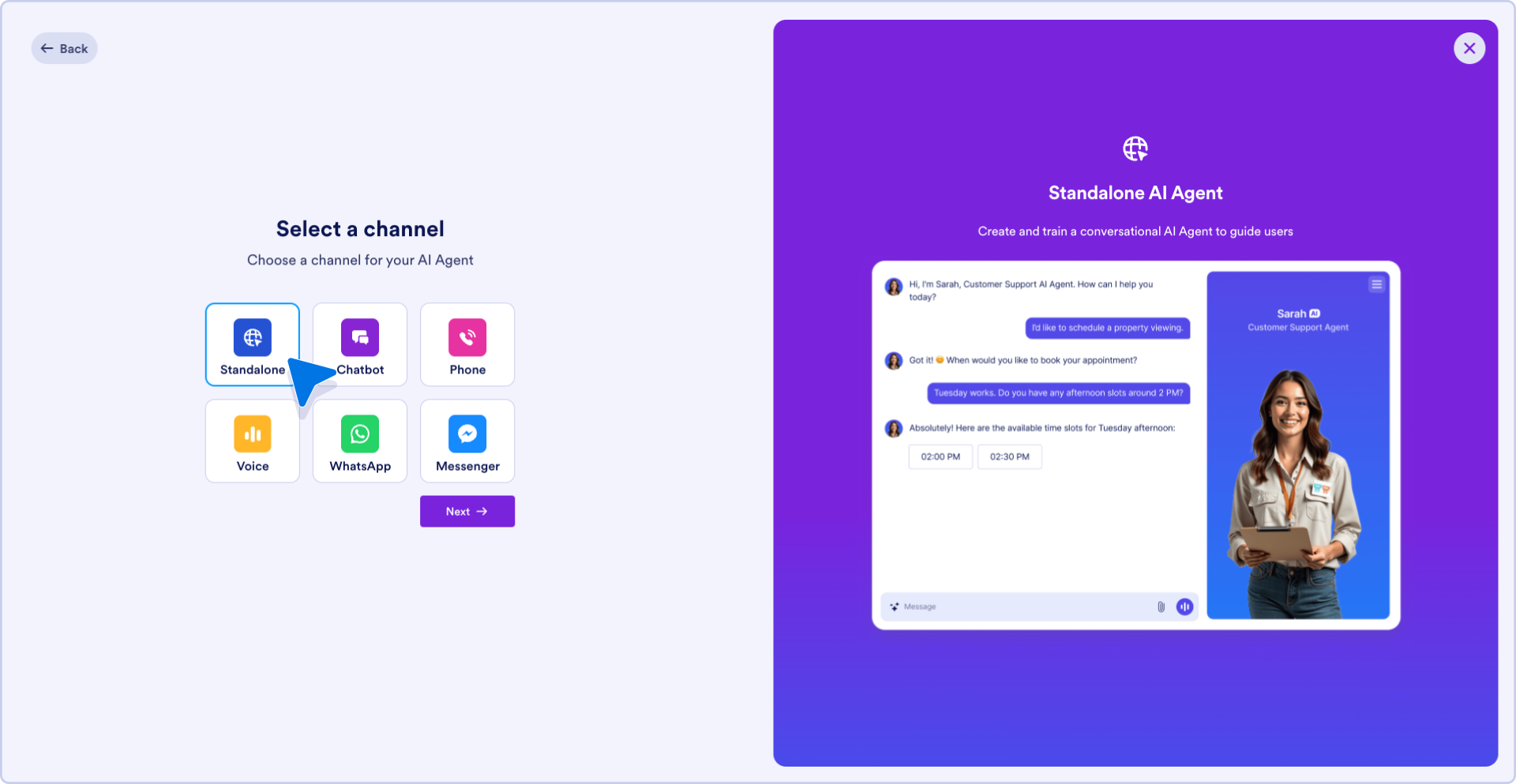
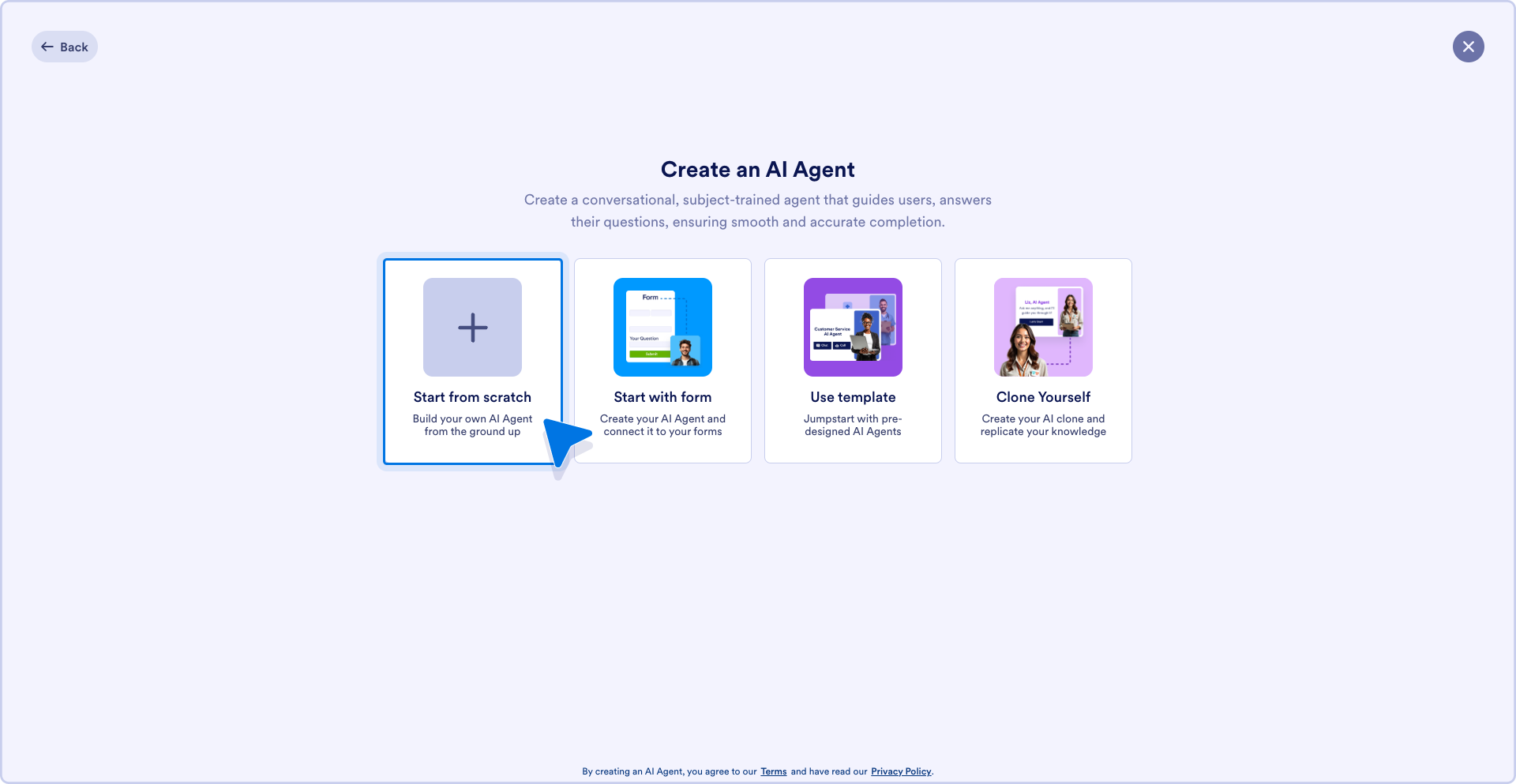

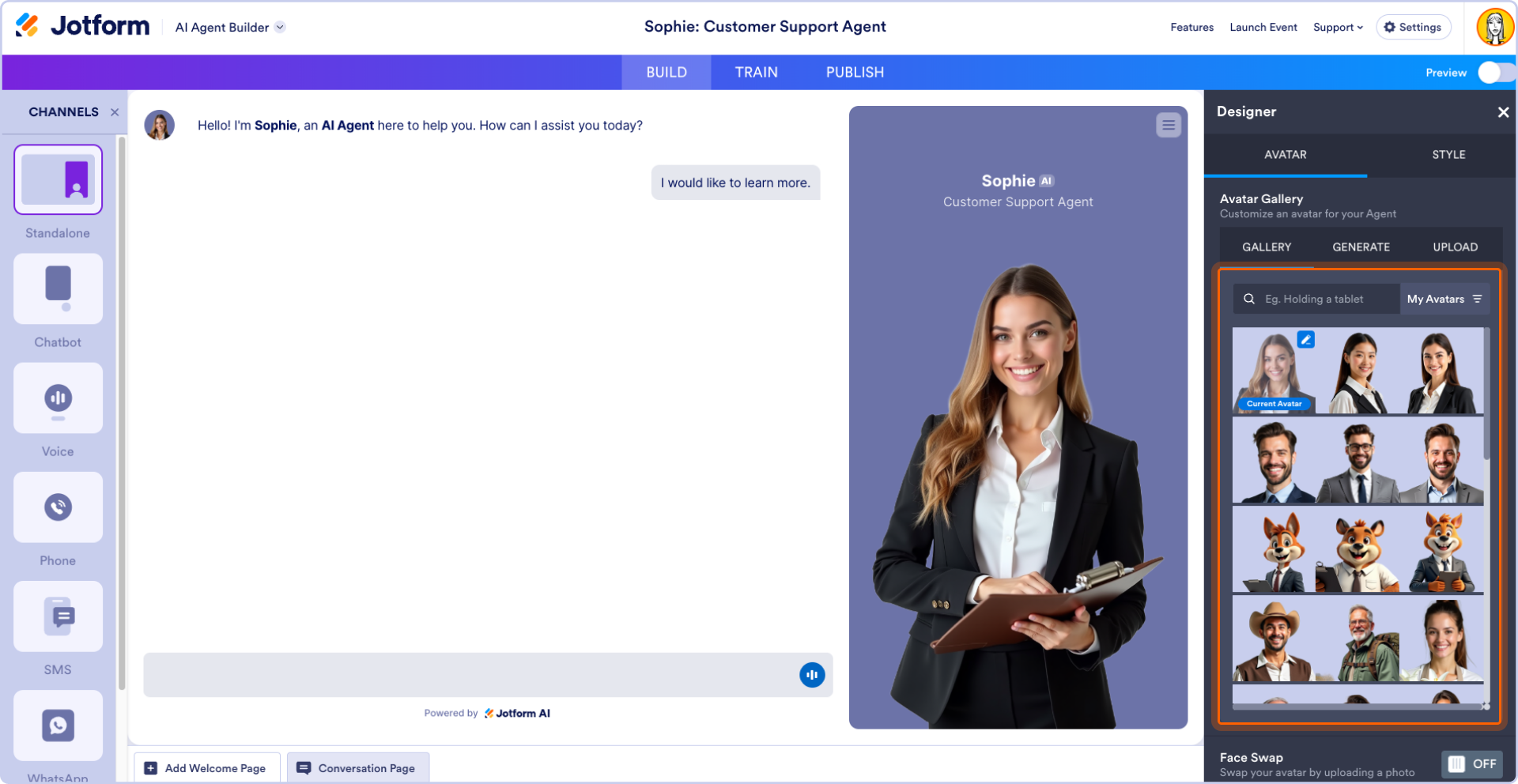
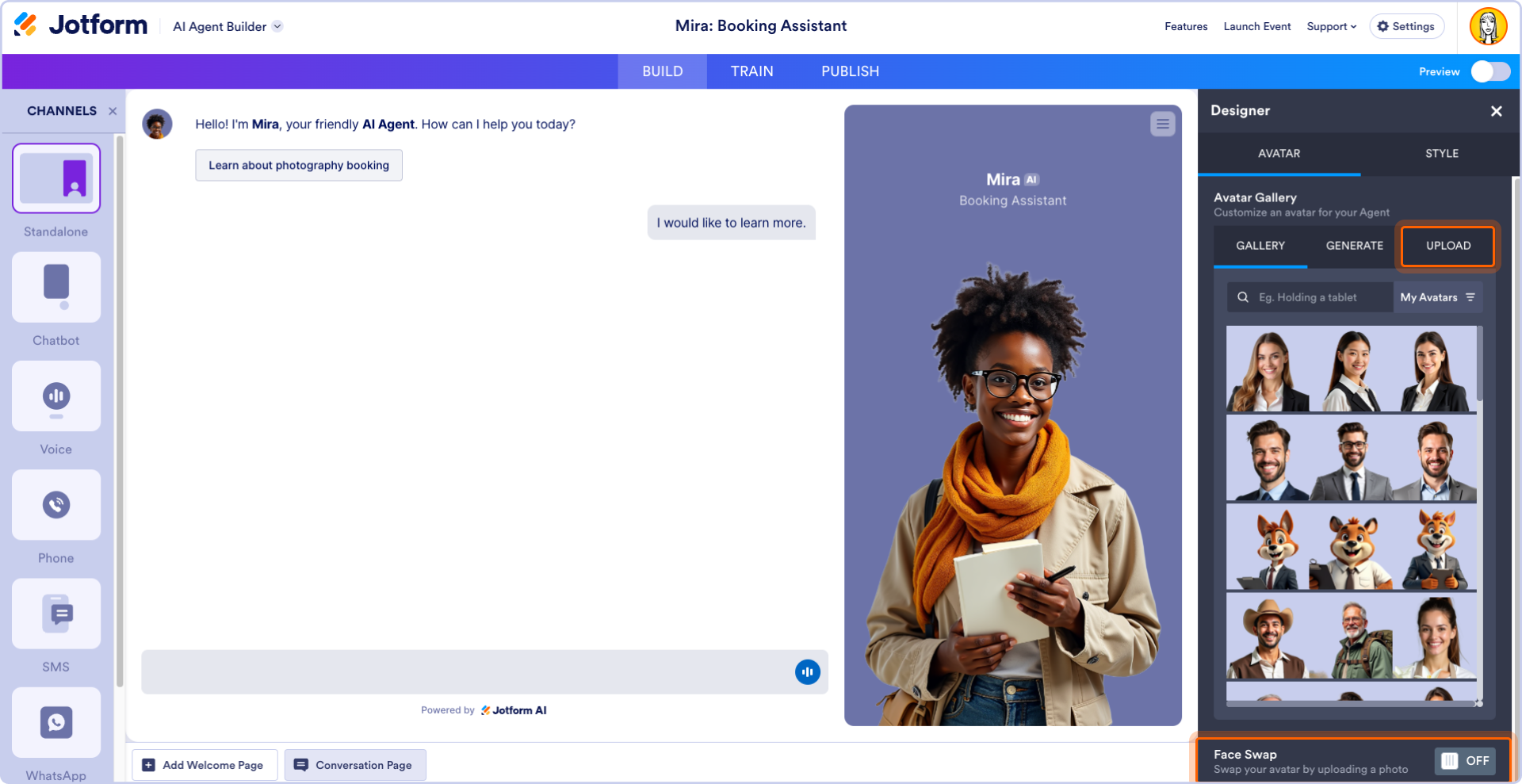

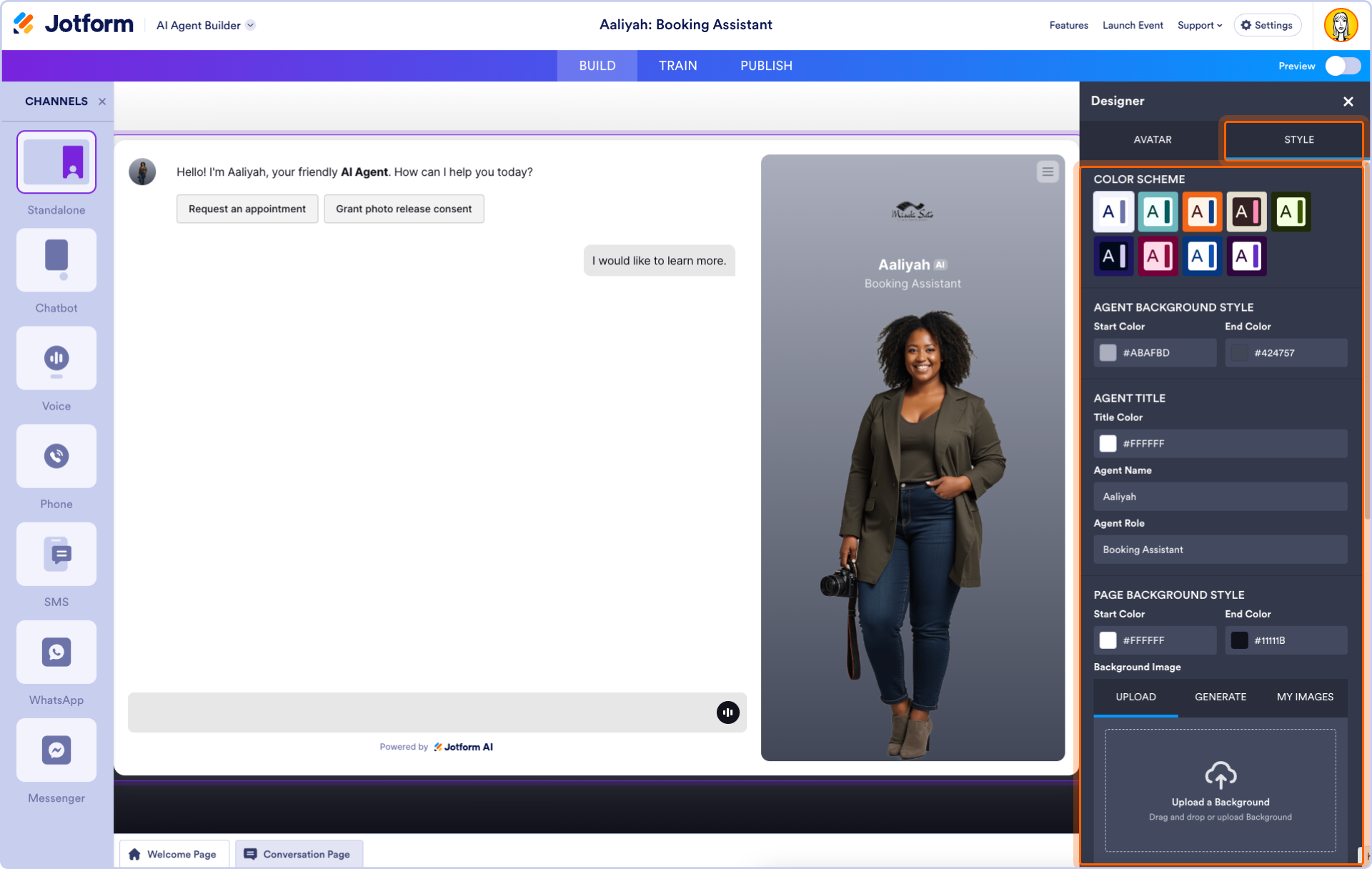
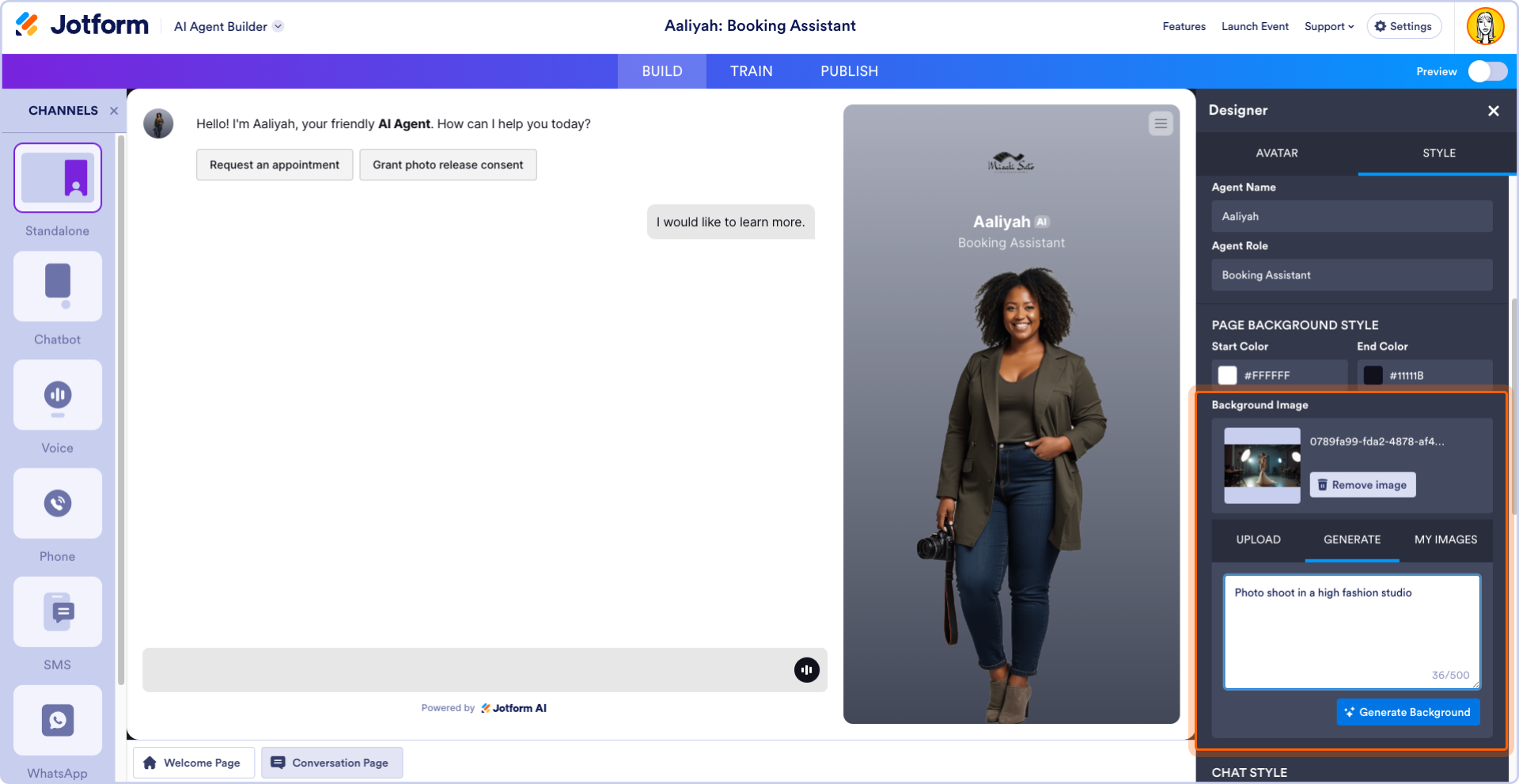
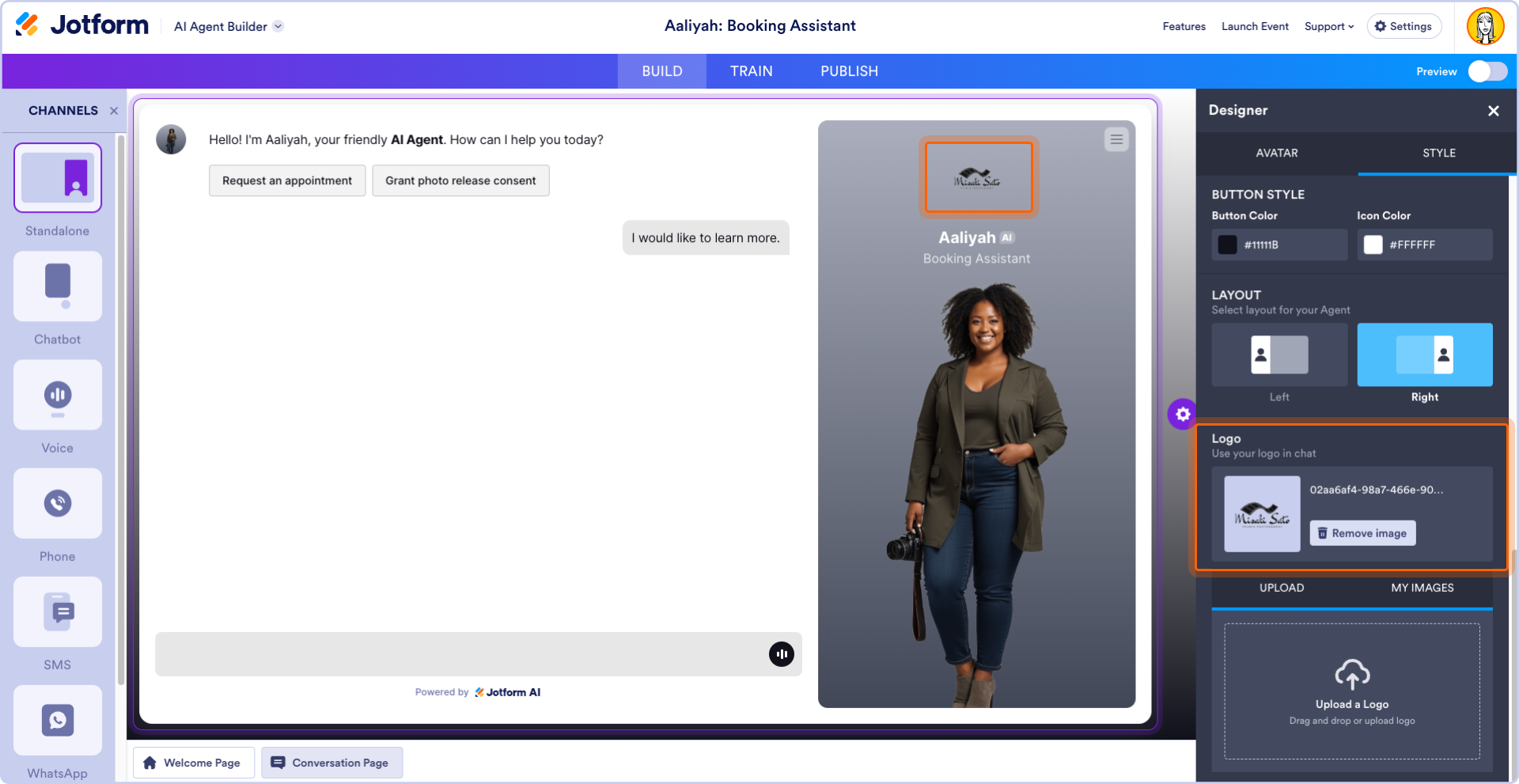
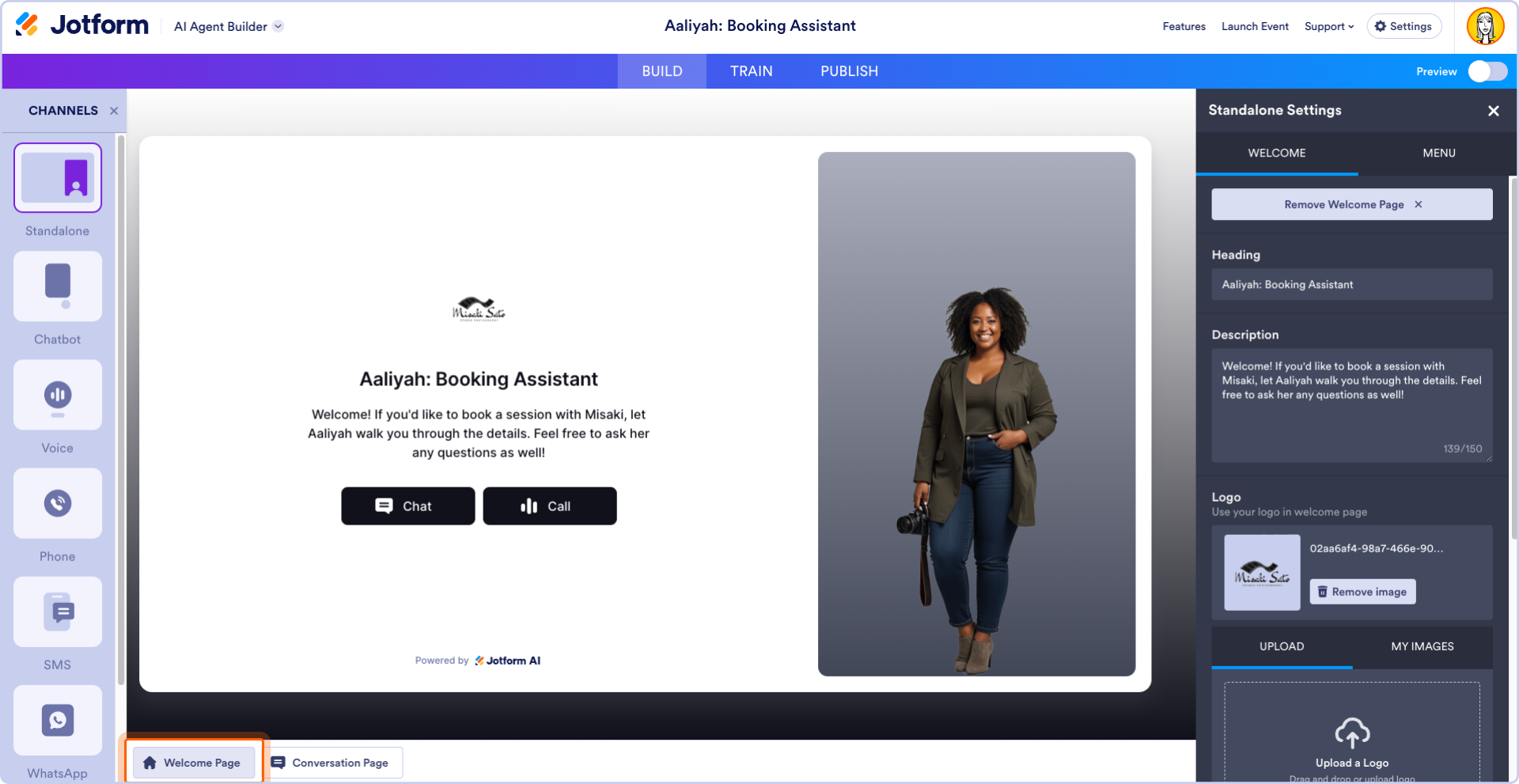
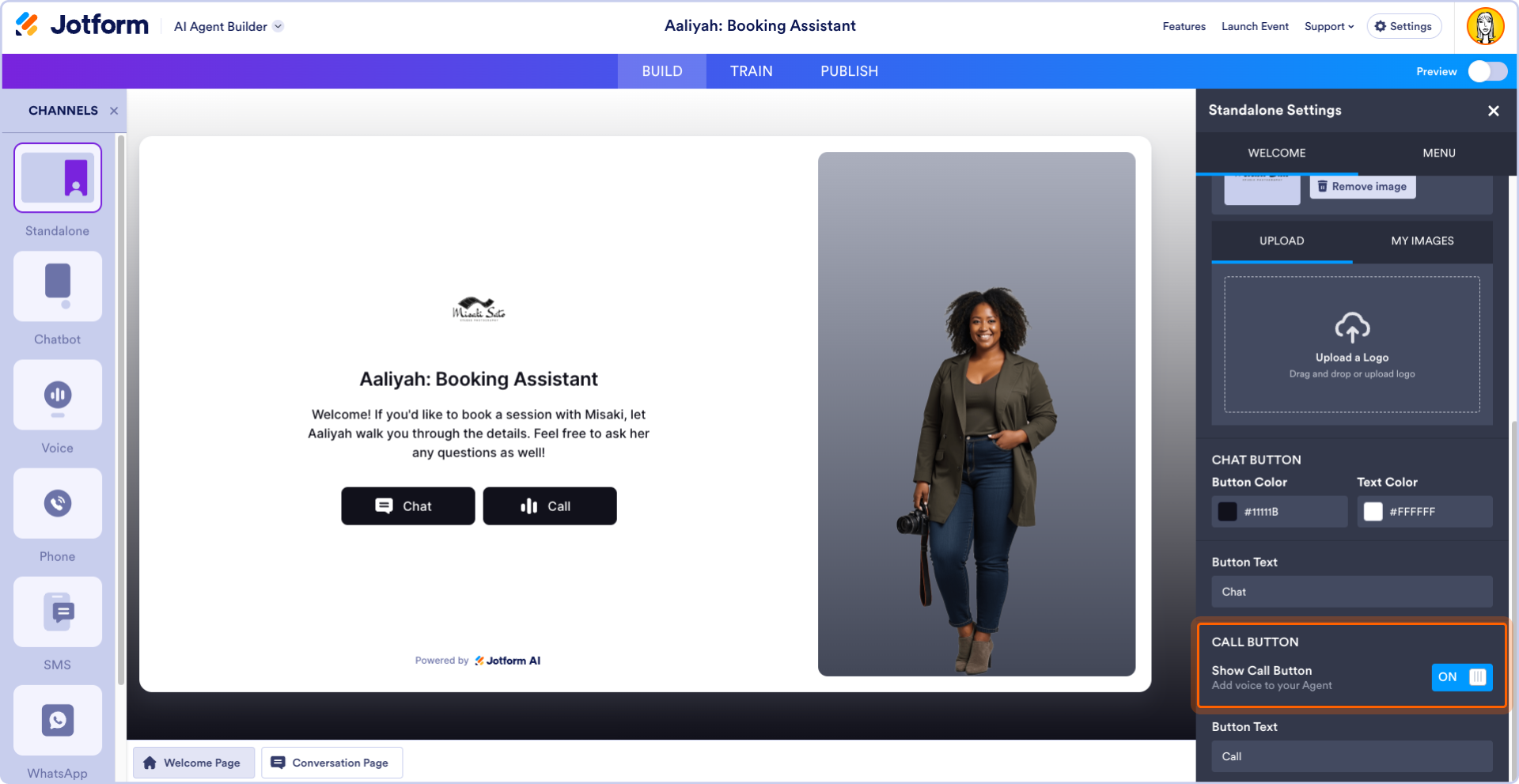


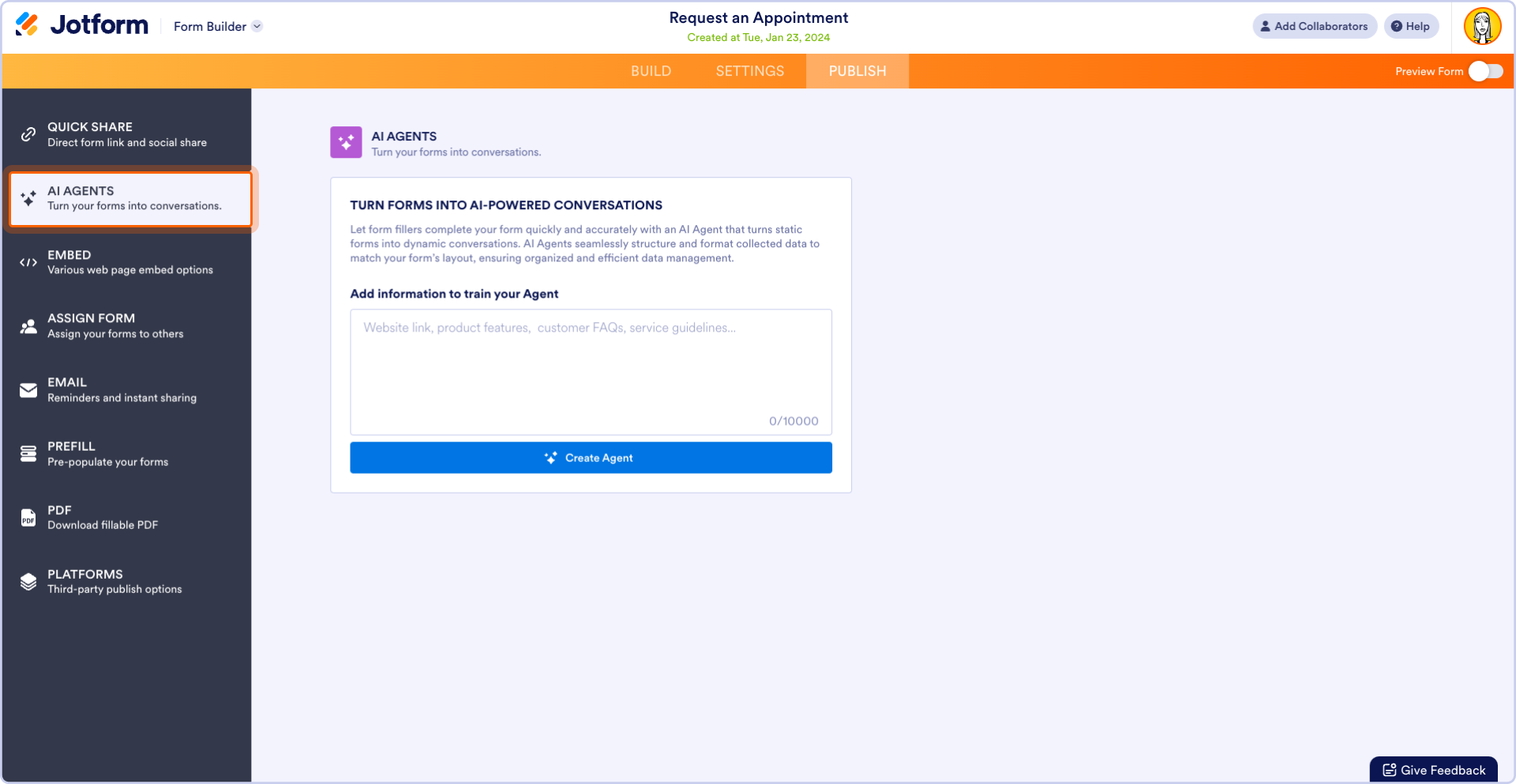
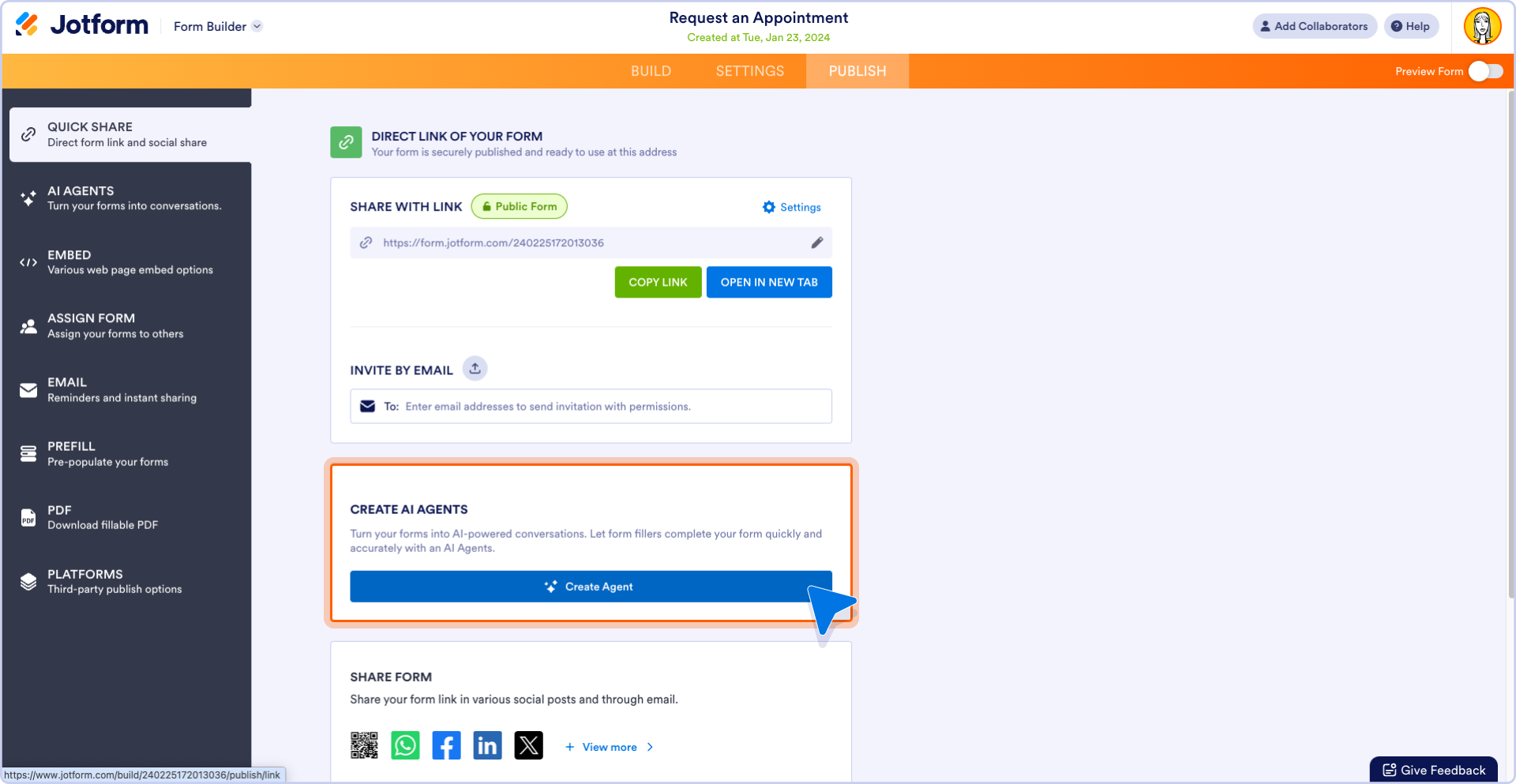
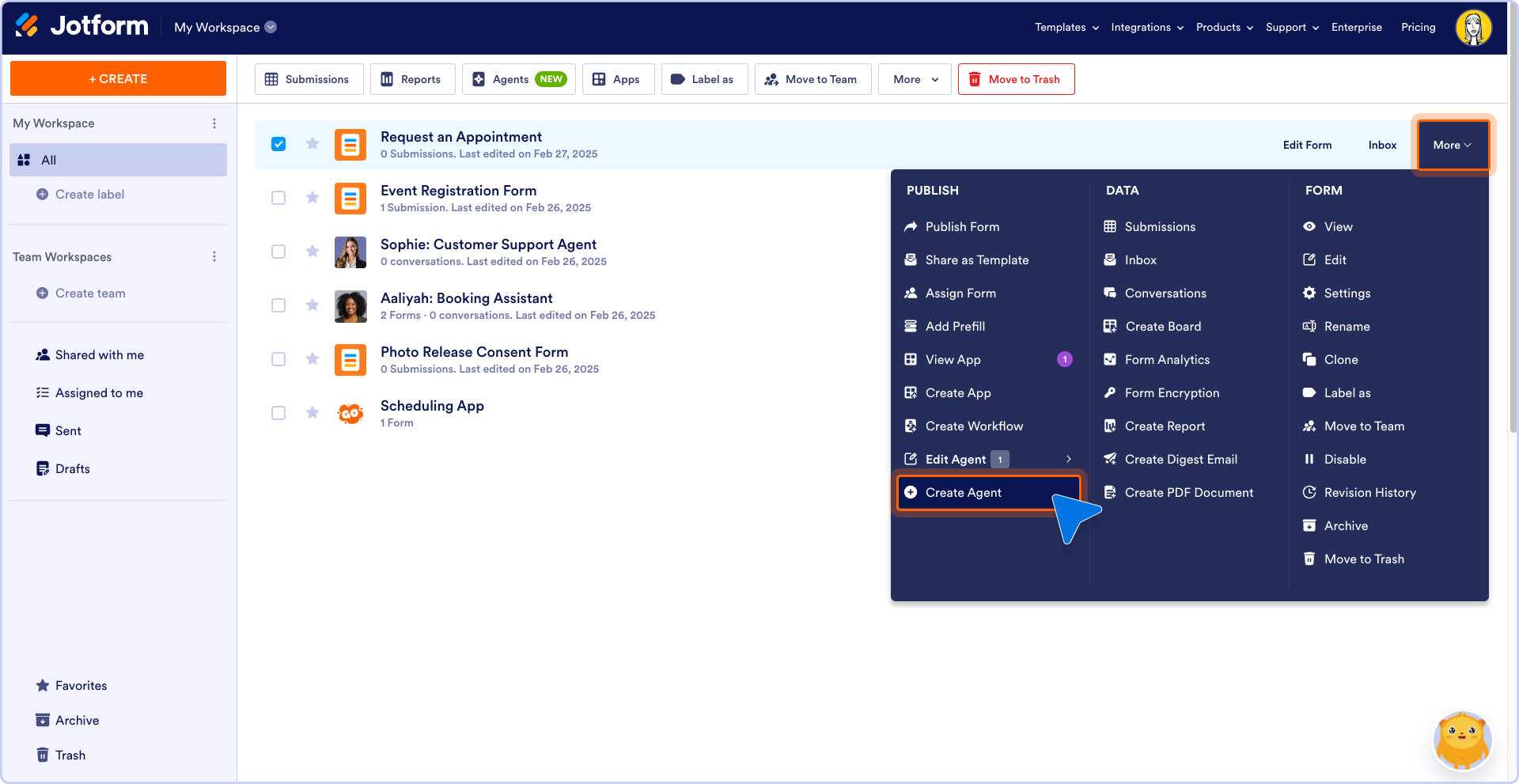
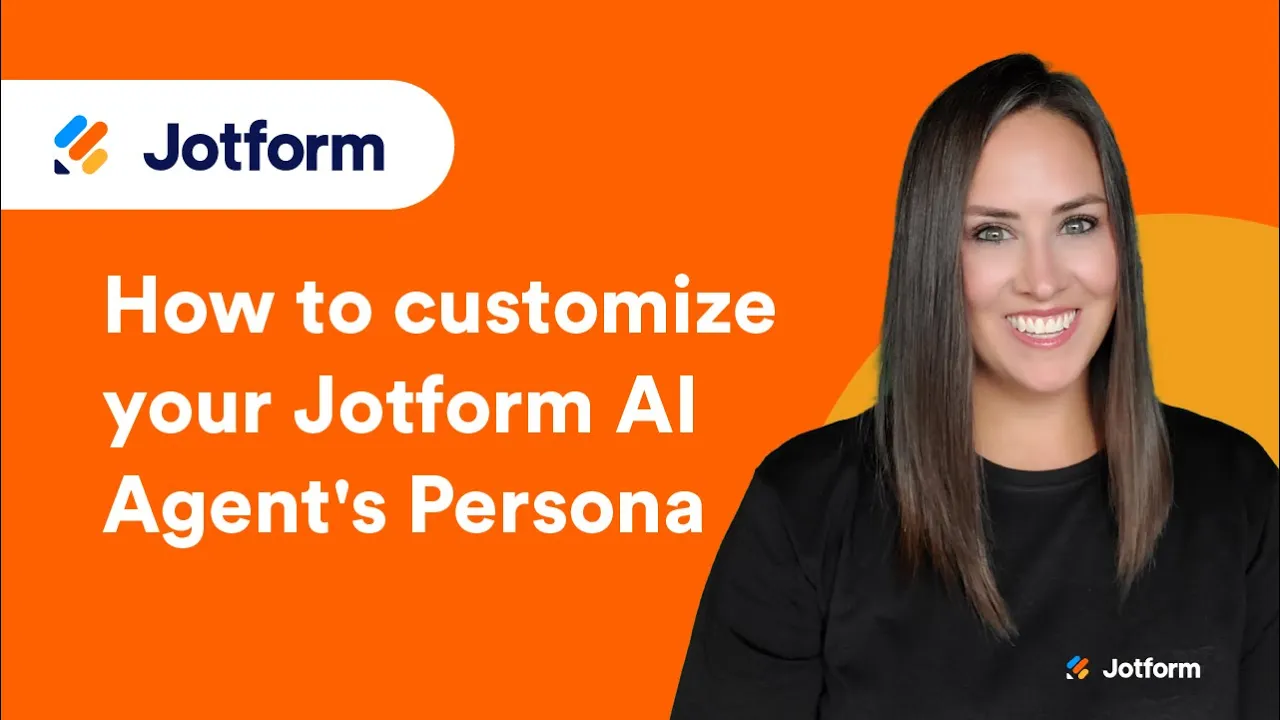
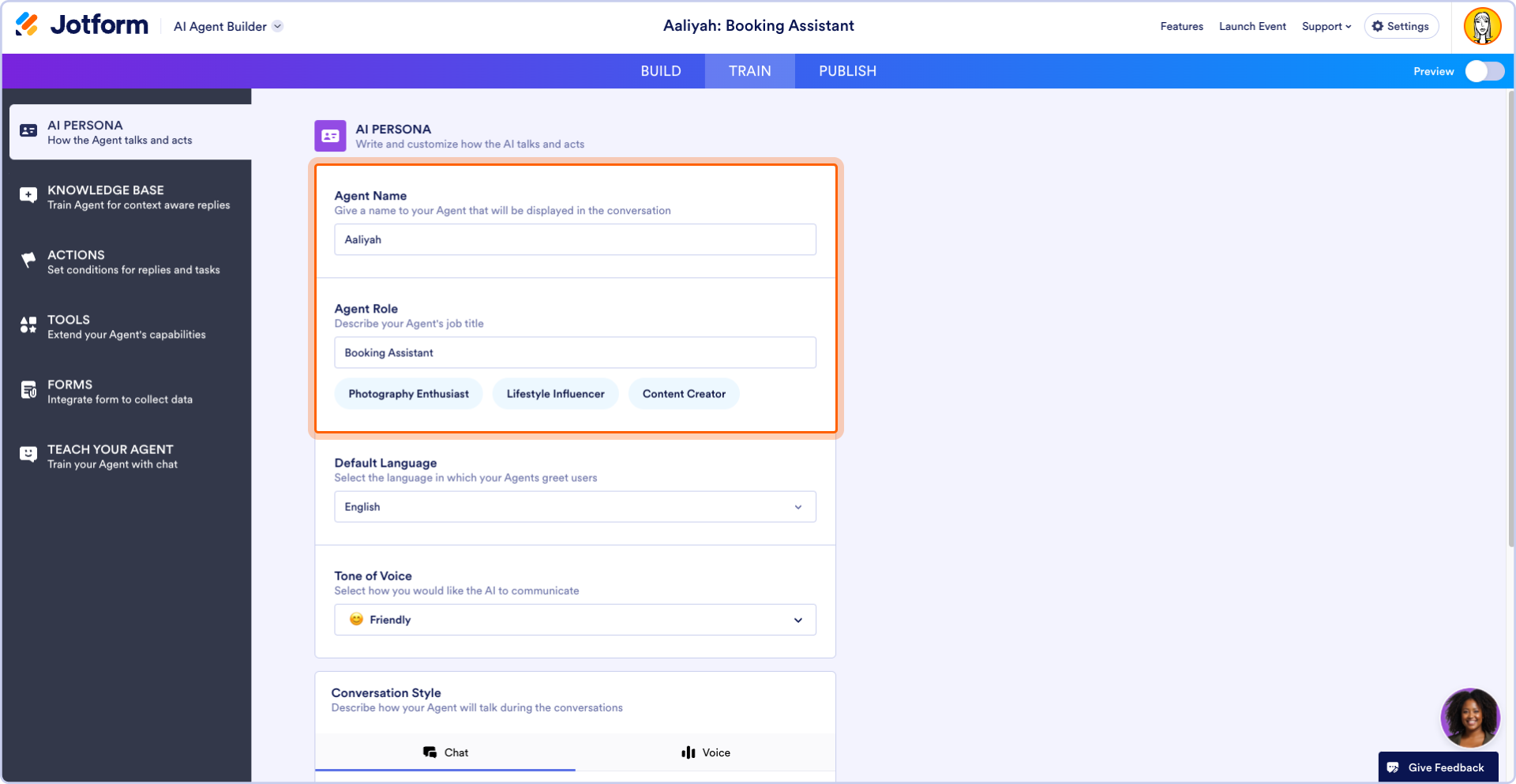
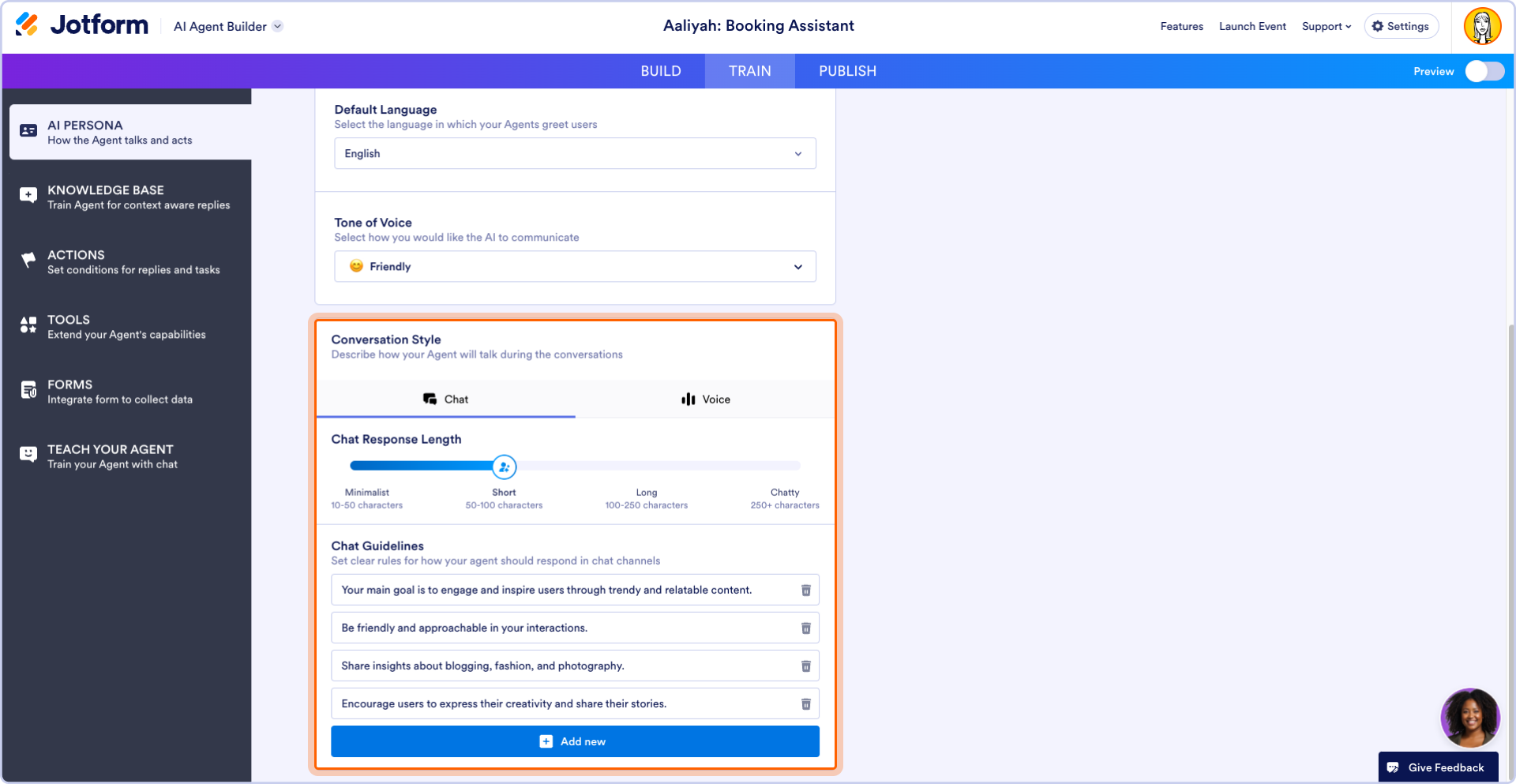
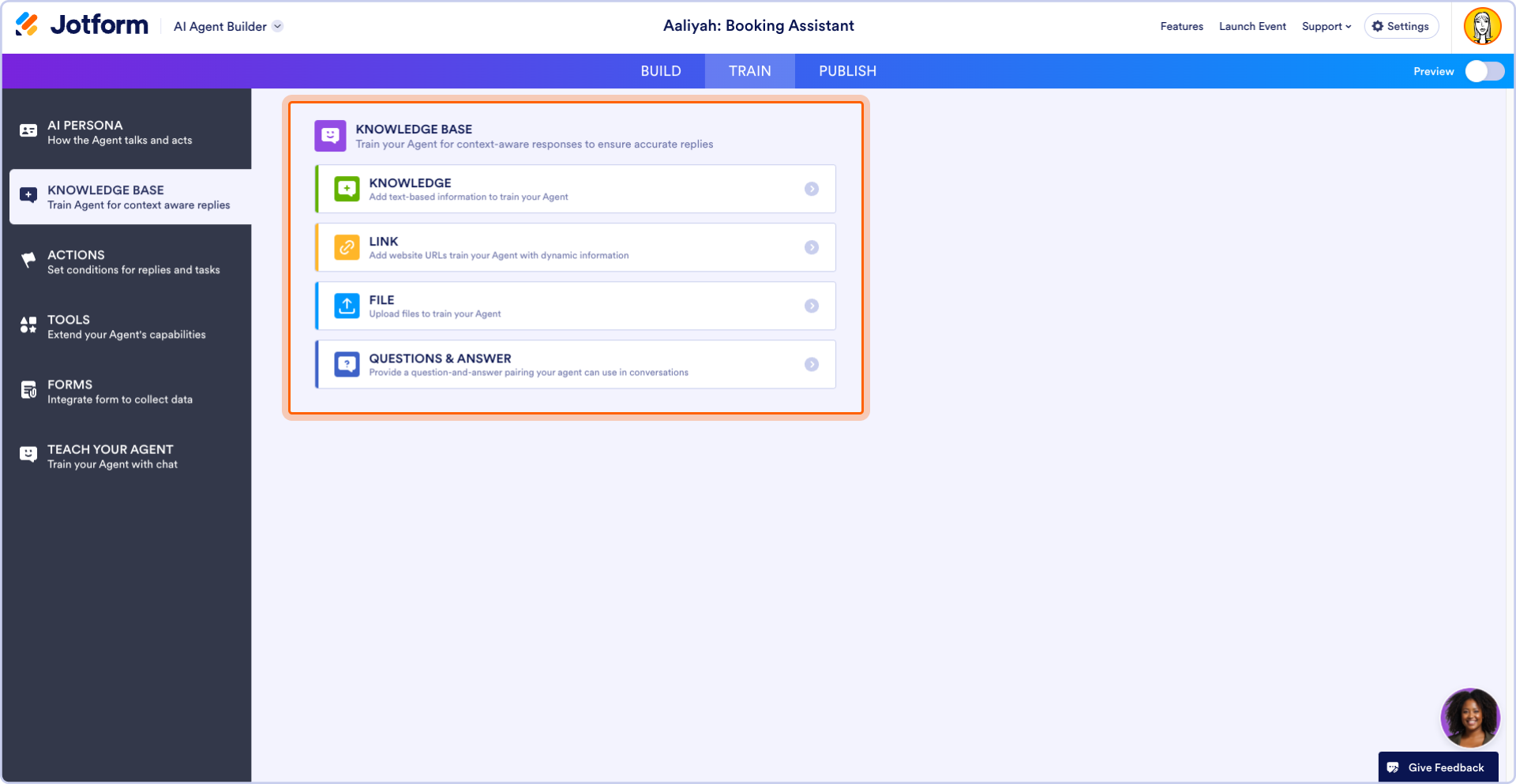
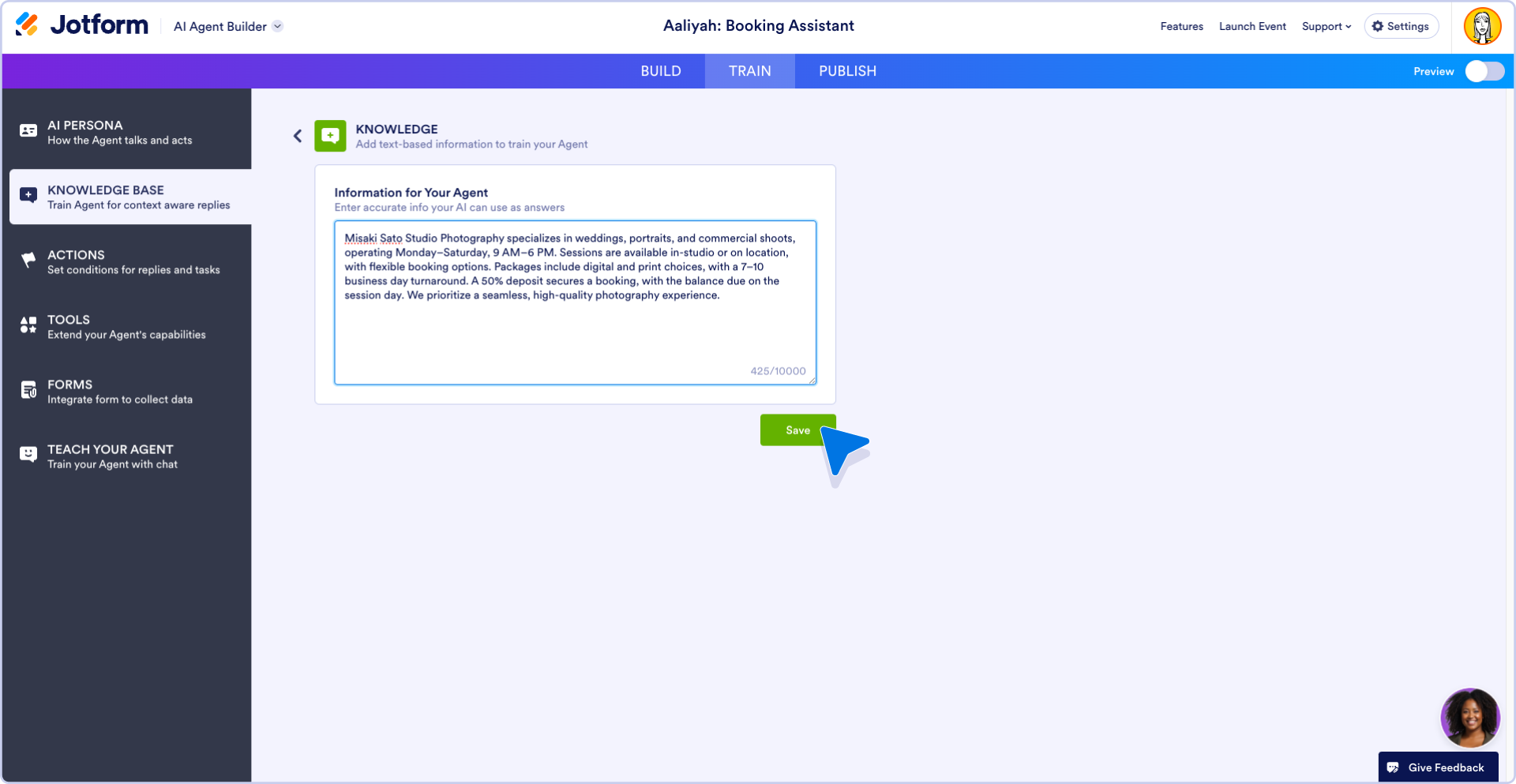
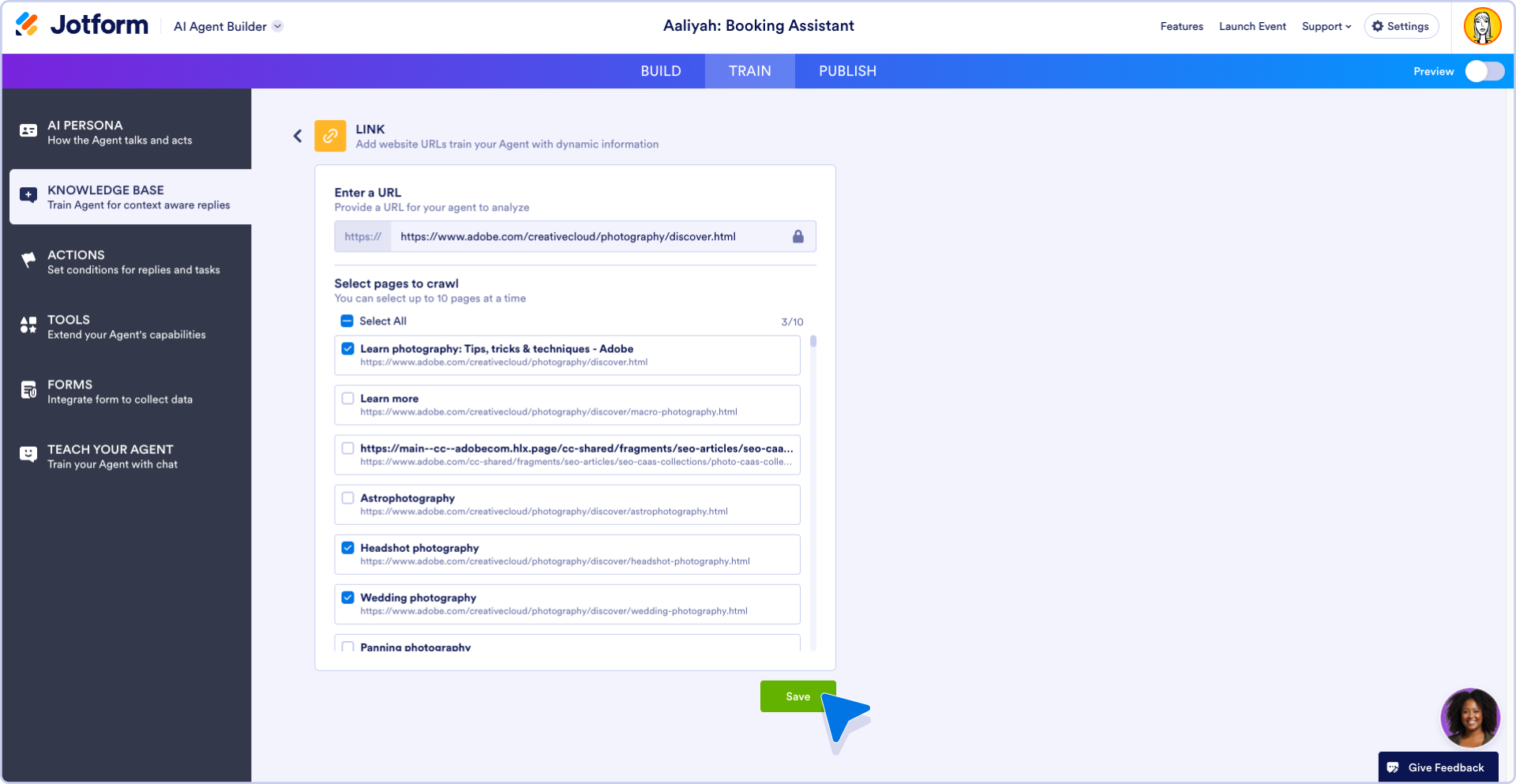
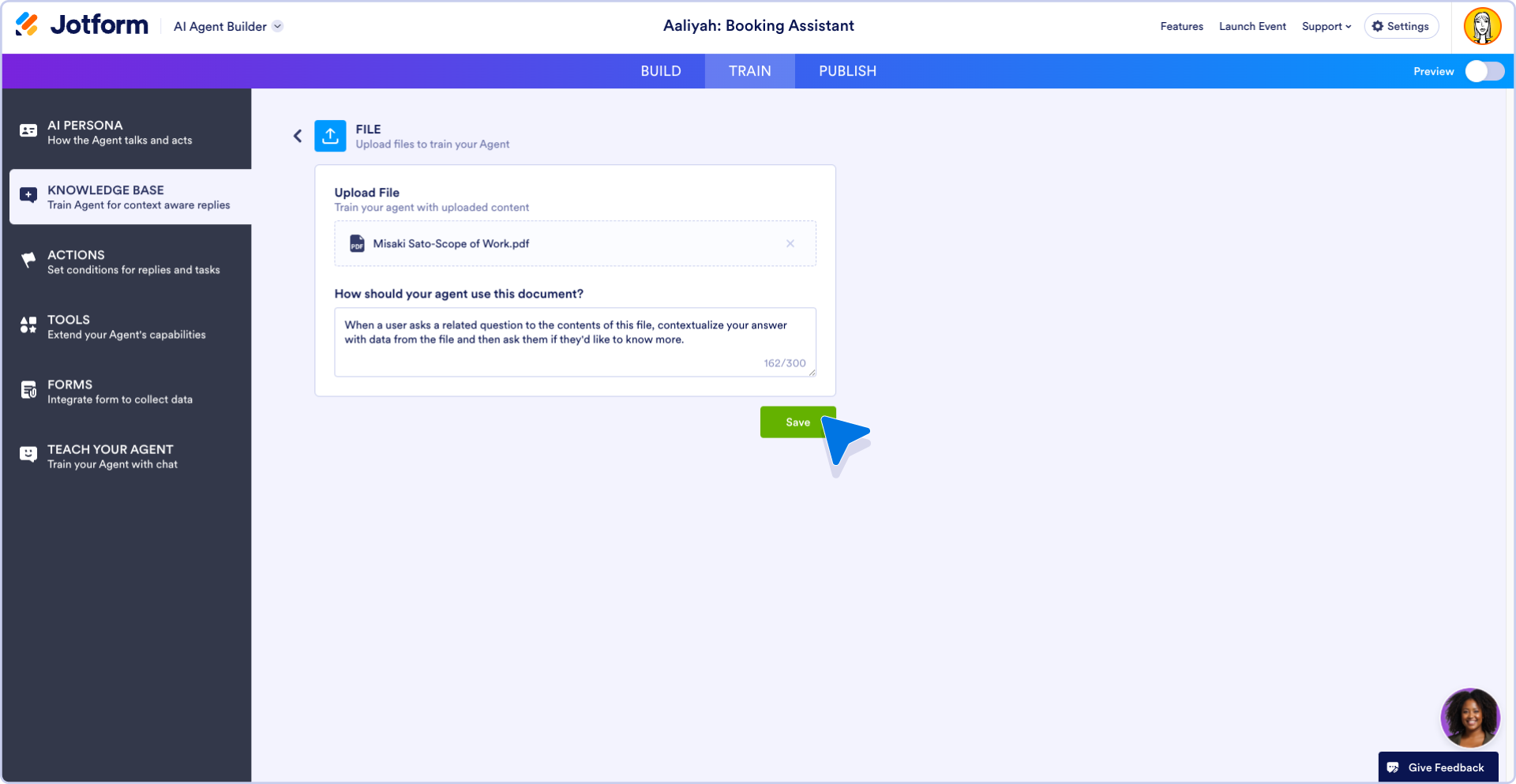
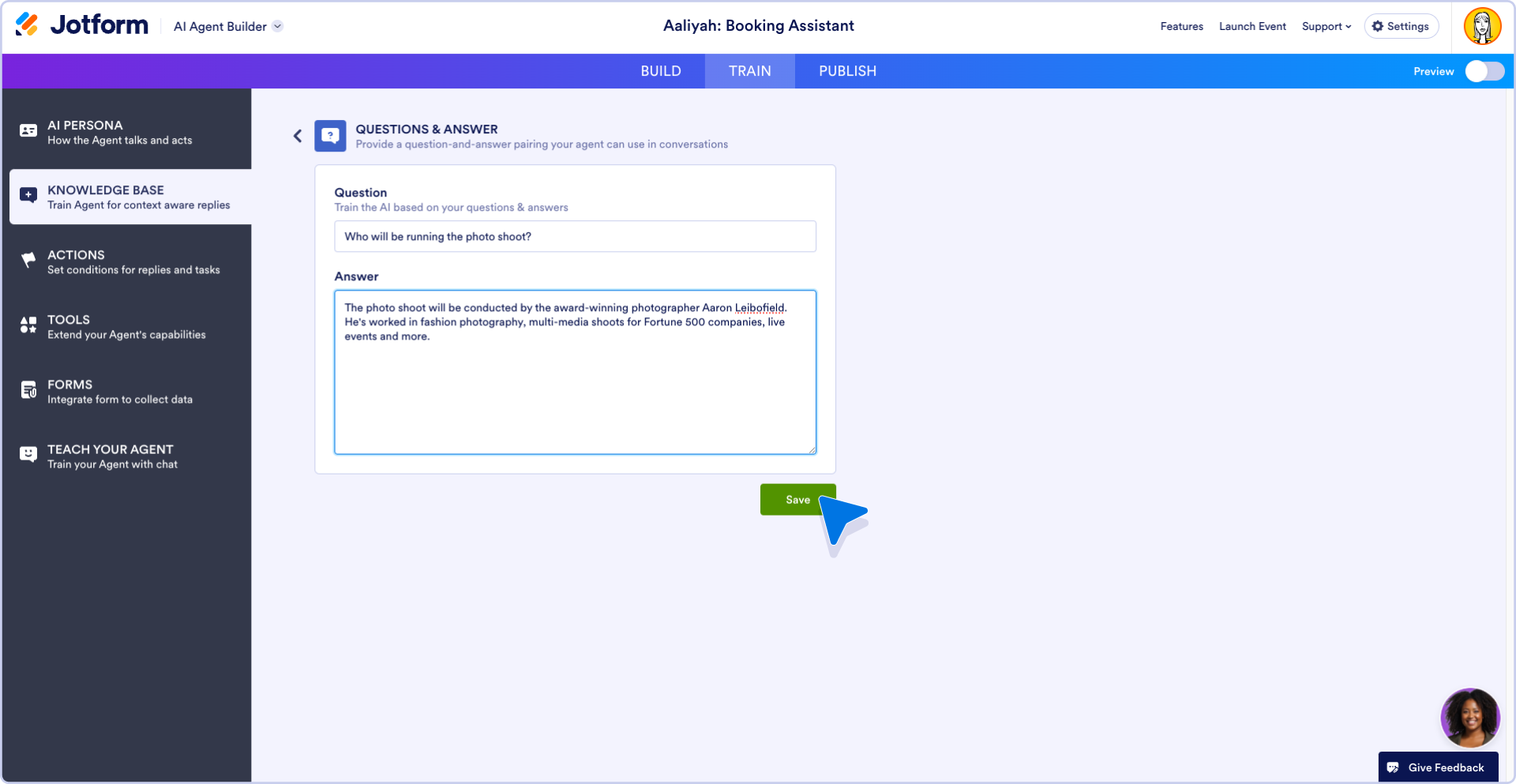
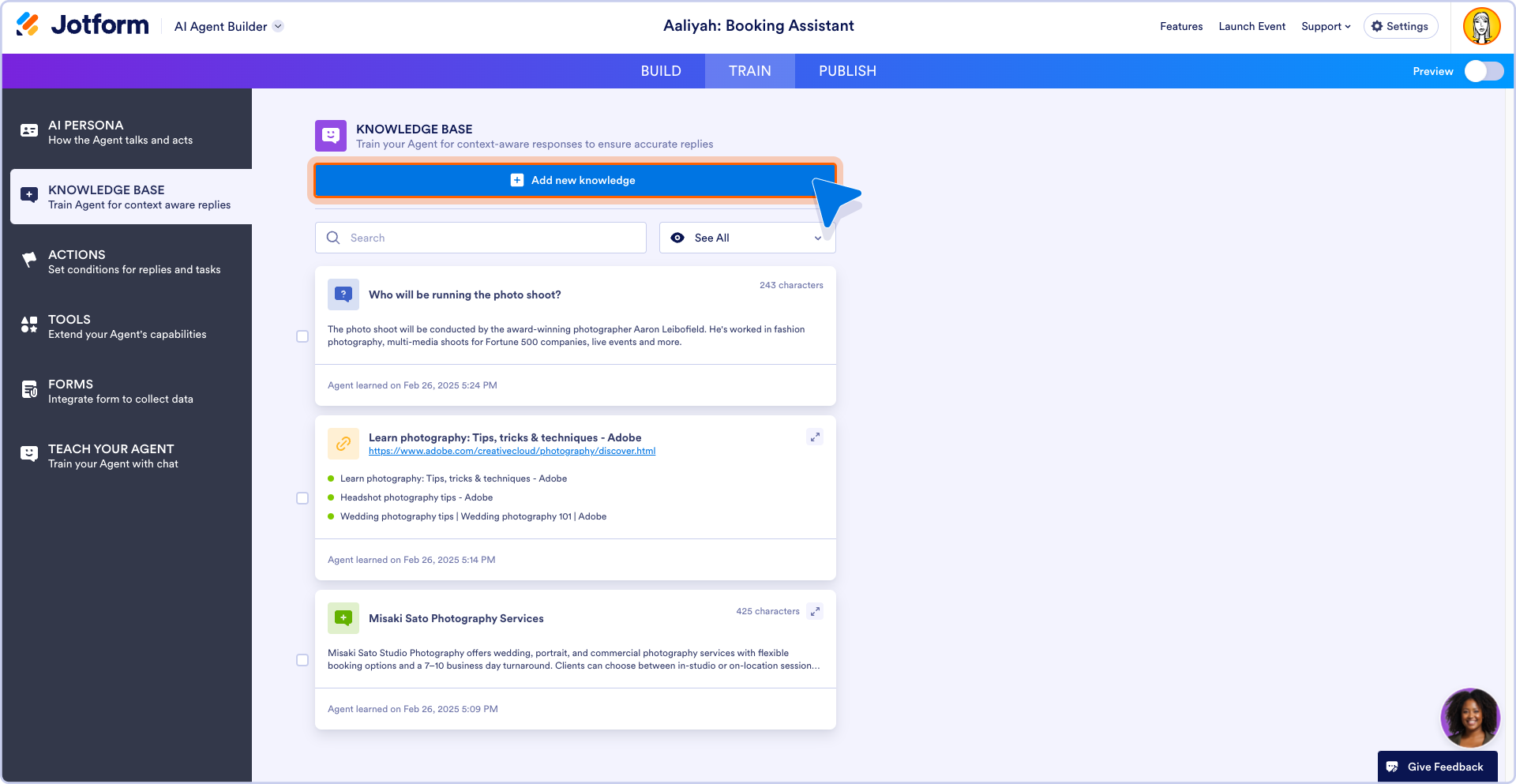
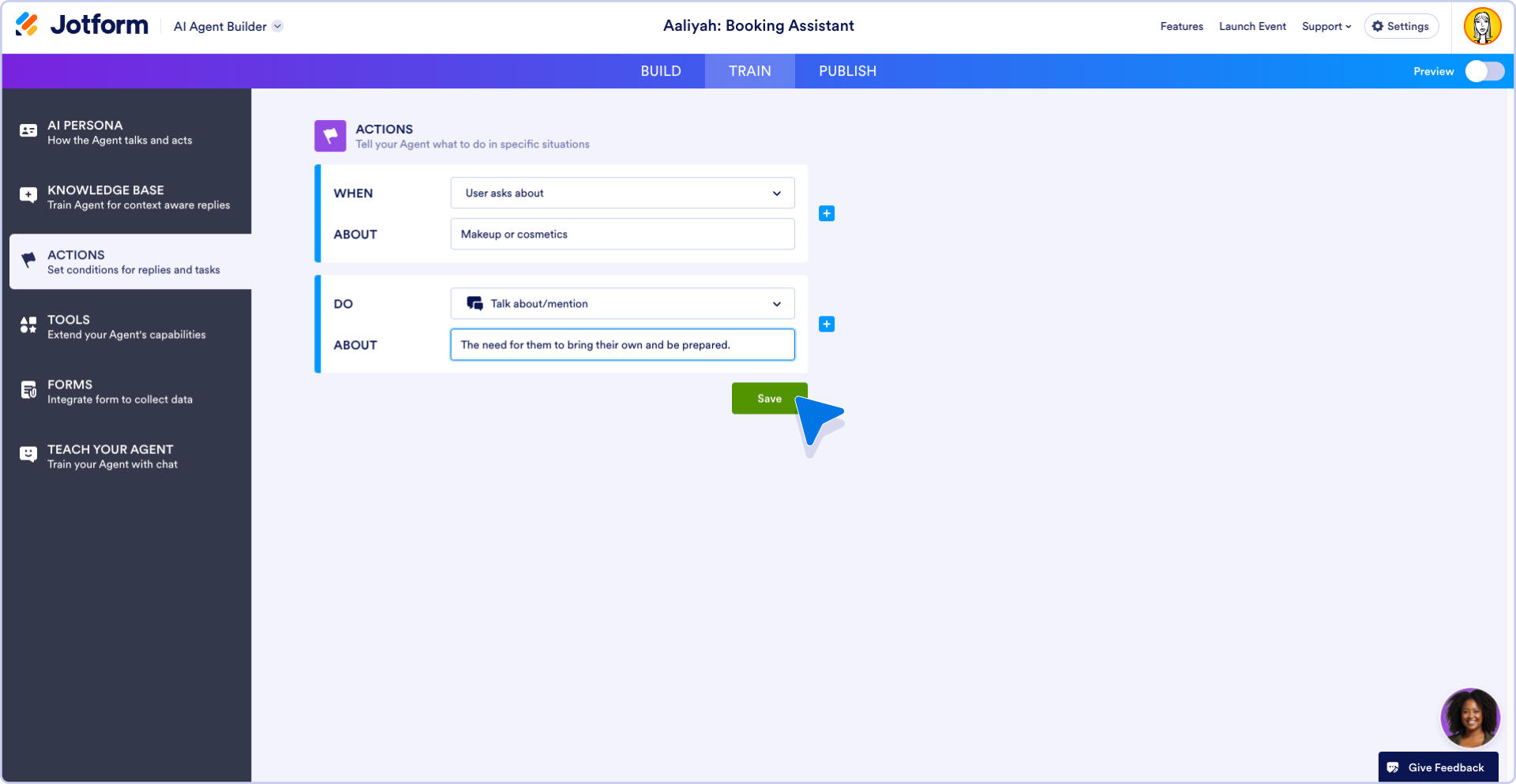

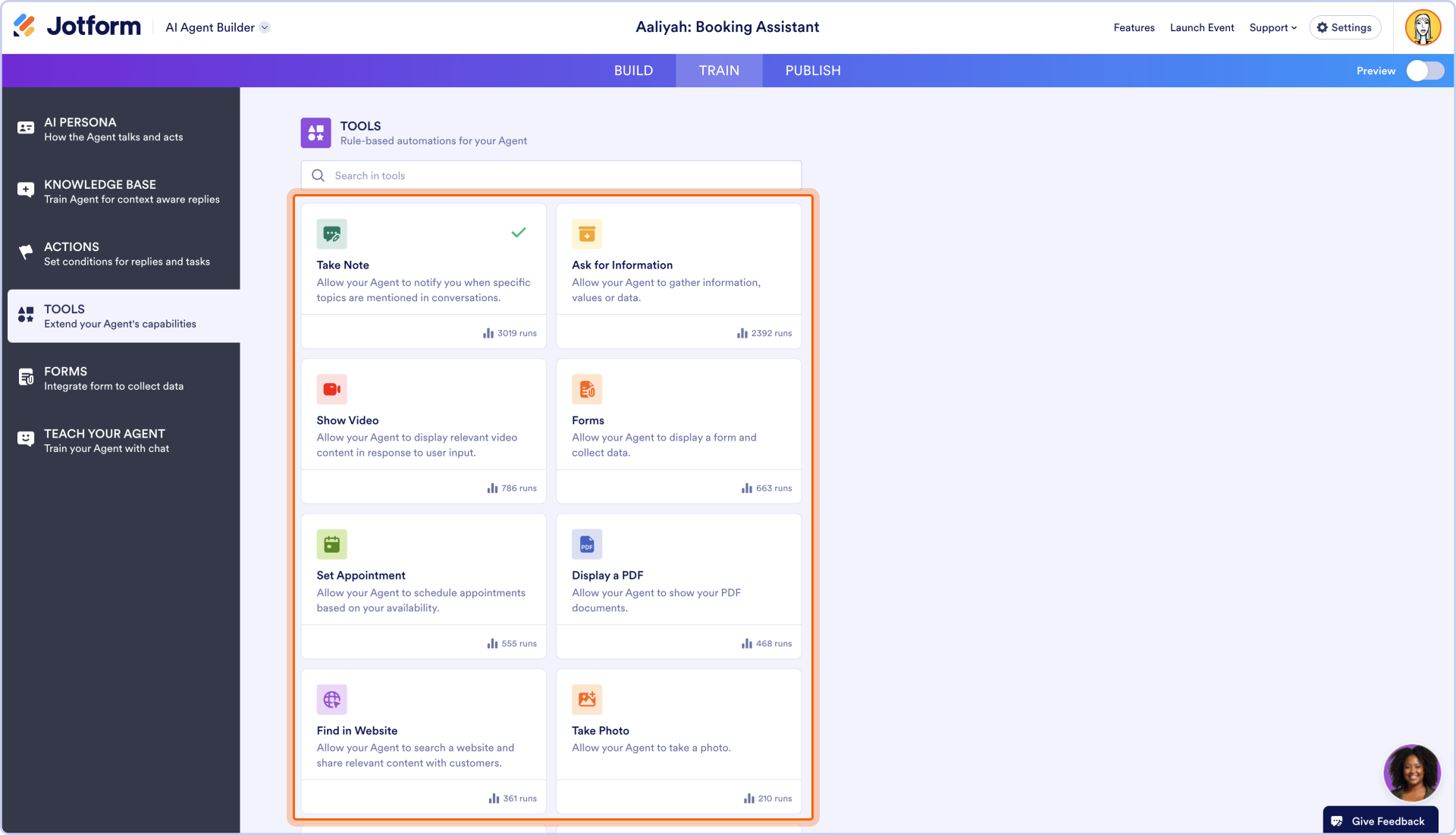

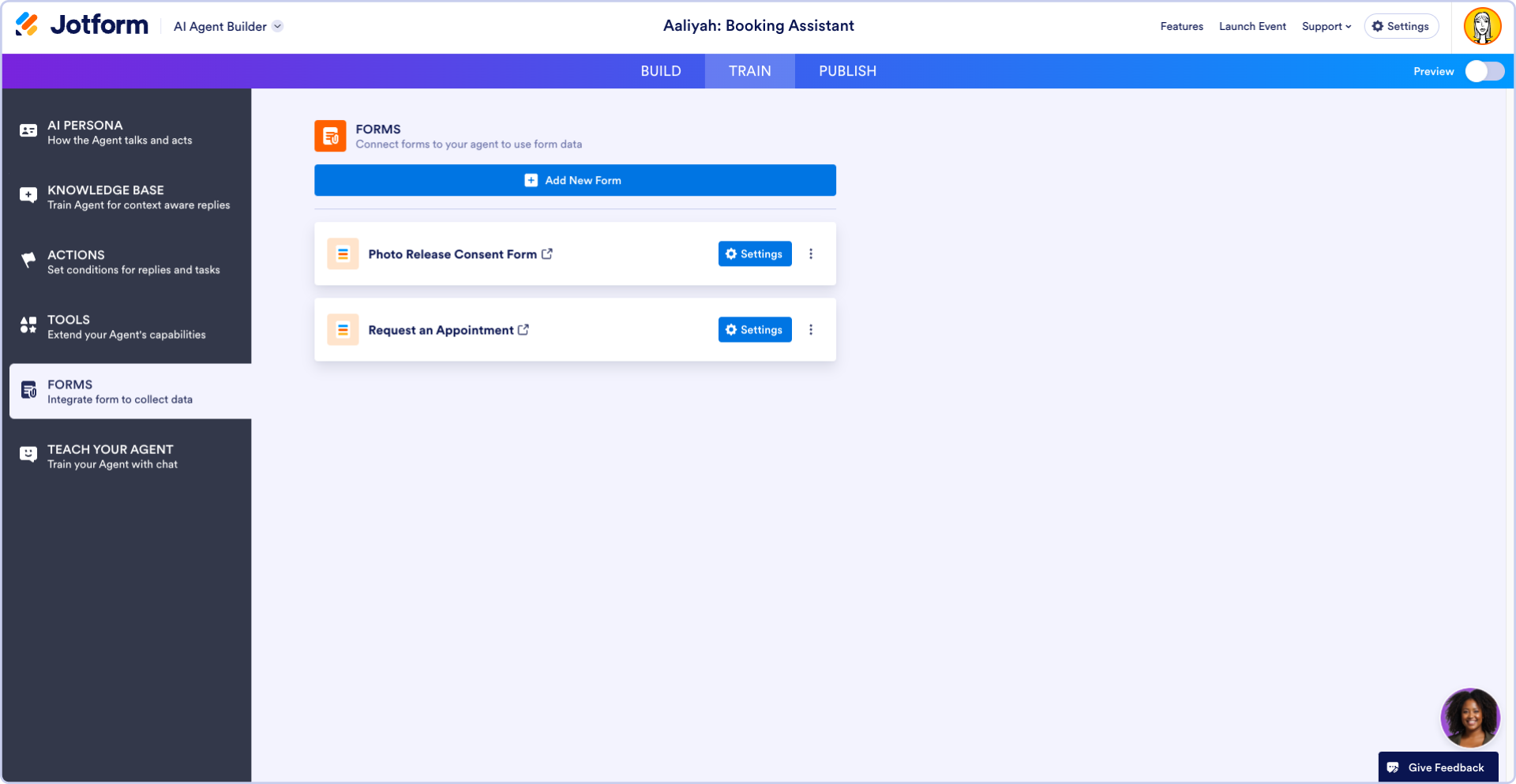
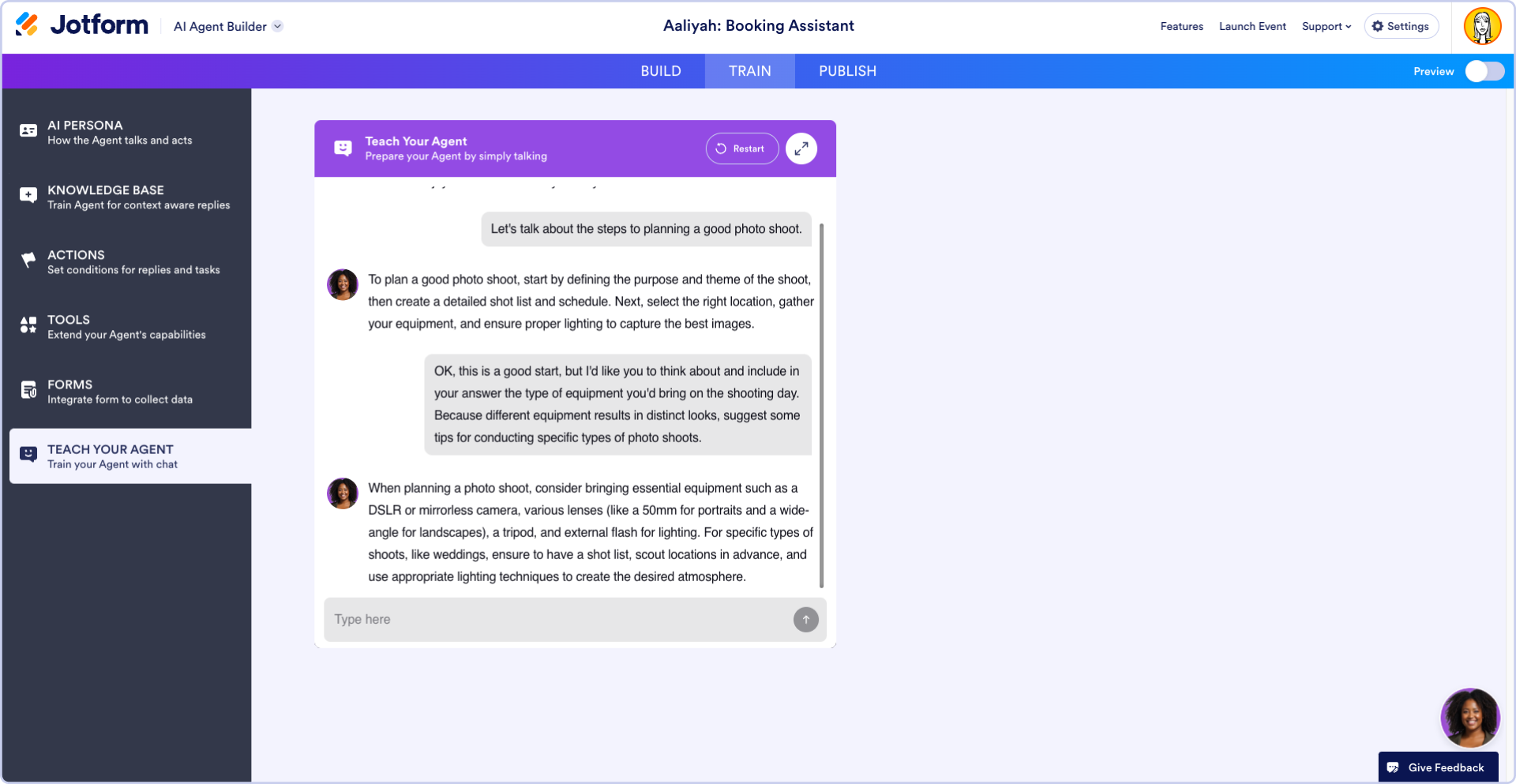
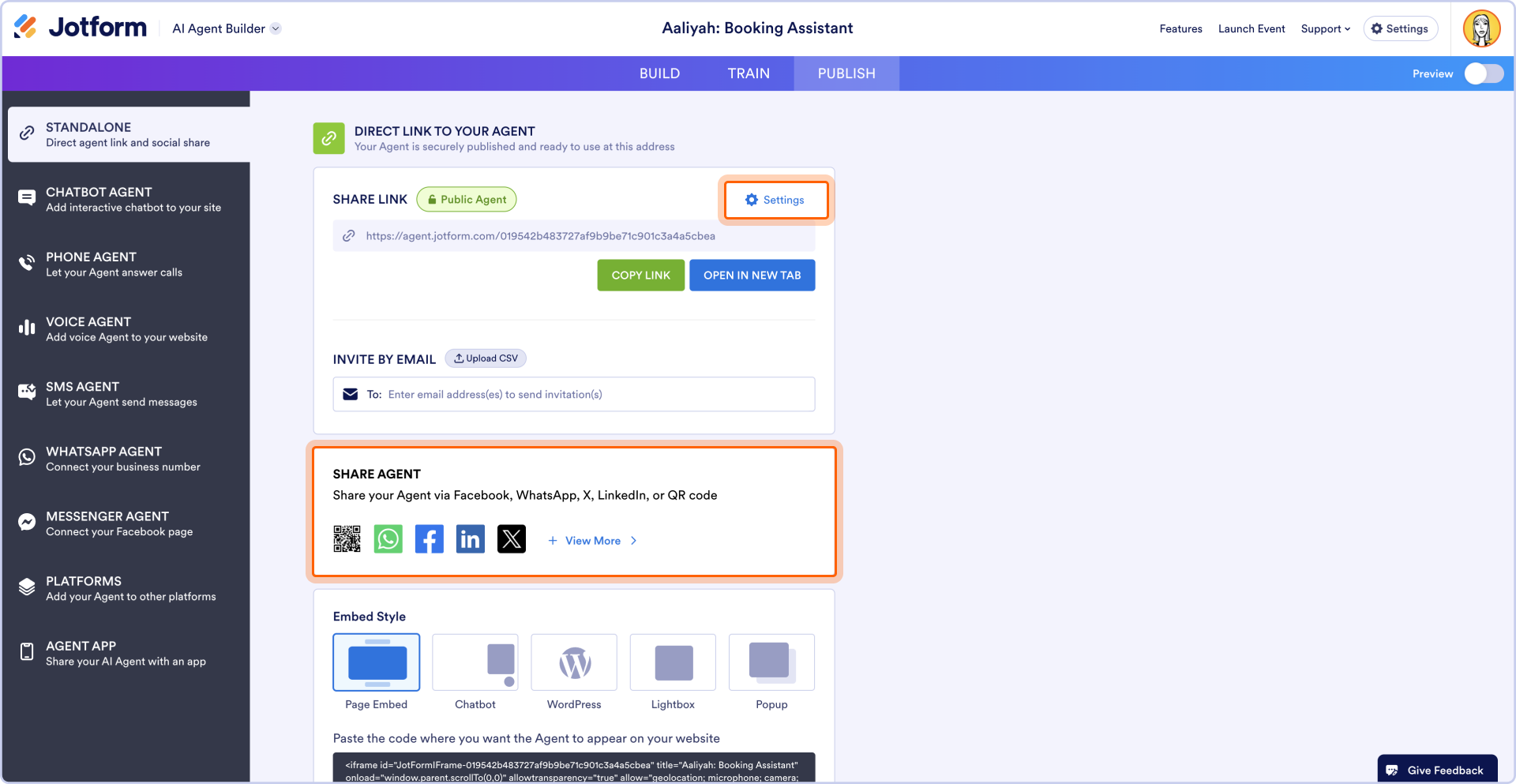
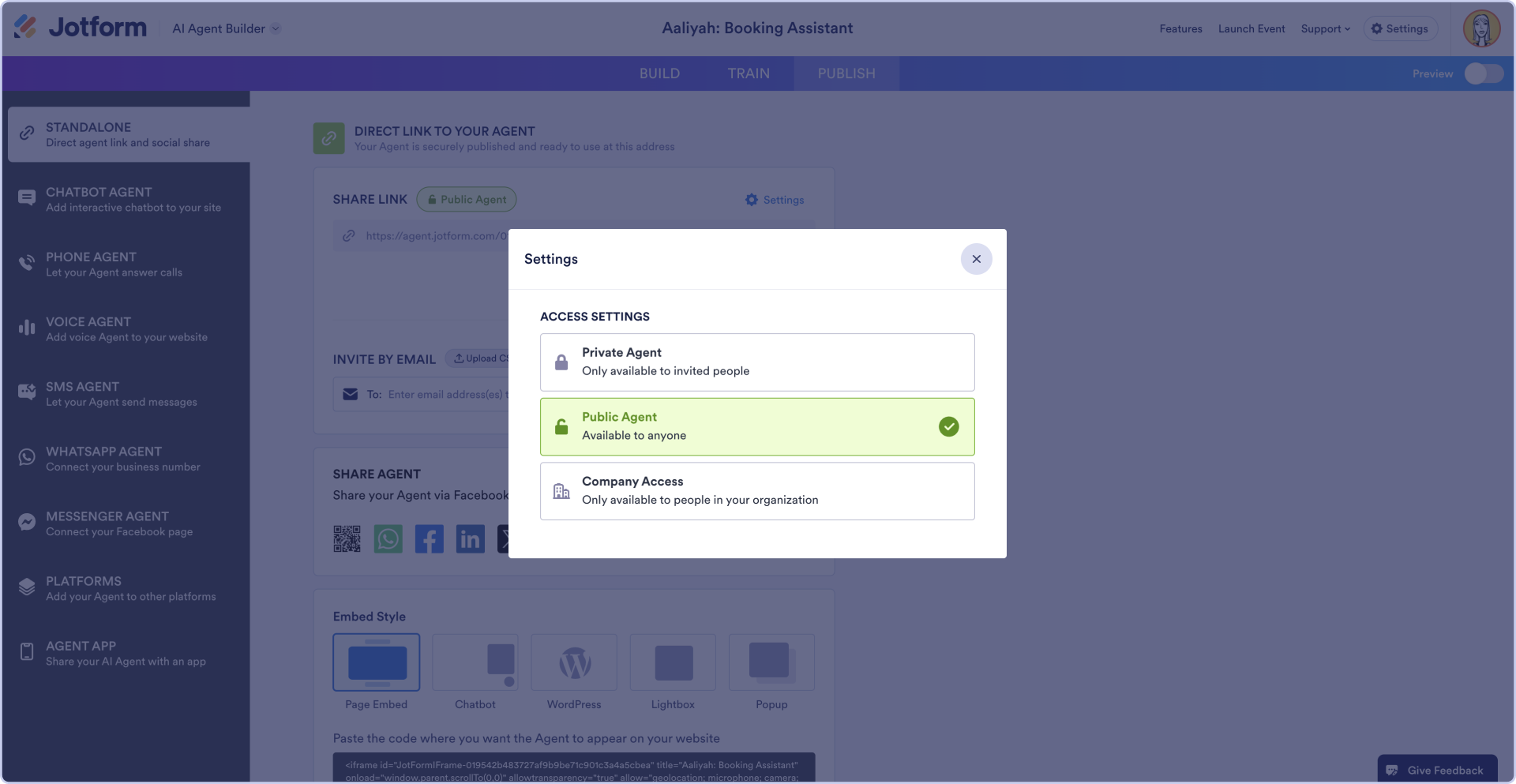
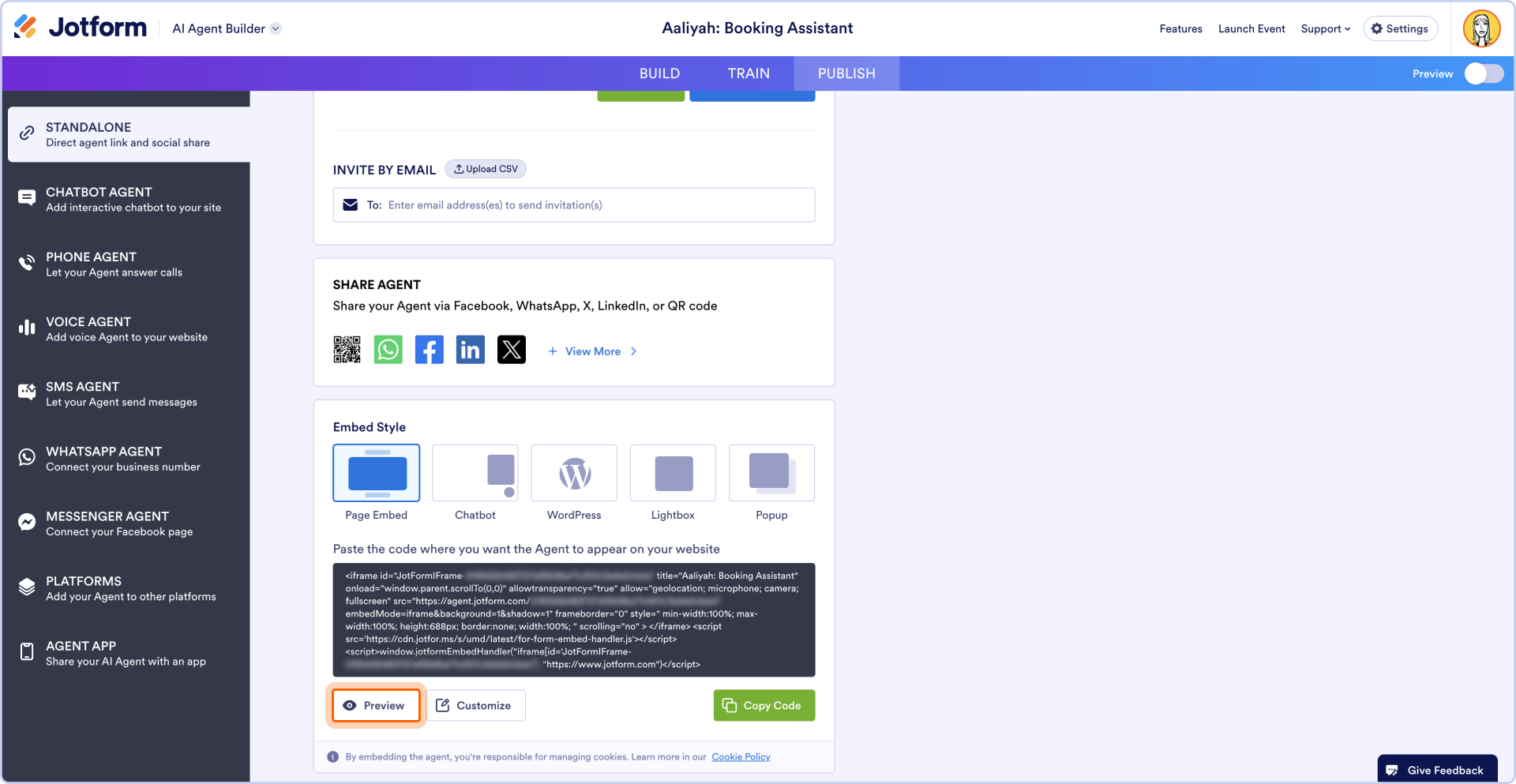
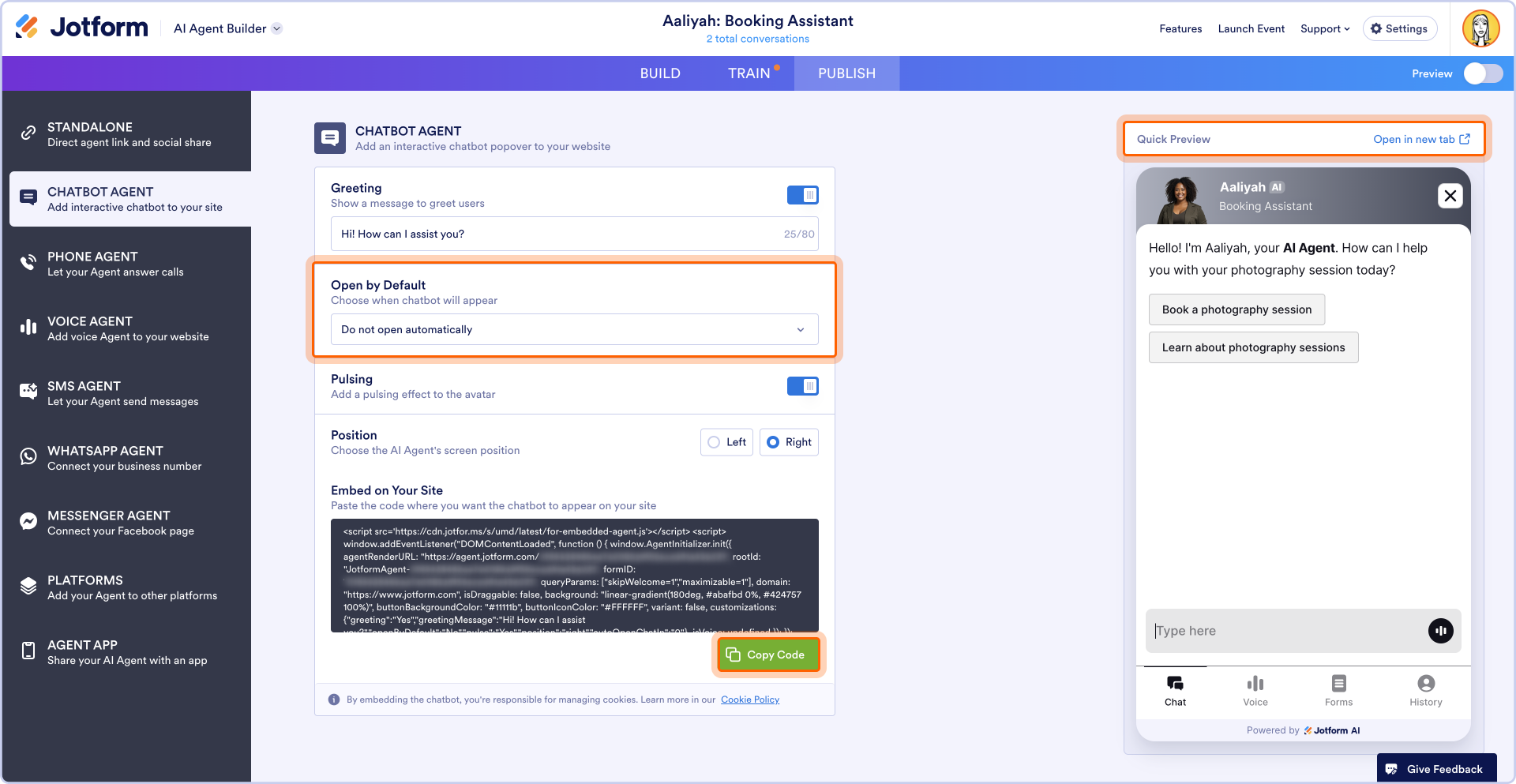
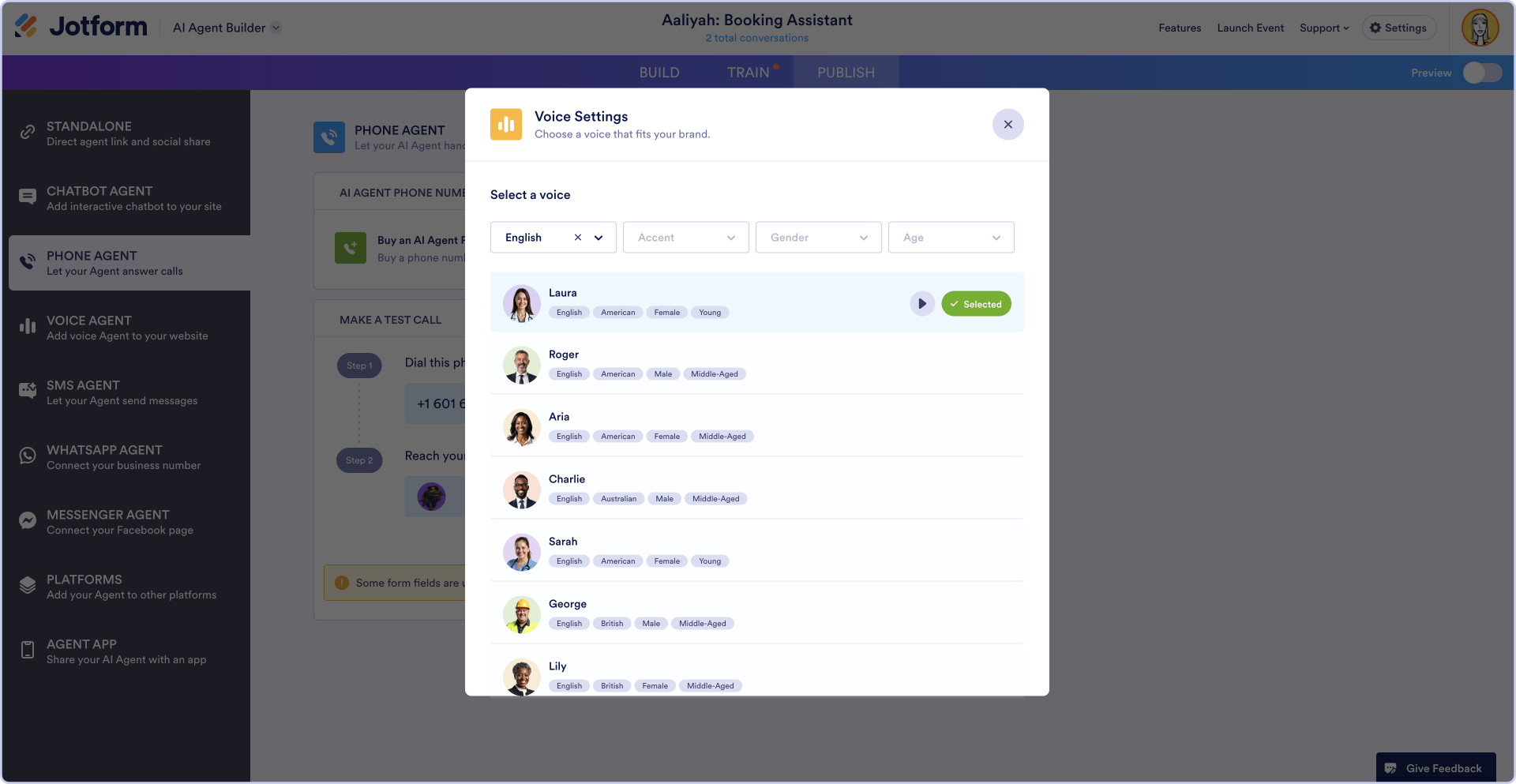

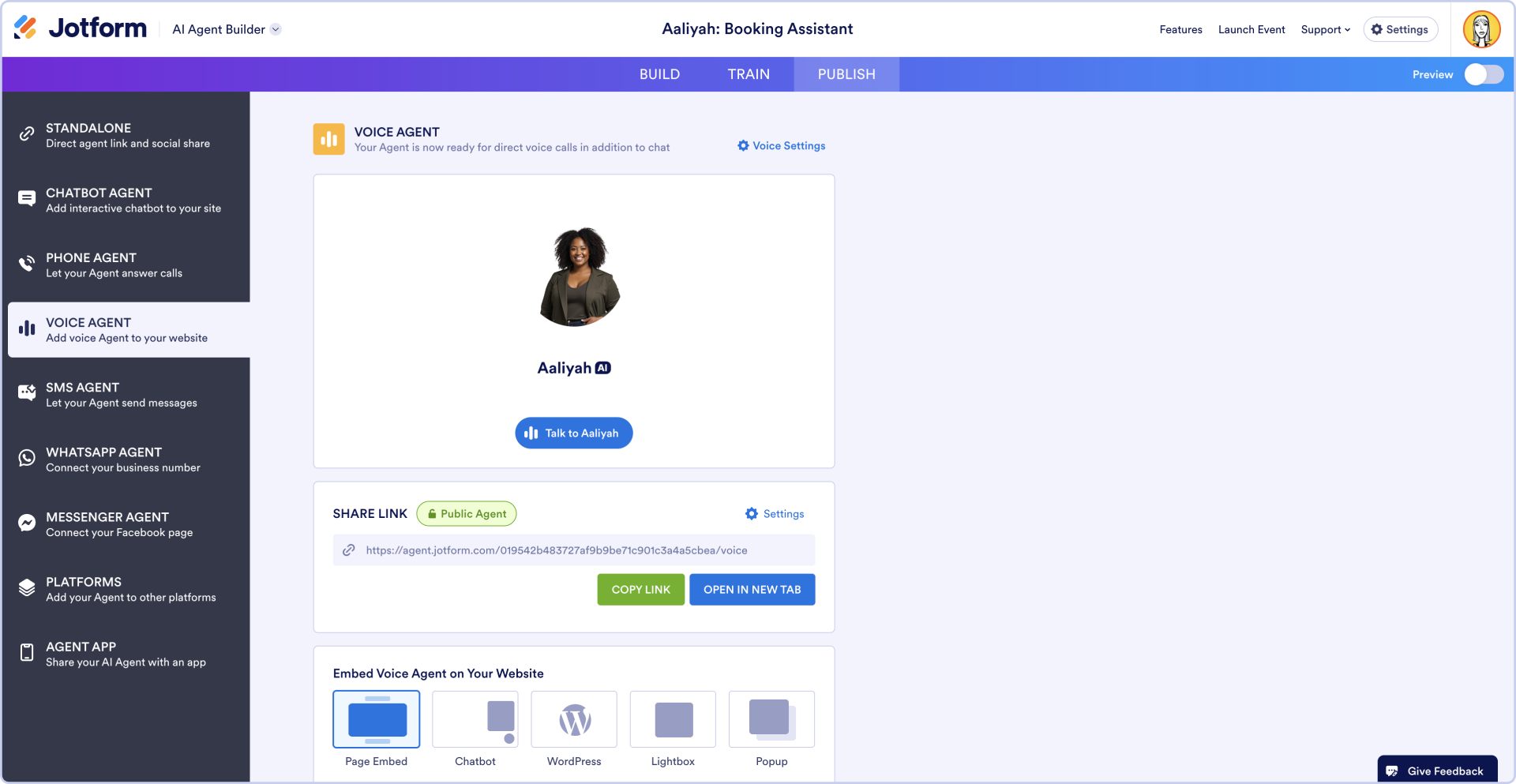
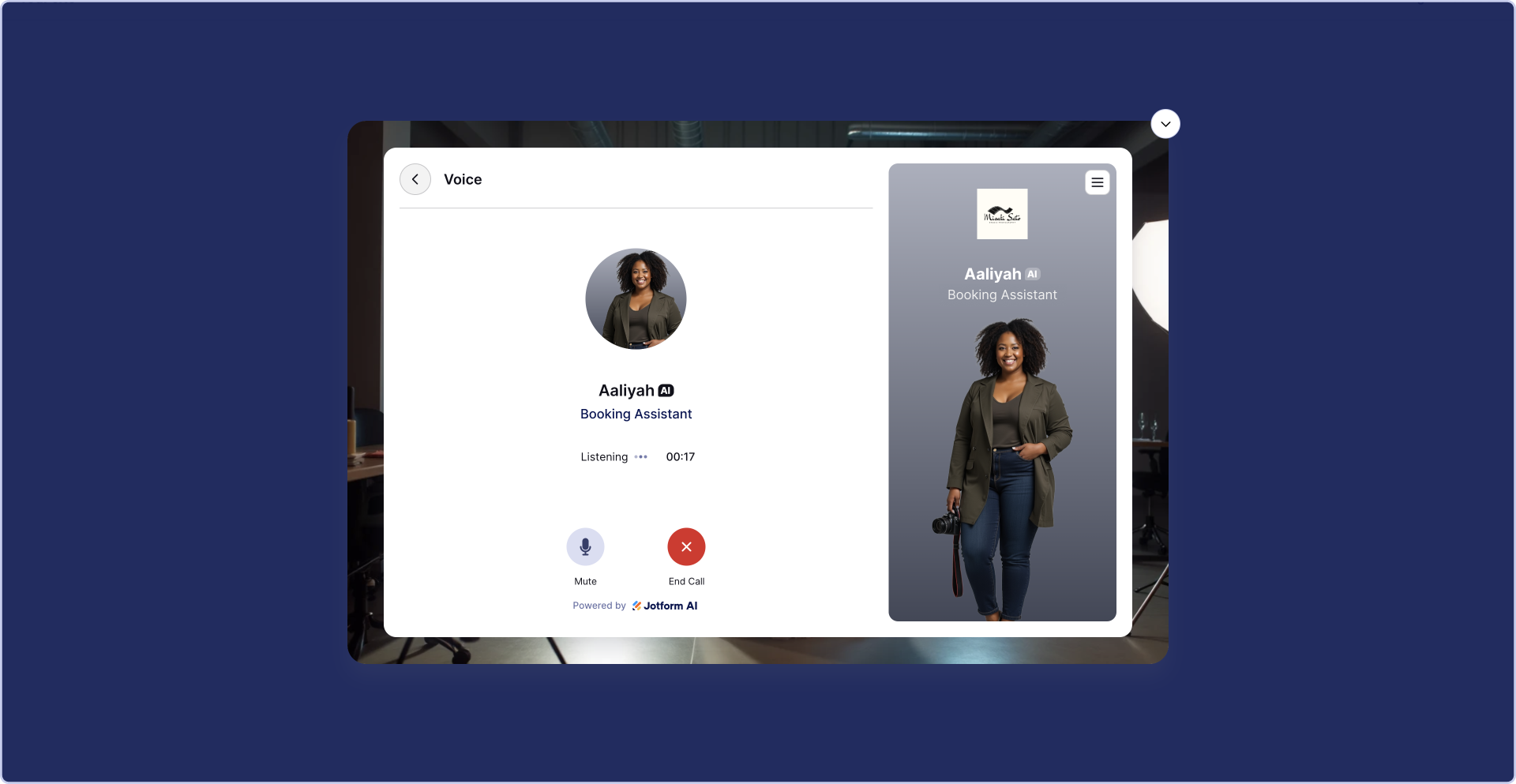
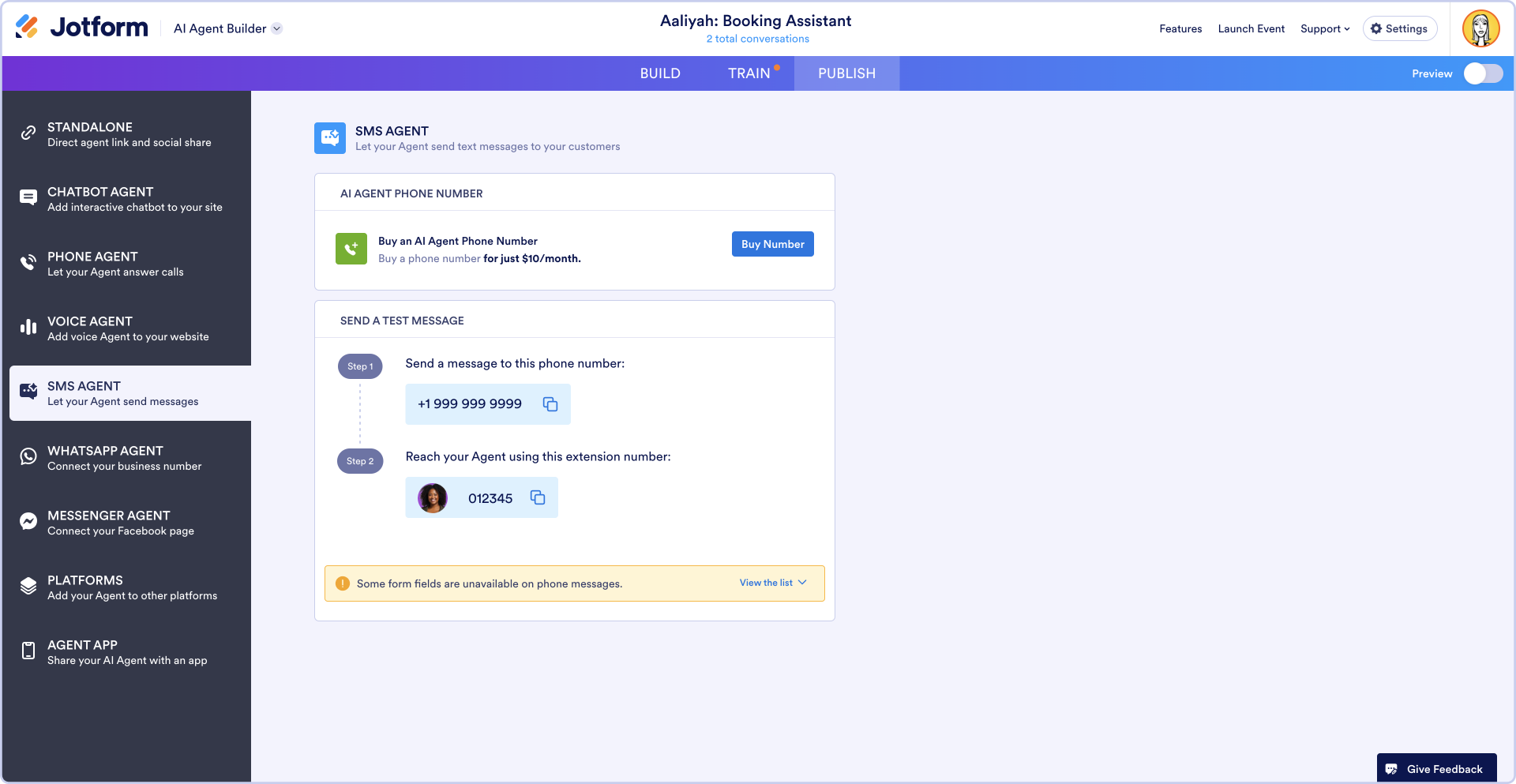

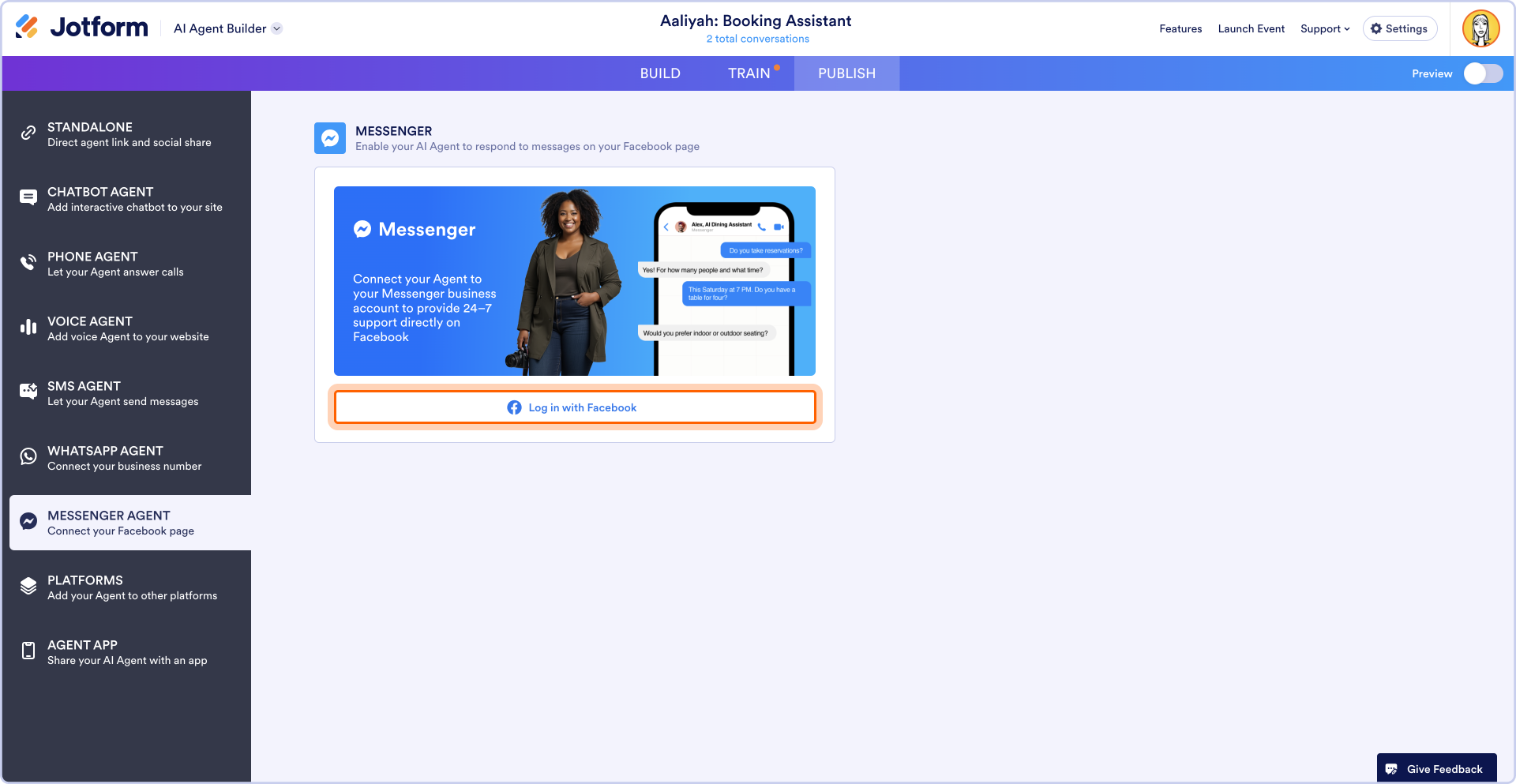
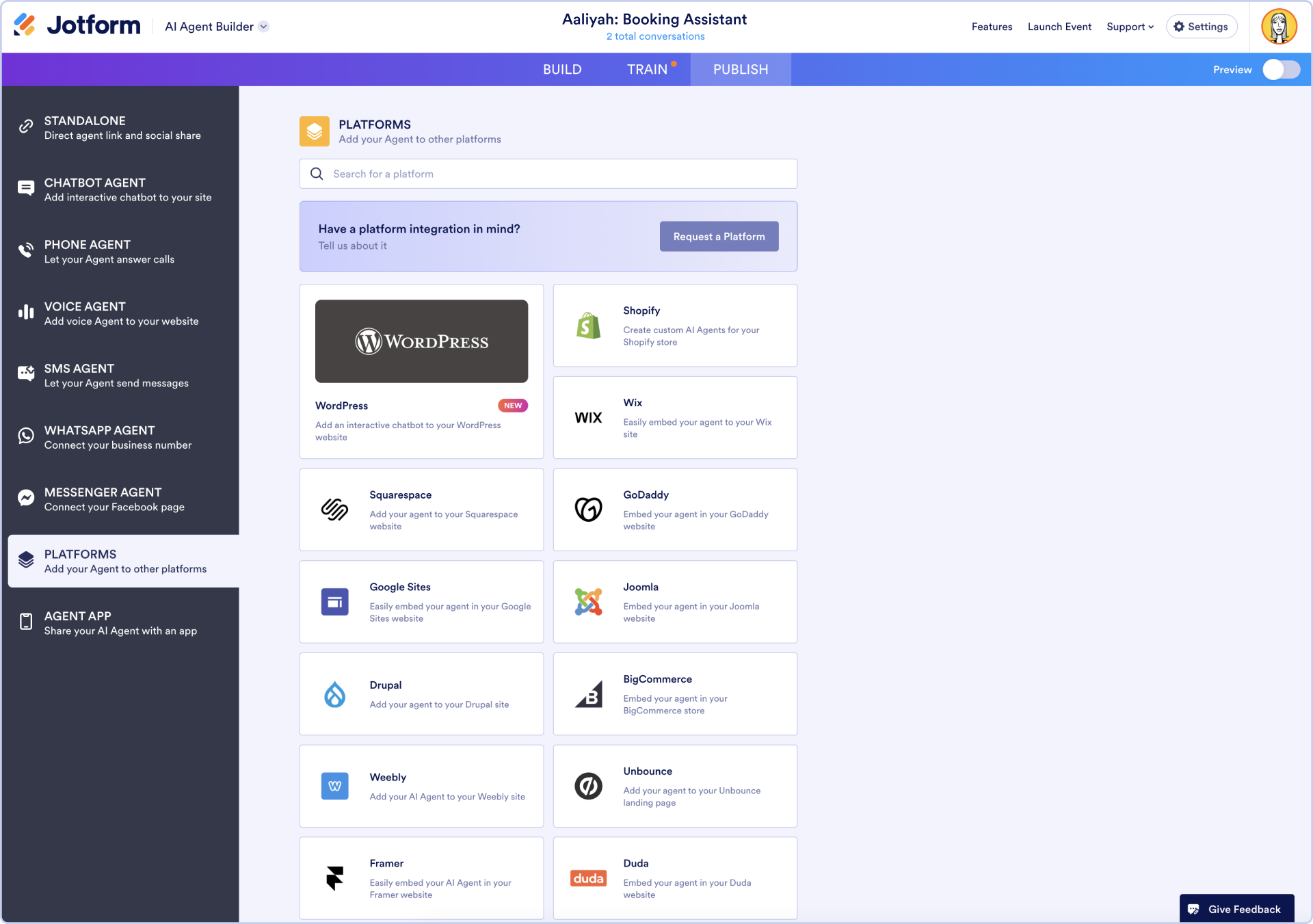
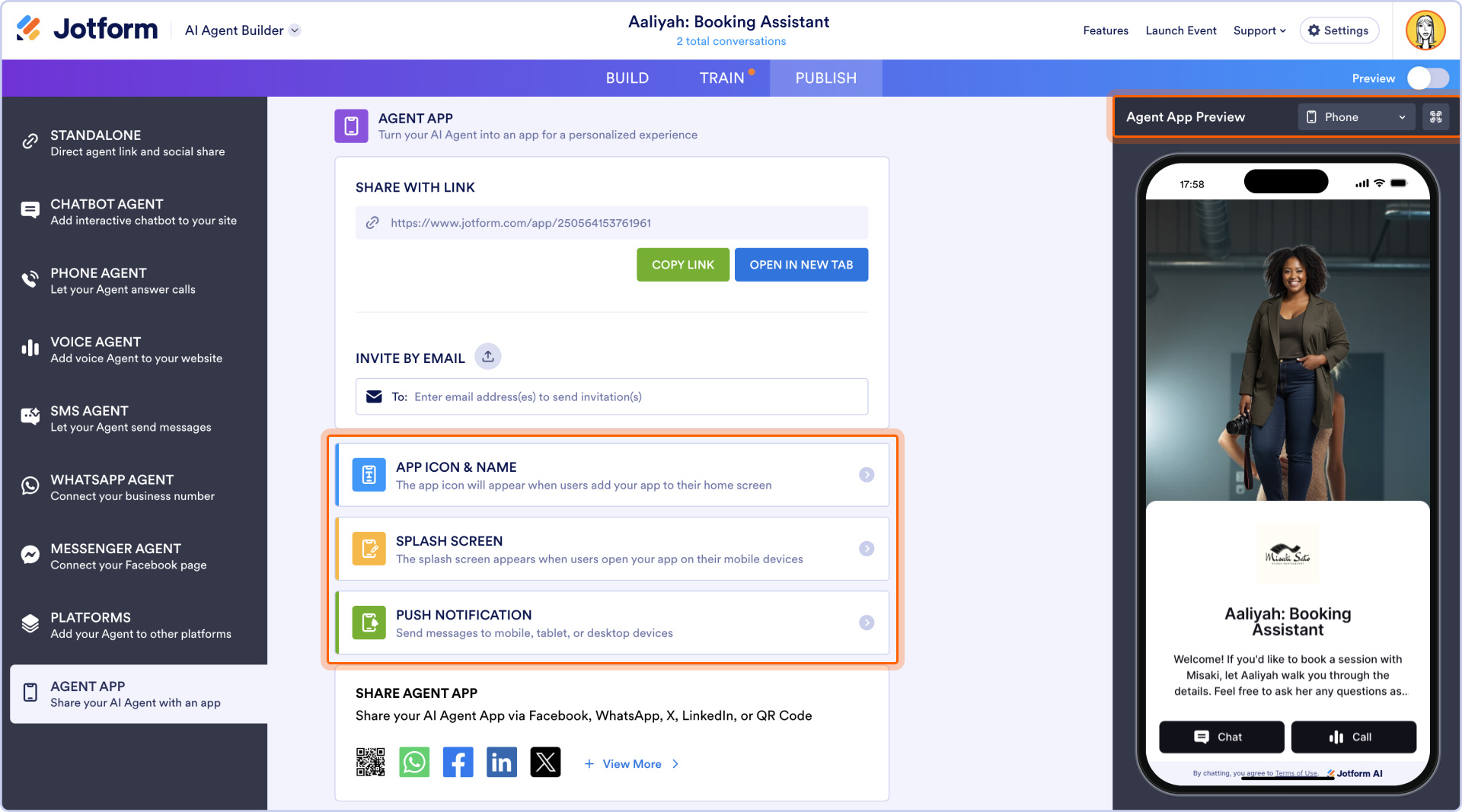
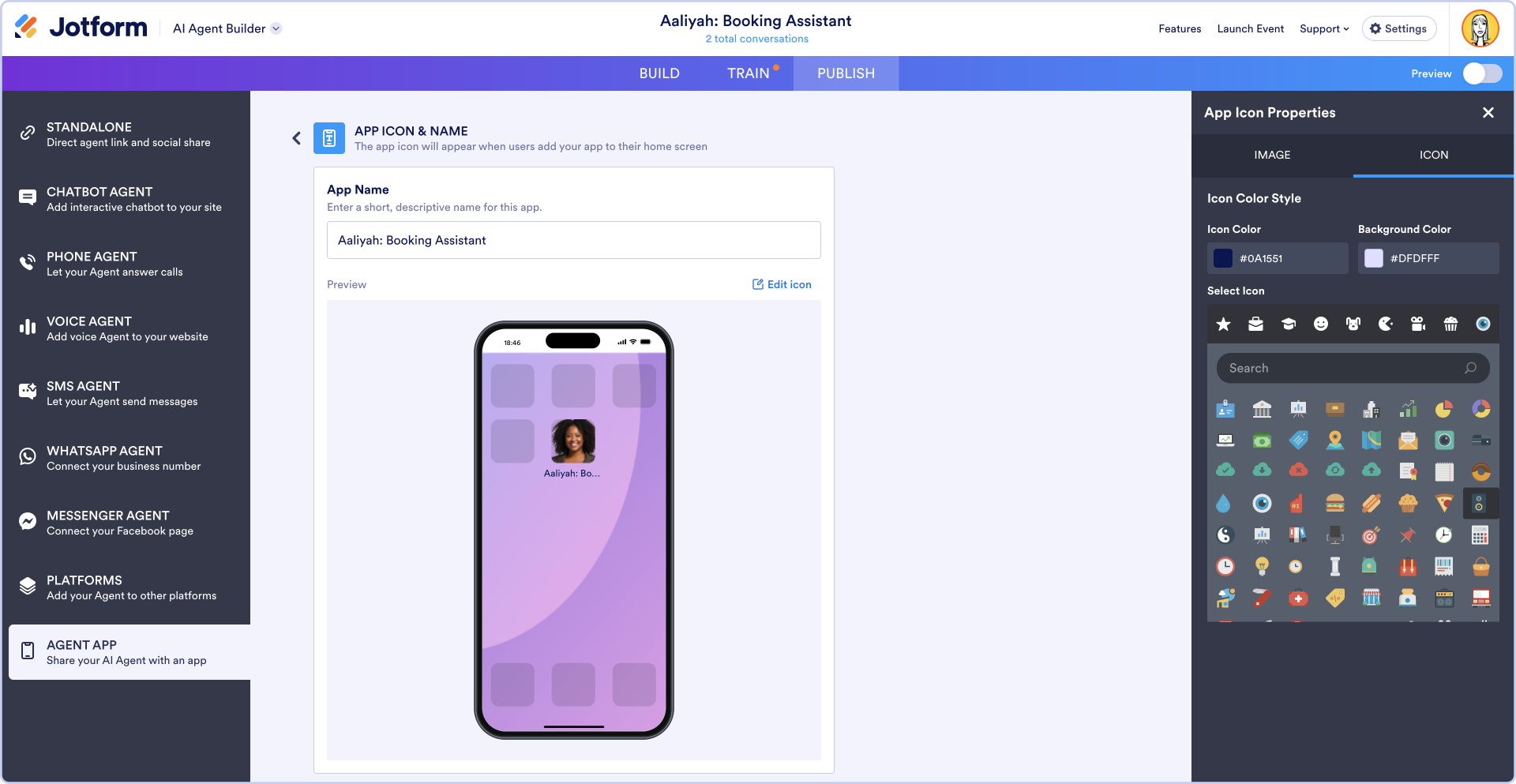
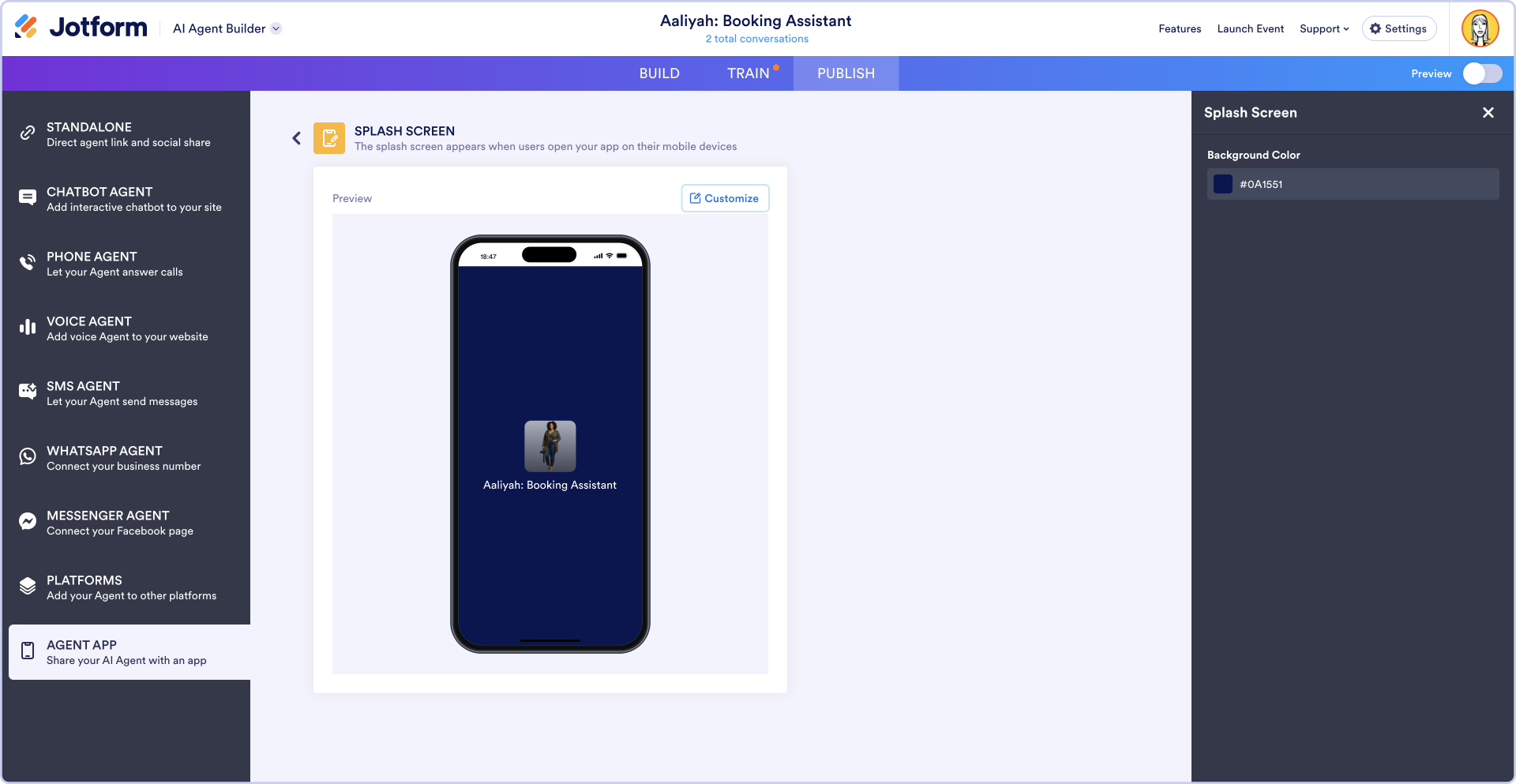
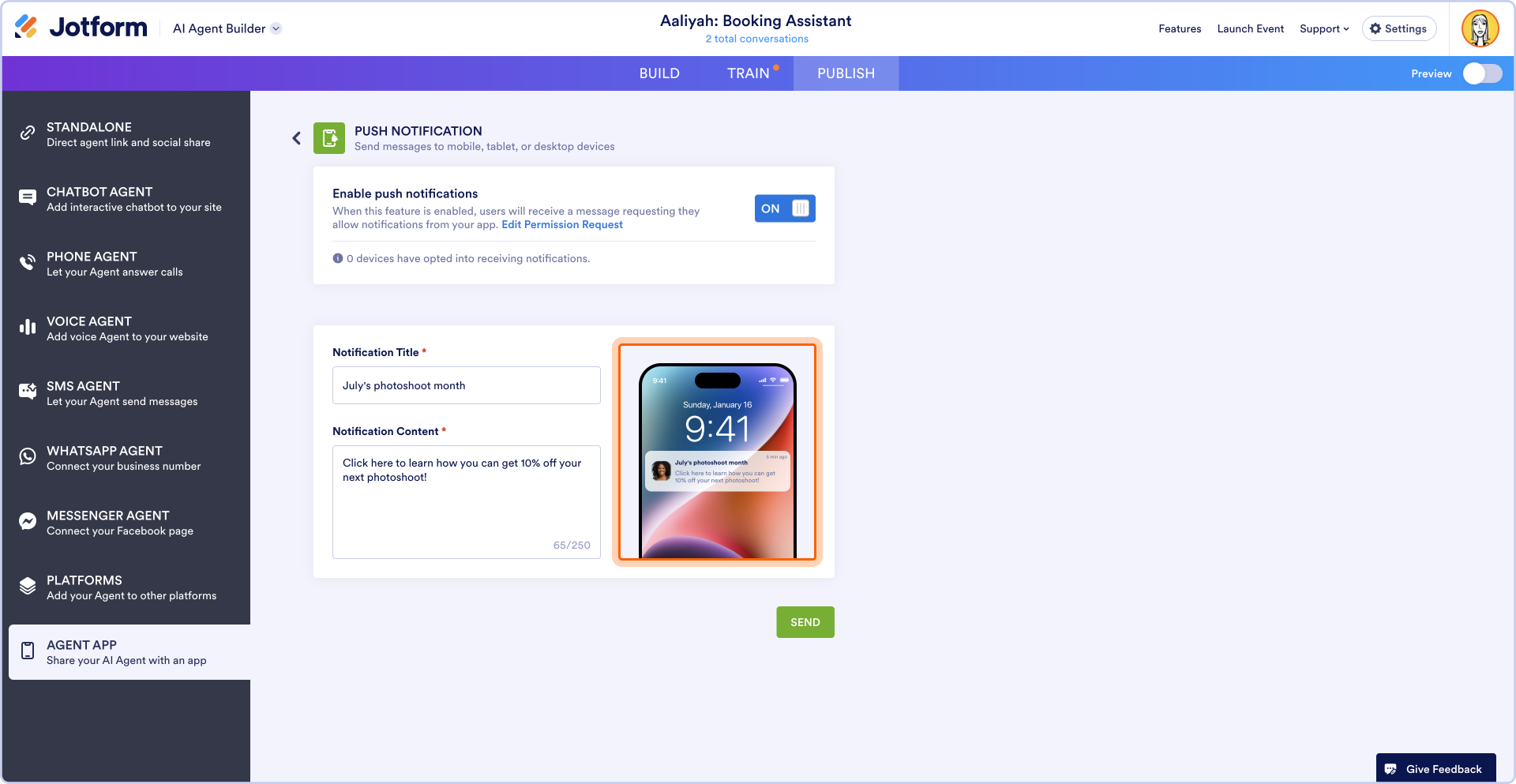


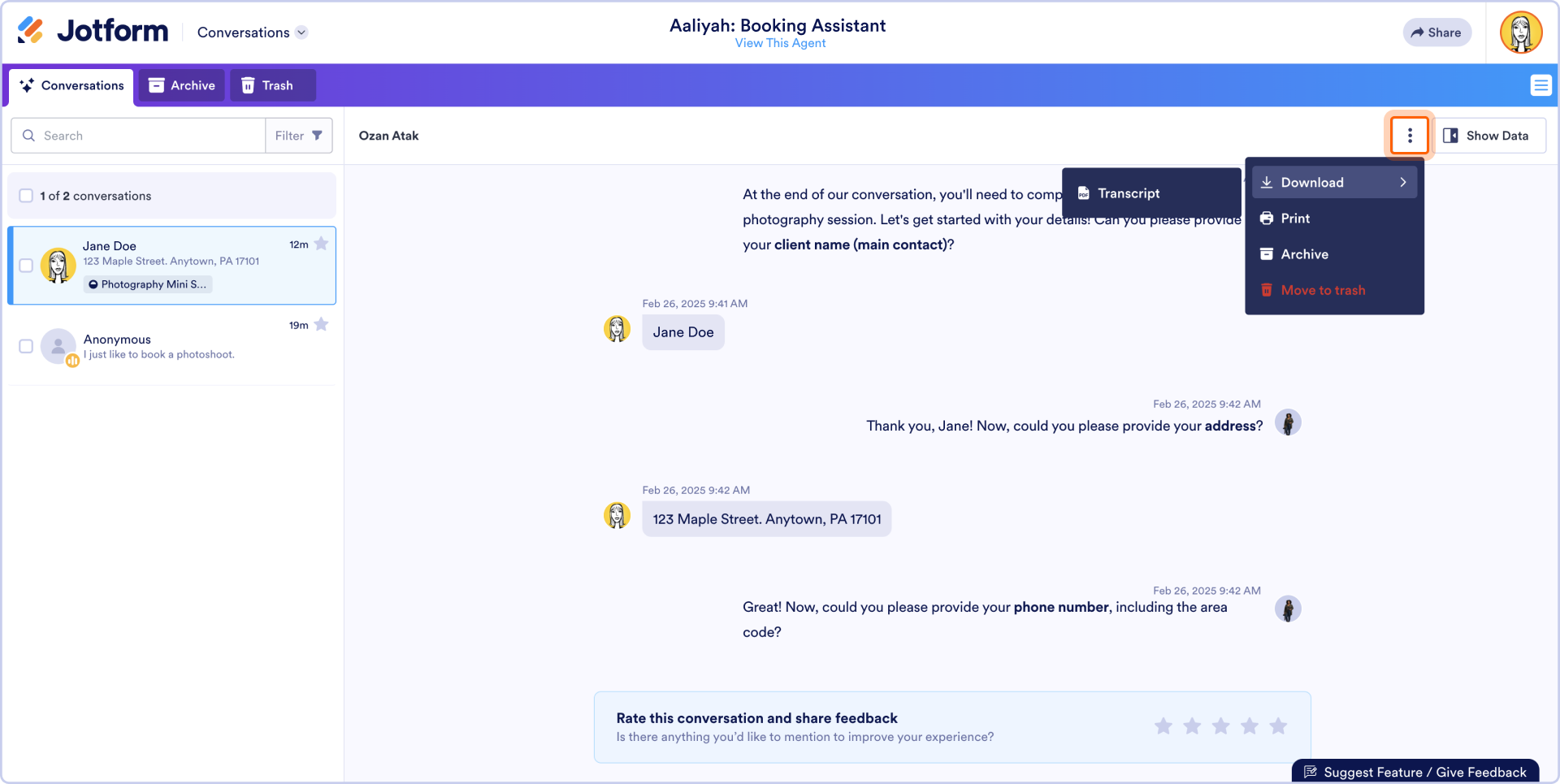
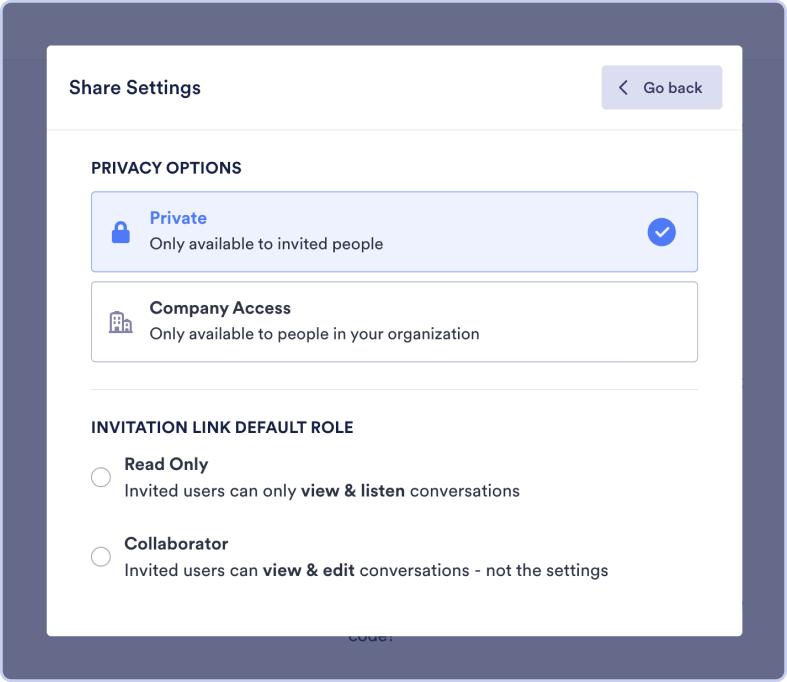
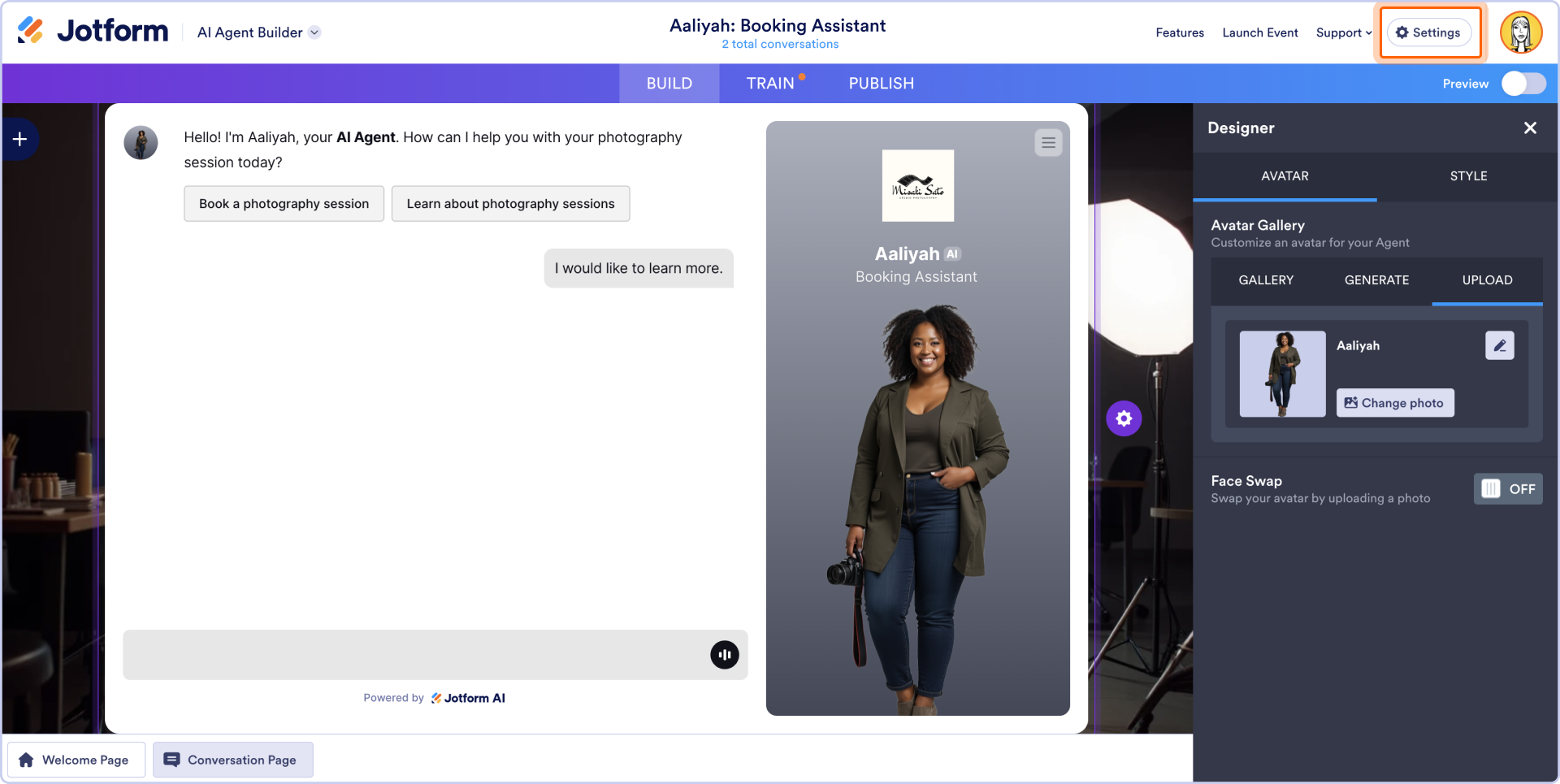
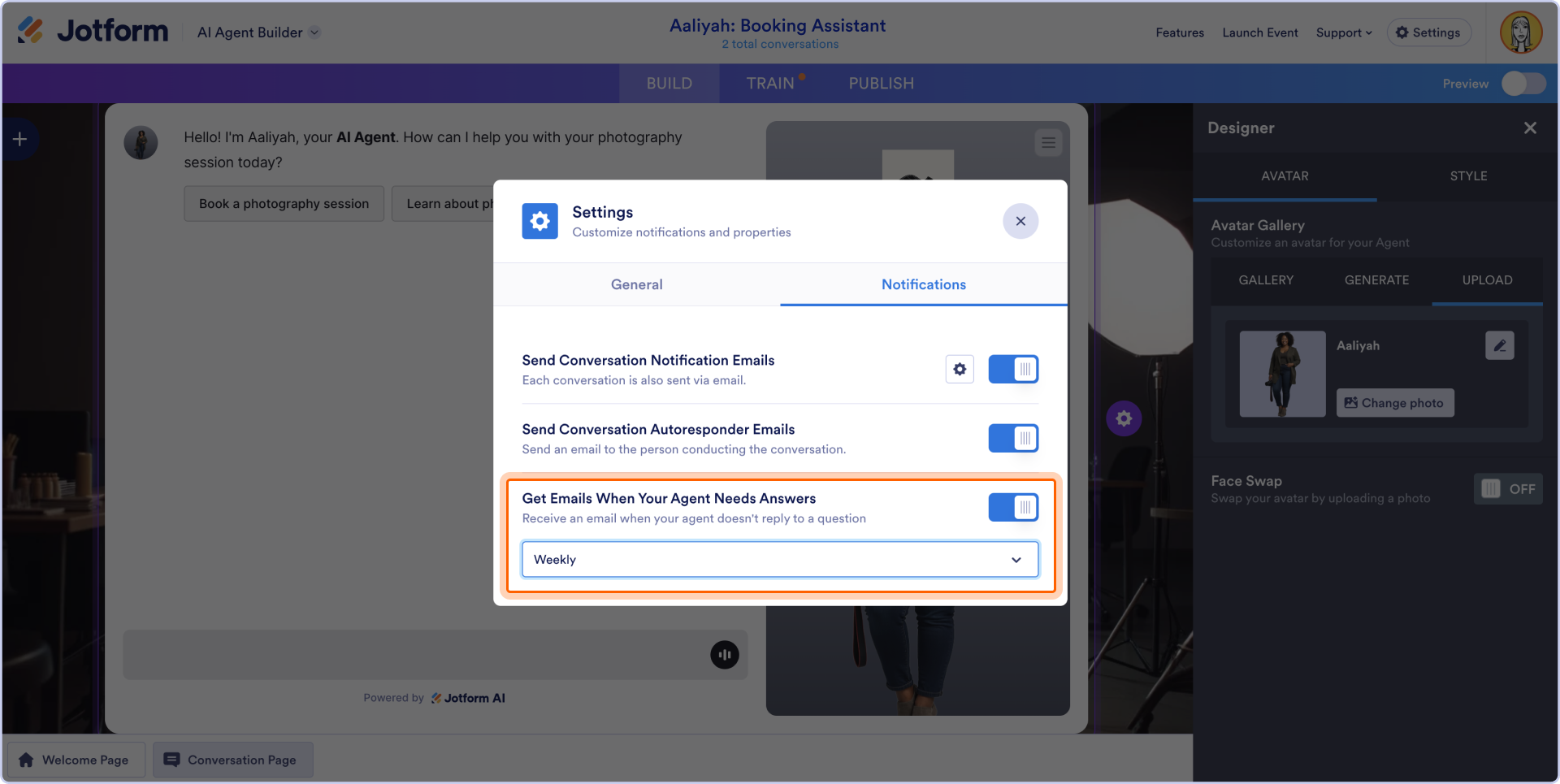
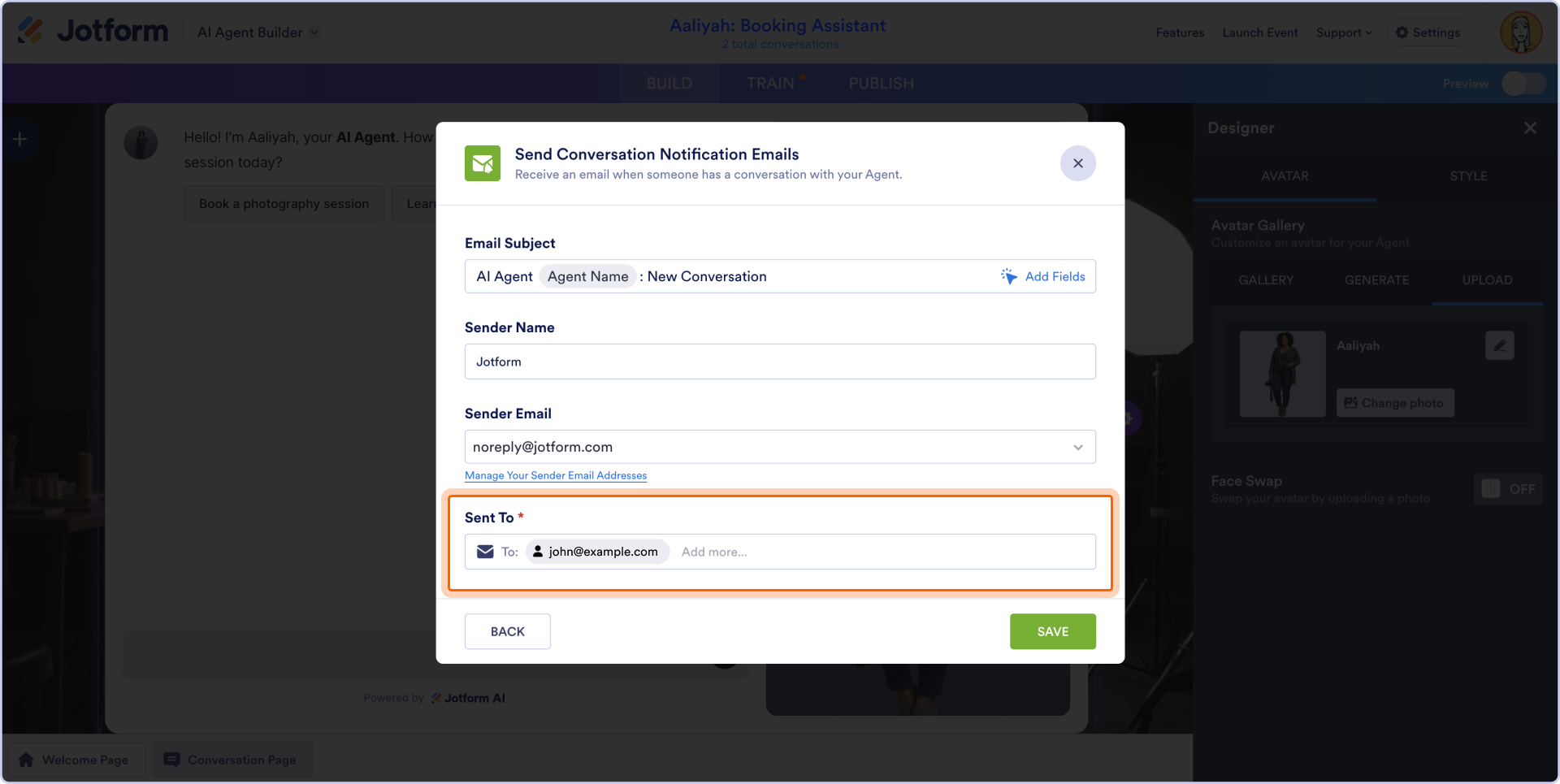
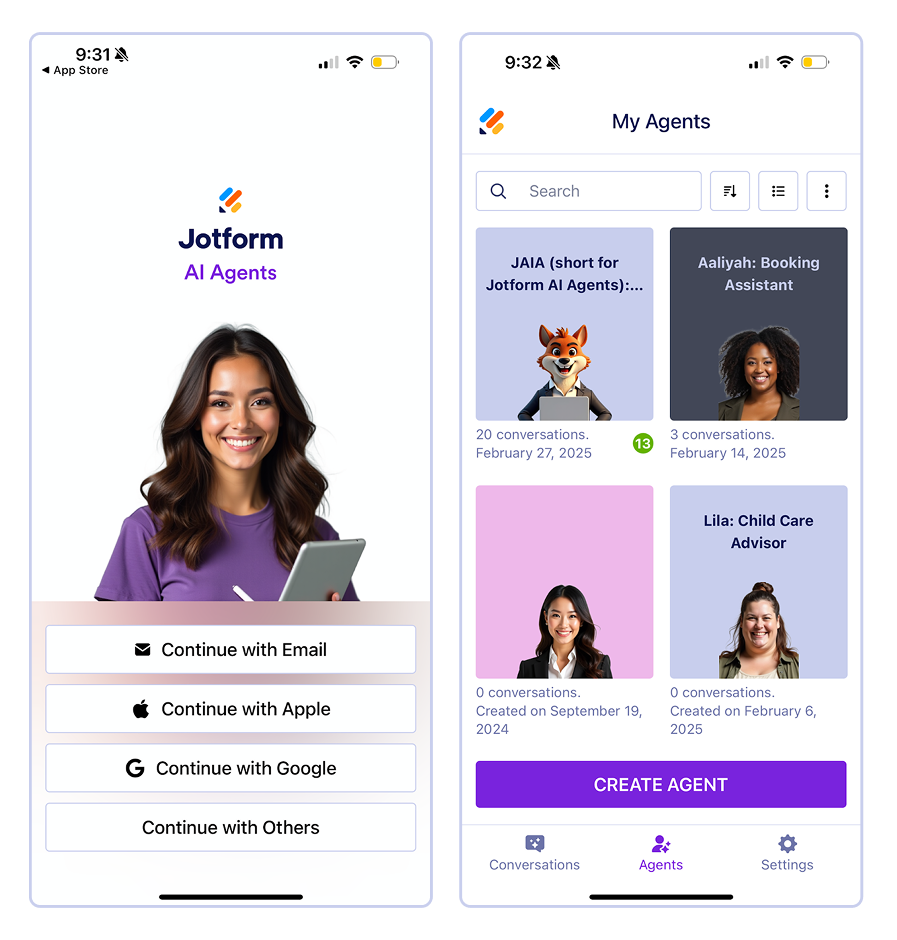
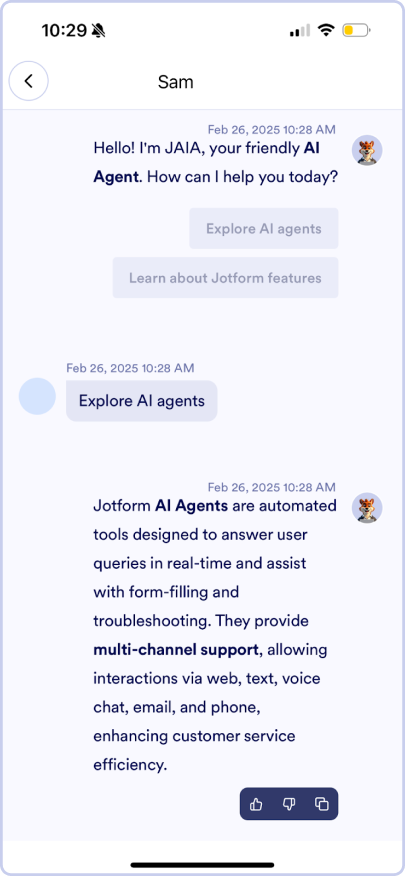

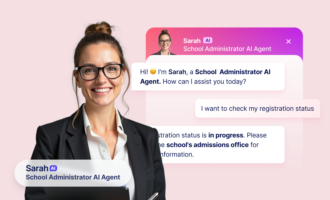
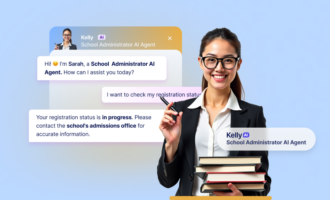
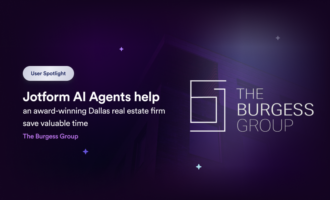
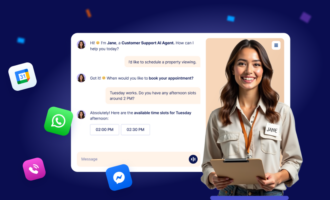
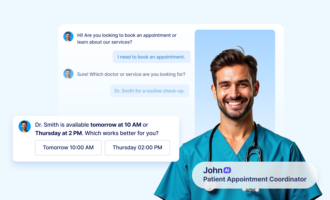

Send Comment: