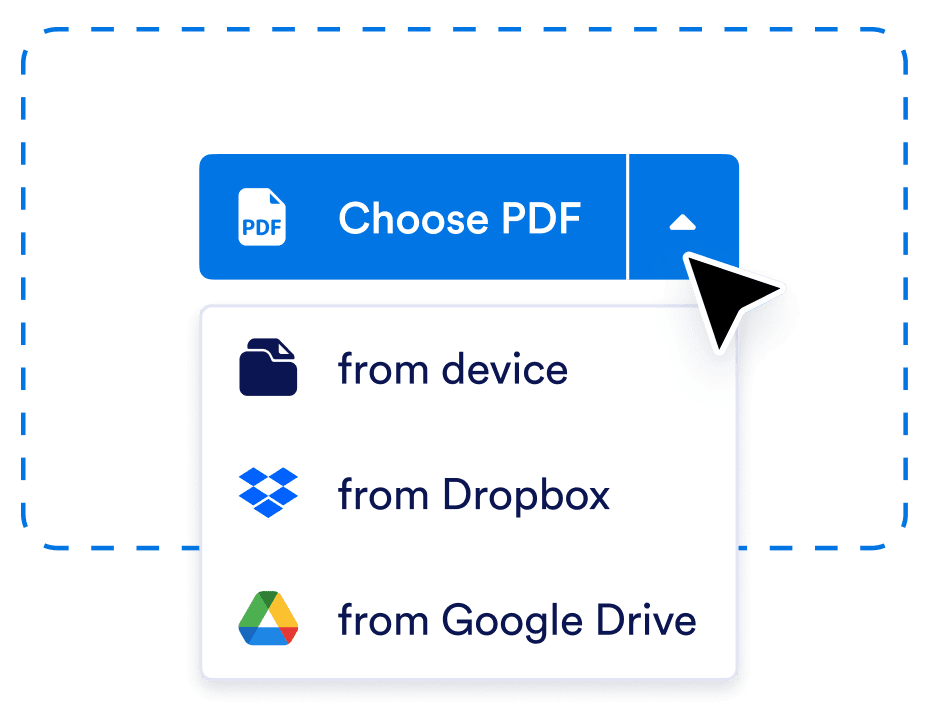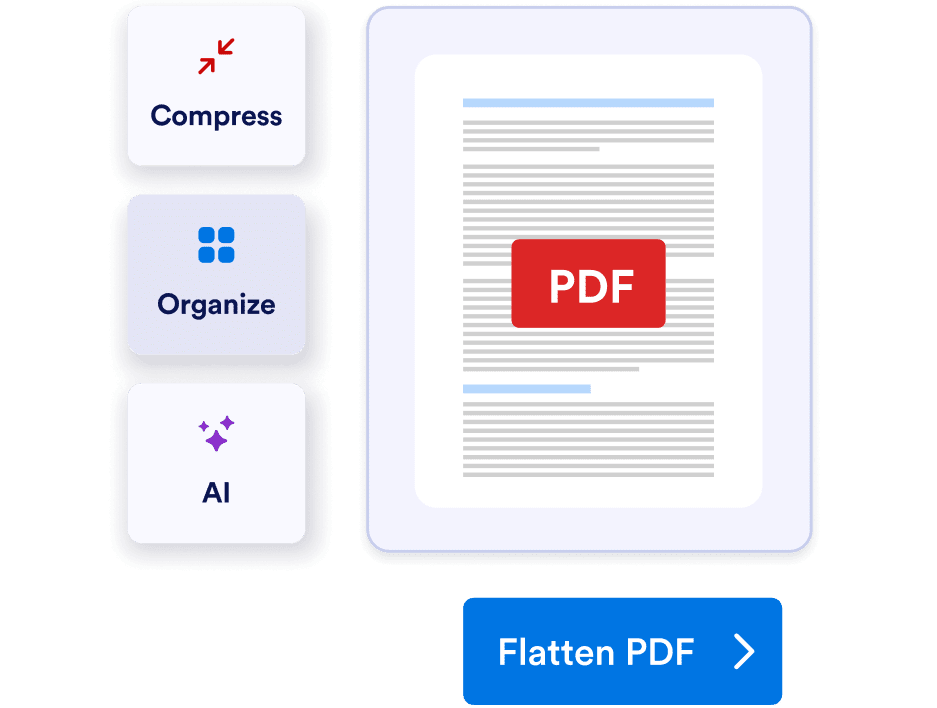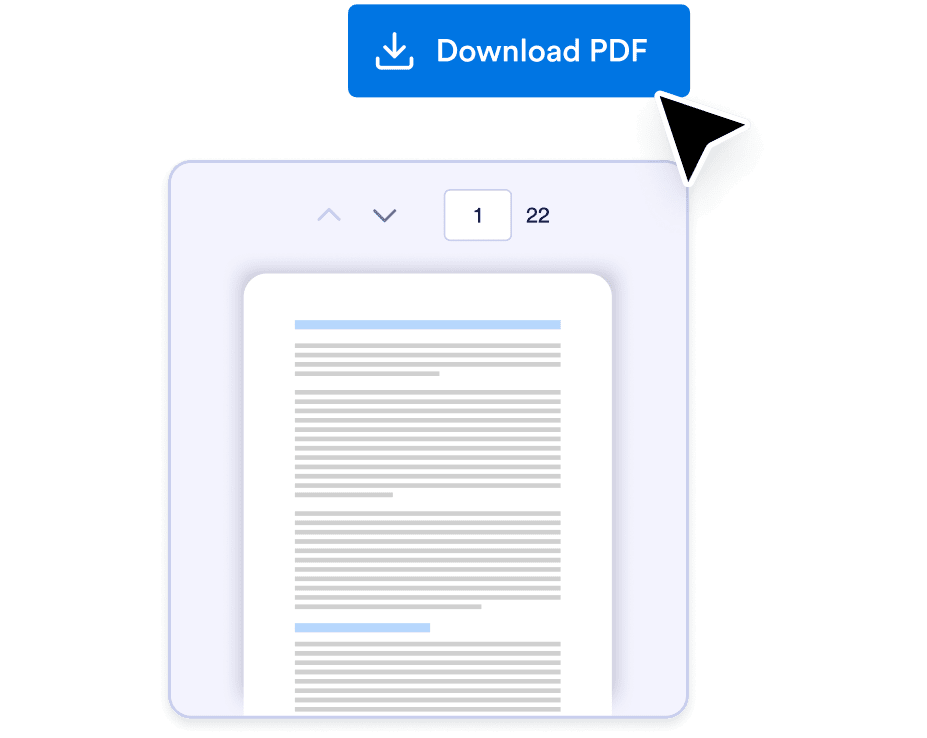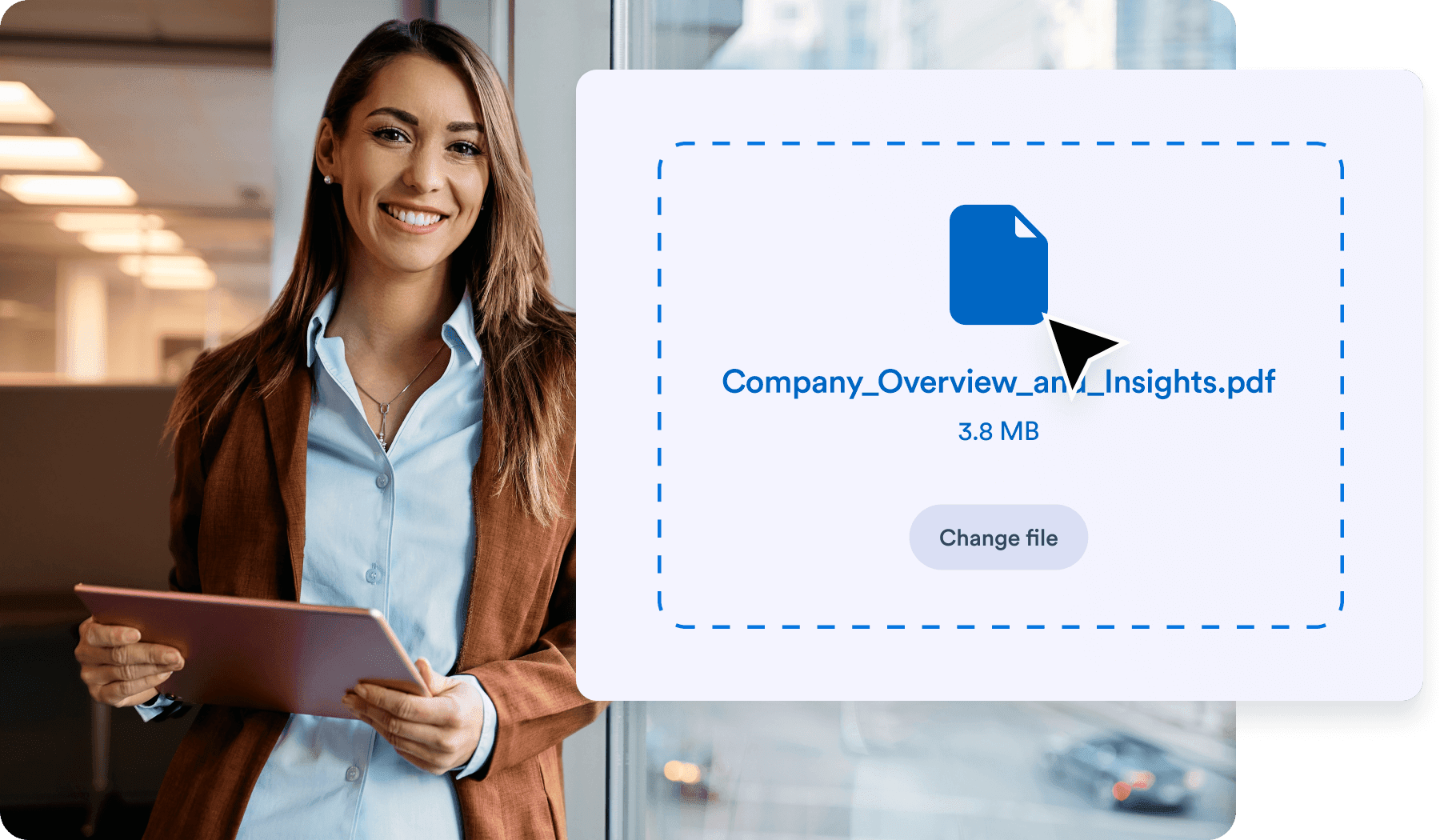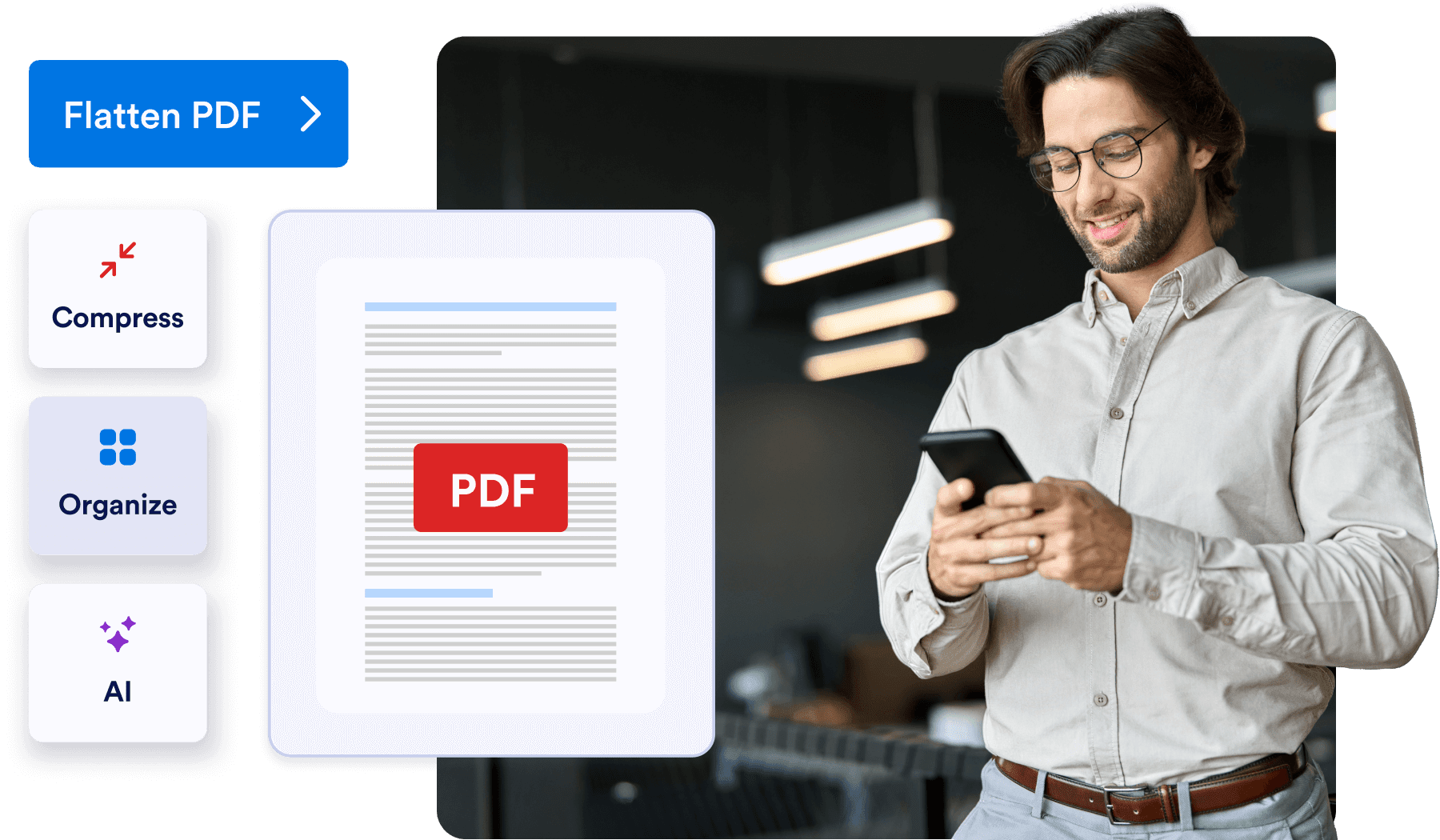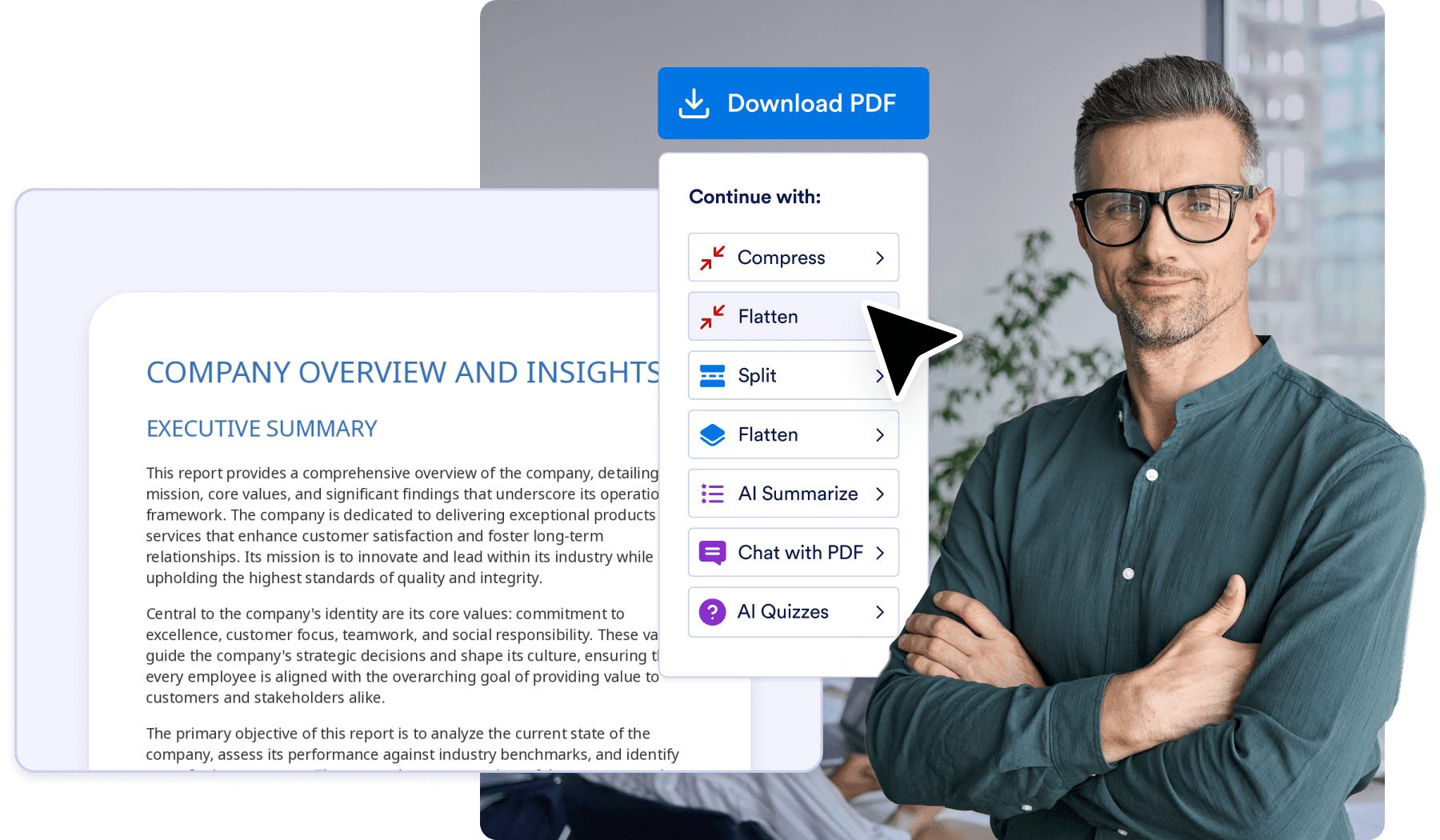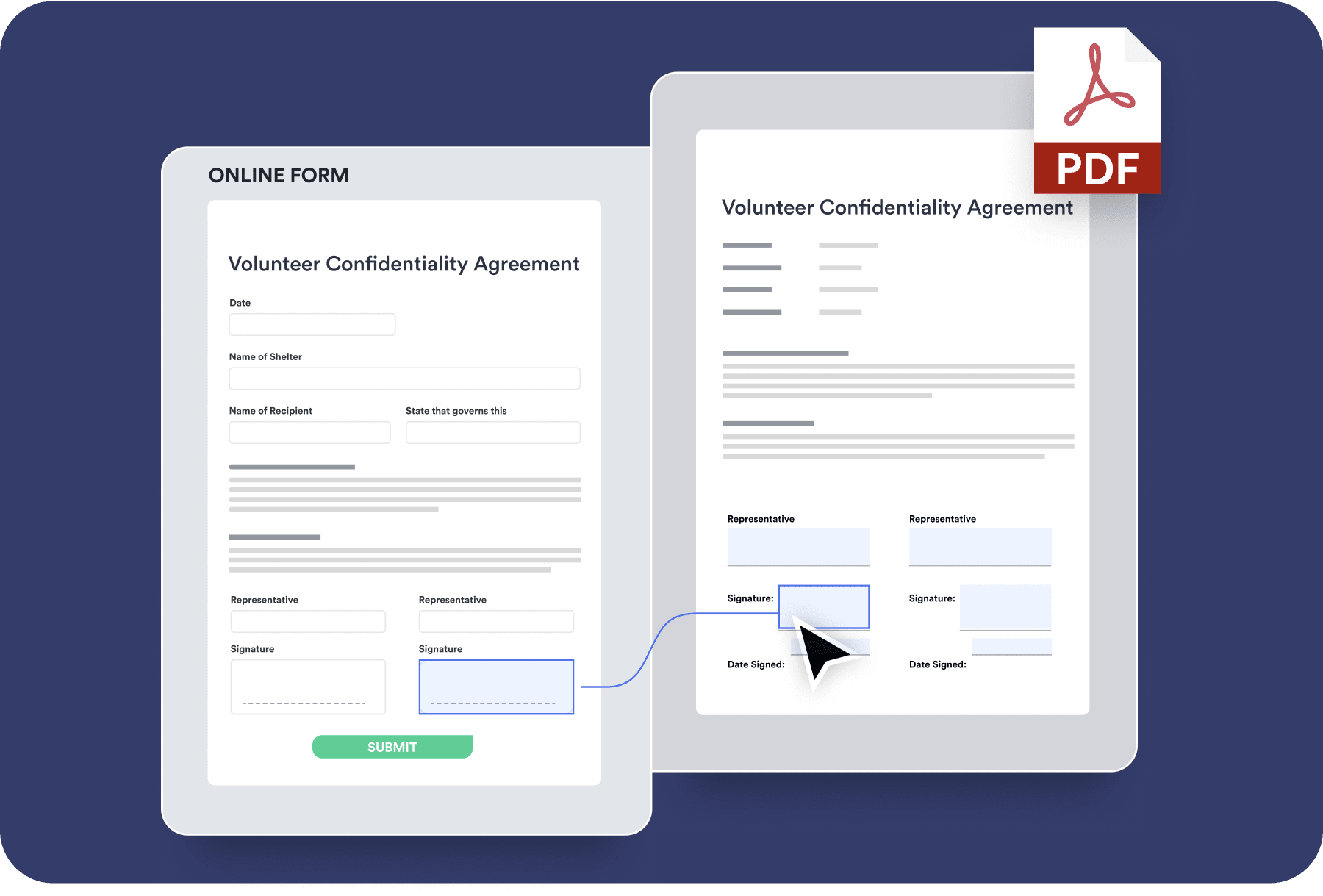
Instantly transform your existing PDF files into shareable forms and collect responses online without any coding.
Learn MoreSecure your PDF documents with Jotform’s easy-to-use flattening tool. Instantly merge layers to maintain consistent formatting across devices.
Combine multiple PDF files into a single, seamless document with ease.
Break large PDFs into smaller, more manageable parts in just a few clicks.
Reduce PDF file sizes without compromising quality for easy sharing and storage.
Quickly extract key insights and summaries from lengthy PDF documents.
Interact with your PDF using AI to answer questions and retrieve specific information instantly.
Drag and drop your PDF or click Choose a PDF to upload a file from your device, Dropbox, or Google Drive.
Jotform’s PDF flattening tool will instantly combine all the elements of your document into a single, non-editable layer.
Download your flattened PDF file to print or share with others.
You don’t need to download any software or pay any fees. Just drag and drop your file to flatten it automatically.
Unlike other methods that require multiple steps, you can use this tool to flatten PDFs with the push of a button — regardless of the size or complexity of your file. Flatten PDFs in seconds.
Flattening your PDF helps prevent any unauthorized changes so you can maintain the integrity of your original document.
Enhance your document management with Jotform’s powerful tools. Check out our additional solutions:
Flattening is the process of merging multiple layers of a PDF file into one. It takes various elements from different layers — like the text, form fields, notes, and images — and locks them in place as a single, static image to preserve the original layout and design of your document.
Now, no matter what device or software is used to view the file, it will look exactly how you intended it to. Flattening not only maintains the look of your document, but it also adds an additional layer of security by restricting edits. The flattening process turns all comments and annotations into part of the native text. Plus, it locks interactive elements like fillable fields, dropdown menus, signatures, and checkboxes to prevent any unwanted changes and ensure there are no discrepancies.
Flattening your PDF is useful for securing the content of your document, maintaining consistent formatting on all devices, and streamlining the file sharing process.
Security
Flattening a PDF helps maintain the integrity of your document so you can confidently share files without worrying about any unintentional changes or discrepancies. Once all the layers are merged into one, it’s much more difficult to alter the content. This helps prevent any unauthorized changes to the content or design after you share the file. Preserve the text and notes as they are, and stop any changes to form fields or checkboxes. Flattening also blocks viewers from extracting and misusing sensitive information from your file like watermarks or signatures.
Consistency
By flattening the layers of your PDF, you can make sure your file will always look the way you intended it to. Your original layout will remain intact, regardless of what device or PDF reader it’s viewed from. Because all the content of your document is burned directly into the file, you won’t have to worry about PDF applications not accurately displaying text or annotations.
File Sharing
When you flatten a PDF, you can reduce the overall size of the file so it takes up less space on your device or in your cloud storage. This also makes it faster and more convenient to share. Efficiently upload and download your flattened PDFs without long wait times.
Compatibility
Flattening a document ensures your file is compatible with most printers and PDF readers. Anyone you share your flattened file with will be able to view it without needing to download any new tools or software. Flattening a PDF is useful for printing too, because it ensures every element is included in the printing process, not just the ones that are visible on the screen.
Regular PDFs feature multiple layers for different elements. For example, the text may be in one layer, while images are in a second, and signatures are in a third. By flattening your PDF, every layer is consolidated into one so they can’t be hidden. This process makes all the interactive elements static so they can’t be changed after the fact, and burns your annotations into the document so they’re always visible. In contrast, when you share a standard PDF, the person viewing your document may still be able to make selections from dropdown menus, check and uncheck boxes, hide notes, and make other changes without your permission. With a flattened PDF, everything is frozen in place so it remains exactly the same no matter who it’s shared with or what tools they use to view it.
With Jotform, you can instantly make your PDFs more secure and sharing-friendly. You don’t need to download any software or follow complicated, multistep instructions to flatten your document. Plus it’s completely free to use. This user-friendly tool makes flattening your PDF as simple as pressing a button. Upload your file, click the Flatten button, and it’s ready to download in seconds!
Flattened PDFs are typically unable to be modified once the layers are merged. This helps keep your document secure, but makes it difficult for you to make any edits. That is why it’s always best practice to save an unflattened copy of your file as a backup so you can make updates if necessary.
Yes, this tool is completely free to use for all users.
To flatten a PDF, just drag and drop your file into the box or click the Choose a PDF button to upload a file from your device, Dropbox, or Google Drive. Click the Flatten PDF button, and let Jotform handle the rest. Once your PDF is flattened, you can download your file and share it instantly.
Yes, our PDF flattening tool works on all desktop or mobile devices so you can flatten files even when you’re on the go.
Jotform’s PDF flattening tool has a file size limit of 30 MB.
When a PDF file is flattened, it’s much more difficult to make changes to the content or the design. All of the text, images, notes, signatures, etc., are combined into a single image, and interactive elements like checkboxes and dropdown menus are locked to prevent unauthorized edits.
The image quality may be impacted slightly when flattening your PDF file. That’s why it’s always best practice to use high-resolution images in your original PDF file to ensure they remain legible after flattening.
When a PDF file is flattened, it’s much more difficult to make changes to the content or the design. All of the text, images, notes, signatures, etc., are combined into a single image, and interactive elements like checkboxes and dropdown menus are locked to prevent unauthorized edits.
The image quality may be impacted slightly when flattening your PDF file. That’s why it’s always best practice to use high-resolution images in your original PDF file to ensure they remain legible after flattening.
Jotform offers a variety of free tools you can use to merge PDFs; split them up into smaller, more manageable files; or compress them for easier file sharing.
Optimize your PDFs for sharing and printing with our easy-to-use flattening tool.