It’s unlikely that the world will ever return exactly to the way it was before COVID, but as more people get vaccinated, most of us are embracing the reopening of restaurants, theaters, sports stadiums, and more.
As a result, many businesses are beginning to plan for a return to the workplace. There are still many things to figure out, but there are just as many ways Jotform can help make your transition back to the office a smooth one. In fact, a lot of organizations are already using Jotform to gather employee feedback and facilitate reopening efforts.
In “How your team can depend on Jotform to return to the office with ease,” we provide a variety of tools to help you create your office’s new normal. Whether this is the start of a conversation for your business or you’re already phasing people back into the workplace, you’ll leave with
- Simple ways to keep informed about employee opinions and concerns
- Ideas to ensure you’re keeping your site clean and safe
- Ways you can get and stay prepared for future uncertainties
Check it out below to see how Jotform can help you return to the office with ease!
Overview of the Webinar
[00:00]
-Morgan Ziontz: Hi everyone! It’s Morgan here at JotForm. I’m a webinar manager, and I’ll be your host for today’s webinar “How your team can depend on Jotform to return to the office with ease”. Today, rather than focusing on one particular Jotform feature or tool, I’m going to be sharing a number of different ways that Jotform can support you and your colleagues as you make your return to the workplace.
We will have some time for questions at the end of the webinar. So if you have any as we go, please feel free to enter those into the q&a. I’ll do my best to get through as many as we can at the end.
It’s unlikely that things are ever going to be whatever normal was before COVID. But many of us are starting to embrace things opening up a bit more, especially as governments start to roll back restrictions, and as vaccine distribution continues to grow in a lot of places. So, offices or companies are thinking about a return to the office as part of that. There’s a lot to figure out in that decision as far as precautions to take. But there are just as many ways that Jotform can support that transition back into the workplace. We’re already seeing a number of people and companies using them. That’s what I’ll be talking about today.
Agenda
So our agenda today is that I’ll be sharing a number of user created forms and Jotform created forms and tools, and talking about them as part of a comprehensive back to the office plan. If you’re just starting to think about what a return to the office might look like this should give you some ideas of things that you may want to consider. If you’re already a little bit further along, and you’ve decided to go back, this should still give you some practical tools for that journey.
Alright, I’m going to start with something for those of you more on that first. Then just start to think about things. We’ve probably all seen the recent headlines or studies about how so many people would rather quit, than return to the office full time, most people would like to continue working from home. A lot of people still have some really valid concerns. But on the other end of the spectrum, we probably also all know people who really thrive off of the collaborative nature of being around colleagues, or really like the social aspect of being in a workplace, or people who really need a space that’s solely dedicated to work productivity.
So opinions on a desire to be an office are really kind of all over the board as are our concerns about health and safety. As they showed in that second slide, there are lots and lots of people who are diving into the deep end, but you know, almost as many people who are really hesitantly dipping their toes back into public life altogether. In addition to that, there may also be employees who are concerned that they won’t be able to come back to the office until they have some other parts of their life figured out or in place. Maybe they are waiting to see if their children will be back at school full time in person in the hall. Or maybe they’re waiting for a space to open up in a care facility for an elderly family member. Or maybe your area like mine has limited public transportation throughout the pandemic, and nobody’s entirely sure when it will be running at capacity again. So there are some practical concerns even just about getting into the office.
Surveying Employees About Returning
[00:03:26]
So the survey that I’m pulling up now, I think is a really effective way to get that sort of information from your employees. There are two things that I really like about this. Hopefully, you’re seeing it now. The first is that this is a really proactive way to engage with people. So you’re getting that feedback from employees before you make any decisions. I also really like the survey itself, because it’s brief. It’s specific, succinct, while still getting some diversity of the questions and the way they’re being asked. So it starts with some reading skills of overall comfort returning to the office and overall productivity at home. How confident are you in things like traveling to work or for work? A simple yes or no on preference to stay home. Then a couple of different ways to express specific concerns about going back into the office. So you could use this as a way to hear back from employees and gather major concerns, and you’ll start to see responses as they come in. When you’re ready to take a look at the data and get an overall sense of what responses have been, you can go into the table so let’s just pull that up. So I’m going to click right next to the Coronavirus work from home survey here. There we go and open this up.
Collect Responses With Jotform Tables
[00:04:56]
So with the table, you can view all of the responses to your form, whatever form you’re using. You can even start getting a sense of overall trends just by skimming through this. For example, we can see that for the most part, people feel pretty confident about how productive they’ve been at home, a lot of 8s, 9s and 10s there.
If I continue to scroll, you can see, you know, pretty evenly split on preference to stay home or come in. And that decreased flexibility is coming up really often as a response, which is really easy to see since the responses are color coded like this.
[00:05:30]
So these columns are all coming directly from the form one column for each question. But you can use this as a tool, you know, filter, sort, search through, and even add columns as well to make this so that it’s a real working document for you or working space for you. So for example, I’ve added in this notes column here about people that I might want to check in with. This person, for example, has some pretty serious health concerns. I want to make sure that we accommodate her regardless of what we’re doing when it’s time to go back into the office.
Another really nice feature of tables is that you can use tables to create a few other views of your data, one of which is a report view. I’m going to do that right now. I’ve clicked the add tab, and then Report View. Then I’m going to tell it what data I want. So in this case, I’m going to pull it from that same survey.
And then I’ll just tell it, how to organize the data. That’s all the steps that you need to take to create a comprehensive report of all of the data that you’ve collected. This is basically a slide deck ready to go, your presentation ready to go. And a really nice visual representation of all of the data. So again, you can scroll through and see the responses. But it does make it really easy to analyze data when you do have the visual representation. So you can see a very clear split almost down the middle, a number of responses here, otherwise pretty close down the middle of people’s preference to work from home or come in.
That decreased flexibility really stands out when you see it in a pie chart like this. So again, very easy to create and pretty seamless visual representation of the data. If I’m HR, and I’ve been tasked with getting this form out gathering responses, and then reporting back to management, my job is basically done. You know, there are some formatting options, of course, you can duplicate or delete or edit slides over here. But otherwise, it’s ready to go.
[00:07:38]
I think that’s a really nice starting point for getting a sense of where your employees are across the board on overall feelings, thoughts and opinions on returning to the office. Maybe their stress levels are high. There’s a lot of space for a lot of feelings, and proactively engaging with employees on something like this can really do a lot for making employees feel heard and represented. I just saw a tweet the other day about a CEO who did something just like this, sent out a survey to employees and got the feedback that most wanted a flex schedule. That’s what they’ve decided to implement, probably for the entirety of the duration of the company. So, you know, again, you may even mitigate some of that risk of people leaving for other positions if they know that this company is a place that cares for them.
Safety Precautions Upon Return
[00:09:32]
So this I think is a very nice clean example of a survey that employees can take whenever they’re set to come into the office, maybe the night before or the morning of for you as the employer. This again just helps you keep track of employees making sure that they’re healthy. For employees themselves. It may also give them pause and make them really intentionally think about whether or not they’re healthy. It’s really easy to brush off, you know, a sniffle or a cough, but if they’re doing that for a couple of days in a row, they might say, oh, maybe I should actually stay home today. So, you know, at the very bottom of this, it asks for a signature and basically ready to go, very easy to use, and just one precaution that you might want to consider as far as making sure that your employees are healthy.
With regards to space, this cleaning and disinfecting log, maybe one thing to think about implementing. You know, all offices are different, all places of business are different. But depending on the size of your office, you may be asking everybody to pitch in with a little bit of extra cleaning and disinfecting or maybe the responsibility of one person to maintain. Either way, if you’re in an office, where you may be instituting some new cleaning procedures, this might be something to think about, too. So this just asks the person who did the cleaning to state the date, their name, sign and the type of cleaning. Again it is very easy to use and straightforward, and gives you the advantage of having a cleaning log of all of the cleanings that have happened in your office.
Both of those that I just showed are templates that we have available. One of the big advantages of Jotform is that there are so many templates available to use so that you don’t have to start from scratch if you don’t want to. If you want to you’re welcome to of course, but thanks to templates you don’t have to recreate the wheel. You know, you can come in here, search through templates, browse by type or industry. No matter what you’re trying to do with your forms, there’s probably a template already available for you to use. So here, these are Coronavirus response forms specifically, there are almost 400 of them as you can see. And you know, if you are thinking about extra precautions to put into place, this may be a good starting point for getting a sense of what others are doing and things that you might want to implement. You’ll see a lot of the self declaration forms, health declarations like I mentioned. For service oriented positions there are also a number of liability waivers which makes it clear to your clients what their liability is. There are a number of those, you know, space cleaning forms like I showed. Again, regardless of what you’re aiming to do, when you go back into the office, this is a really great place to start and hopefully find something so that you don’t have to start from scratch with your form. If you find something that you’re pretty ready to use, you can just select Use template. And that will clone a copy into your account where you can tweak it however you need to make it so that it’s something you can implement for your organization.
Supporting a Hybrid Office
[00:13:04]
So I mentioned briefly, maybe limiting the number of people in the office at any given time. And I think, based on safety and also based on employee desires, many companies will be adopting a hybrid office for the foreseeable future. That could mean any number of things, it could mean that some people are permanently on site and some are permanently off site. In most cases, it probably means that most employees are some combination of both. Regardless of how you’re approaching that, it might be nice to keep tabs on who’s coming in on any given day. That will help you make sure that you’re not exceeding the number of people you want to have in the office at any given time. If you want to have an in person meeting with people, it’ll also give you a sense of who’s in the office on any given day.
This is the one example I’m going to show that is not already available to you. This is a form that I created just so I could show a couple of different ways to book appointments. We’re just asking for name and email. Then there are two appointment options here. The first is the weekly planner widget, I believe it’s called weekly appointment planner. That’s what you see here. So when I open up the settings for this, you can see how I defined each of the days. So each day that you see here is just entered into this field. The number of spots available each day is the number in the curly brackets. I’ve set it up so that each day up to five employees can be in the office. When we’ve reached five, nobody else can book for that day. It’s very easy to do. I think regardless of how you’re approaching appointment planning, it may make sense to limit appointments in office days, to one or two weeks at a time. I think that keeps both of these very clean and easy for you on the company’s end to use. But it also leaves less room for employees to book a day and then forget that they book today. So they’re only looking at a week or two at a time. Hopefully they remember that they’re set to come into the office. Definitely a recommendation, but not is not something you need to implement. In this case, for the widget here, if you wanted to add additional days, you just enter them here. If you’re doing two weeks at a time, one way to define what day is what so we’ll say Monday, 7/5. Now you see that here within the planner as well.
Another nice feature of the widget here is that you can set the maximum number of appointments that people can book at any given time. So if you want to limit the number of days that employees can come into the office, so that there’s room for everybody to come in, you can set a limit here, and they can book up to three days at a time. So if George wants to come on Monday, Tuesday, Wednesday, he’s set there. So that’s another really nice feature of this. You don’t quite get with the appointment calendar that I’m going to show next.
[00:16:01]
Moving into the calendar, this is in the basic elements here, and you don’t even need to scroll to find it, it’s right here. I have set this up with a number of different properties that make it more applicable to come into the office for the day type of schedule. So by default, you have these certain number of minutes that are more for people who may be having multiple appointments a day like a dentist. There is also a box where you can customize the amount of time, and that’s what I’ve done here. So I’ve set this for 480 minutes, and from 8am to 5pm. So a pretty typical workday. So we’re just seeing one spot that people can book on any given day.
In limits, there are a couple of options. So if you did want to create a schedule for two weeks at a time or one week at a time, you can set Start and End days here or you can set it to be a rolling number of days into the future. If you want it to have the office close, maybe the office will be under construction the first week of August, you can add a vacation and holiday schedule here so that nobody can book for those specific days.
Then in the advanced features, here are two things I wanted to point out. The first is that if you do want to make it so that a couple of people can come in on any given day, you’ll want to set it to group and then set the limitation on how many total slots are available.
That is how I’ve set this up in the same way as the above, so that five people can come in on any given day. So, up to five people can book and once five people have booked again, there are no more spots available.
[00:17:46 ]
My favorite feature of this tool is that you can set it to automatically send reminder emails. So that’s what I’ve done here, I’ve turned this on, I set it to send 18 hours before which I felt like was a good compromise. It’s not so far in advance that anybody’s getting confused about what day they’re coming in. But it’s also enough time for them to remember and make any changes if they need to. And I’ve customized the email to say hey, just a reminder, you’re coming in tomorrow. If that’s changed, let me know. And I’ll cancel it. And if they cancel, or if I cancel, either way, that spot will now free up for somebody else to be able to use it.
I’m going to go back to the tables to show another really neat feature of tables.
[00:18:33 ]
There we go. You may have noticed this as I was showing the last example. But I wanted to show this because when you’re doing something that’s you know schedule oriented, it can be nice to be able to view it as a schedule. Rather than you know, this is not super clear. This is a little bit easier to filter or browse by. This isn’t really all that usable. So you can create another view of this information. Same as I showed in the last example by going to the “add” tab. In this case, I’m going to add the calendar view.I’m going to connect it to the same form of data. I’m going to use that Scheduler. I’m going to tell it which fields I want to create the calendar based off of which are the appointment fields, and then hit Create.
And now we have a calendar view of who’s set to come in on any given day. Let’s see it again. Yeah, here we go. So you can see everybody that is set to come in on Thursday the first, and Friday the second, and again color coordinated color coded so that you can easily see the distinction between people on any given day. So again, this way your employees are seeing a calendar when they book and you’re also getting to view it as a calendar as well.
Gathering Employee Feedback With Jotform
[00:20:02 ]
So those are a couple of things that you might want to think about implementing as far as just additional precautions to have in place around COVID. Let’s say that you’ve implemented all of that. But now you’re thinking about how to roll out all of these new policies or procedures to employees, maybe that’ll be a long email, or maybe it will be a slide deck, or a zoom presentation. I know a lot of companies have like a sexual harassment training or an emergency training that employees have to certify that they attended, you may be thinking about something like that, again, just to explain to everybody what to expect when they are coming into the office. So this is an evaluation form for something along those lines. Most of the time, I think, employees have to certify that they attended those. So this gives you a space that they’re signing at the bottom. So you know, they’re saying that they watched it or read it or whatever the case may be. But this is also soliciting feedback from employees. So it’s getting them again, to think about how prepared they feel, how well they digested the information, etc. Another advantage of something like this is that it also gives you feedback. So again, if you’re HR or the person who’s going to be rolling out these procedures to the company, and you’re seeing a lot of people disagree with one of these statements, then you know that maybe there’s something there that you need to add an agenda to or clarify, or whatever the case may be.
[00:21:37]
I just realized I forgot to show one of my examples. So I’m actually just going to jump back into that for a second because there is another really nice feature that I wanted to show here, the joy of being alive. So the example that I showed for booking time in the office is, I think, most useful for companies that are doing a default of people being working from home. Then they’re telling you when they’re coming in, if you’re doing the opposite, and people are expected to come into the office unless otherwise stated, you may want to approach that a little bit differently. So this form here is, again, a good starting point for that. You’re just asking for employee names and information. Then the days that they plan to work from home, maybe some reasoning, and again, a signature at the bottom. What I most wanted to point out here, and you know why I decided to go back to it, is that for something like this or any form that you’ve created, you can also add in an approval workflow. So if you need to approve people coming into the office or being out of the office, you can add something in that will seamlessly create that for you. I’ve gone into settings and approval flows. And I’m going to click Create approval flow here.
And this will automatically add a one step approval. So essentially, what this is saying is that the employee submits their request, let’s assume I’m HR, it comes directly to me, I see the request, and I get the notification that there’s something waiting for me, I decide whether to approve or deny. And then the employee gets an email based on that decision. So there are really only two action points here, which makes it very easy to make sure that nothing is slipping through the cracks, the employee needs to submit their request, and I need to approve it. And that’s it, everything else happens automatically. This is a very simple approval flow. But you may have something more complex, you know, maybe you want it to go to HR and the person’s manager, or you need a couple of levels of approvals. Whatever the case may be, you can customize all of this using the elements on the side here. So that you can create a workflow that really fits whatever you’re doing.
I’m not going to go into more depth on this. But this is a fairly new feature. And we’ve made a lot of materials around it recently, including two webinars. So if you are looking for more information on approvals, I would be happy to point you to more information there.
[00:24:12]
All right, now I’m going to finish up with the other slide. The other thing is that I showed an example of getting employee feedback after a training session. If you wanted to do something about general feedback, I thought that this was a really nice way to give employees another way to weigh in and share any concerns they might have. You know, ideally people know that they can go to HR, but especially with a hybrid schedule where some people might be in office and some are out of office and it can be hard to pin someone down. Or if somebody wants to be able to share some feedback anonymously. This can be an effective way again, to make employees feel heard and represented, make sure that they’re able to express any concerns they have, especially again considering emotions might be high. Some people might be very concerned about their health and safety, or the space or whatever the case may be.
So again, this is a very specific form, it’s very specific to safety and concerns. But it does also provide a couple of different ways to get that feedback. Employees can fill out whatever seems necessary to them, and then they just submit at the bottom.
[00:25.23]
Those are all of the examples that I wanted to show things to consider as you approach going back into the office in the short term. So again, we looked at, you know, an example of health screening, cleaning, limiting people’s time in the office and having them sign up for days, in office or working from home, feedback forms, I wanted to close with some forms that might be a little bit more important or effective, longer term. Maybe these are things that you think about sending out to new employees, so you have information on record, or are there things that you update at this point, and then continue to update maybe annually otherwise?
[00:26:06]
The first example here is an employee emergency contact list. If you don’t already have one of these, it’s a great time to think about implementing something like this.I think, you know, again, as we start to go back into the office, you know, we are thinking about ways to be safe. I think if COVID taught us anything it is that there’s always something inevitable. Hopefully, we all hope that we don’t have to deal with something like this again, and the worst of COVID is behind us. But that doesn’t mean that there’s no opportunity for something else to arise.
So this emergency contact form asks the employee for their contact information, to emergency contacts, and then some medical or hospital preference, that sort of information.
Again, this is something that you might want to think about implementing and updating on some sort of regular basis. One advantage of doing this in Jotform is that we’ve just rolled out a prefill option. So prefill will allow you to send out forms that already have data in them. So if you’re doing this annually, you can use prefill to provide employees with their form from the previous year, so that they don’t have to fill the whole thing out all over again. So to find that, I’ve gone into “publish”, and I’ll put prefill here. So you see that there are a number of options. In this case, I’ve used tables to get my data from the previous time that we’ve collected this data. prefill essentially works in two steps. First, you connect your form to the data source, which is what I’ve done here. Then you’ll use that data source to make that connection, create the prefilled form. So I’m going to add a new prefill. I will select my data as soon as it comes up.
So we’ll use this example here. Then I’ve selected that by clicking the box next to it. And then I’m going to click Create. You can see that is created a unique URL that you can, you know, it’s very fine print, but you can see it here. Then you can change the options from edit to read only. In this case, we want employees to be able to edit, when I open this up, you can see that it is filled out with my contact information, the information that I’ve provided previously. So you can see that here. But I do notice that you know, my phone number is missing, for example. Maybe I want to add that in and then update it. So all I need to do is add whatever I need or change whatever I need, and then hit the Submit at the bottom. If there are no changes necessary, then, we can just leave it be and employees don’t have to worry about it. So this saves people a lot of time and effort saves time on your end as well as the employees.
[00:28:53]
So, that’s an example of something to do for employee emergency preparedness. You may also be thinking about how to create or beef up some of the emergency procedures that you have for your office. So this contingency plan checklist, again. I think it is a good starting point for that space to include emergency numbers, make sure that employees are aware of the emergency procedure. Then if we need to evacuate, there’s some information there. So again, you know, this is something that you wanted to use or implement. You could use this template and change it however you need to to make it applicable for your office. This also includes a stock list. Maybe you want to turn this into a checklist to make sure that every year you’re taking time to look at medication and snacks and make sure that nothing is expired. Again, very easy to add and it makes it so that you have accessible information regardless of what happens and you’re ready to go in case of an emergency.
[00:29:57]
The last example I wanted to show is Coronavirus work from home preparation survey, you may be thinking that I’m like a year and a half too late on this example, but hear me out. So again, if you decide to use a template, you can change whatever you need to you can change what this is called. But I do think that regardless of what you’re calling it and how you’re using it, it is important to be aware of what you might be facing if there is a long term work from home situation in the future. I think at the beginning of the pandemic, we were clearly very largely unprepared to be home for a long period of time. Now most of us are perfectly fine working from home and many of us are still working from home. But as we start to adjust to being back in the office, maybe we get a little bit lacking in the work from home space we’ve created, maybe you made a home gym, or a guest room, or, in my case, goes back to solely being used for a dining table. You know, you just want to make sure again, that you’re aware of what your employees are facing. Again, this is something maybe that you send out annually or ask new employees to fill out. You know, the first question here after name is a particular software, and answer some questions about what you can and can’t easily do at home. Then some hardware questions as well. So this will help the company keep tabs on again, how prepared anybody is limitations that you might be facing if there is a future situation. And might give you a reminder of people you need to bug to install particular software.
Questions and Answers
[00:31:40]
That about wraps it up. Those were all of the examples I wanted to show. Again, we do have a couple of minutes for questions. This session is a little bit long, but we have a little bit of space. I could see that some of them are coming in. Again, I’ve collected a few from the registration as well. I did want to just close by mentioning again, reiterating that you can access everything that I’ve shown today, with the exception of the one form that I specifically mentioned I’d created. But all of the templates and all of the tools I’ve shown are available regardless of what Jotform plan you’re using. And, if you ever have questions about where to find them, again, you’re welcome to message me morgan@jotform.com.
I also wanted to mention that we’ll try to include links to all of those when we make this session available, which we’ll be doing in the next couple of days. So on that note, I’m going to look through some of the questions. I saw that there were a bunch that came through when I was going through prefill. So I did want to mention that we do have more information about that coming.And we’ll have a webinar about that in two weeks. So on July 14, I’ll be doing a webinar about prefill. So if you have more questions about prefill, I definitely recommend checking that out and registering for that.
Using Jotform As CRM
So let’s see. I’ll start with a couple of the questions that we took. I have them written down on a piece of paper, excuse me, while I look over.
One person had asked in their submission about using Jotform as a CRM, and another person had asked about approvals. So I hope that the couple of examples I showed of tables, and approvals were useful there. You know, there’s no time to go more into depth on those right now. But we do have a number of other resources available. So for both tables and approvals, you can go to JotForm.com/products, JotForm.com/tables or JotForm.com/approvals. And you’ll see all kinds of information there, webinars, written materials, blogs, etc.
Motivating Employees to Fill Out Their Return Office Questionnaire
Somebody in the questions is asking about motivating employees to fill out their return office questionnaire, tips for that… I’d say, you know, just continuing to remind people and reminding them in a couple of different ways. So maybe there is some sort of training for everybody. Maybe there’s an email that goes out here and there. If you’re seeing the same person kind of forget, repeatedly, maybe it’s a, you know, an individual follow up with them. I tend to think that the best way to get people to do anything is to remind them in a number of different ways. So you know, just continuing to keep on them. And hopefully, eventually, as people start to, you know, get those reminders over and over, they start to keep track, keep track and know that is something to do.
Somebody is asking about pre recorded training on how to use the platform. Yes, we have tons and tons of training available. Our YouTube channel is probably a good source for that. So you can go to YouTube and search JotForm. There are all of the videos in their categories. So if you want to see other webinars, there’s a webinar category. There’s a tutorial category as well. So there are, a lot of training there.
Prefilled Form
00:35:20
There’s a question about assigning a prefilled form. So again, I did want to mention a lot more about prefilled coming, the link that I showed that was unique to me. So you can send that out in a number of different ways. Whether it’s, sending the link in Slack, or there is a way to assign it to somebody, so there is an option there. But again, all of your prefill questions will be answered in the next couple of weeks. I believe there’s already some information on our blog about that, too. So check that out.
Where to find templates
00:35:58
One other question that I got, or that I have right here is about templates. This is the last question I’ll share. I just want to point out where you can find templates, any templates that you need.
You can see it’s JotForm.com/form-templates. Then for the Coronavirus response form specifically, it’s Jotform.com/form-templates/health/coronavirus-response-forms. That will take you directly to that. If you just want to see all of the templates. It’s JotForm.com/form-templates. There you go here you can access every template, again, search through templates, browse by industry or type or by design, etc. So there are a lot of different options there.
The End
00:36:48
Alright, so I think I got through all the questions. I wanted to thank everybody for being here.
Just close with my Thank you slide here. Again, if you do have any additional questions, you’re welcome to message me. That’s morgan@jotform.com. And I’ll try to point you in the right direction for whatever materials you’re looking for. Hopefully we’ll see you on July 14 for the Jotform Prefill webinar. Thanks, everybody. Bye

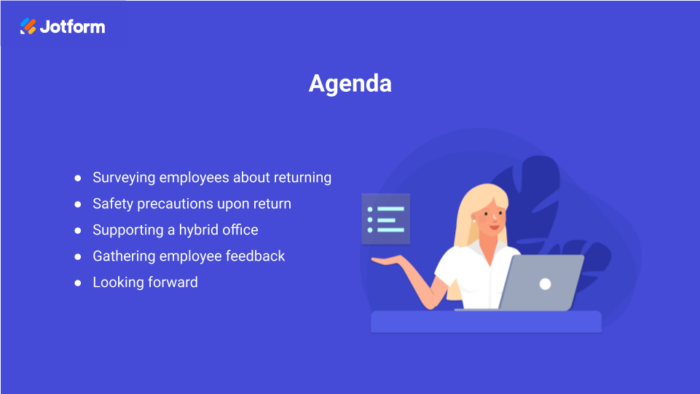
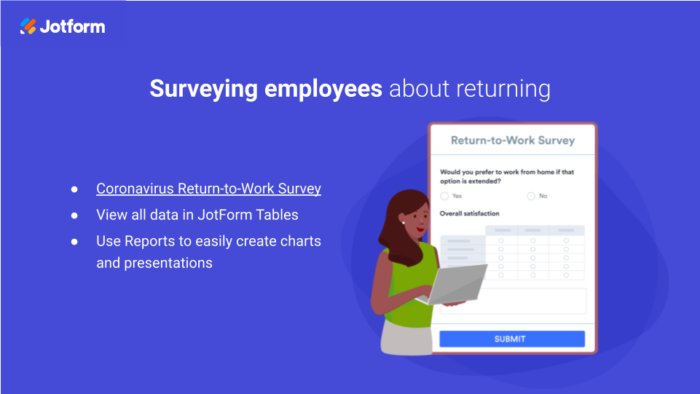
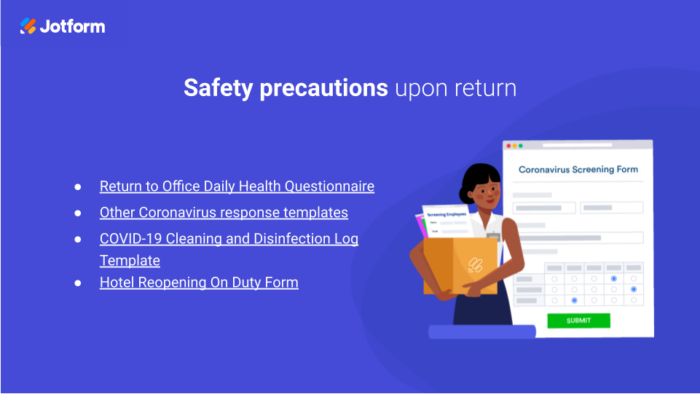
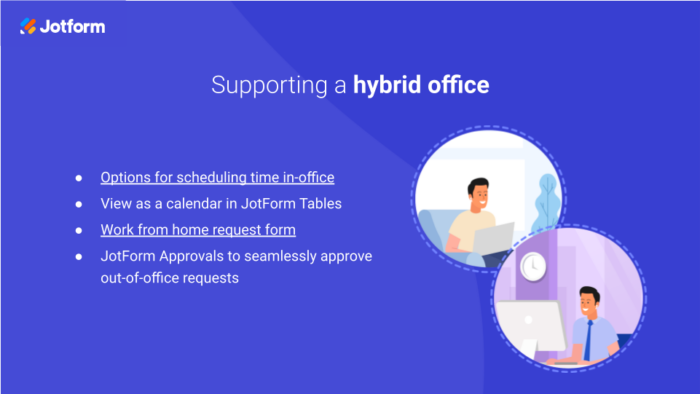
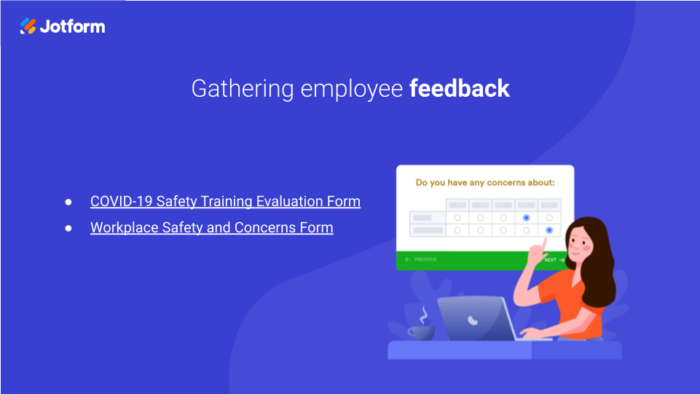
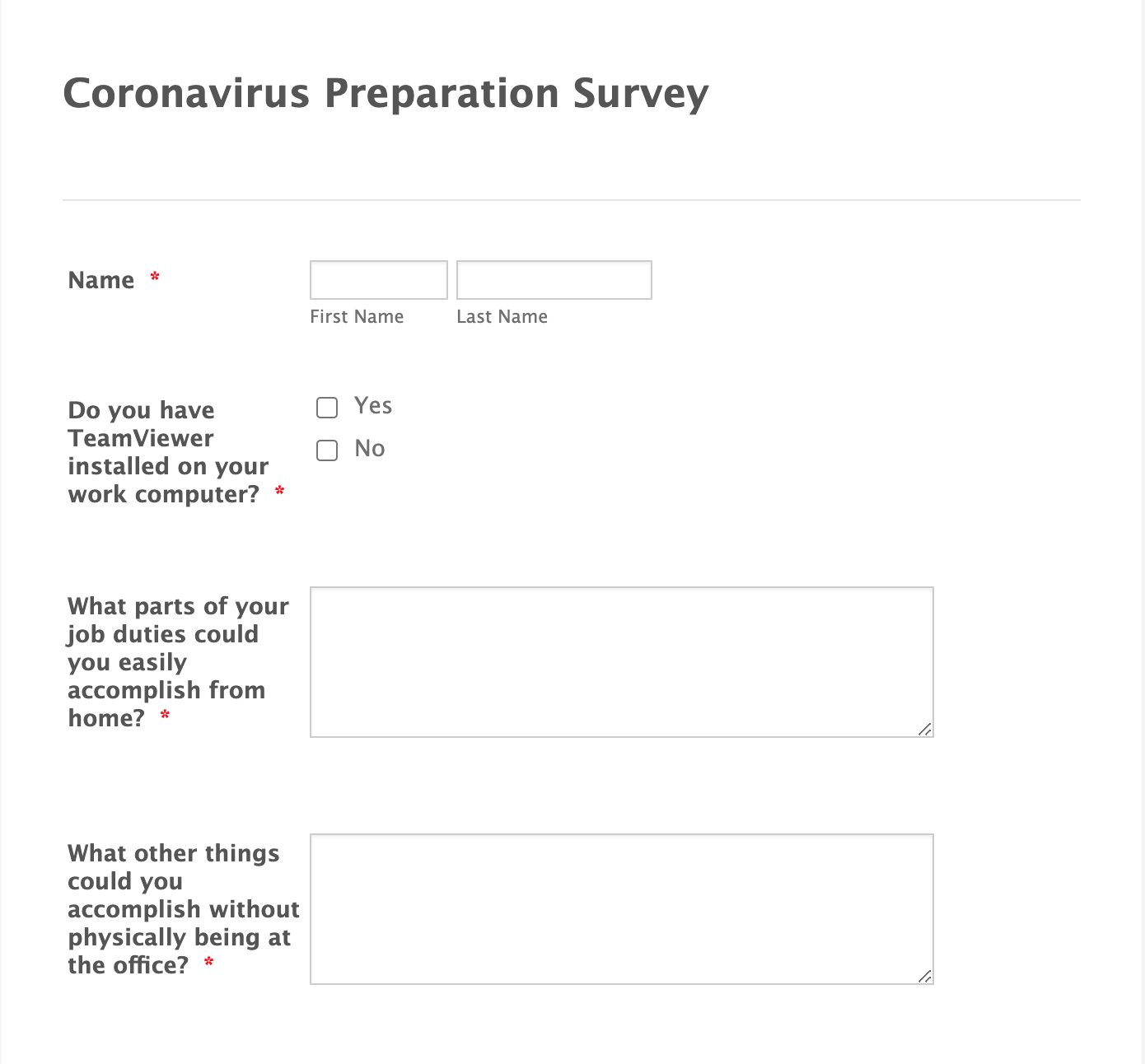
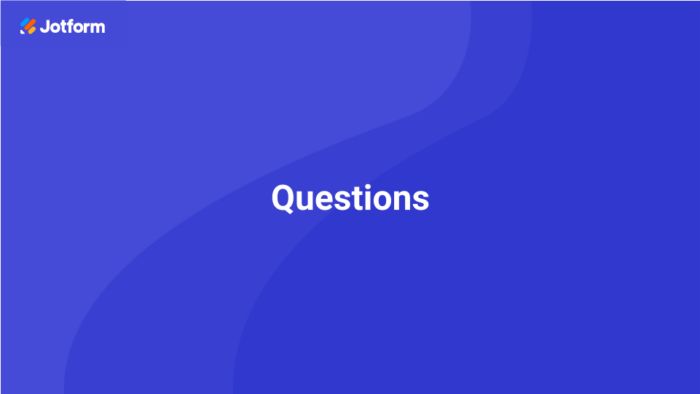
Send Comment: