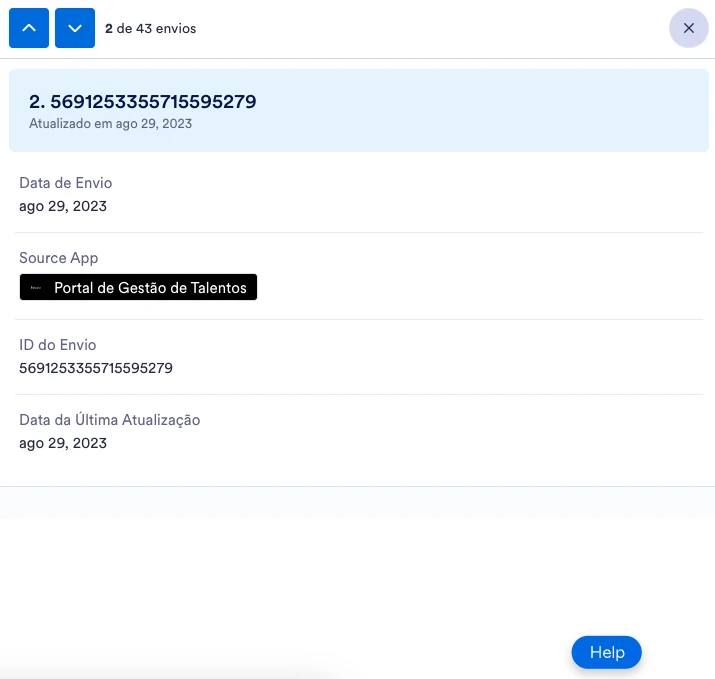-
Hagens_recrutamentoPerguntado em 30 de agosto de 2023 às 14:40
Prezados, boa tarde!
Ao utilizar a tabela pública, não consigo visualizar onde está meu fluxo de aprovação, somente o proprietário do formulário consegue! É possível compartilhar essa visualização sem compartilhar o formulário, fazendo com que qualquer um que clique na opção "Ver" consiga enxergar onde o fluxo de aprovação travou?

-
Lyla Jotform SupportRespondido em 31 de agosto de 2023 às 04:01
Hi Hagens_recrutamento,
Thanks for reaching out to Jotform Support. Unfortunately, our Portuguese Support agents are busy helping other Jotform users at the moment. I'll try to help you in English using Google Translate, but you can reply in whichever language you feel comfortable using. Or, if you'd rather have support in Portuguese, let us know and we can have them do that. But, keep in mind that you'd have to wait until they're available again.
Now, let me help you with your question. If you only want to share certain submission data with form submitters, you can use the Forward feature. Because sharing the Jotform Tables will let them see all the submission data in it and not just their own. Let me show you how:
- In Jotform Tables, select the specific submission that you want to share then click the Three Dots icon.
- Select Forward, enter the email address of the recipient in the To: field, and click the Send Email button.
- On your Jotform Inbox page, click on the Share button on the top-right side of the page.
- In the Share This Inbox window, click on Settings.
- In the Settings window, click on Private Access.
- Scroll down the list, and click on Collaborator in the Permissions section, and then click on Go Back.
- In the Share This Inbox window, click on the Copy Link to share your Inbox page via email or use the Invite By Email option.
- Formulários Móveis
- Meus Formulários
- Modelos
- Integrações
- INTEGRAÇÕES EM DESTAQUE
PayPal
Slack
Planilhas Google
Mailchimp
Zoom
Dropbox
Google Agenda
Hubspot
Salesforce
- Ver mais Integrations
- ARMAZENAMENTO
Google Drive
Dropbox
OneDrive
Box
Egnyte
 FTP
FTP Galleria
Galleria- Ver mais Storage Integrations
- Ver +100 integrações
- Produtos
- PRODUTOS
Criador de Formulários
Jotform Empresas
Jotform Apps
Criador de Lojas
Jotform Tabelas
Caixa de Envios Jotform
App Móvel Jotform
Jotform Aprovações
Criador de Relatórios
Formulários PDF Inteligentes
Editor de PDFs
Jotform Assinaturas
Jotform para Salesforce Conheça Já
- Suporte
- Suporte Dedicado
Tenha acesso a uma equipe de suporte dedicada com Jotform Empresas.
Contatar Representante - Serviços ProfissionaisExplorar
- Empresas
- Preços