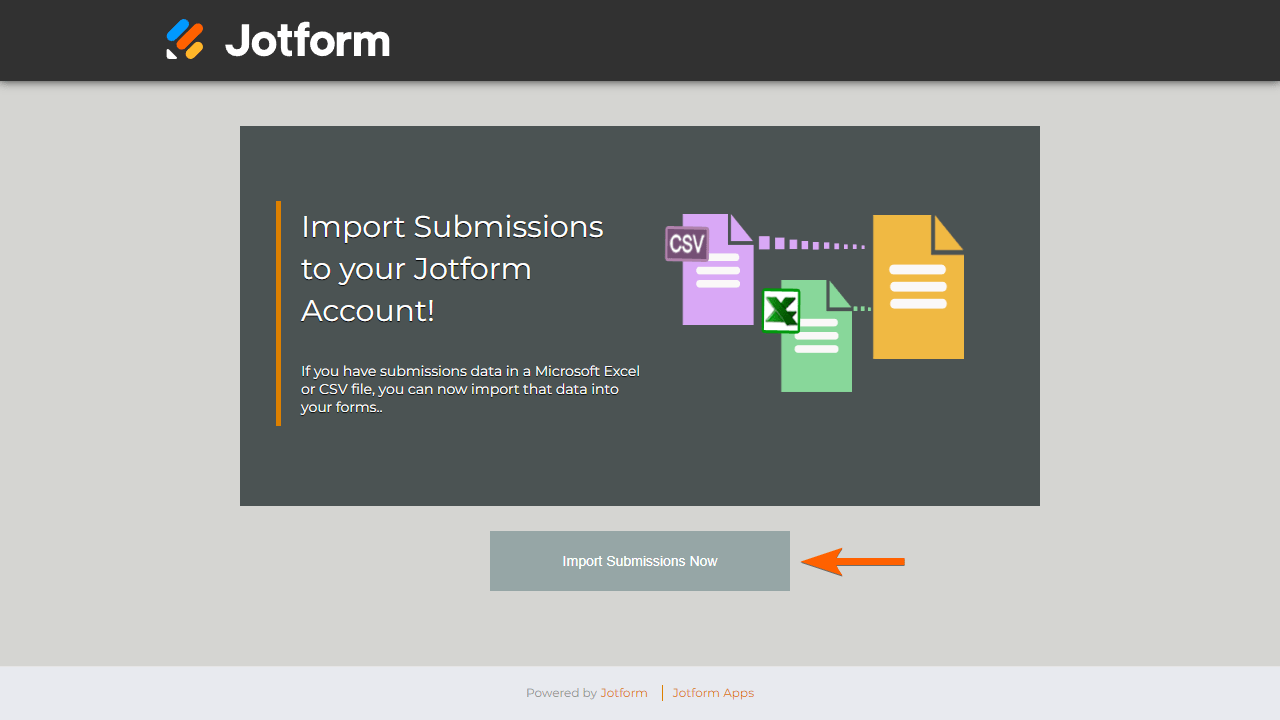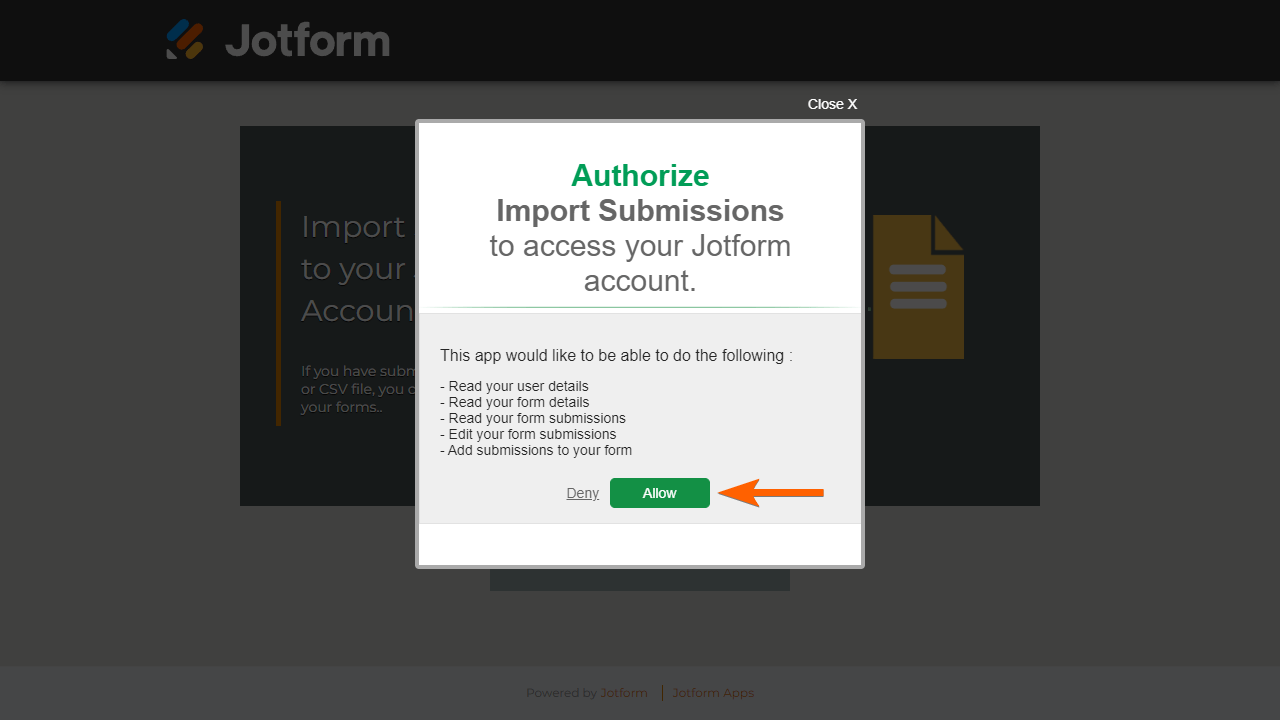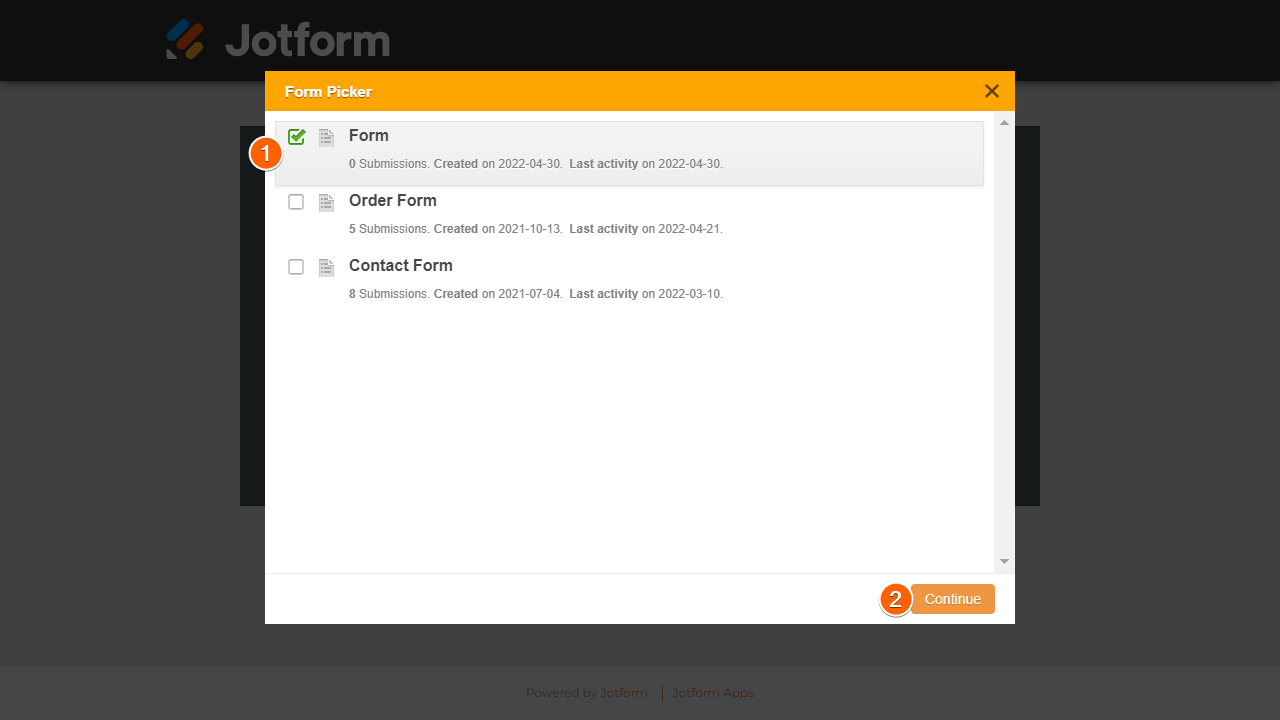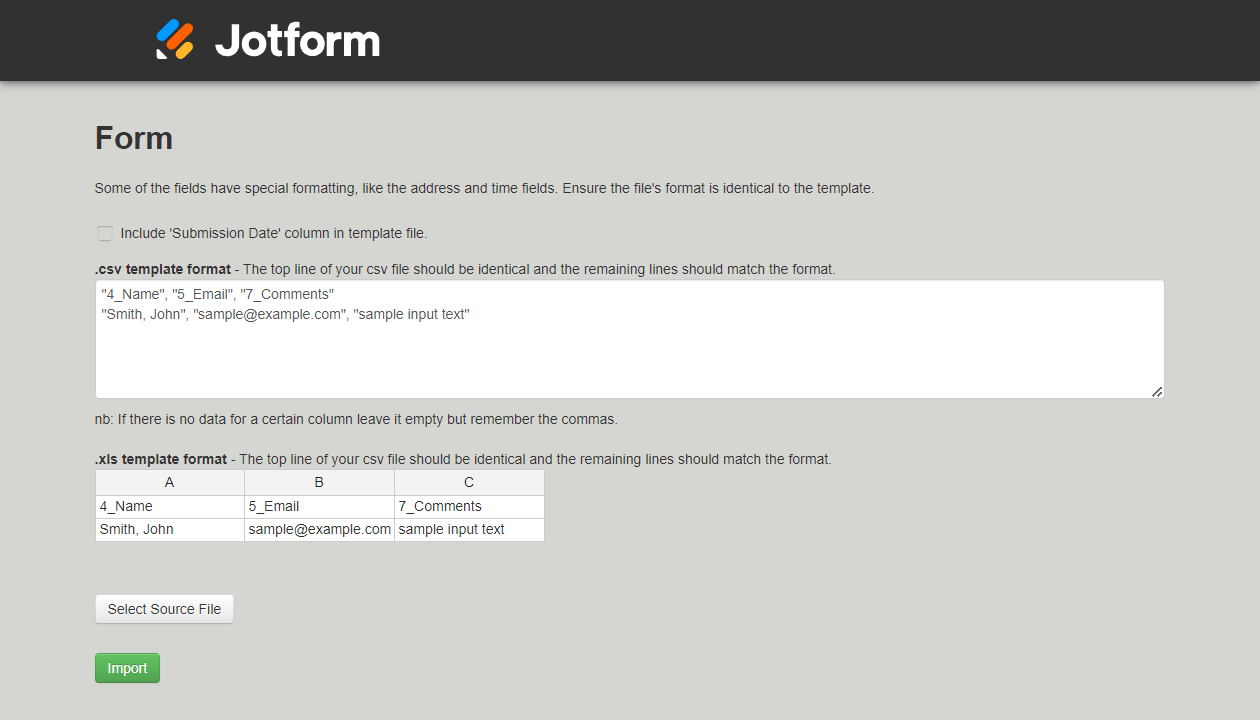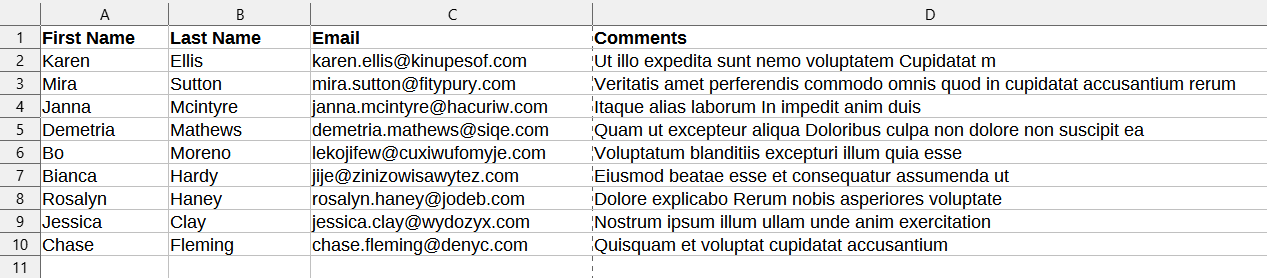-
haldialafsPerguntado em 14 de agosto de 2023 às 11:47
Boa tarde,
Quero importar uma planilha do externa minha para o jotform, e substituir a tabela do meu formulário por esta planilha em excel.
Meu formulário contém dois campos, nome e telefone.
Eu baixei a tabela e preenchi ela no excel, agora quero importar ela de volta para o jotform e deixar ela como tabela principal do meu formulário.
podem me ajudar?
-
Gilbert Jotform SupportRespondido em 14 de agosto de 2023 às 14:04
Hi Haldialaf,
Thanks for reaching out to Jotform Support. Unfortunately, our Portuguese Support agents are busy helping other Jotform users at the moment. I'll try to help you in English using Google Translate, but you can reply in whichever language you feel comfortable using. Or, if you'd rather have support in Portuguese, let us know and we can have them do that. But, keep in mind that you'd have to wait until they're available again.
Now, let me help you with your question. Unfortunately, you cannot import a spreadsheet to an already existing form and use that as the main table. When you create a form, there's already a table assigned to it where all the submission data will be stored and saved. You can add a new tab on the Tables page and import the data there but you cannot set it as the main table.
Or, you can just add those entries in the spreadsheet to the main table of the form. You can follow the steps below on how you can do this:
1. Open Import Data and select Import Submissions Now at the bottom.

2. In the authorization dialog, select Allow.

3. In the Form Picker dialog, choose a form, then select Continue.

4. Now, apply the template format from the import tool to your Excel or CSV file.

See CSV and XLS Template Format for more information.
5. Once your file is ready, click Select Source File at the bottom and upload your XLS or CSV file.
6. Finally, select Import.

Wait for the import to finish and if all goes well, you should see the results at the bottom of the page.

The imported entries should now appear in your Jotform Tables.
CSV and XLS Template Format
The template produced by the import tool will tell you what the Excel or CSV file’s format should be so that the imported data is handled properly for you.
We suggest reading all of them carefully before going to the actual import. This is to ensure that all data goes to the right place. It’s pretty easy, all you have to do is change your Excel or CSV file’s headings and lines to match the template’s format.
For example, here’s the data in the original Excel file.

Here’s the import template format from Import Data:

For the import to work, the original Excel or CSV file needs to match the import template’s column headings and data format:

For your form elements with multiple fields like Full Name and Address, you need to combine the data into one column.
Let us know if you have any other questions.
-
haldialafsRespondido em 14 de agosto de 2023 às 14:48
Prezado,
Na tabela do jotform, tem como adicionar muitas linhas ao mesmo tempo?
-
Gilbert Jotform SupportRespondido em 14 de agosto de 2023 às 15:03
Hi Haldialaf,
Unfortunately, there's no option yet to add multiple rows in the table at once. You'll need to manually create new rows one by one by clicking the +Add option on the last row.
Let us know if you have any other questions.
- Formulários Móveis
- Meus Formulários
- Modelos
- Integrações
- INTEGRAÇÕES EM DESTAQUE
PayPal
Slack
Planilhas Google
Mailchimp
Zoom
Dropbox
Google Agenda
Hubspot
Salesforce
- Ver mais Integrations
- ARMAZENAMENTO
Google Drive
Dropbox
OneDrive
Box
Egnyte
 FTP
FTP Galleria
Galleria- Ver mais Storage Integrations
- Ver +100 integrações
- Produtos
- PRODUTOS
Criador de Formulários
Jotform Empresas
Jotform Apps
Criador de Lojas
Jotform Tabelas
Caixa de Envios Jotform
App Móvel Jotform
Jotform Aprovações
Criador de Relatórios
Formulários PDF Inteligentes
Editor de PDFs
Jotform Assinaturas
Jotform para Salesforce Conheça Já
- Suporte
- Suporte Dedicado
Tenha acesso a uma equipe de suporte dedicada com Jotform Empresas.
Contatar Representante - Serviços ProfissionaisExplorar
- Empresas
- Preços