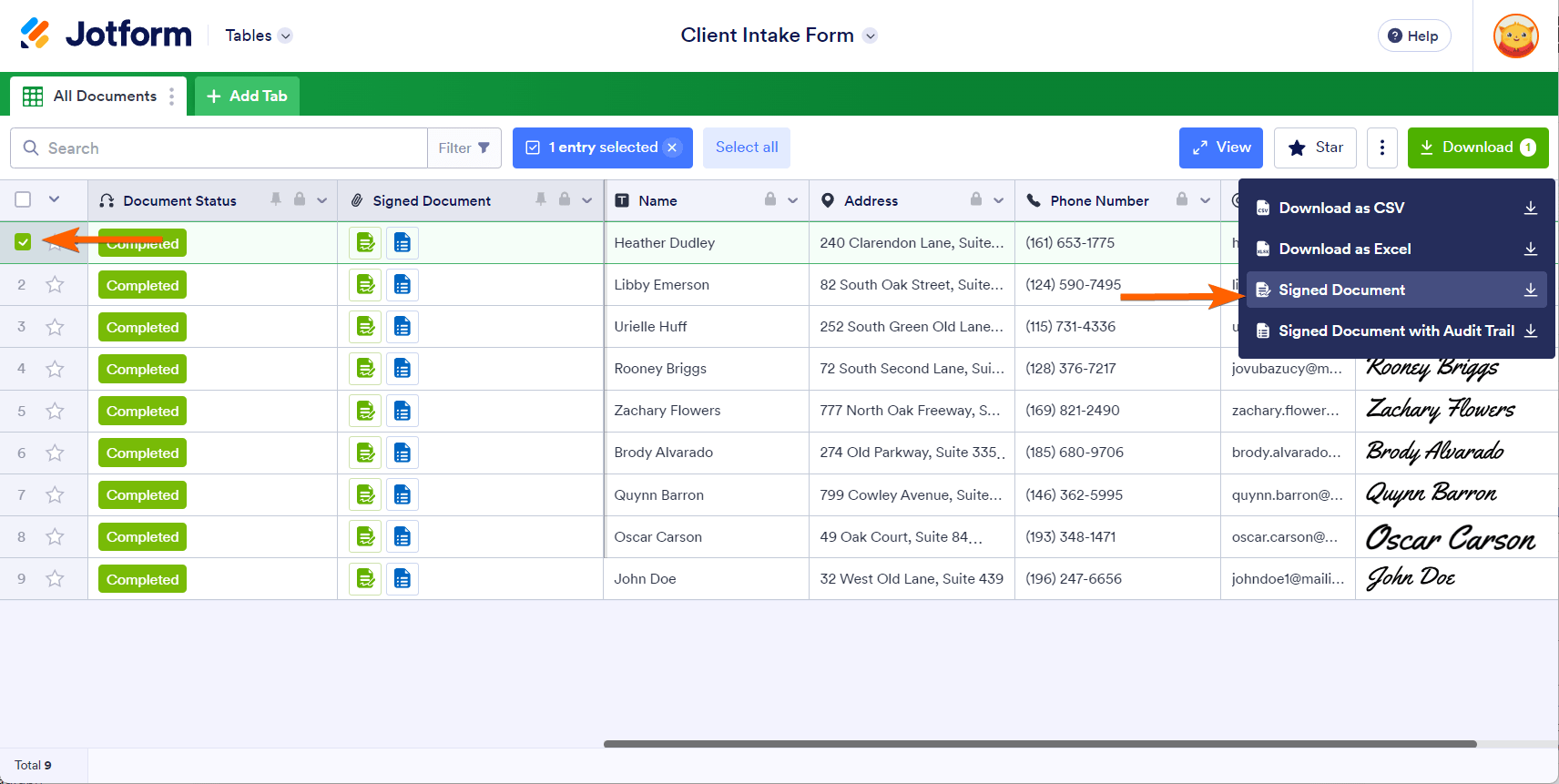-
vagas.brainpowerPerguntado em 9 de agosto de 2023 às 10:10
Bom dia, preciso fazer o download do PDF assinado de quase 900 casos. Como posso fazer isso em massa? Não quero fazer um a um.
-
Shirized Jotform SupportRespondido em 9 de agosto de 2023 às 12:25
Hi vagas.brainpower,
Thanks for reaching out to Jotform Support. Unfortunately, our Potuguese Support agents are busy helping other Jotform users at the moment. I'll try to help you in English using Google Translate, but you can reply in whichever language you feel comfortable using. Or, if you'd rather have support in Portuguese, let us know and we can have them do that. But, keep in mind that you'd have to wait until they're available again.
As for your question, do you want to download all your submissions in PDF format? If so, you can download your data from Jotform Tables in CSV, Excel, or PDF format. Let me show you how:
- On your My Tables page, next to the form with the submissions you want to see, click on View Table.
2. Hover your mouse over the Download All button on the right side of the page.
3. Now, choose CSV, Excel, or PDF format and download your data.
You might also want to check out this guide How to Download Form Submissions as Excel, CSV, or PDF for more information.
If that’s not exactly what you’re looking for, can you explain a bit more so I can help you better?
Give it a try and let us know how it goes.
-
vagas.brainpowerRespondido em 17 de julho de 2024 às 11:05Hi. I did download following these steps, but I now need to download the
whole document, including the text before the signature. Can you guide me
through?
Meaning , not just this part:
But all the document:
... -
Shirized Jotform SupportRespondido em 17 de julho de 2024 às 11:28
Hi vagas.brainpower,
Do you want to download your Signed Documents? If so, you can do that via Jotform Table. Let me show you how:
- Under the Signed Document column, click the green and blue icons to view the documents.
- Click the download icon on each document to download them to your device.
- The green icon is a PDF of the Jotform Sign document without an Audit Trail and the blue icon is a PDF of the document with an Audit Trail.

In addition, the Download button also provides access to both download options. Mark the checkbox located on the left side of the table to indicate which document you want to download. Next, to see the available options, click the Download button.

You might also want to check this guide How to Download a Jotform Sign Document in Jotform Tables for more information.
Keep us updated and let us know if you need any more help.
-
vagas.brainpowerRespondido em 17 de julho de 2024 às 12:50Hi, thanks! But it shows differently to me
... -
Shirized Jotform SupportRespondido em 17 de julho de 2024 às 13:19
Hi vagas.brainpower,
Can you explain a bit more about the issue, so I can get a better idea of what's happening? Can you tell me if there's an error when you downloaded the document? When I downloaded some of the signed documents, it showed like this:
If you can take a screenshot of what’s happening, that will help us to better understand what’s going on. We have a guide about how to do that here.
After we hear back from you, we’ll have a better idea of what’s going on and how to help.