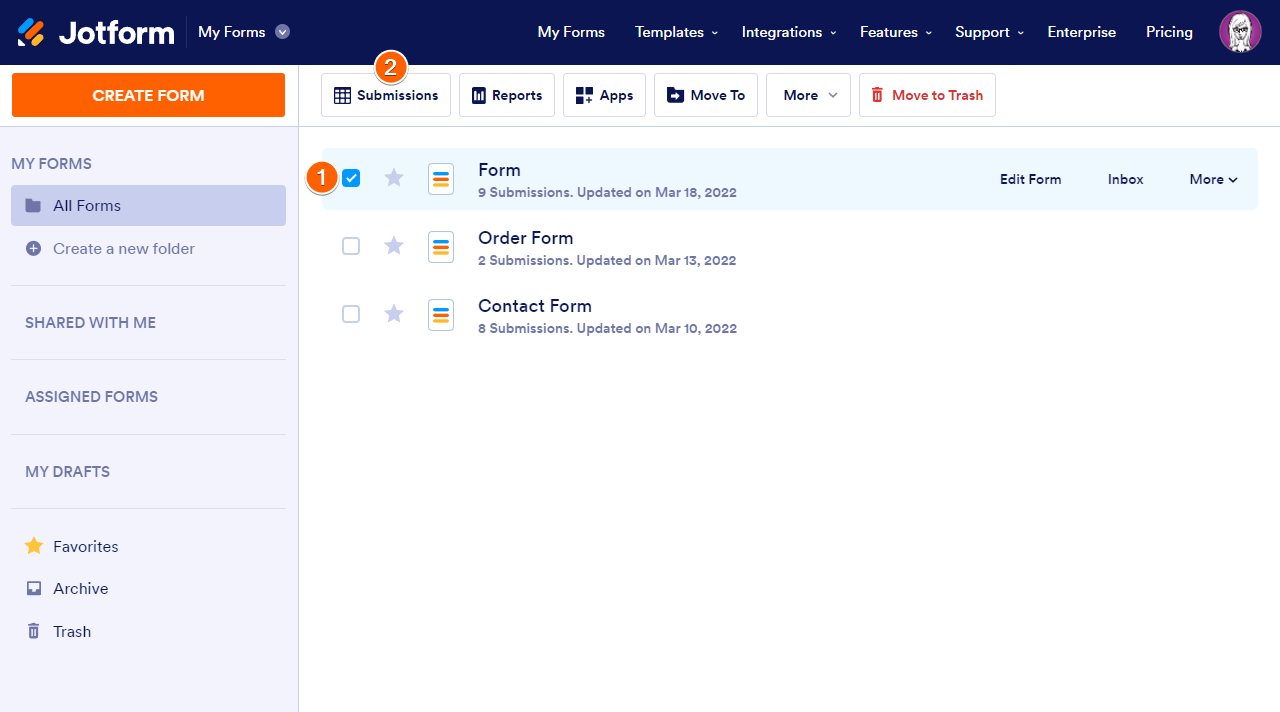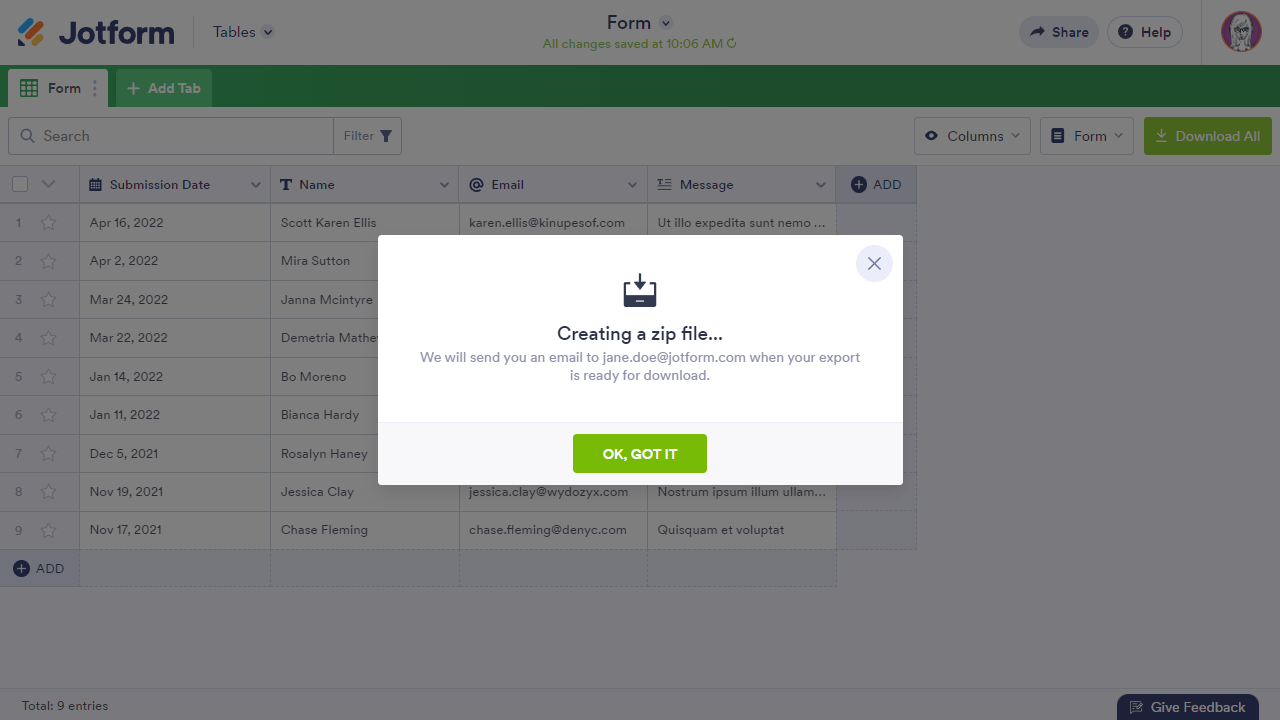-
sorolab_labPerguntado em 19 de agosto de 2024 às 11:05
Olá pessoal,
Como posso liberar meu espaço dentro do plano BRONZE? Ex.: Deletar algumas respostas e etc. -
Danilo Jotform SupportRespondido em 19 de agosto de 2024 às 11:17
Hi sorolab_lab,
Thanks for reaching out to Jotform Support. Our Portuguese Support agents are busy helping other Jotform users right now, so I'll try to help you in English using Google Translate, but you can reply in whichever language you feel comfortable using. Or, if you'd rather have support in Portuguese, let us know and we can have them do that. But, it might take a while until they're available again.
Now, coming back to your question, I checked your account and I noticed that you reached your Uploads space limit. The upload space limit refers to the files uploaded by the users. If your users attach files to the File Upload field and submit them, then the size of the uploaded file will be counted in your upload space. Under the Starter plan, you have 4.34 GB / 1.00 GB upload space right now.
You'll have to delete your submissions to free up the upload space. Please note that Download all the submissions just in case you need them for future instances. Reference Guide: How to Download the Submission Files. Let me show you how:
- Go to My Forms. and Select the form with the submissions you want to download.
- Click the Submissions button in the top toolbar.

- Click the Download All button on the top right side of Jotform Tables. Choose the file format to begin the download process.
- For both CSV and Excel, the download will automatically start. For PDF, a zip file will be created and sent to your primary email address. You’ll get the following message after clicking the PDF option:

After that, you can go to form submissions and delete the submissions. This will free up the upload space. Reference guide: How to Delete Form Submission Data. Please note that deleting submissions in Jotform Tables does not permanently delete the data. They are kept in the trash folder for 30 days. This allows you to restore submissions as needed. The deleted submissions in the Trashed entries folder must be Purge. To permanently delete the trashed submissions. You can follow the steps below:
- Open the main tab’s menu using the three-dot icon next to it.
- Select Trashed entries from the menu.
- In the Trash pane on the right, choose the submissions to delete, then select Delete Forever.
- Finally, select Delete in the confirmation dialog.
Let us know if you need any other help.