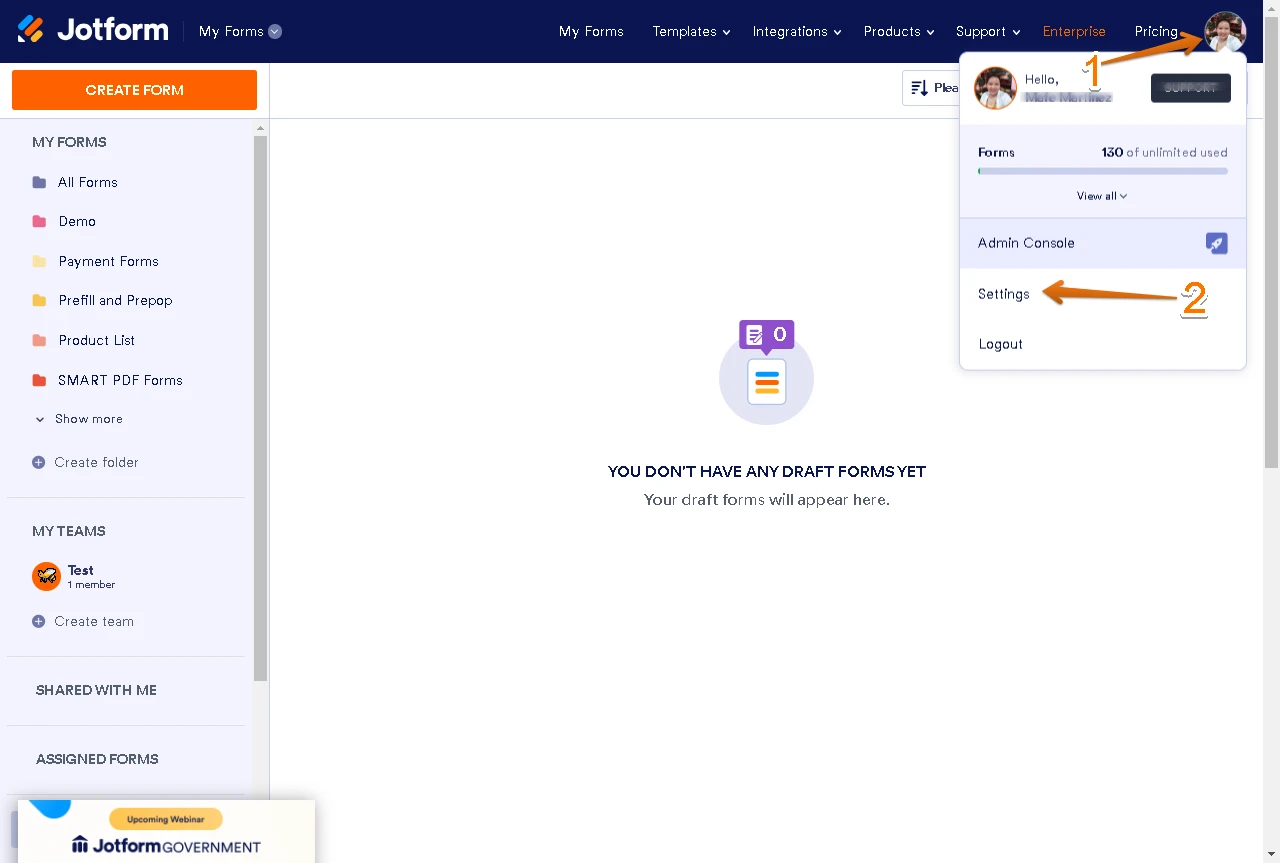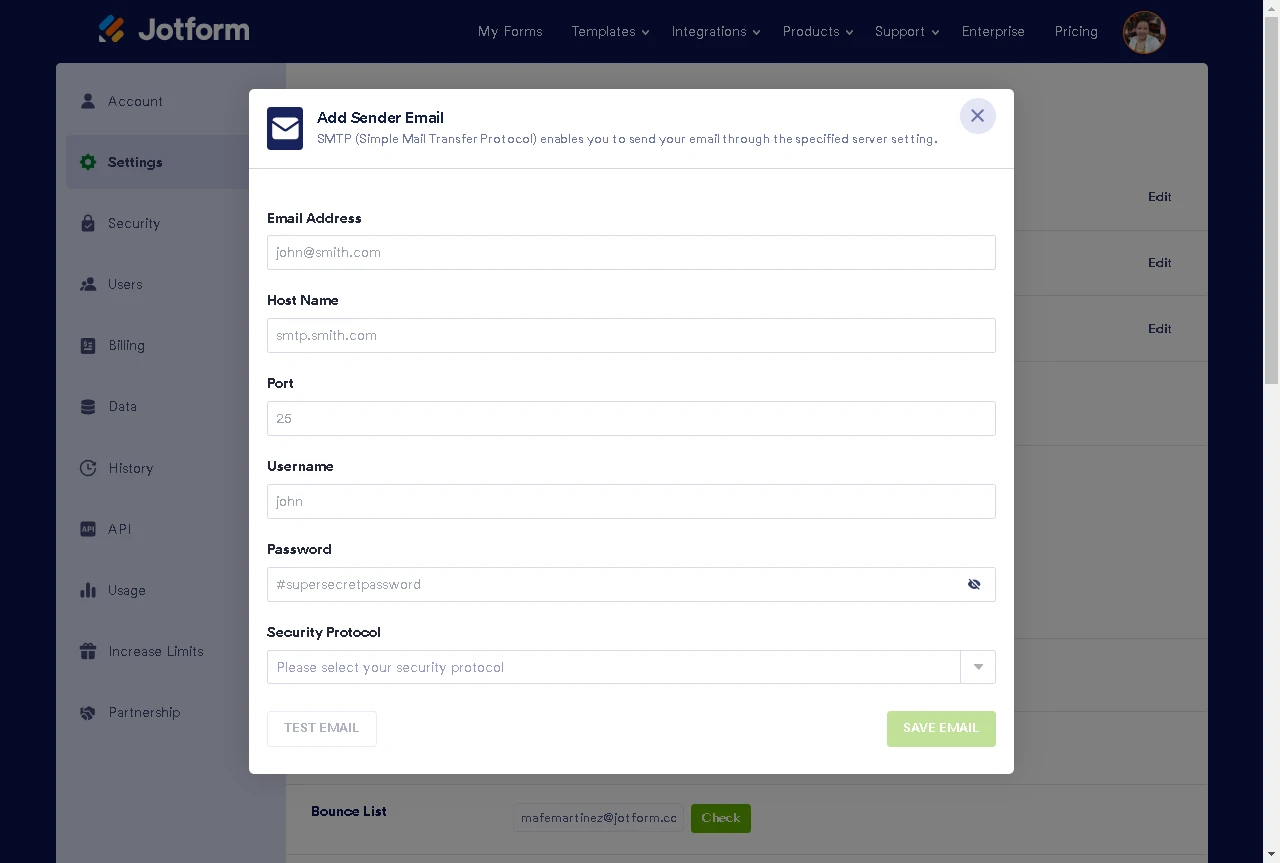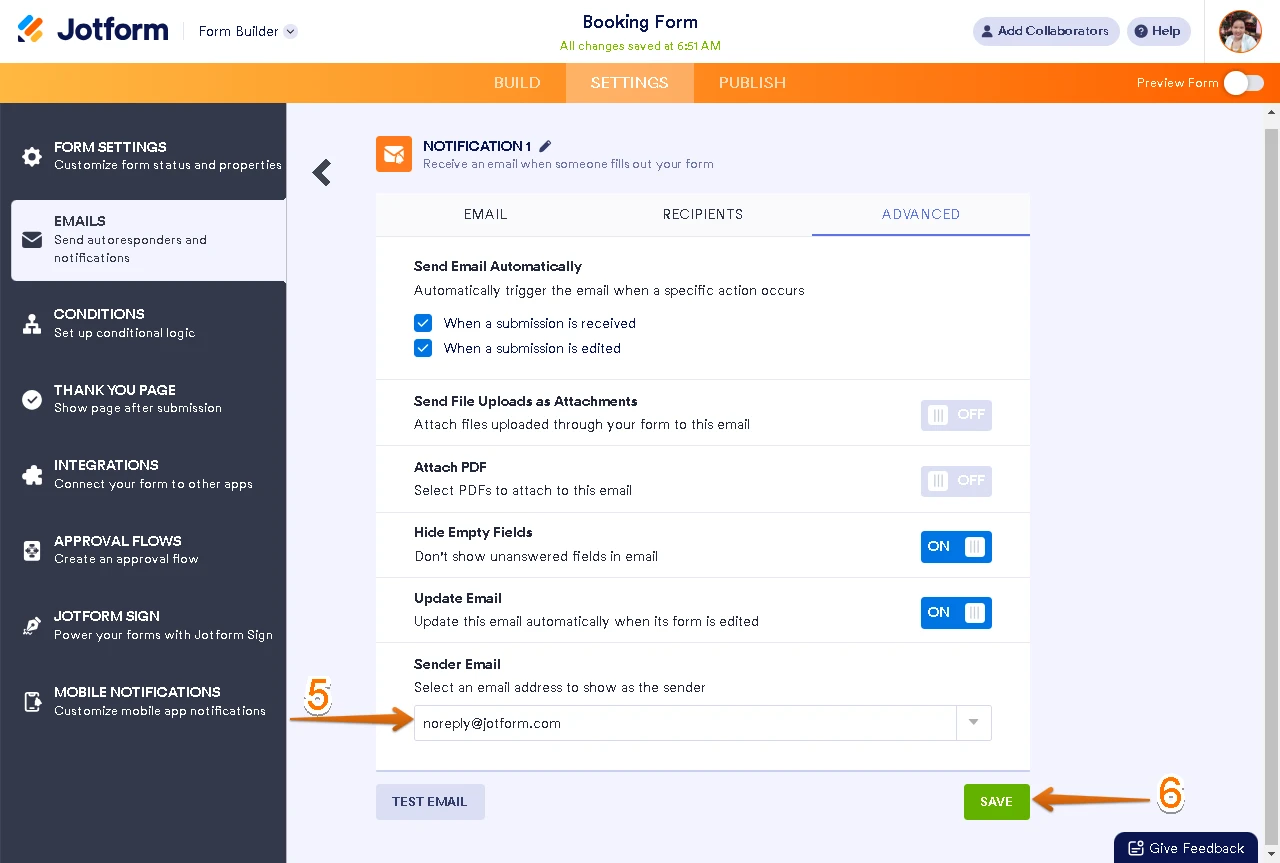-
ConsigaPerguntado em 19 de agosto de 2024 às 08:40
Olá, bom dia.
Tenho um formulário na página anexada abaixo, e infelizmente o Jotform está bloqueando os emails automaticamente porquê não reconhece o meu domínio.Últimamente, deixei de receber vários e-mails, mesmo após remover o mesmo na lista de rejeição.
Qual o motivo para isso? Porque o Jotform bloqueia meu e-mail, sendo que é o mesmo e-mail de cadastro e e-mail confirmado... Isso é triste!
 Page URL: http://www.maisconsiga.com.br
Page URL: http://www.maisconsiga.com.br -
Adrian Besilla Jotform SupportRespondido em 19 de agosto de 2024 às 11:04
Hi Consiga,
Thanks for reaching out to Jotform Support. Our Portuguese Support agents are busy helping other Jotform users right now, so I'll try to help you in English using Google Translate, but you can reply in whichever language you feel comfortable using. Or, if you'd rather have support in Portuguese, let us know and we can have them do that. But, it might take a while until they're available again.
Now, coming back to your question, we recommend adding noreply@jotform.com to your mailbox's contact list to prevent it from blocking emails from Jotform. Another way is to Whitelist Jotform domains and IPs in your web/email host to ensure that all the emails sent to you will be received successfully.
It’s recommended to configure your email notifications to use your own SMTP. You can set up SMTP for your form or use a custom email address for your notification and confirmation emails to minimize issues in sending and receiving emails. Let me show you how to set it up:
- Hover your mouse on your Avatar/Profile Picture on the upper right part of the page.
- Click Settings from the menu.

3. Scroll down to the Sender Emails section and select Add Sender Email.

4. Enter SMTP details and once done click Sent Test Email. If it works, click the Add Email button. Otherwise, correct the details.
5. Now, go to your Notification Email and select the newly added custom sender email in the Advance tab of your notification email.
6. Click Save once done to apply the changes.

Also, you can test your SMTP configuration first to ensure they are correct and working. You can test your SMTP configurations on this site. Make sure to change your email account password after testing or before your test, change it to a different password first.
Now if you want to resend emails then you can add the send email button in the Jotform Tables. Adding an Email Button to your Jotform Table is easy. Let me show you how:
- On your My Forms page, select your form and click on Submissions at the top of the page.
- In Jotform Tables, click on the Add button at the end of the rows, and go to the Buttons tab.
- Now, select Send Email, click on Next, and select the Email template.
- Now, just click on Create and you're done.
Now, when you click on the Send Email button, an email that includes the submission information will be sent to the email address you selected.
Give it a try and let us know if you have any other questions.