-
bittencourtb964Perguntado em 14 de fevereiro de 2024 às 10:50
Boa tarde, Recebi a msg que cheguei no meu limite de upload. Então eu exclui quase todas as respotas dos formularios que ja tinha recebido para liberar espaço mas mesmo assim a msg segue e as pessoas nao conseguem responder. Como posso proceder? não tenho interesse em outro plano, somente o básico mesmo, mto obrigada!
-
Lara Jotform SupportRespondido em 14 de fevereiro de 2024 às 11:55
Hi bittencourtb964,
Thanks for reaching out to Jotform Support. Our Portuguese Support agents are currently busy assisting other Jotform users. However, I'd be happy to help you in English using Google Translate, and you can reply in whichever language you feel comfortable using. If you'd rather have support in Portuguese, let us know, and we can have them do that. But keep in mind that you'll have to wait until they're available again.
Now, let me help you with your question. I see that your submission limit is currently 0/100, but your Upload Space limit is 102.87 MB / 100.00 MB. For a Storage account, you are allowed a max of 100MB of upload space. Each account is given an upload space that is used to store the data you receive in the submissions. Mostly, it is used to store the uploaded files that you receive through your form submissions. To clear your Upload Space limit, you'd need to purge the submissions with uploaded files. Let me show you how:
1. In Jotform Tables, select the submissions and click on Delete button.

2. Then, go to your Trash entries by clicking the 3 dots icon.
3. Select the submissions and click Delete Forever.

 After purging them, please clear your form caches and log out and log in from your account. Although caches aren't cleared automatically, it's easy to do it manually. Let me show you how:
After purging them, please clear your form caches and log out and log in from your account. Although caches aren't cleared automatically, it's easy to do it manually. Let me show you how:- On your My Forms page, hover your mouse on your Profile Avatar icon.
- In the window that opens, click on Settings.
- In the Settings menu, scroll down to the bottom of the page and click on Clear Cache. That's it, you're done.

You can also check this guide about clearing caches, deleting submissions and Understanding Your Account Usage and Limits.
Give it a try and let us know if you need any help.
-
bittencourtb964Respondido em 15 de fevereiro de 2024 às 17:18
Thanks for the instructions. I had already deleted practically everything and it hadn't worked, I checked everything again and did the only thing I hadn't done before which was click on Clear Cache but nothing changed. I still cannot send the questionnaires and receive the message that I have reached the upload space limit. I await your response, thank you.
-
Rhina Jotform SupportRespondido em 15 de fevereiro de 2024 às 19:33
Hi bittencourtb964,
Thanks for getting back to us. Your current upload storage space is 102.87MB. Please consider deleting and purging the submissions made on this form.

Also, make sure to download your submission data before deletion so you have a back up copy.
Give it a try and let us know how it goes.
-
bittencourtb964Respondido em 19 de fevereiro de 2024 às 15:50Good afternoon, I also deleted all the questionnaires you advised from
the folder and trash. The message that previously appeared as full
space and the upload has now been regularized, but it is still not
working. When you click on the link, the message in the image below
appears. Don't you need to enable it again for me? Because it was
automatically disabled when the space was full. I await your reply
urgently, thank you very much
<https:>
Não
contém vírus.www.avast.com
<https:>
<#DAB4FAD8-2DD7-40BB-A1B8-4E2AA1F9FDF2>
Em qui., 15 de fev. de 2024 às 21:33, Jotform <noreply>
escreveu:
</noreply></https:></https:>... -
Rhina Jotform SupportRespondido em 19 de fevereiro de 2024 às 16:08
Hi bittencourtb964,
Thanks for getting back to us. I tried accessing your form without logging in and the form worked as expected.

The form is also currently active and is set as Enabled.

Please try switching to a different browser or a different device and try accessing the form again. Unfortunately, your screenshot did not successfully attach to your last response. Please make sure to follow the guide here and send the screenshot again so we can further check.
After we hear back from you, we’ll have a better idea of what’s going on and how to help.



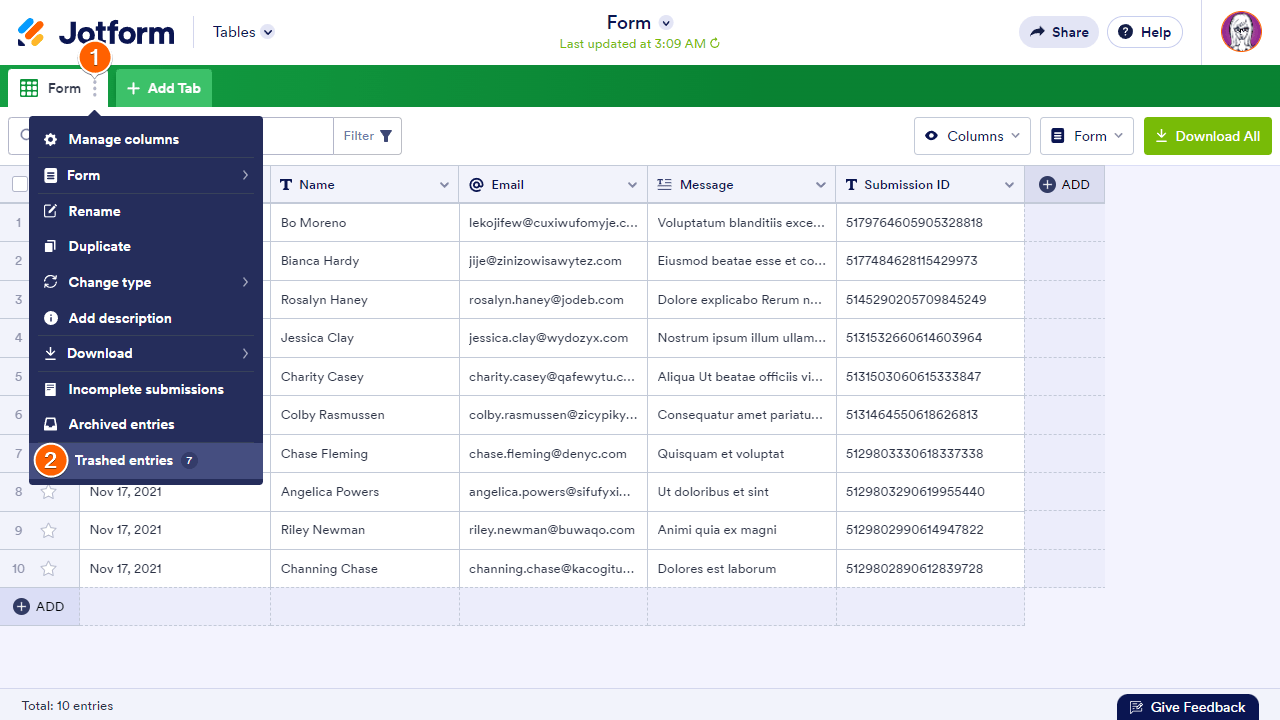
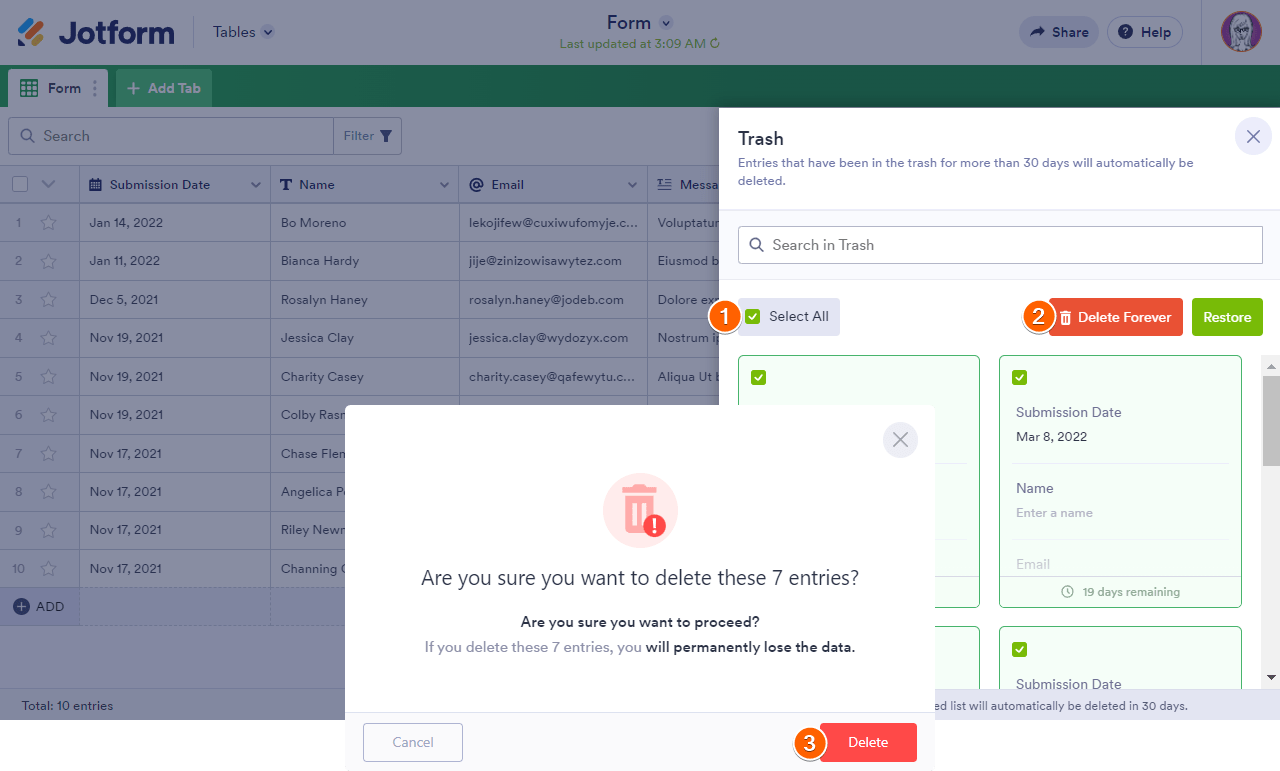 After purging them, please clear your form caches and log out and log in from your account.
After purging them, please clear your form caches and log out and log in from your account. 




