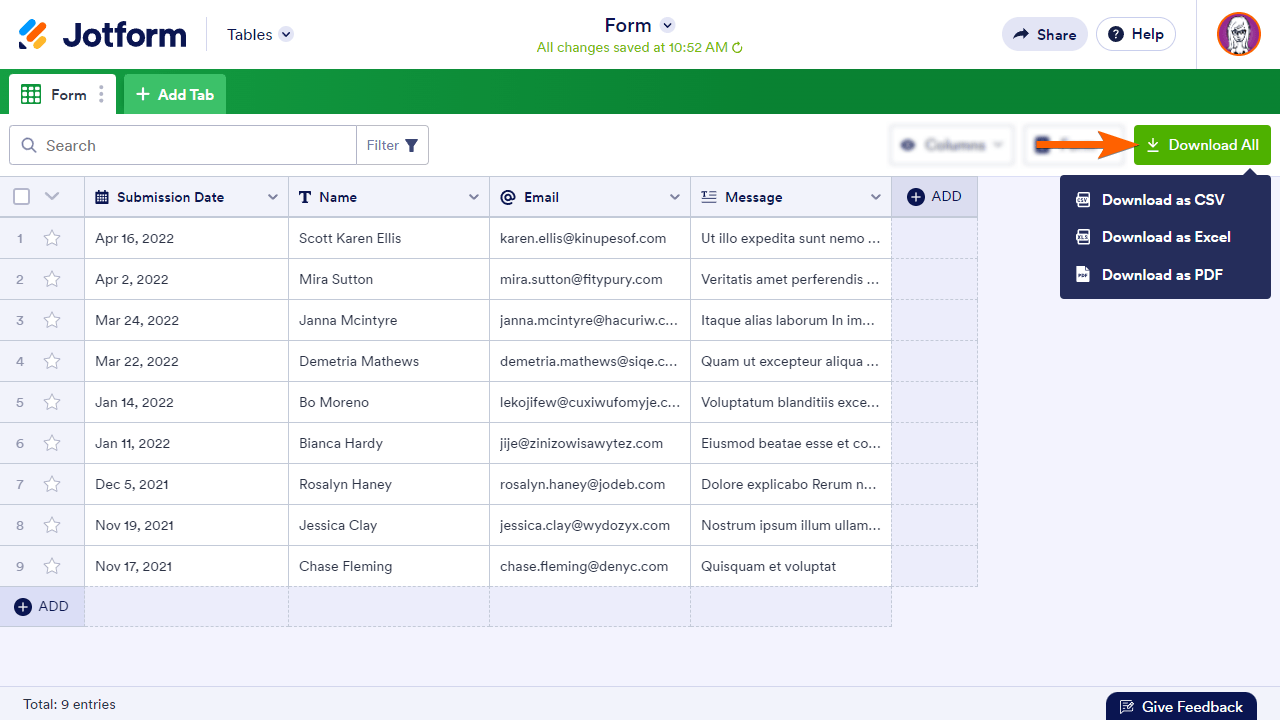-
welensonPerguntado em 22 de dezembro de 2023 às 17:22
Boa noite,
Conforme o exemplo abaixo:
https://www.jotform.com/widgets/spreadsheet-to-form
Eu consigo usar a minha planilha para a pessoa fazer um cadastro, e os dados dela irem para a planilha?
Quando ela acessar novamente após esse cadastro, os dados serem preenchidos automaticamente?
-
Rose Jotform SupportRespondido em 22 de dezembro de 2023 às 17:43
Hi Welenson,
Thanks for reaching out to Jotform Support. Unfortunately, our Portuguese Support agents are busy helping other Jotform users at the moment. I'll try to help you in English using Google Translate, but you can reply in whichever language you feel comfortable using. Or, if you'd rather have support in Portuguese, let us know and we can have them do that. But, keep in mind that you'd have to wait until they're available again.
Now, let me help you with your question. Please note that the Spreadsheet to Form widget allows you to upload an Excel file that serves as your database that populates your form fields. However, it is not possible to add your new submission to the widget unless you manually add the new data to the Excel file and re-upload it to the widget. Can you explain what you're trying to achieve so we can suggest other workarounds for you?
After we hear back from you, we’ll have a better idea of what’s going on and how to help.
-
welensonRespondido em 22 de dezembro de 2023 às 17:47
Tenho bastante acesso externo no meu formulário, mas são as mesmas pessoas!!!!
A minha ideia seria montar uma tela de cadastro e após o usuario se cadastrar usar esses dados para futuros acesso.
Para preencher automaticamento os campos de cadastro basico como:
Nome
Endereço
Telefone
-
Rose Jotform SupportRespondido em 22 de dezembro de 2023 às 18:13
Hi Welenson,
Thanks for getting back to us. In that case, please note that all of the submission data that you receive will be recorded on the form's table. Then, you can download these data as an Excel file which you can upload to the Spreadsheet to Form widget for future use.
- In Jotform Tables, click on the Download All in the upper-right corner.
- Choose Download as Excel from the options.

Let us know if there’s anything else we can help you with.