Jotform is thrilled to announce that Sign PDF with Jotform Sign is available on the Google Workspace marketplace. Now, our users have the power to create signable PDFs directly from Google Drive.
How to set up Sign PDF with Jotform Sign for Google Workspace
Installing and accessing our Jotform Sign app from Google Workspace is simple. Here’s how to do it:
- Install Sign PDF with Jotform Sign from the Google Workspace marketplace.
- Select the PDF file you want to collect signatures for in Google Drive.
- Right-click on the file to open file options and hover your cursor over Open with. Select Sign PDF with Jotform Sign to open Jotform.
- Select which Google account you want to use with the app and click Continue.
- When Google informs you about the permissions you’re granting Jotform, click Allow.
- Once your PDF file has been imported in Jotform, open the Elements menu by clicking the Add Elements button to the left of your document.
- Select Signature to add a signature field to your file.
- Add other elements like Name, Email, Date, and more as necessary.
- Go to the Send menu, in the top bar menu, to indicate whether to send your document to signers through an email, a link, or an embed.
Conclusion
At Jotform we’re always looking for new ways to automate work for our users. That’s why we’ve developed other Google Workspace apps like Form Builder by Jotform and Jotform Mobile App Creator for Google Forms. We’re dedicated to making your work processes more streamlined and efficient, especially with the platforms you already use every day.
If you’re not yet a Jotform customer, feel free to explore our products! Try out our Form Builder, mobile app creator, data management tools, approval workflows, and more by signing up for a free account today.



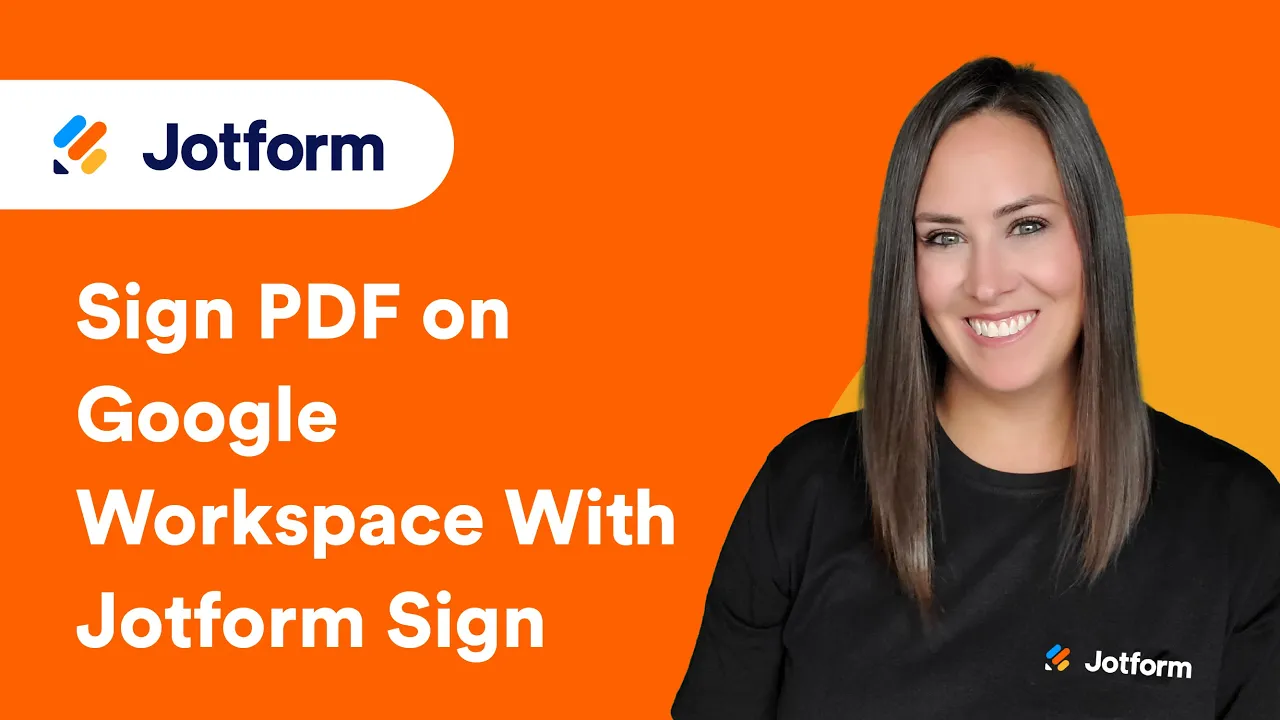
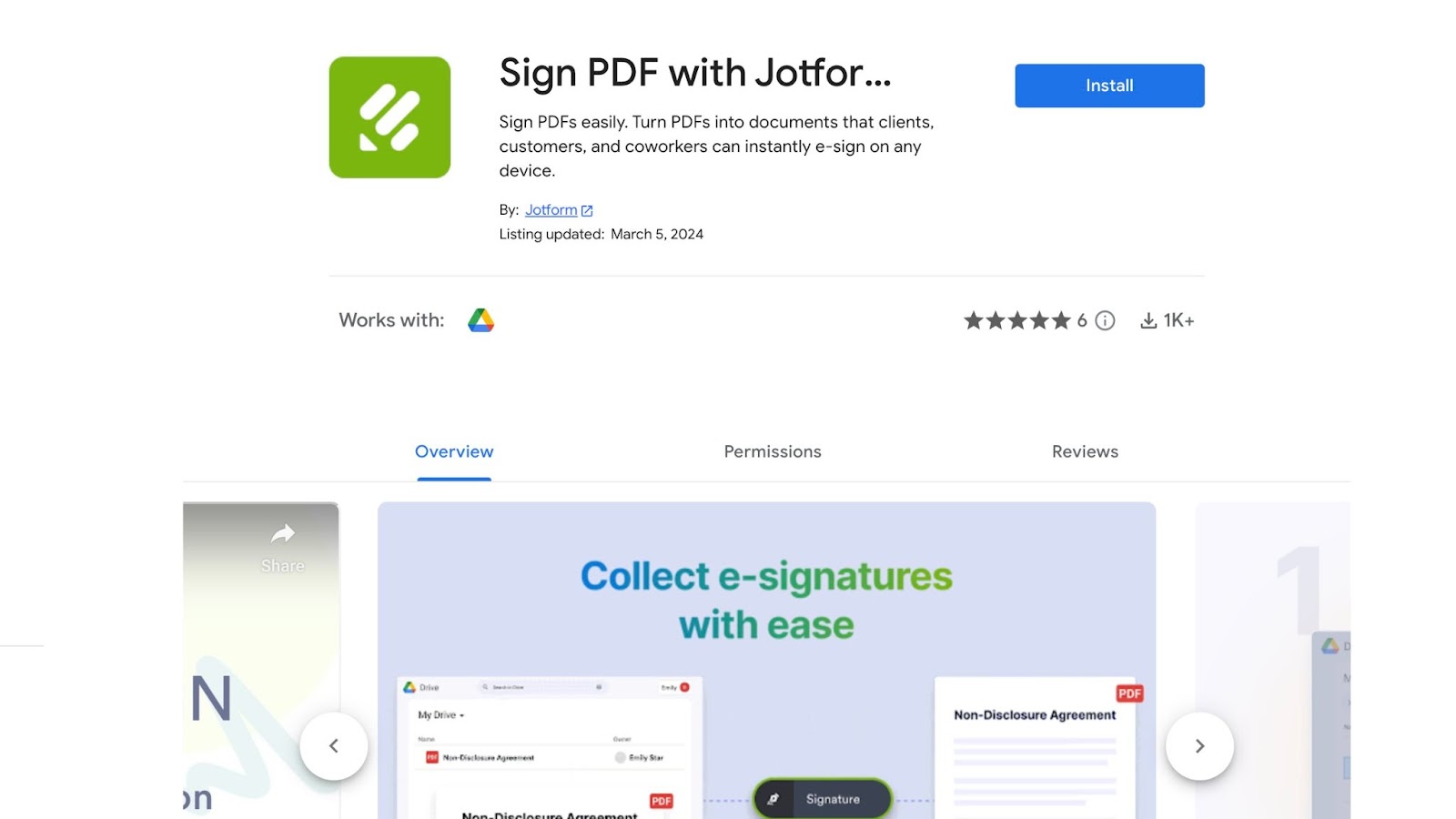
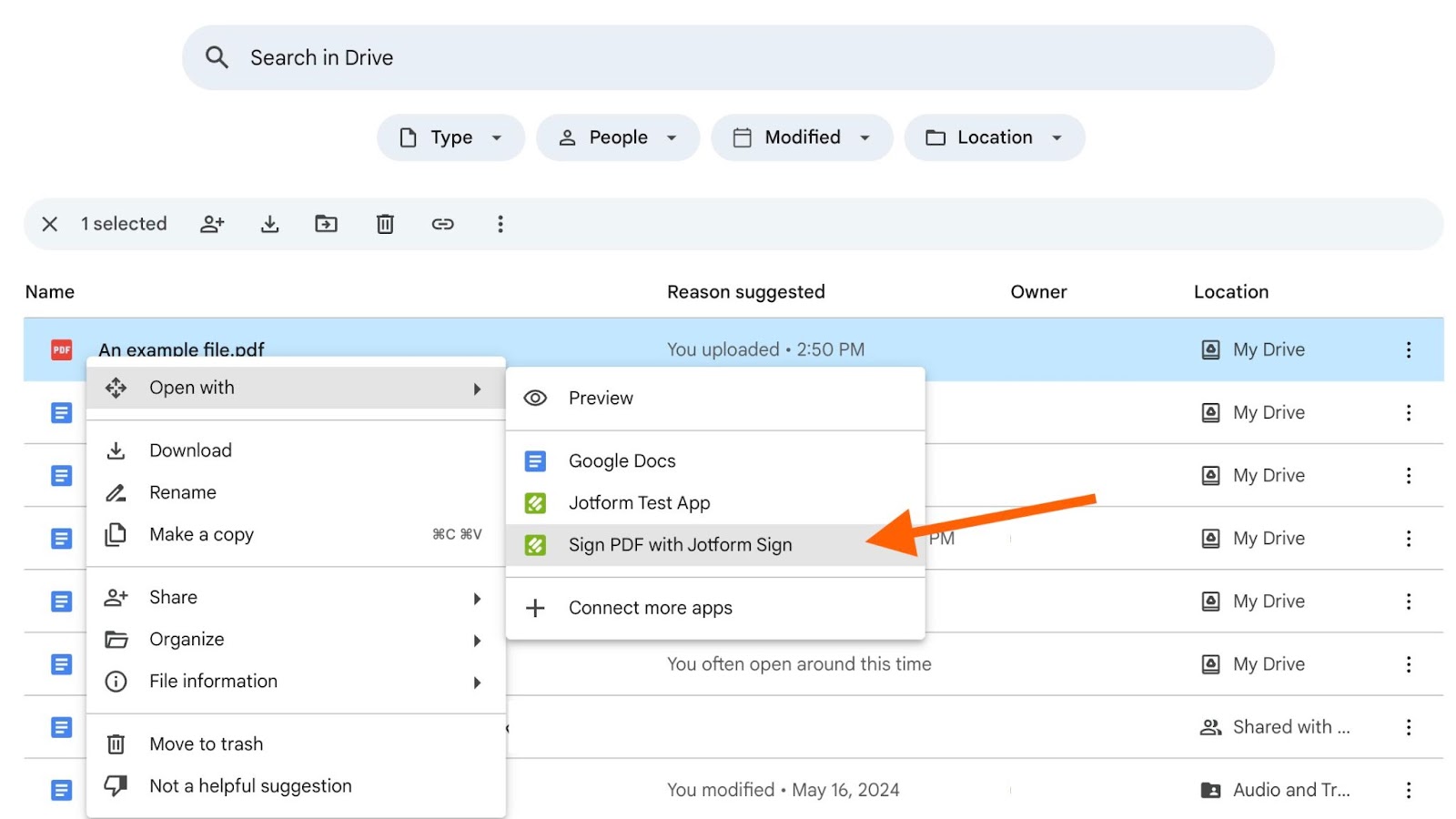
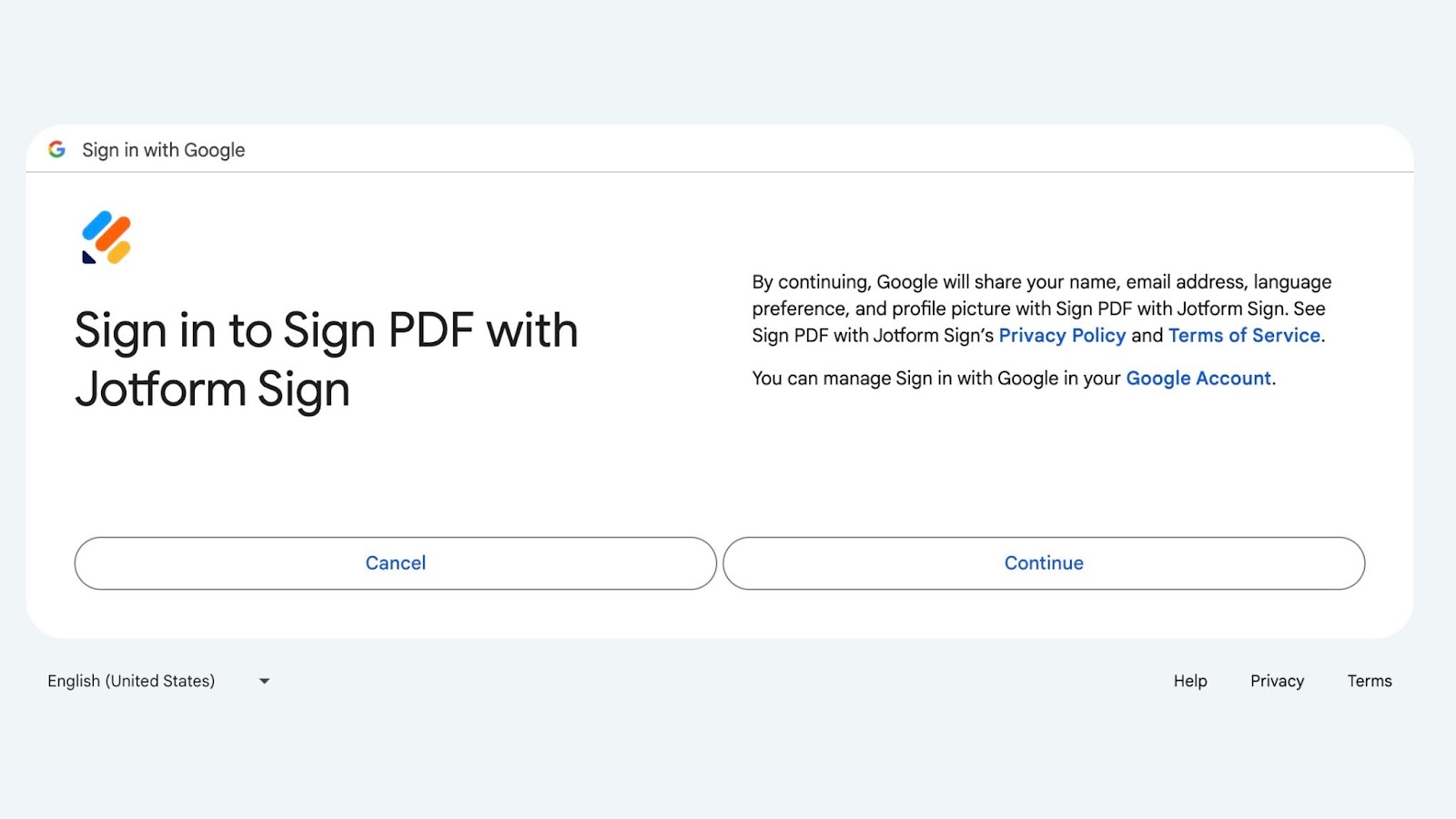
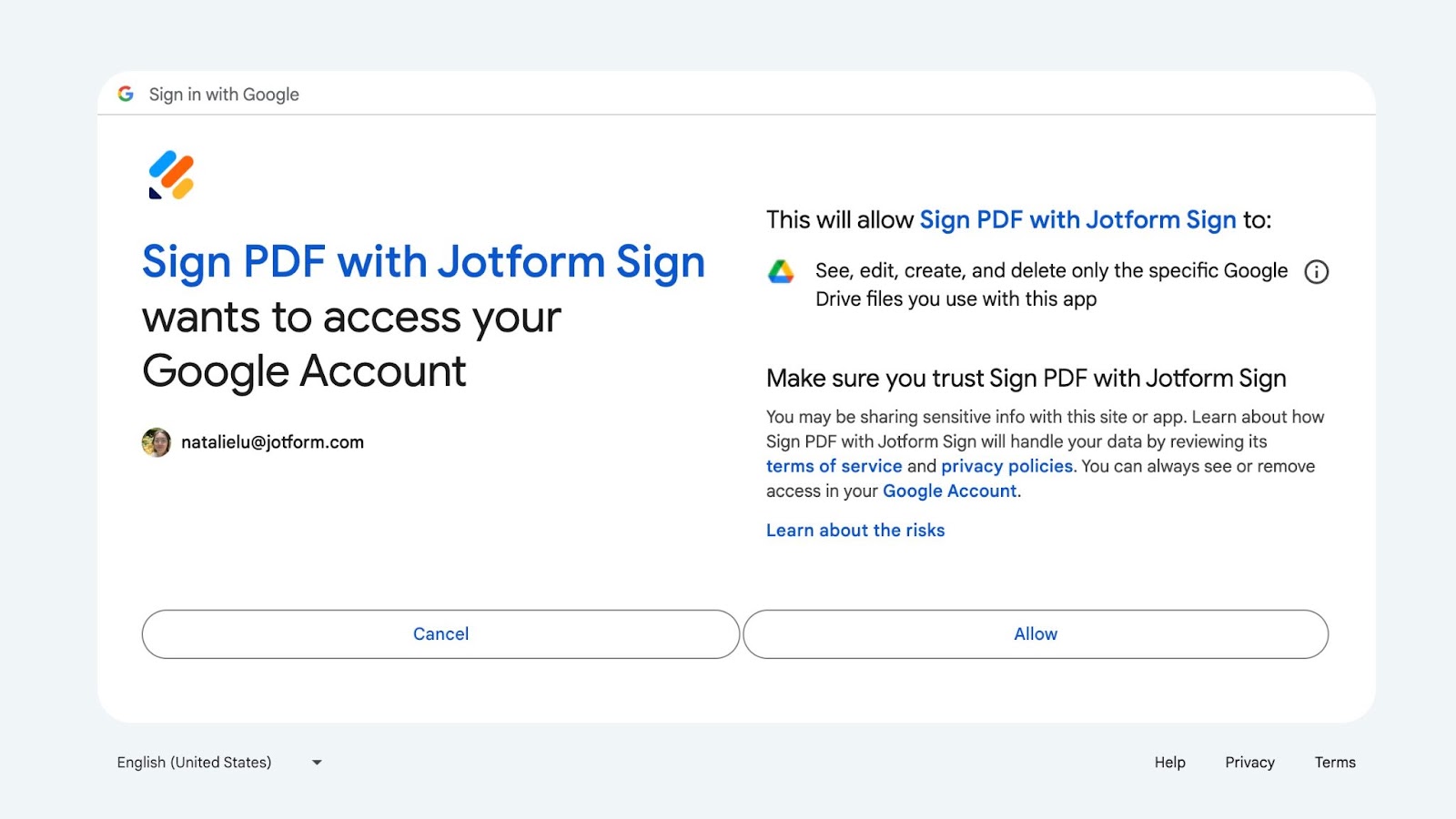
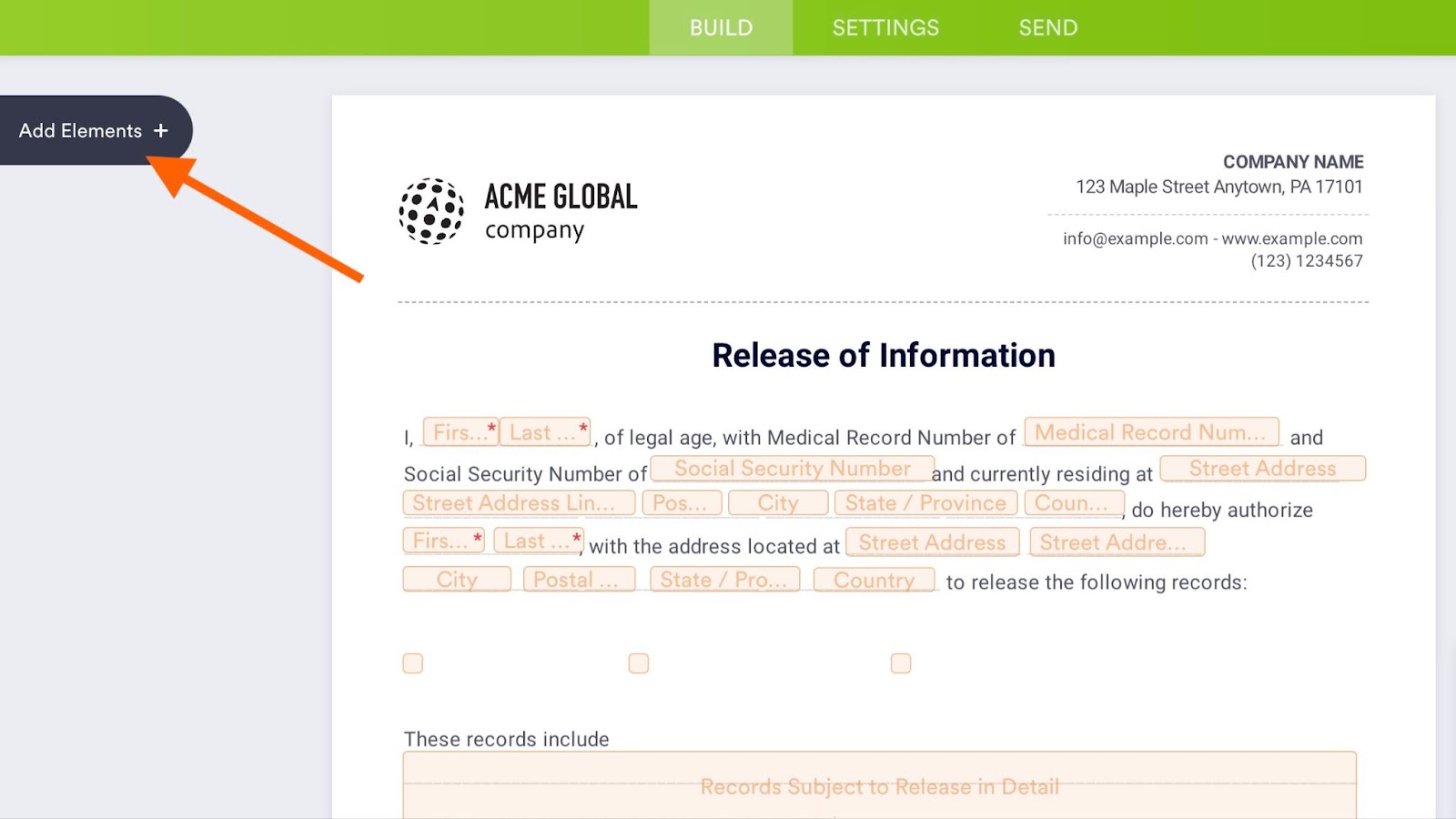



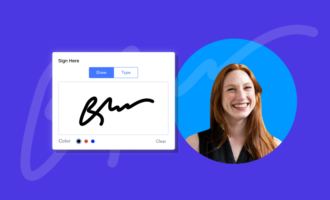
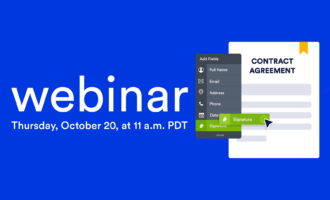

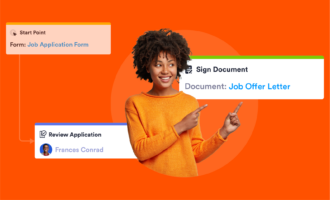
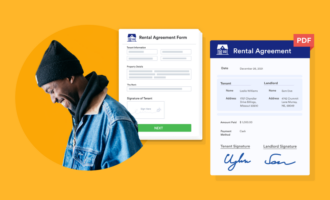
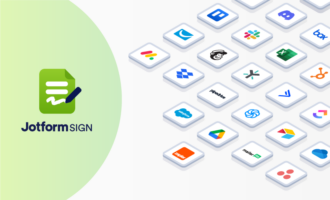


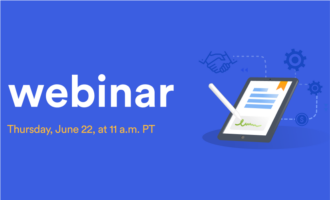
Send Comment: