Rooms full of filing cabinets and drawers of paper contracts are a thing of the past. The internet has made it a breeze to create, send, and sign contracts, saving time and money on contract management.
It’s easier than ever to start reaping the benefits of this technology. Discover how to send and sign an online contract in just a few clicks with Jotform Sign.
What are digital contracts?
Electronic contracts have the same legal standing as traditional hard-copy contracts, thanks to legislation like the E-Sign Act in the United States. Plus, with the help of digital encryption, they can actually be more secure than traditional contracts.
In short, they’re digital replicas of traditional paper contracts, but they come with a lot of benefits.
Create and send contracts electronically with Jotform
Jotform Sign is one of the best tools available for contract signing and management. That’s a big claim, so let’s go over a few of the reasons why:
- Feature-rich: Jotform is the most feature-rich form tool on the internet, meaning you can use it to create any kind of form or document for collecting signatures.
- Editable PDFs: Most online contracts are in PDF form, and Jotform offers a PDF Editor to make them easier to manage.
- E-signature tool: Jotform also has a dedicated e-signature tool that lets you collect legally binding signatures digitally.
- Data management: Jotform features a data management tool called Jotform Tables to help you store and keep track of all your signed documents.
And the best part? Creating your first contract is easy, with just a few simple steps.
Creating a contract with Jotform
- Start by signing up with Jotform if you haven’t already.
- Browse over 100 contract templates available.
- Once you’ve selected your template, click Use Template — for example, this Freelance Contract Template.
You can customize your new form as much or little as you need — whether that’s by adding your company logo or editing the content itself.
Editing a contract with Jotform
At its heart, Jotform is a form-building tool. So the contracts you create with Jotform Sign have easy-to-use form capabilities built right in.
If you click the Add Element button on the left, you’ll see a list of form elements to add to your contract. You can drag and drop any of those fields into your document.
But Jotform Sign is also a contract tool. So, naturally, you can edit your contract templates as well. Start by selecting any text in your document and then clicking Edit Template.
From the template editor, you can add any elements on the left by dragging and dropping them into your document. If you want to edit part of the document, select any portion of the text and click the gear icon that appears under it.
You’ll then see a standard text editor in which you can make changes.
Once you’re done reviewing and editing your contract, you can also customize the design. Start by clicking on the Edit Template button and then click on blue paint roller to go to PDF Designer.
The PDF Designer should also be pretty self-explanatory for anyone with basic design experience. You’ll see options for changing colors, fonts, images, text alignment, and more.
Once you’re done designing your document, you can close out the editor. And when you’re completely satisfied with your document, click Save and Exit.
Sending a contract with Jotform
After you’ve reviewed your document, it’s time to send it to your client. But before you do that, you may need someone else to look over it with a fresh pair of eyes.
- Once reviewed, click the Send tab from the Sign Builder.
- Add your client’s name and email address to the list of recipients.
- After the appropriate people have approved everything, hit Send to Sign.
Accepting payments on a contract with Jotform
Some forms may also ask for payments to be made up front — for example, for freelance contract work. Often, freelancers will ask businesses to pay a percentage of their work estimate before they begin. Jotform offers a number of payment solutions to allow you to collect that deposit upon contract signing.
By using Jotform Workflows, you can easily funnel your client from the contract they’ve signed to a form that collects payments. There are many templates to help you get started with a payment collection form, like this one for freelancer invoices.
Jotform Sign’s benefits and features
Beyond just being a more efficient way to send and sign online contracts, with Jotform Sign you can easily
- Edit PDF documents
- Convert PDFs to Jotform e-sign documents
- Create legally binding signatures on all documents
- Automate document processes
- Reuse contracts and documents
- Proof, send, and sign documents with Jotform Approvals
- Manage document data and build reports
- Streamline payment collection by adding payments to your documents
- Integrate with your favorite work tools
- Add contracts to web pages
- Guarantee free-forever access
Make online contract signing easy with Jotform
With an easy-to-use interface and plenty of helpful features, you can start your client relationships off on the right foot and make document management and online contract signing simple. But signing a contract is only the beginning — down the road you’ll likely need feedback, further payments, and much more.
Luckily, Jotform has over 10,000 different form templates that help you cover the entire client journey — from store builders, to workflows, to order forms. Sign up for free today.
Photo by Photo By: Kaboompics.com



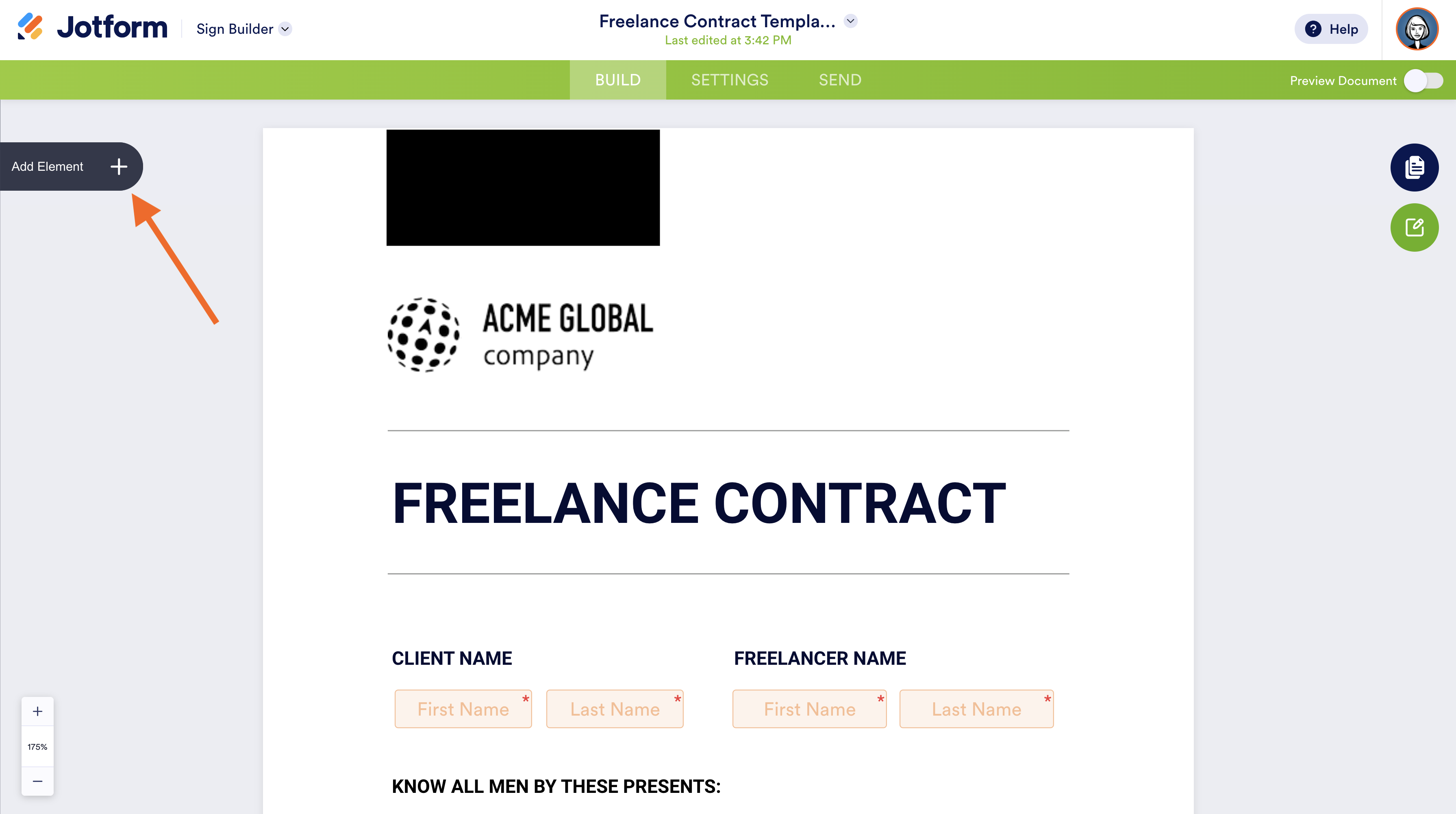
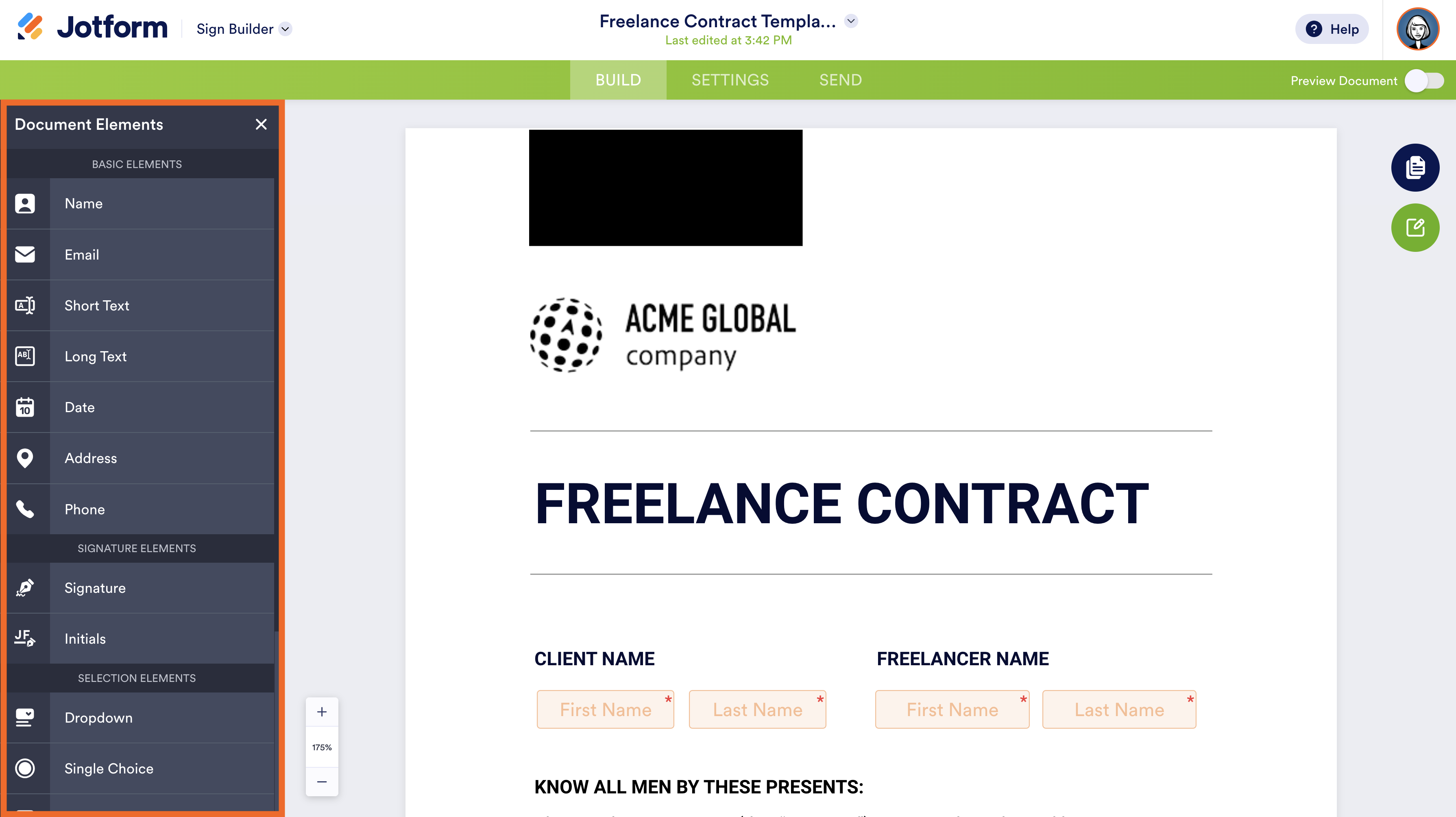
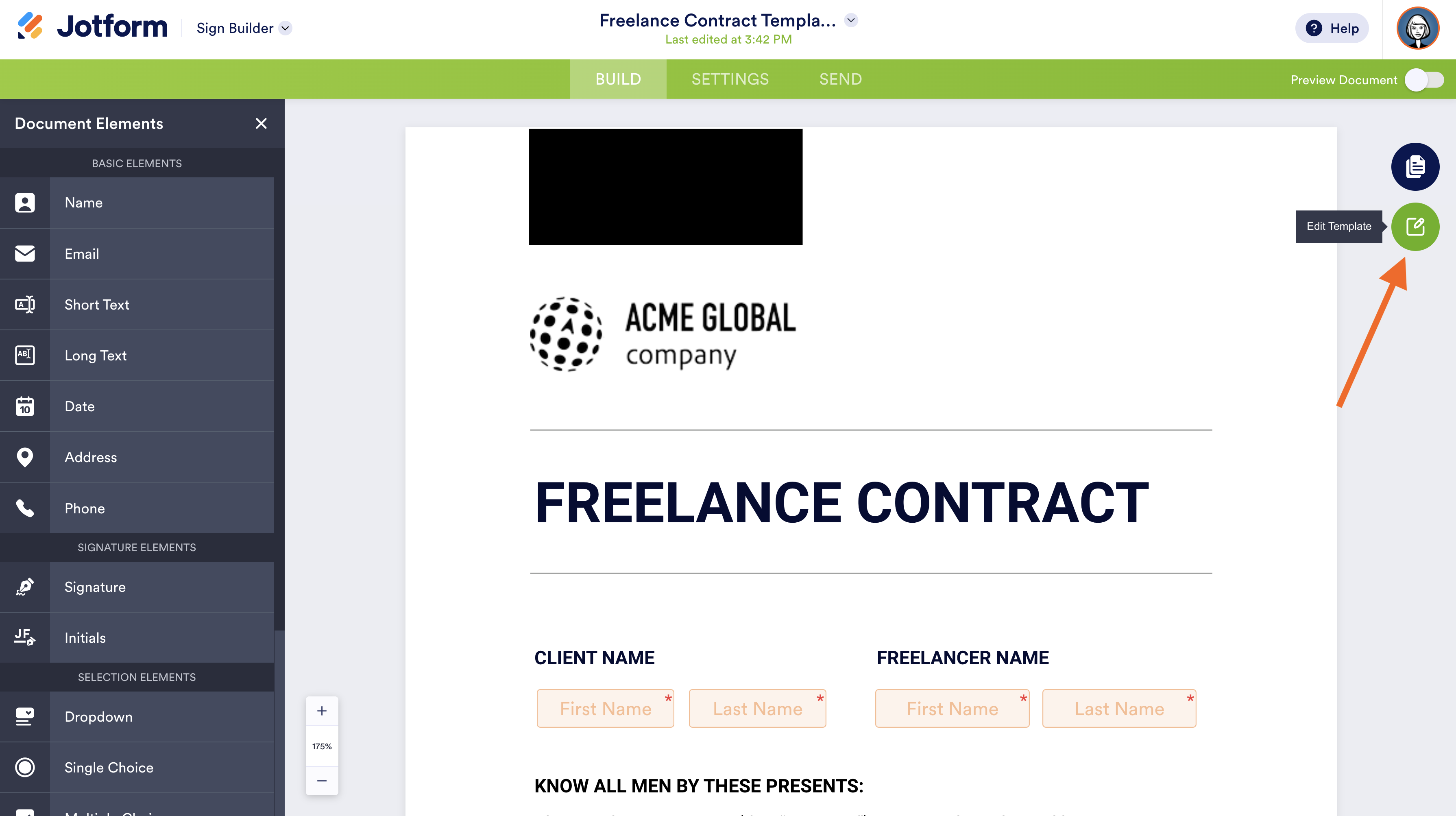
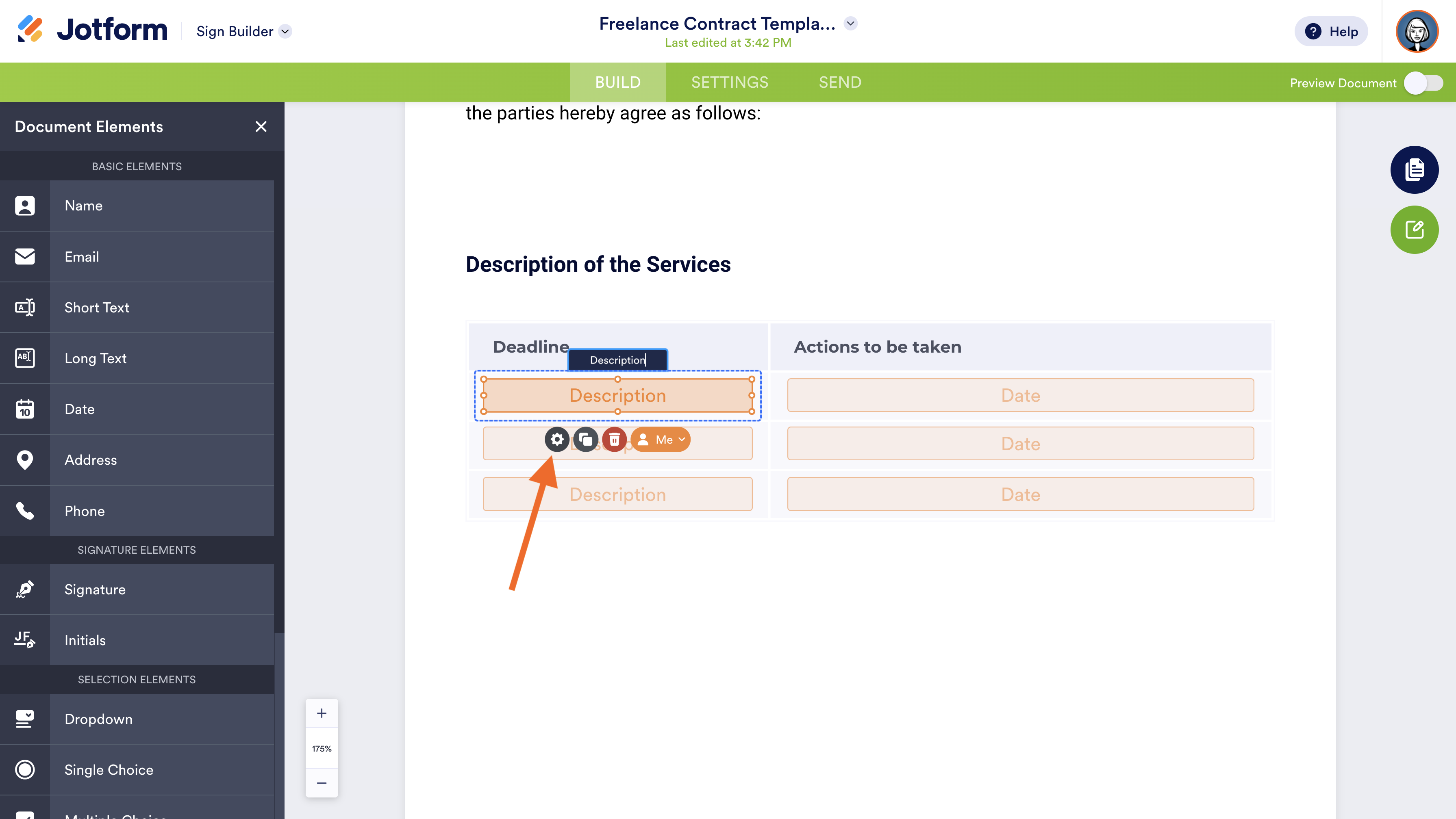
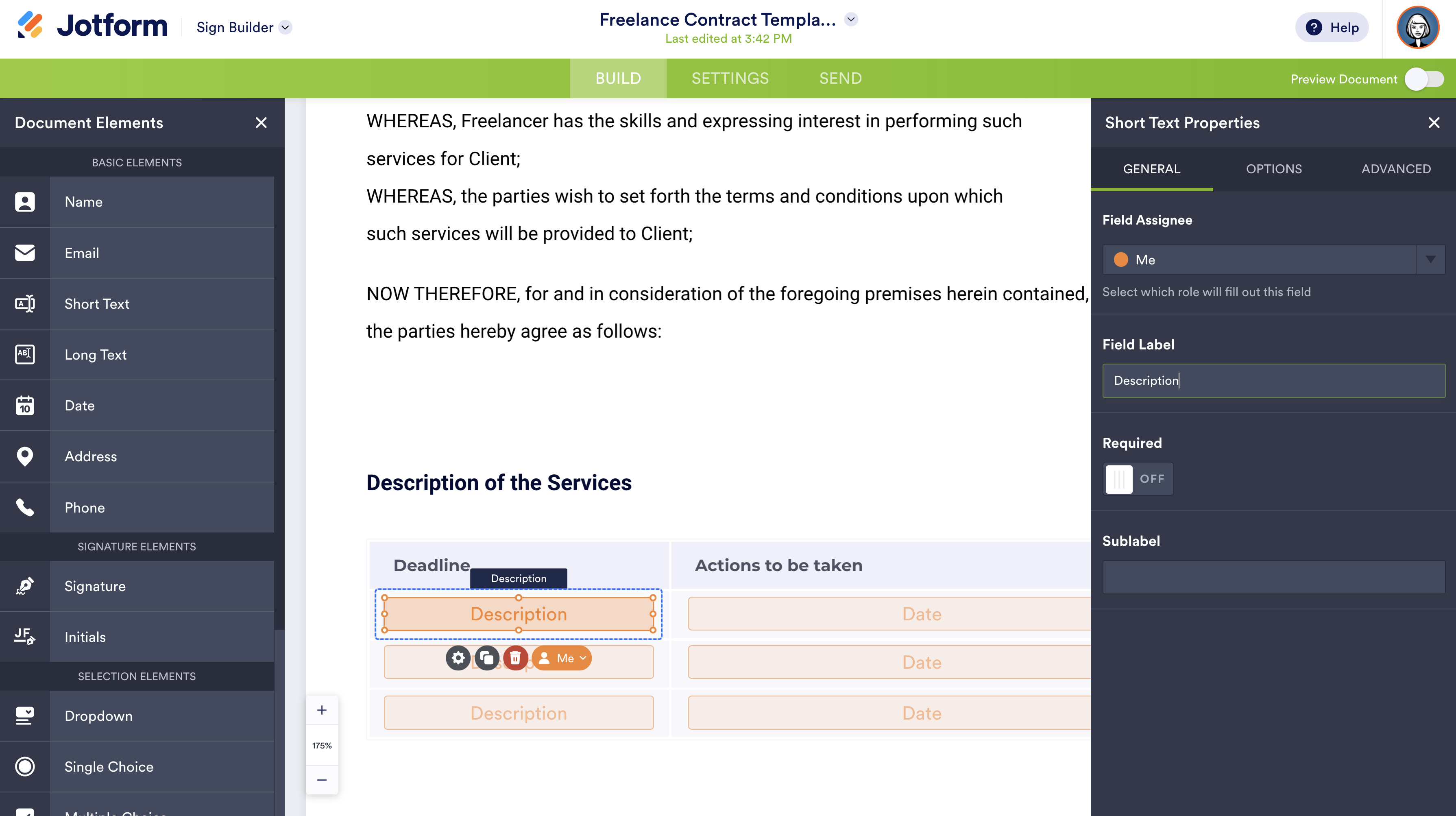


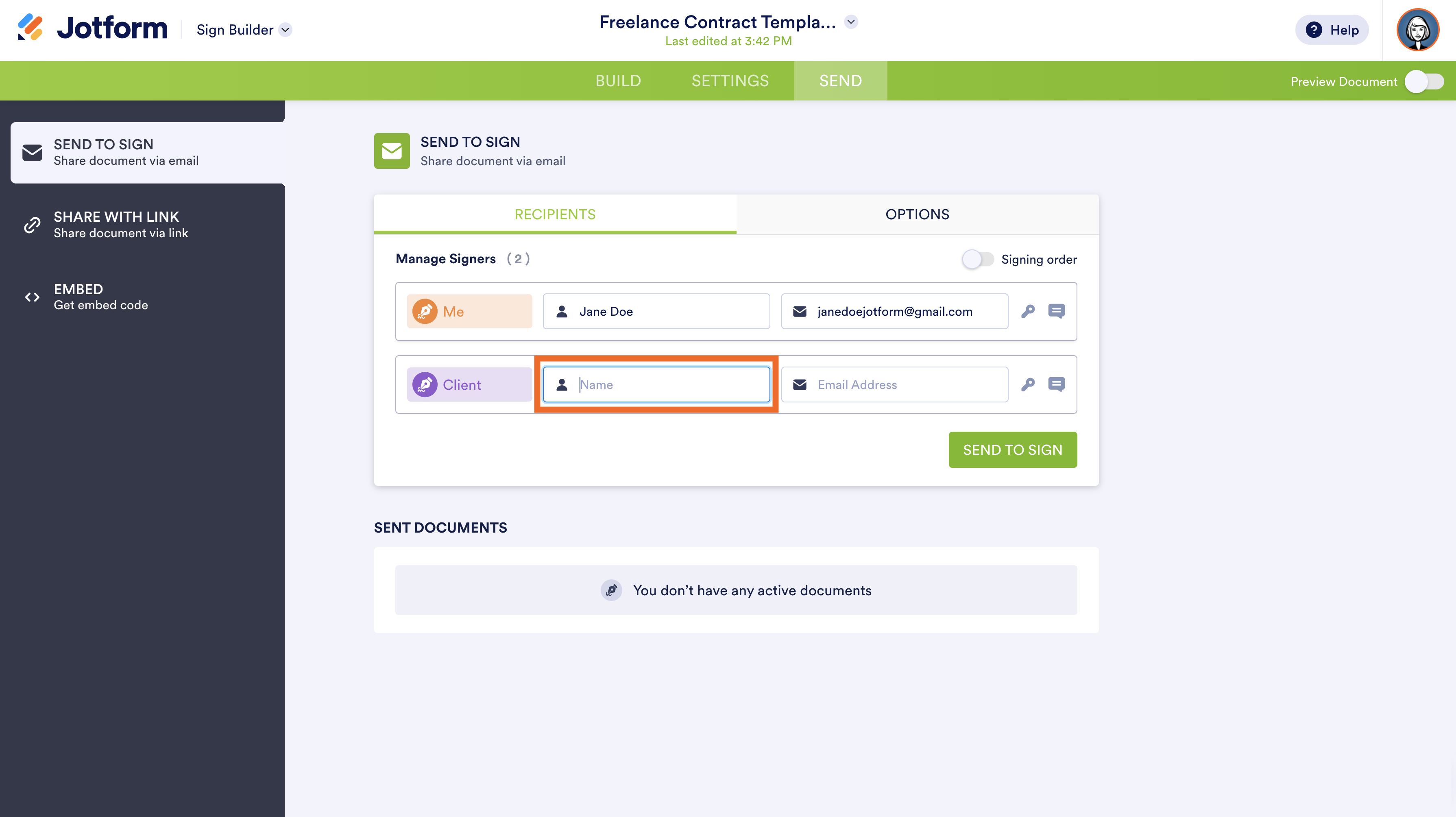


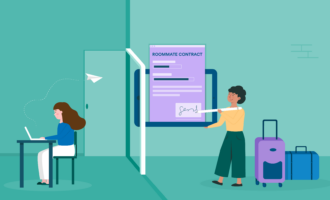
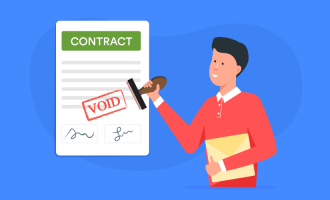











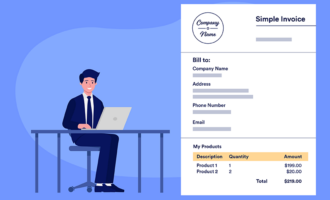
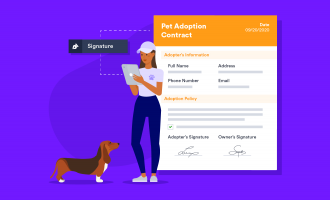
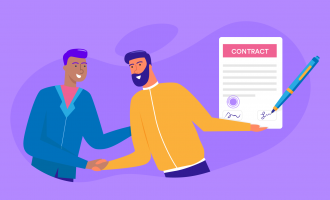








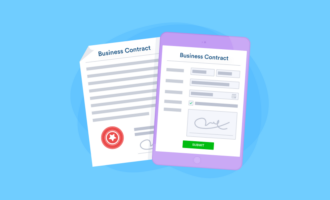
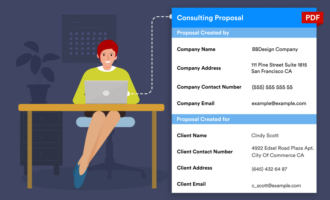

Send Comment: