Gathering information and e-signatures for an important document? Using fillable PDF forms is the way to go. They’re quick, efficient, and reduce bottlenecks in the signing process. In fact, most businesses prefer them to traditional pen and paper.
That said, they take a little getting used to if you’ve not used one before. Luckily, with e-signature software like Docusign, you can transform any document into a fillable PDF fairly simply.
Follow along as we show you how to create fillable forms in Docusign, as well as how a powerful e-signature alternative offers you more flexibility when creating your forms.
How fillable PDF forms work
A fillable PDF form has fields that users can fill out — no matter which device they’re using or where they are in the world. They allow anyone to create, share, and sign documents the very same day if needed.
To sign a document, you’ll need an electronic signature or e-signature. In most jurisdictions, e-signatures are just as legally valid as their traditional counterparts — though always seek legal counsel about specific contracts to be sure.
When an e-signature field is added to a fillable PDF form, they make signature collection faster, more convenient, and even more secure as advanced algorithms can authenticate them.
How to create fillable forms in Docusign
Docusign is one of the most popular platforms for collecting e-signatures. You can also use it to convert any document into a fillable PDF form. With just a few clicks, you can transform your contracts, agreements, or forms into signable online documents.
Here’s how to create fillable forms in Docusign:
- Sign in to Docusign.
- Click the Start button on the left side of the home screen.
- Drag and drop your documents into the Add Documents box or click the Upload button to upload your documents.
- Add recipients or click the I’m the only signer checkbox, depending on who needs to sign the document.
- Click View on your file to preview your document, or click the Next or Sign button in the lower-right corner to start editing.
- Docusign will automatically convert existing fields into fillable fields. You can also manually add fields, comments, customized tags, and your signature in the builder by dragging and dropping these elements from the left side of the screen.
- When your form is complete, click Finish, and then Send to distribute your document.
Though Docusign is convenient, it’s primarily an e-signature tool rather than a form-building tool. That means that, before you can create fillable forms in Docusign, you first need to create a document elsewhere, adding an extra step to the signing process that you could avoid with an alternative platform.
How to more easily create fillable PDF forms with Jotform
Jotform Sign allows you to transform documents into fillable PDFs with a user-friendly, drag-and-drop interface. This alternative way to build forms offers a full range of features and several other powerful benefits, including
- More than 800 e-signature document templates
- Reusable documents
- Embeddable PDFs
- Cloud storage integrations with platforms like Dropbox, Box, and OneDrive
- Data storage and management with Jotform Tables
- The ability to upload multiple documents, rearrange them, and consolidate them into one
With Jotform, uploading documents and creating forms from scratch involves just a few simple steps, allowing you to easily build something that fits your needs.
How to build fillable PDF forms in Jotform’s PDF Editor
You can create fillable PDF forms with Jotform’s PDF Editor in minutes. Here’s how:
- In Jotform’s PDF Editor, choose to Create a fillable PDF form or Convert PDF to fillable form.
- Click on Start From Scratch to create your own blank fillable PDF form or upload an existing PDF.
- To create a new PDF form, drag and drop fields and other elements from the menu on the left.
- Once you’ve created your form, click on the Form Builder dropdown menu at the top of the screen and select PDF Editor.
How to build fillable PDF forms with Jotform Sign
You can turn any standard PDF into a fillable PDF form with signature fields when you upload it to Jotform Sign. Here’s how:
- From the My Forms page in Jotform, click the Create Form button.
- Select Create Signable Document.
- Choose Upload document, then drag and drop your PDF file into the blue area or click the Upload Document button.
- Once you’ve uploaded your PDF, click the Create Signable Document button.
- Your document will open in the Sign Builder. Jotform will automatically detect fillable fields when you click on the Detect Fields button at the top of the page. You can also add them manually from the menu on the left.
- Customize the document further by dragging and dropping elements (like additional signature fields) from the Document Elements menu on the left.
- Once you’ve added all your fields and finalized your document, you’re ready to share it for signature through email or a link, or by embedding it on a website.
However you choose to create them, fillable PDFs save your organization time and resources. And now that you know how platforms like Docusign and Jotform work, you can collect data and e-signatures faster than ever. Visit the Jotform Sign and Jotform PDF Editor pages to get started with these game-changing tools.
How to more easily create fillable PDF forms with Jotform
With Jotform, turning PDFs into forms and creating forms from scratch involves just a few simple steps, allowing you to easily build documents that fit your needs.
Turn a PDF into a fillable form in Jotform Sign
First up, you can turn any standard PDF into a fillable PDF form with signature fields (similar to using Docusign) when you upload it to Jotform Sign.
Jotform Sign allows you to transform documents into fillable PDFs with a user-friendly, drag-and-drop interface. This alternative way to build forms offers a full range of features and several other powerful benefits, including
- More than 800 e-signature document templates
- Reusable documents
- Embeddable PDFs
- Cloud storage integrations with platforms like Dropbox, Box, and OneDrive
- Data storage and management with Jotform Tables
- The ability to upload multiple documents, rearrange them, and consolidate them into one
Here’s how to make your PDFs fillable and signable with Jotform Sign:
- From the My Forms page in Jotform, click the Create Form button.
- Select Create Signable Document.
- Choose Upload Document, then drag and drop your PDF file into the blue area or click the Upload Document button.
- Once you’ve uploaded your PDF, click the Create Signable Document button.
- Your document will open in the Sign Builder. Jotform will automatically detect fillable fields when you click on the Detect Fields button at the top of the page. You can also add them manually from the menu on the left.
- Customize the document further by dragging and dropping elements (like additional signature fields) from the Document Elements menu on the left.
- Once you’ve added all your fields and finalized your document, you’re ready to share it for signature through email or a link, or by embedding it on a website.
Create a fillable PDF form in Jotform’s PDF Editor
Want to skip the extra step and create a fillable PDF form from scratch without uploading an existing document? Meet Jotform’s PDF Editor. Here’s how it works:
- In Jotform’s PDF Editor, choose to Create a fillable PDF form.
- Click on Start From Scratch to create your own blank fillable PDF form.
- Drag and drop fields and other elements from the menu on the left.
It’s as simple as that! However you choose to create them, fillable PDFs save your organization time and resources. And now that you know how platforms like Docusign and Jotform work, you can collect data and e-signatures faster than ever. Visit the Jotform Sign and Jotform PDF Editor pages to get started with these game-changing tools.
How to more easily create fillable PDF forms with Jotform
With Jotform, creating forms from scratch and turning PDFs into forms involves just a few simple steps, allowing you to easily build documents that fit your needs.
Create a fillable PDF form in Jotform’s PDF Editor
First up, let’s create your fillable PDF form with Jotform’s PDF Editor. Here’s how it works:
- In Jotform’s PDF Editor, choose to Create a fillable PDF form or Convert PDF to fillable form.
- Click on Start From Scratch to create your own blank fillable PDF form or upload an existing PDF.
- To create a new PDF form, drag and drop fields and other elements from the menu on the left.
- Once you’ve created your form, click on the Form Builder dropdown menu at the top of the screen and select PDF Editor.
Turn a PDF into a fillable form in Jotform Sign
In a similar way to Docusign, Jotform Sign allows you to transform documents into fillable and signable PDFs. But unlike the first platform, it has a much more user-friendly, drag-and-drop interface as well as a full range of features including
- More than 800 e-signature document templates
- Reusable documents
- Embeddable PDFs
- Cloud storage integrations with platforms like Dropbox, Box, and OneDrive
- Data storage and management with Jotform Tables
- The ability to upload multiple documents, rearrange them, and consolidate them into one
Here’s how to make your PDFs fillable and signable with Jotform Sign:
- From the My Forms page in Jotform, click the Create Form button.
- Select Create Signable Document.
- Choose Upload Document, then drag and drop your PDF file into the blue area or click the Upload Document button.
- Once you’ve uploaded your PDF, click the Create Signable Document button.
- Your document will open in the Sign Builder. Jotform will automatically detect fillable fields when you click on the Detect Fields button at the top of the page. You can also add them manually from the menu on the left.
- Customize the document further by dragging and dropping elements (like additional signature fields) from the Document Elements menu on the left.
- Once you’ve added all your fields and finalized your document, you’re ready to share it for signature through email or a link, or by embedding it on a website.
It’s as simple as that! However you choose to create them, fillable PDFs save your organization time and resources. And now that you know how platforms like Docusign and Jotform work, you can collect data and e-signatures faster than ever. Visit the Jotform Sign and Jotform PDF Editor pages to get started with these game-changing tools.
Photo by AlphaTradeZone













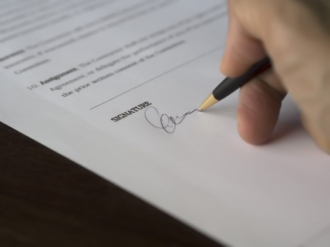



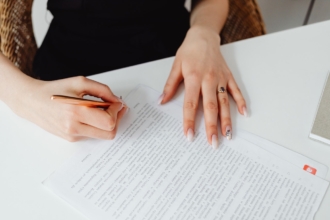



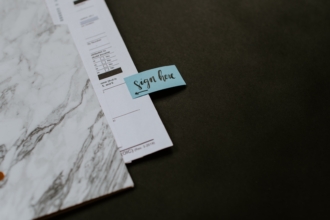






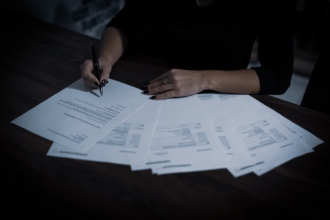





Send Comment: