The average person uses their mobile phone a lot. In fact, 70 percent of employees keep their cell phones within eyeshot while they’re at work — and three quarters of Americans use their phones more often than other devices to check their email.
As well as emailing on the go, employees also use their cell phones to review and sign contracts — a task that requires the simple creation of an electronic signature.
Why electronic signatures are important
With remote work growing ever popular, electronic signatures are a convenient and quick alternative to signing documents in person. Just like a physical signature made with pen on paper, an e-signature made on a device can be legally binding.
In the United States, the laws governing electronic signatures are codified in the Uniform Electronic Transactions Act, while the eIDAS Regulation covers the same concerns in the EU. Both stipulate that an electronic signature is as legally valid as a physical one, provided it meets certain criteria.
How to create an electronic signature on an iPhone or Android
To create an electronic signature on an iPhone or Android device, you’ll need to use the right software — like Jotform Sign.
Created by Jotform, this tool can be used on any electronic device, making it easy to include e-signatures on contracts, invoices, forms, and more:
- Log into the Jotform Mobile Forms app on your iPhone or Android device.
- Click Create a Form and choose Create Signable Documents.
- If you already have an existing document you want to add an electronic signature to, go to My Documents in the main Jotform menu and select your document.
- Select your document layout and use the mobile Form Builder to add the fields you need to create or modify the document.
- Under Add Fields, choose Signature. Drag the signature fields, such as name, date, phone, and address, and drop them where you need them in the document. Alternatively, you can also allow Jotform Sign to automatically detect where a signature field needs to go in the document.
- Click Send in the Form Builder and assign the document to the recipient(s). Be sure to add in their full name and email address.
- If needed, create an access code for the signers by clicking on the key icon.
- Send the document to the signer’s email directly through Jotform Sign. The signer will receive a URL to access the document, which will expire after seven days.
E-signatures made simple with Jotform Sign
With the right software, creating your e-signature and adding multiple signers is easy. But the work doesn’t stop there.
Jotform Sign makes tracking the progress of the document simple. Send alerts and reminders to the signers as needed — then once completed, all signers will receive an audit that details who has signed it and when.
Don’t get lost in an endless paper trail. Streamline your e-signature process for free with Jotform.
Photo by SHVETS production

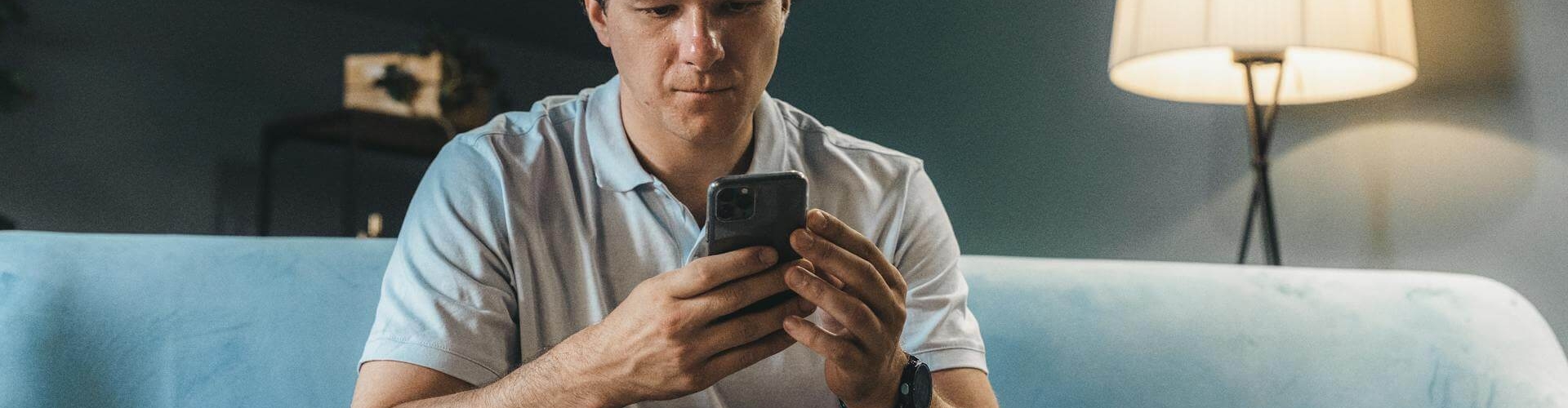






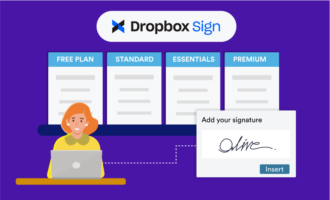



















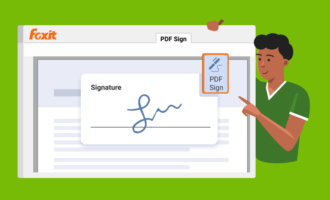

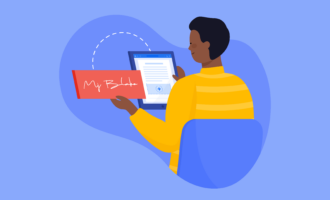


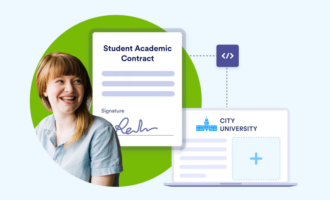







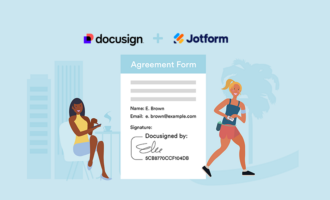









Send Comment: