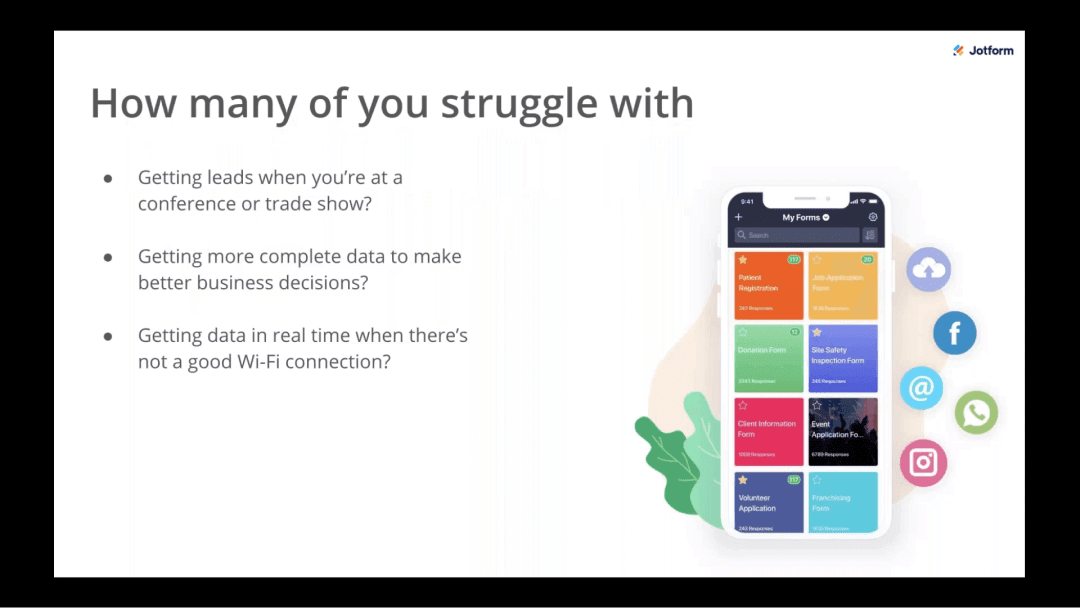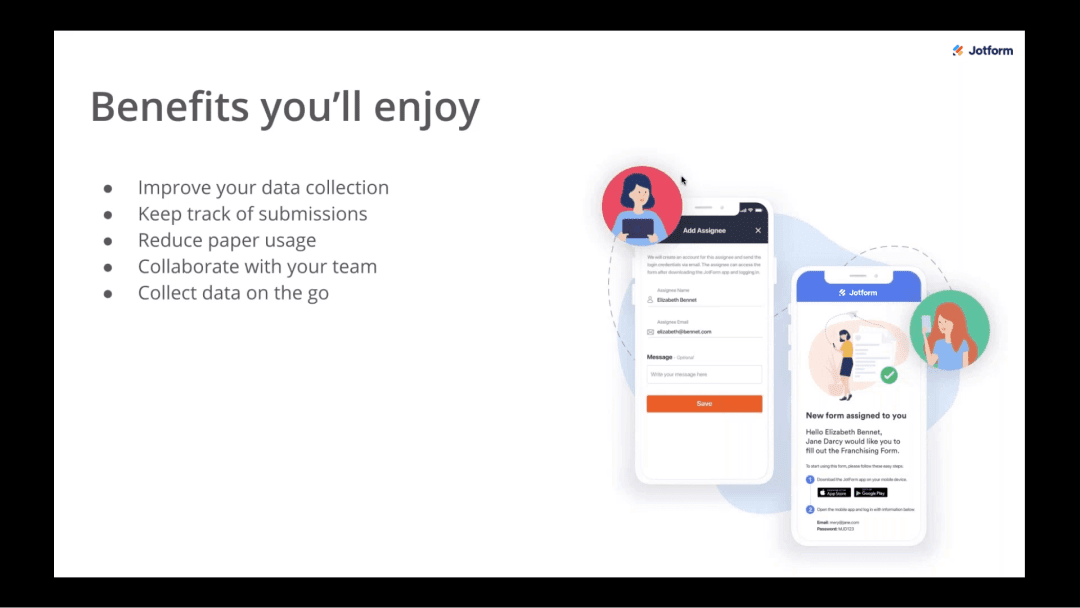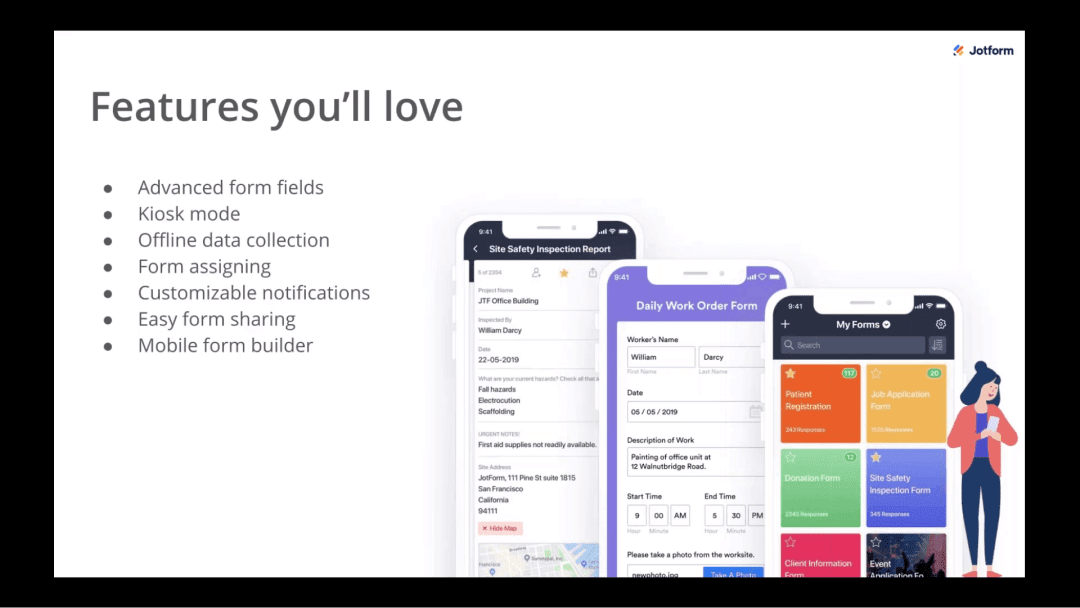Jotform Mobile Forms Webinar
WEBINAR TRANSCRIPT
Introduction
Annabel: Hi everyone. Thank you so much for joining our webinar: Everything you need to know about Jotform Mobile Forms. My name is Annabel, and I'll be presenting today. We'll also have David from our support team behind the scenes to answer any questions via chat. If you didn't know already, Jotform Mobile Forms is our reimagined app designed to break free of the limitations of where and when you collect data. With this app, you can improve your data collection and keep better track of submissions, reduce paper usage, and more. In today's webinar, we're going to go over the ins and outs of the product in a short presentation, show you a demo, and then answer your questions at the end.
OK. Without further ado, let's get started. I wanted to start with a few questions before we dive into the features and benefits of the product. So while we were developing Jotform Mobile Forms, we did a lot of user research, and we wanted to know what our users were struggling with. So I wanted to ask the question “How many of you are struggling with getting leads when you're at a conference or trade show, getting more complete data to make better business decisions, and getting data in real time when there's not a good Wi-Fi connection?”
So if you could please just type your answers into the chat panel, we can see what other people are thinking. OK, we're getting some yeses. So people are agreeing with us. That brings me to my next slide, which talks about Jotform Mobile Forms’s benefits. The benefits of Jotform Mobile Forms are that it really provide solutions to people's struggles with collecting data on the go, for getting information while they're offline, for building and adding forms in a place that's not their desktop.
Some of the benefits that our users will enjoy are an improvement in their data collection, keeping better track of submissions, reducing paper usage, better collaborating with teammates, and being able to collect data on the go. So we also have a variety of new features that are perfect for collecting data on the go or when you're in areas of spotty Wi-Fi. So, the first one I like to talk about is the advanced form fields. Advanced form fields allow teams to get more complete data by giving them the ability to collect unique types of data, such as taking a photo or drawing an image or geolocation or recording a voice or even getting a signature.
By having access to these advanced form fields, your data will be a lot more complete. And we have hundreds of these too. So once you get into the mobile Form Builder and you check it out, you'll be able to choose ones that work really well with your organization. The next feature that we absolutely love, and we know you'll love too, is kiosk mode. So kiosk mode allows users to collect multiple form responses on a single device during trade shows, conferences, and events. The cool thing about kiosk mode is it essentially turns your device into a survey station.
Each time somebody fills out your form, you have a few seconds, and then it automatically refreshes for the next person. Our third feature is offline data collection. We've talked about this one a couple of times already, but this basically enables users to collect form responses anywhere and anytime. And then once you're back online, your form responses will automatically sync. So this basically means someone who fills out your form will get their email response from you once you're back online, and it’s the same if the integration is used — that integration will be triggered once you're back online.
OK. So then we have assigned forms. Assigned forms is perfect for when you need to give someone inside or outside your company access to a form, but they don't need access to the entire account or to the admin side of things. So with the assigned forms, assignees can send, view, or manage responses. And they're able to basically have access to the form. This is good for conferences or for events to get real-time feedback and that sort of thing. And they don't have to worry about anybody tampering with any of your form fields or submissions or anything like that.
Then, we have customizable notifications. So this basically just means that you can choose which forms you want to stay up to date with by enabling or disabling their notifications. We also have easy form sharing. With this, you're able to share forms via email, text, or even through third-party apps such as Facebook, WhatsApp, Slack, or whatever your team is using. And then lastly, we have our mobile Form Builder. This is identical to Jotform’s desktop Form Builder. So you can create and edit forms no matter where you are.
And it's just as easy to build forms on the go as it is on your desktop. So that was just a quick overview of our features, and now I want to go into a demo to show you how they actually work.
JOTFORM MOBILE FORMS DEMO
OK, so now we're going to jump into a demo of Jotform Mobile Forms, and we're going to use a use case of a lead generation form. This is great for collecting leads at conferences or trade shows, and it works really well on the app because you can turn your phone into a survey station, you can collect the data offline, etc. So let's get started. I'm going to click on the Jotform Mobile Forms app here, and we are going to be directed to the My Forms interface. This is very similar to the Jotform desktop version of My Forms, and you can see all of your forms listed here.
You can see the number of submissions. You can edit your forms, and you can even build a form. And by doing that, you just click on that plus sign in the upper left-hand corner. I want to show you how to add an advanced form field to your lead generation form. So I've already created one for us. I'm going to click on that here. Before we move on to editing the form, I just wanted to point out that this menu here that just populated basically shows most of the actions that you can take with your form.
So again, this is how I would edit my form or assign it to somebody else or open it in kiosk mode, etc. So I'm going to click Edit Form, and then we have our mascot riding a bike as we wait. So here's our form. This is a pretty basic one that I've created just to show you the gist of it. Again the Form Builder is identical to what you'd see in the Jotform desktop version. We have the Form Builder panel here that populates when you click on that plus sign in the lower left-hand corner. We have the Form Designer on the right-hand side so you can customize your forms with colors, branding, fonts, etc.
I'm going to click again on that plus sign here. To get to the advanced form field section, you would just come over to the widgets tab and here we are. In this section, we have our advanced form fields listed by their popularity. And so if you scroll down, you can get a really good sense for what we have. For this form, I'd say we could probably get away with just doing an e-signature so that our conference attendees/leads can sign the form once they fill out their information ensuring that they are OK with all the information that they're giving us.
So I'm gonna choose the smooth signature form field. All I did was to click it or I guess tap it with my finger and then it populates at the bottom of the form. This is looking pretty good to me. We have the general information. We're wondering what they're interested in, and we have the signature at the bottom. So I'm gonna go ahead and publish this form. Just like in the desktop version, we have a quick share option where you can copy the link and send that to other people. We also have other share options where you can share on Twitter, Facebook, or even download a QR code. So we can go back now, and we can also choose “embed email PDF” or use other third-party platforms.
And one thing I want to point out to you before we move on is that the mobile app also has the ability to integrate with third-party integrations such as our 40+ payment processors, CRMs, the Google G suite, applications, Dropbox, and Mailchimp. Actually, Mailchimp would be a really good one to integrate with if you were collecting leads at a conference because those leads can just automatically be funneled into that email marketing system and then you can easily send a follow-up email.
OK. Perfect.
DEMO — ASSIGN FORM
So I'm going to come back to the main My Forms section, and I'm going to show you how to assign a form to a teammate. Assigning a form, as mentioned earlier, is great if you want to give somebody access to fill out a form, open a form, and use kiosk mode. They have access only to the submissions that are received through that form. You can assign a form to, say, five people, but each of these five people will only have access to their own submissions. So they do not have access to any of the admin functions.
This works really well especially for conferences because maybe you have some temporary staff coming to help collect the leads, and they just need a form to get the leads and they don't need editing access or anything like that. So I'm going to click on Assign Form, and I have already included one person. I'm going to click Add New in the upper right-hand corner.
So we will add Jennifer Robin as our assignee. Click Next, and then we'll say Jennifer Robin.
We'll just say test.com. OK, perfect. And then for the message, you can do something here if you'd like.
We'll just say hi. We press save, and then your assignees will receive an email from Jotform that gives them instructions on how to access the form. It's super easy. All they have to do is use their email and they will be given a password, and then once they come through the app and use the email and password, they'll be able to access the form. Please note that if you assign a form, it's only available through the app. So your assignee must use the form within the app.
DEMO — CUSTOMIZE NOTIFICATIONS
It won't work through the desktop. So I also wanted to show how to customize your notification. If you’re familiar with the old app, we didn't have that option, and that was something that users really wanted to see. So to get to the customized notification section, I'm going to click on the gear icon in the upper right-hand corner, which is our settings. I'm going to come down to notifications and click on that. So basically it's pretty simple if you want to receive notifications for a form, you just need to make sure that the box is checked, and if you do not want to see notifications, just make sure the box is unchecked.
So our lead gen form here at the very top is already checked. So we're good. But if I wanted to turn it off, it just takes a quick tap, turn it back on, done. Super easy. This is great for cutting through the noise because sometimes there are forms that you want to know what's going on every time you get a submission, and for some it's like “OK, I can check this once a week.” So it's totally up to you. We'll go back, and then I also wanted to show how you can collect data offline, which is one of the mobile form’s biggest features, which again is also great for conferences too if there’s spotty Wi-Fi or the internet connection isn't very good.
DEMO — KIOSK MODE
So I'm going to click on my form again. I will come down to open kiosk mode, continue without screen lock, and I'll just jump down to the bottom so we can just see how it works. Let's pretend I filled out the form to completion. I press Submit, and then I have the option to return to the form or to close kiosk mode. If I don't do anything, it will just take me back to the form. So again I'm going to submit. And then if I want to close it, I can close kiosk mode and then I'm back to My Forms.
So that was our demo, and now that we've seen how it works, I want to ask everyone, “How will you use Jotform Mobile Forms in your workflow?” If you could just please type in your responses to the chat panel again, we can read them out loud.
OK, so it looks like some people are saying, “Sign in for a class in kiosk mode.” Perfect. “As an internal audit form for seminars with kiosk mode.” “We will use it for submitting all of our forms for peer support.” Let's see. “We will use it for service forms, pre-site inspections, after a training class.” “We'll have students sign it, and we'll create a certification of attendance, trade show booth, signup forms, restaurant and retail feedback forms.”
Great. So these are all awesome use cases. Jotform Mobile Forms really is versatile for industries of all types. So one last thing that I wanted to touch on before we jump into the Q&A is that Jotform Mobile Forms has a really great offer until 2020 and that's no limit on the mobile forms. Essentially what that means is when you use the app, you won’t have limits on forms that you can edit and build, form fields, form submissions, form views, and form storage space.
Though please note that this is only available through the app and that your regular plan will be applied through the desktop version of Jotform. We have a really great FAQ on the Jotform Mobile Forms page. So if you could just check that out to make sure that you understand how the submissions would work if you receive them through the mobile app versus the desktop because they will count in different ways depending on how they're received.
Q&A SESSION
Awesome. So question and answer time. It looks like we have a question here from John, and he is asking: “What major features we can do with Jotform that we cannot do on Google forms? We're trying to figure out the justification of moving away from Google Forms.” Let's see. I'd say the shortest answer that we can give is the features. We have integrations with many third-party platforms like Google G suite and also just form customization in terms of like the styling. It's also very limited with Google Forms.
We also have payment processors. We have HIPAA compliance and conditional logic, and there's a lot more perks that come with Jotform Mobile Forms. And a Jotform general account as well. You get a lot more bang for even a free plan. And in Jotform, nearly everything can be customized. So I mean the list really goes on, but those are the main things. Awesome. So we have a question from Darren: “To confirm, all my existing desktop forms can work on offline mobile, or do they need to be rebuilt/published for offline use?”
Yes Darren, all of your desktop forms will continue to work in offline mode. All you would need to do is, as we showed in the demo, just go to the gear icon in the mobile app and then just make those forms are enabled for offline use. So, after you do that, they will be ready to use offline. We have another question here from Henrik: “Can we use single sign-on and get identity information from Azure AD instead of having users create accounts on Jotform?”
So, we do offer SSO for account authentication for enterprise, but we currently don't offer the ability to SSO into the actual form and have data pulled into the form for login. Let's see, what else do we have here? A question from Craig: “Is the cost included with current plans?” So the app is actually totally free.
We also have no limits until 2020.
OK. We have a question from Peter: “Can the mobile forms be created on desktop?” Yes. You can create a form through your desktop and then access it through the mobile app.
Perfect.
Someone says: “I have a question for the support team. How can I contact them?” You can reach out to our support team through our form, which is jotform.com/contact, or you can email them at support@jotform.com. Let's see. Here we have a question here from Lynn: “Can I still sync my forms with integrations like Google Sheets, Airtable, and Square through the app?” Yes. So, all of the integrations available in Jotform desktop are available through the app as well.