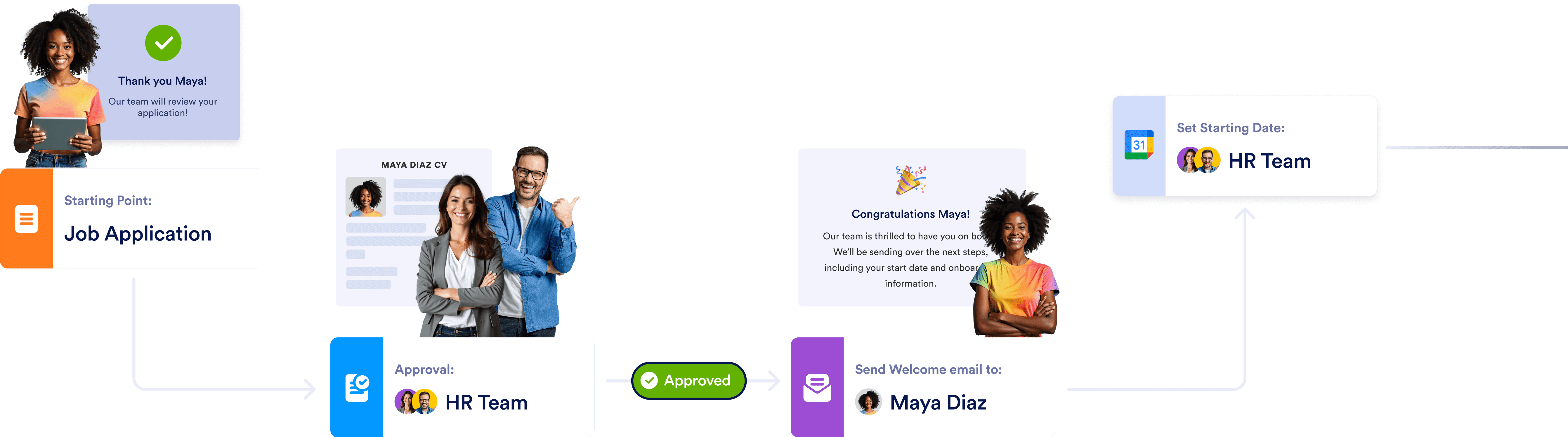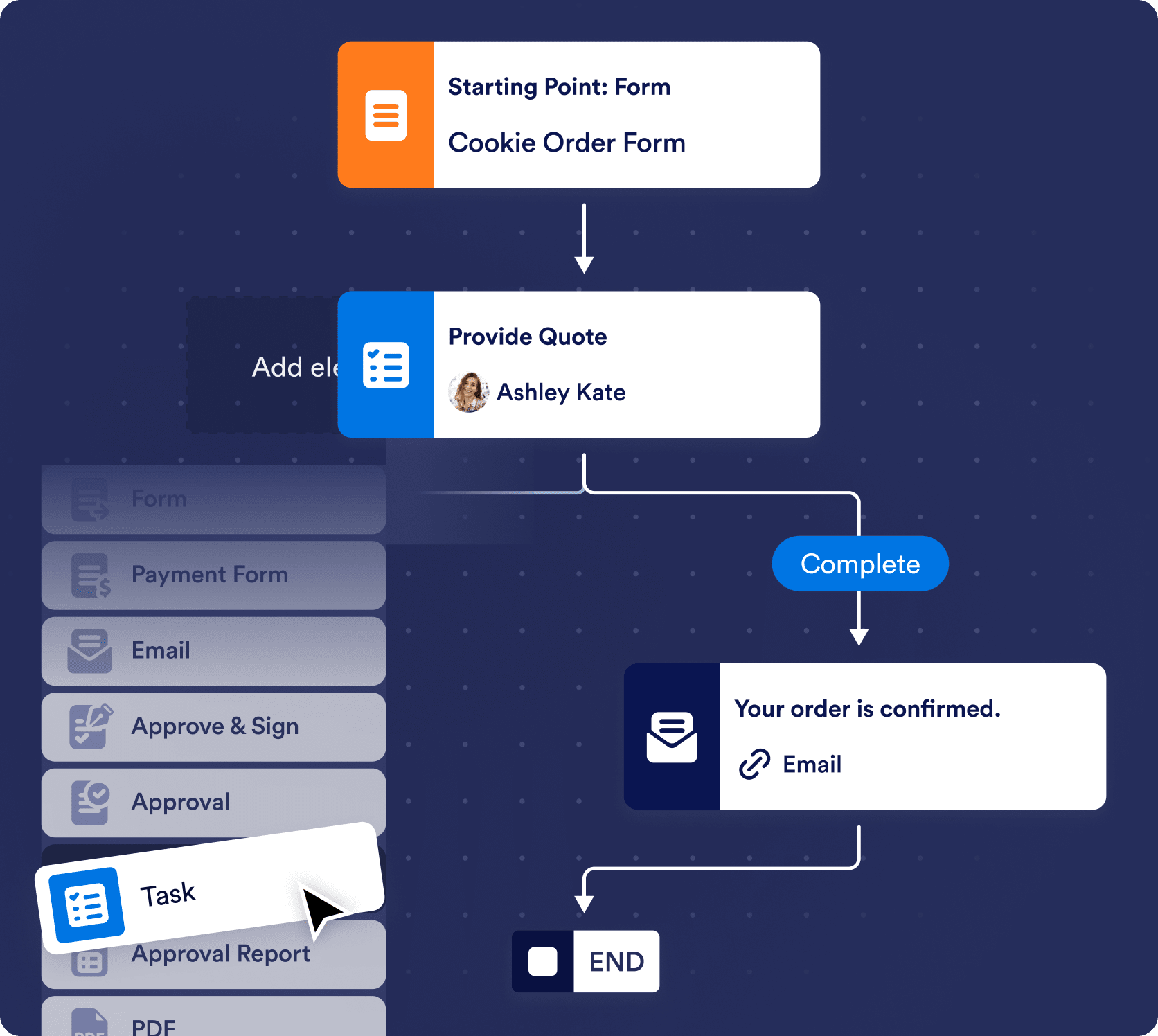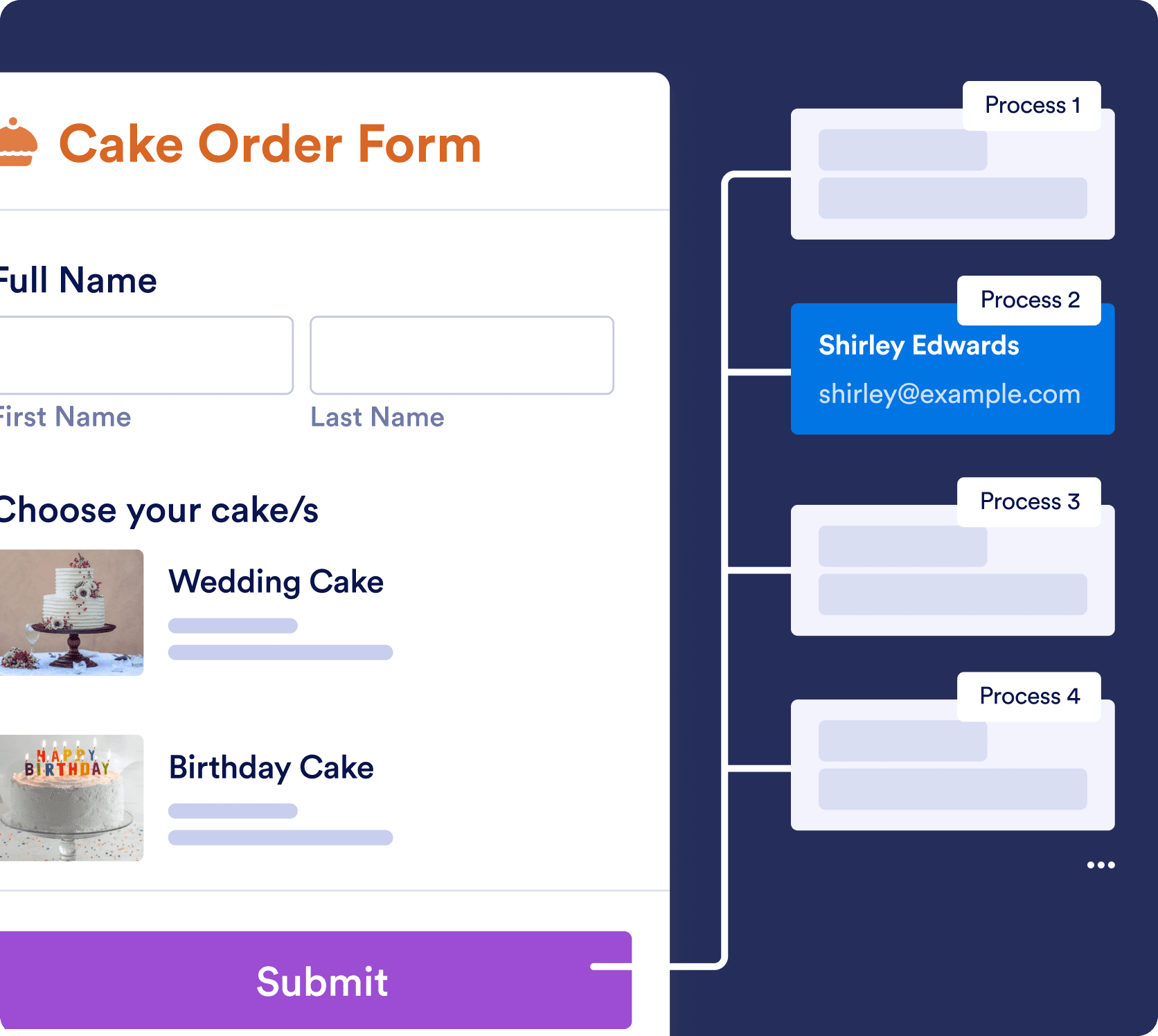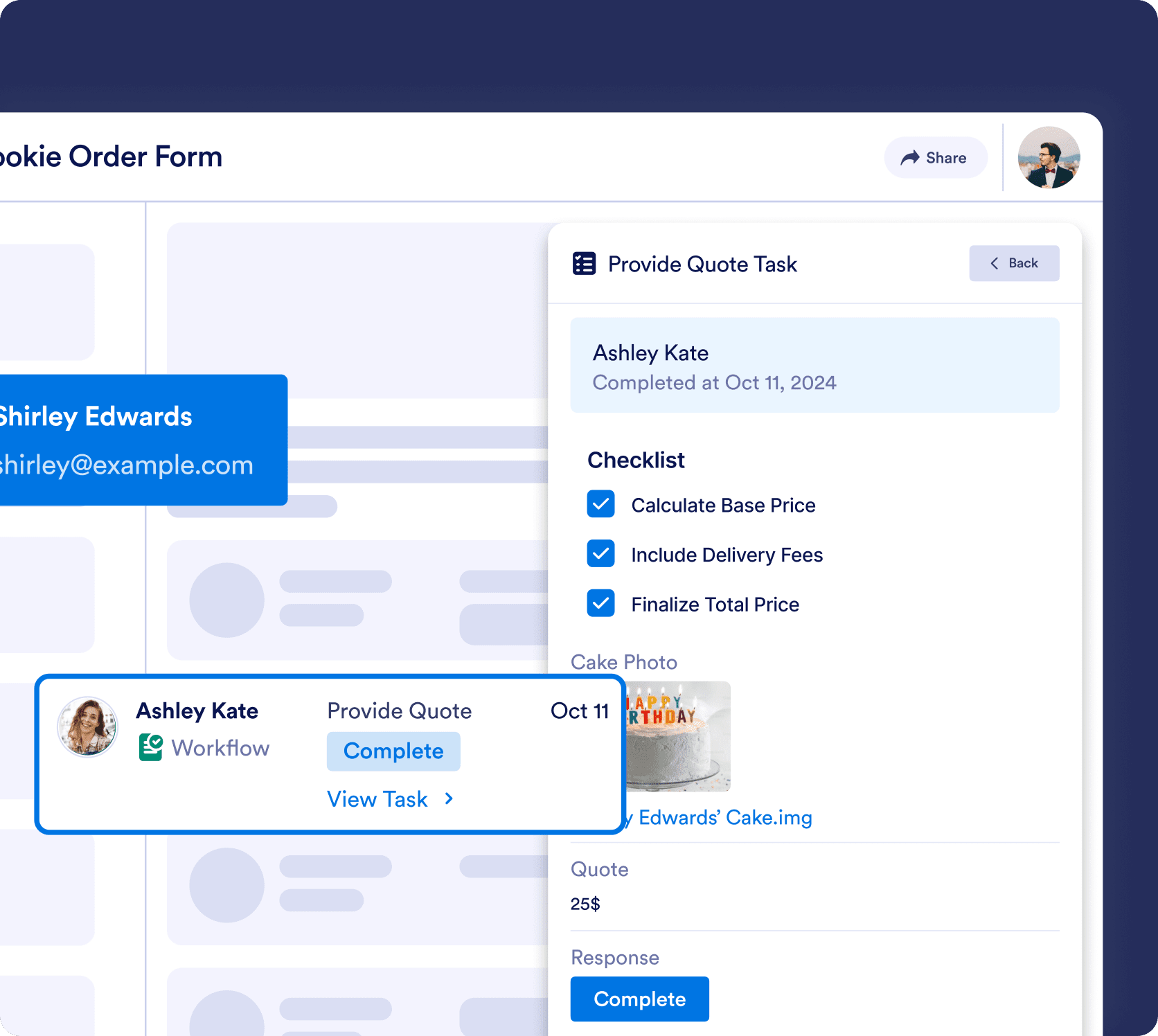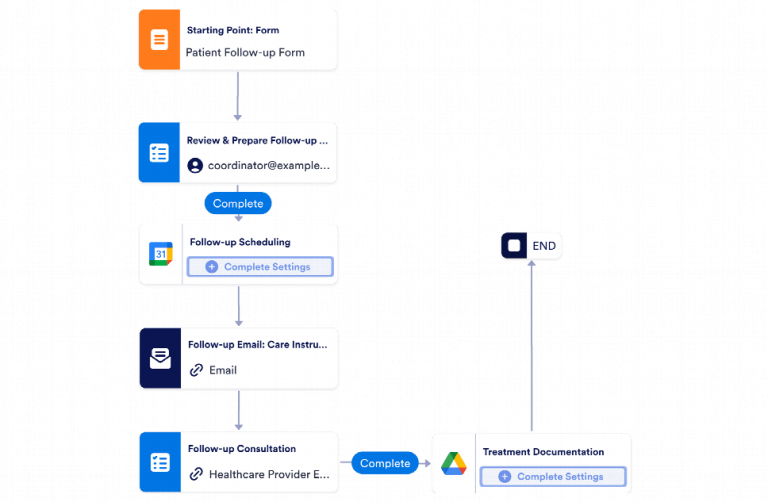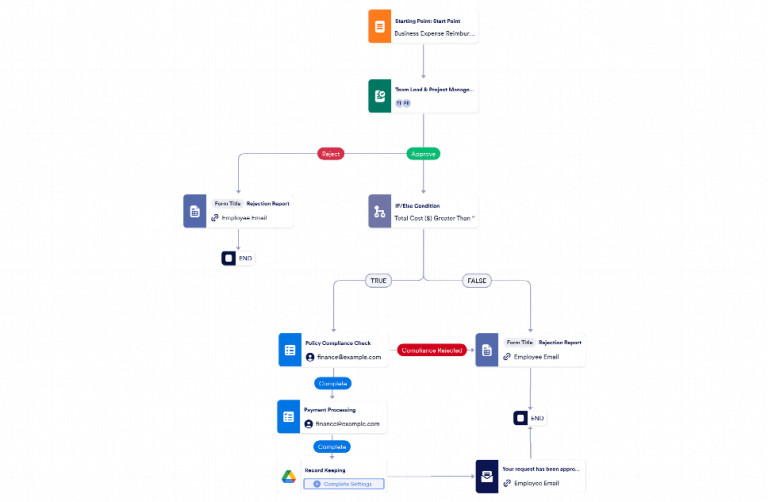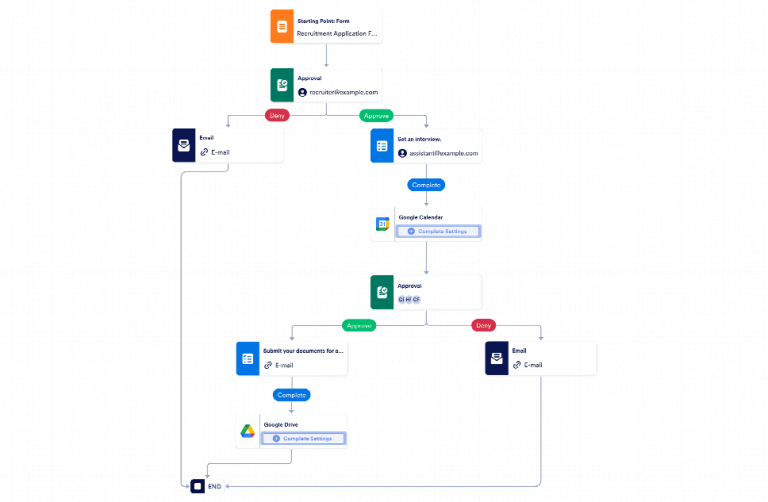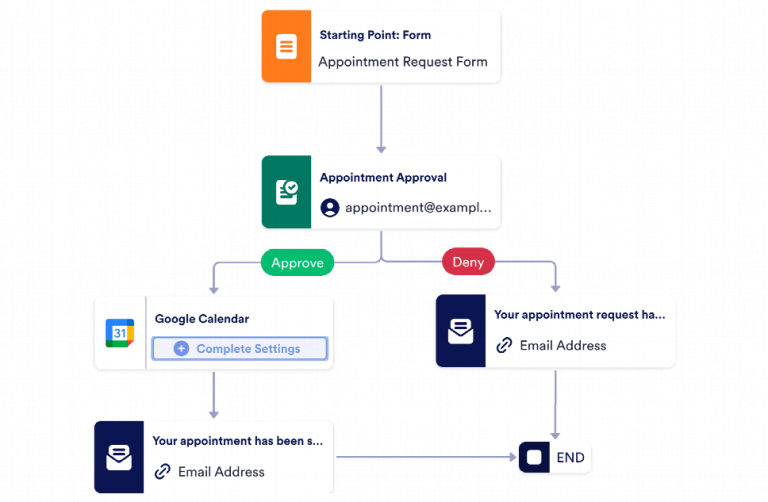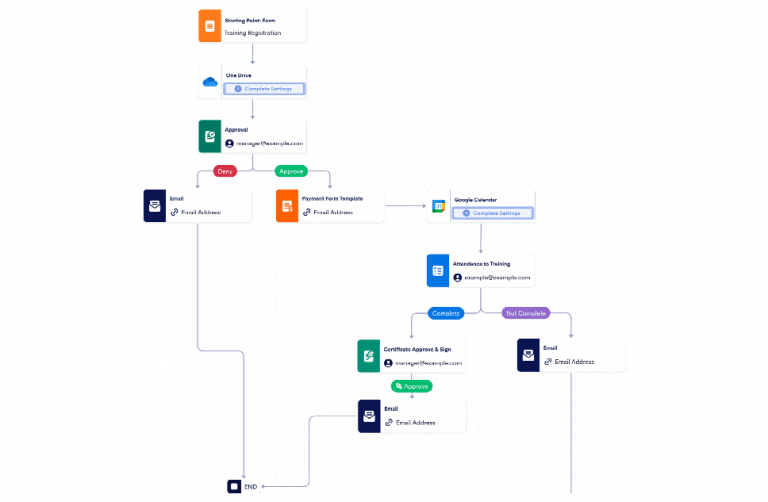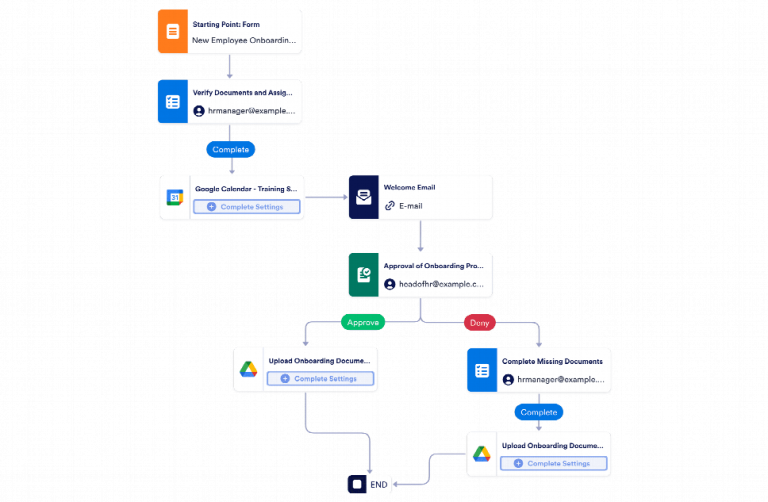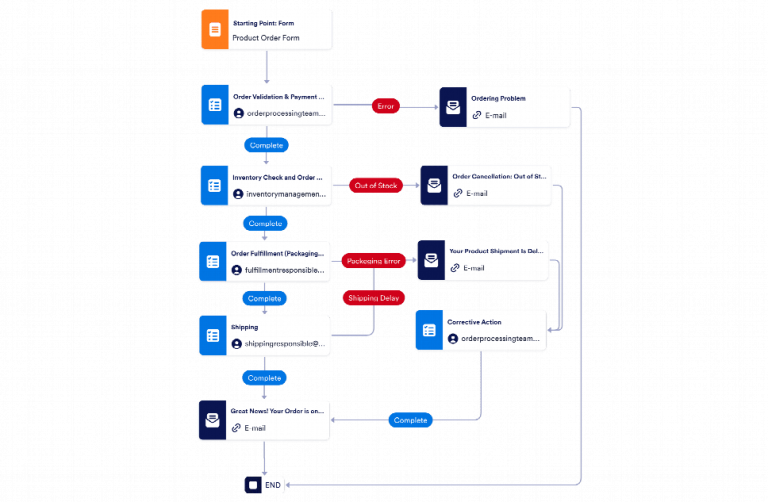Build Powerful Automations
Work smarter with adaptable workflows that streamline complex processes and help you get more done faster. Automate tasks, streamline approvals, receive payments, and more.
Build your first Workflow — It’s Free!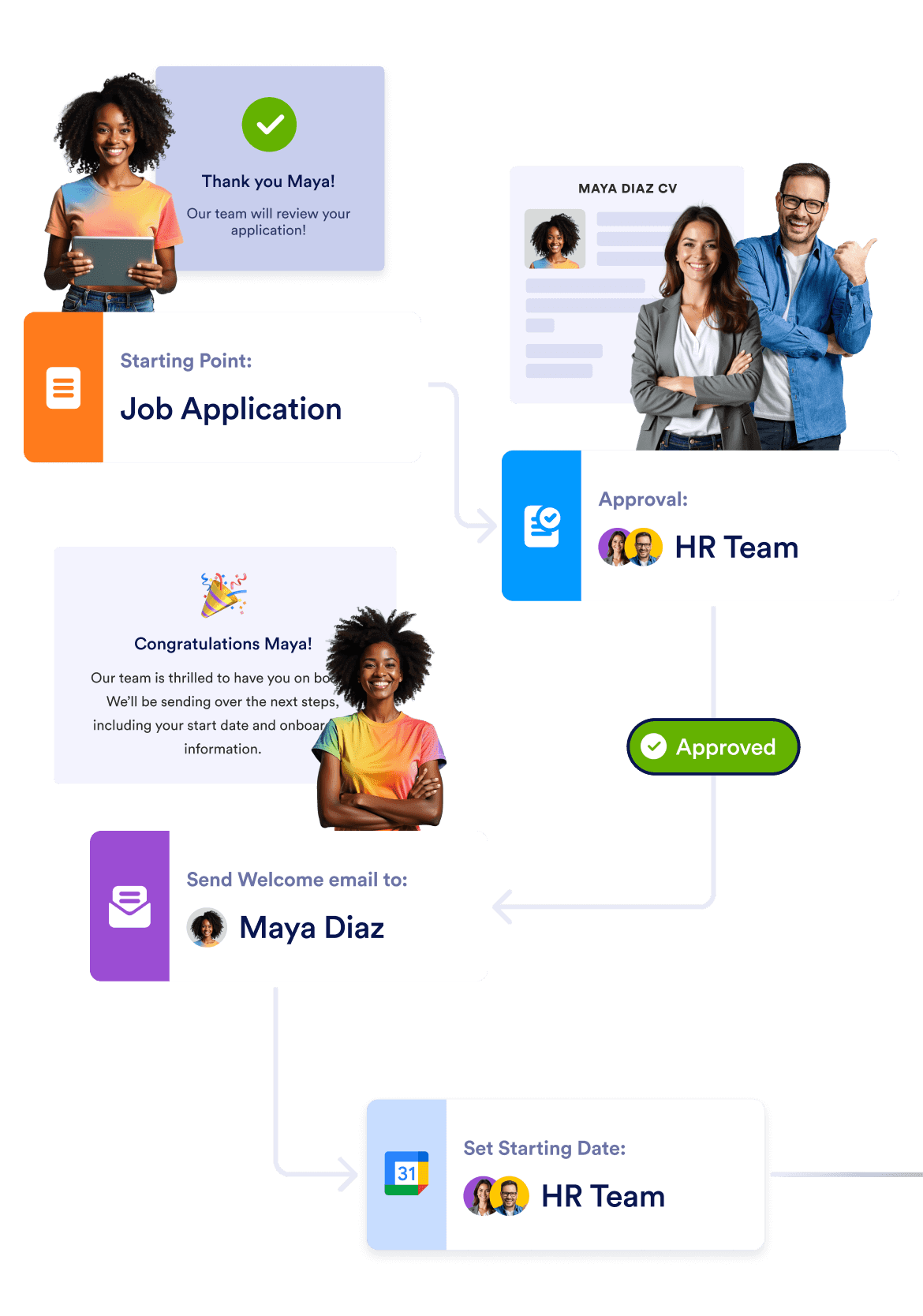
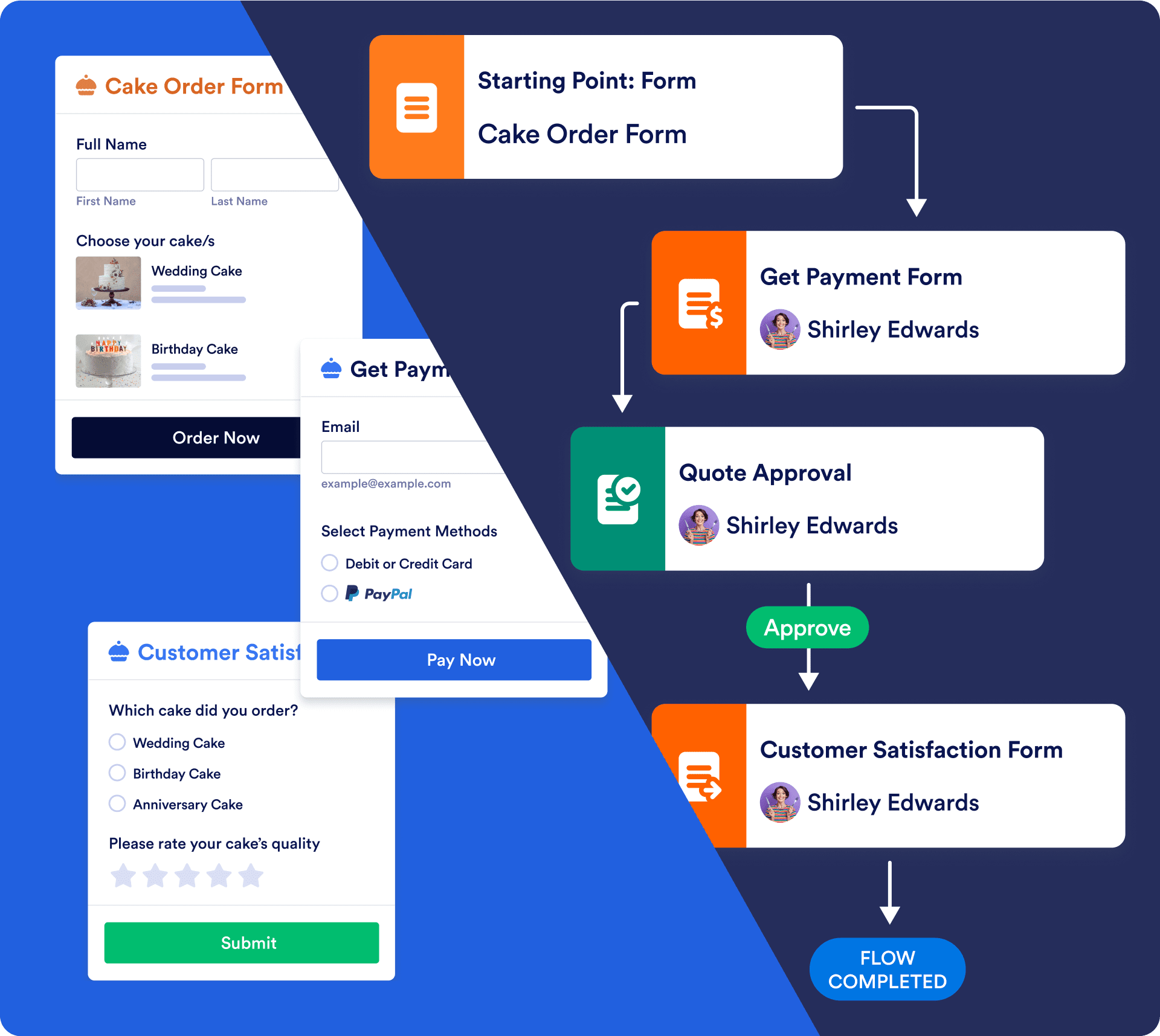
Turn forms into flows
Effortlessly connect multiple forms, trigger actions with conditional logic, and build advanced workflows in minutes.
Build a Workflow — It’s Free!Build, Run, Track
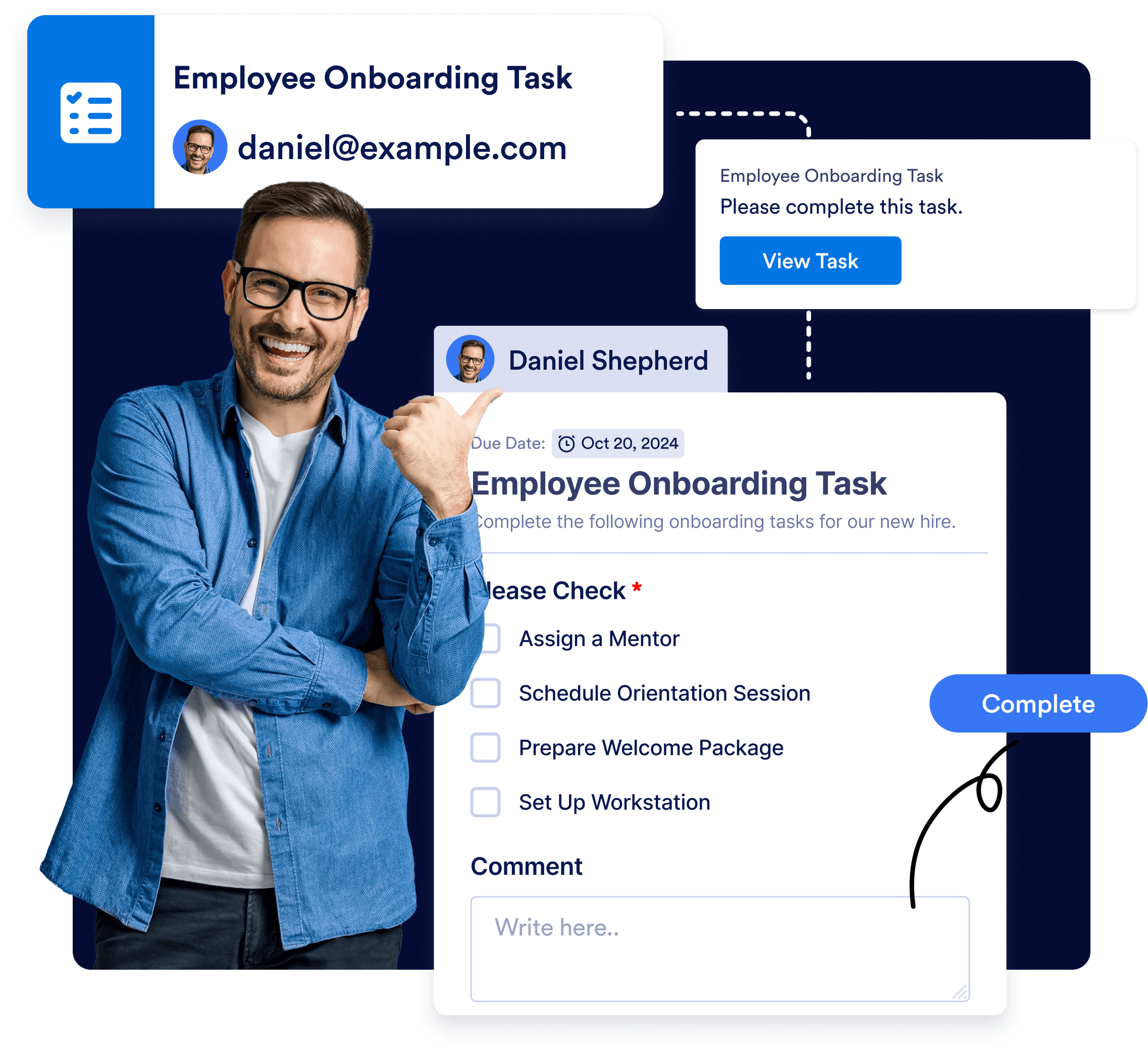
Streamline task assignments
Assign tasks and manage progress easily, without the hassle of manual follow-ups. Automatically notify clients or team members when tasks are assigned, track progress from anywhere, and ensure that every step is completed on time.
Build a Workflow — It’s Free!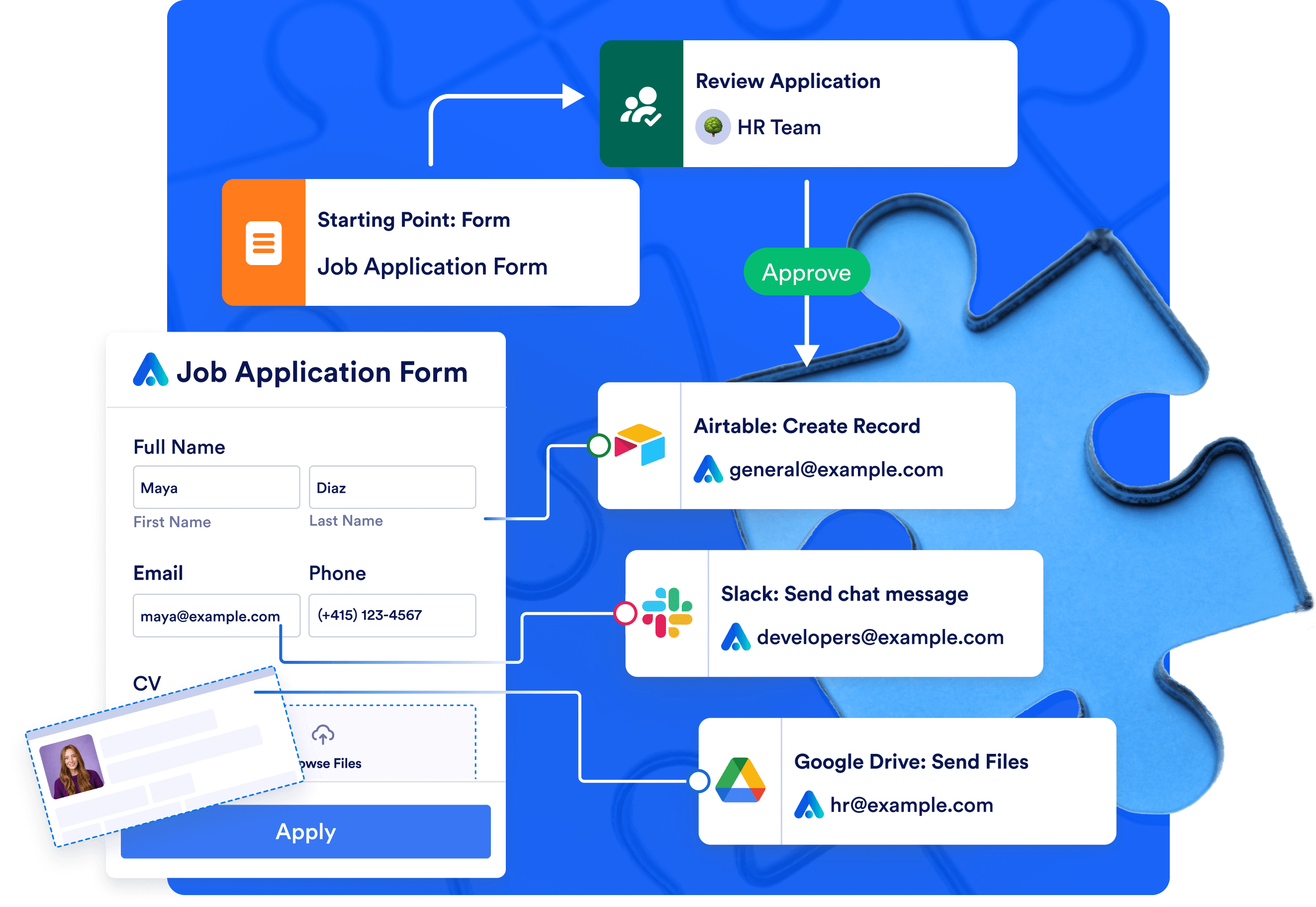
Integrate with the apps you use every day
Connect your workflows with tools you already use - including Google Drive, Slack, Airtable, and more. Automate data sharing to streamline collaboration and keep your team in sync.
Build a Workflow — It’s Free!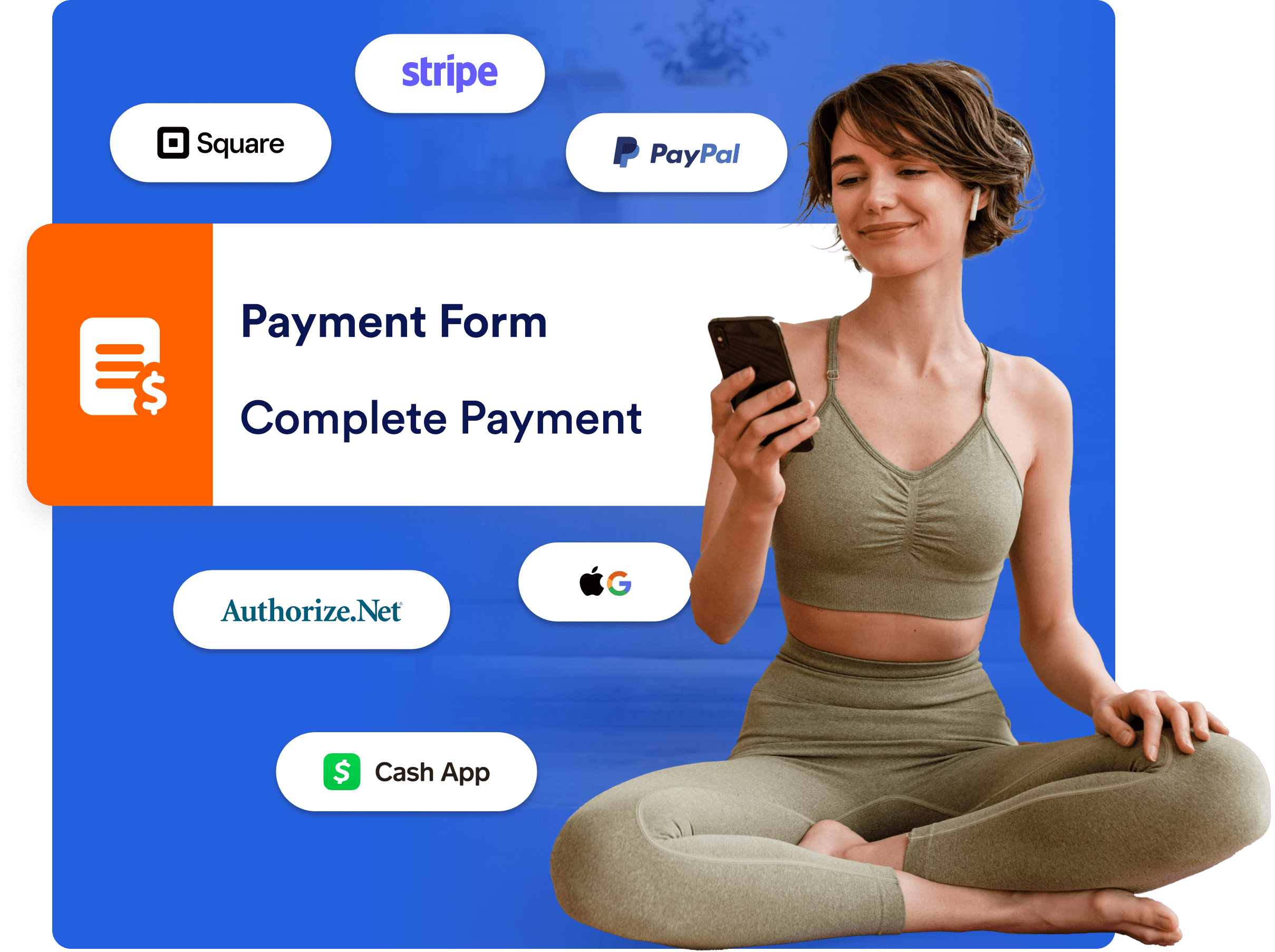
Request and receive payments
Add payment requests at any stage of your workflows—there's no need for extra tools; everything is handled right within your flow. We support 40+ trusted payment gateways, including Square, PayPal, Stripe, Authorize.Net, and more. Best of all, this service is completely free, with no additional transaction fees.
Build a Workflow — It’s Free!200+ Free Workflow Templates
Automate your approval process instantly with readymade approval templates. Our library of templates saves you time and can be fully customized to suit various needs.
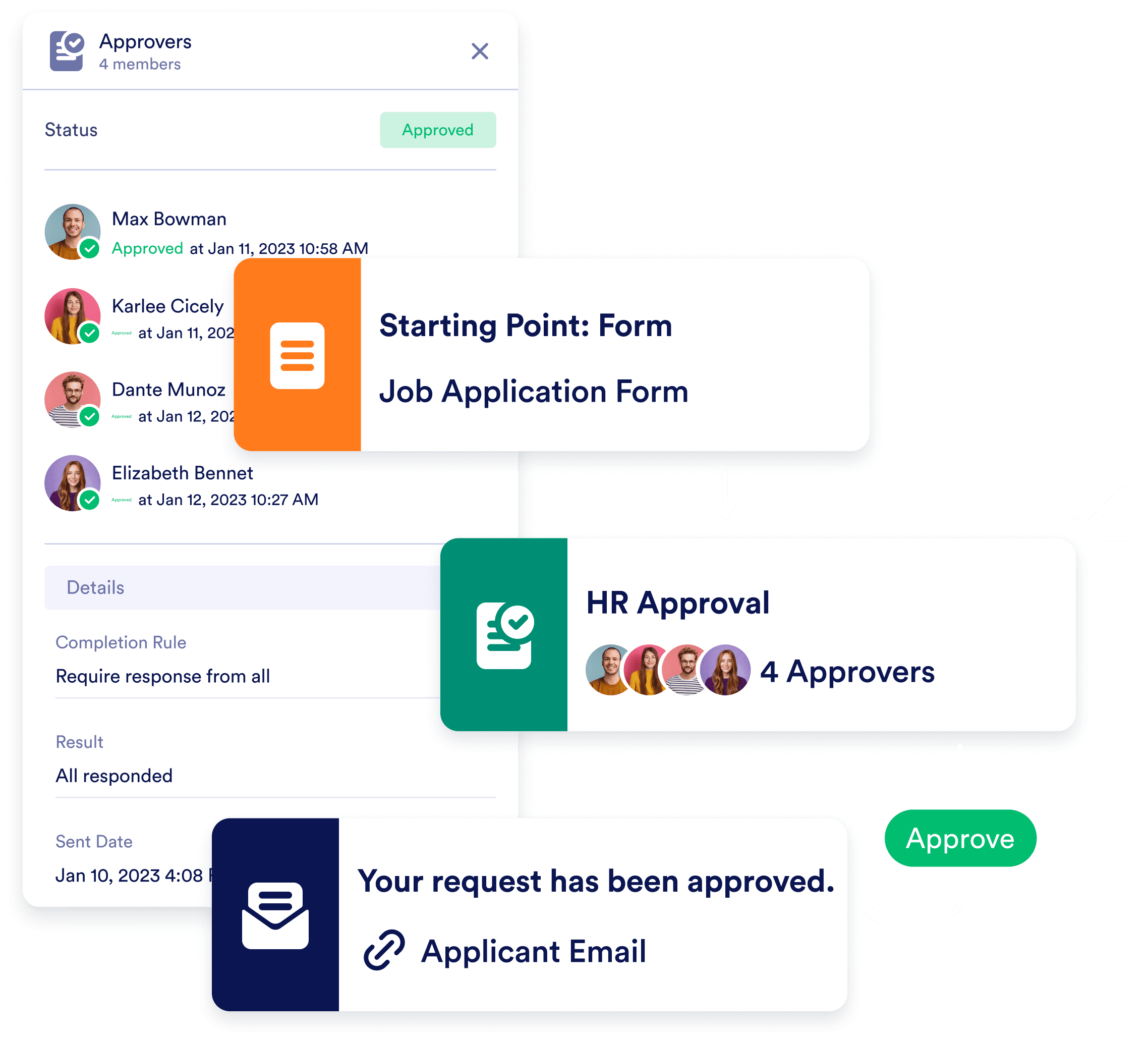
Automate your approval process
Simplify decision-making by automating group and individual approvals. No more back-and-forth emails - team members are automatically notified when their input is needed, and progress is easy to track in Jotform Inbox or Tables.
Build a Workflow — It’s Free!White labeling
Match workflow actions to your company’s branding. Jotform Enterprise lets you create a white-labeled experience for approvers, task assignees, and clients.
Build a Workflow — It’s Free!What our users say about Jotform Workflows
Build Powerful Automations
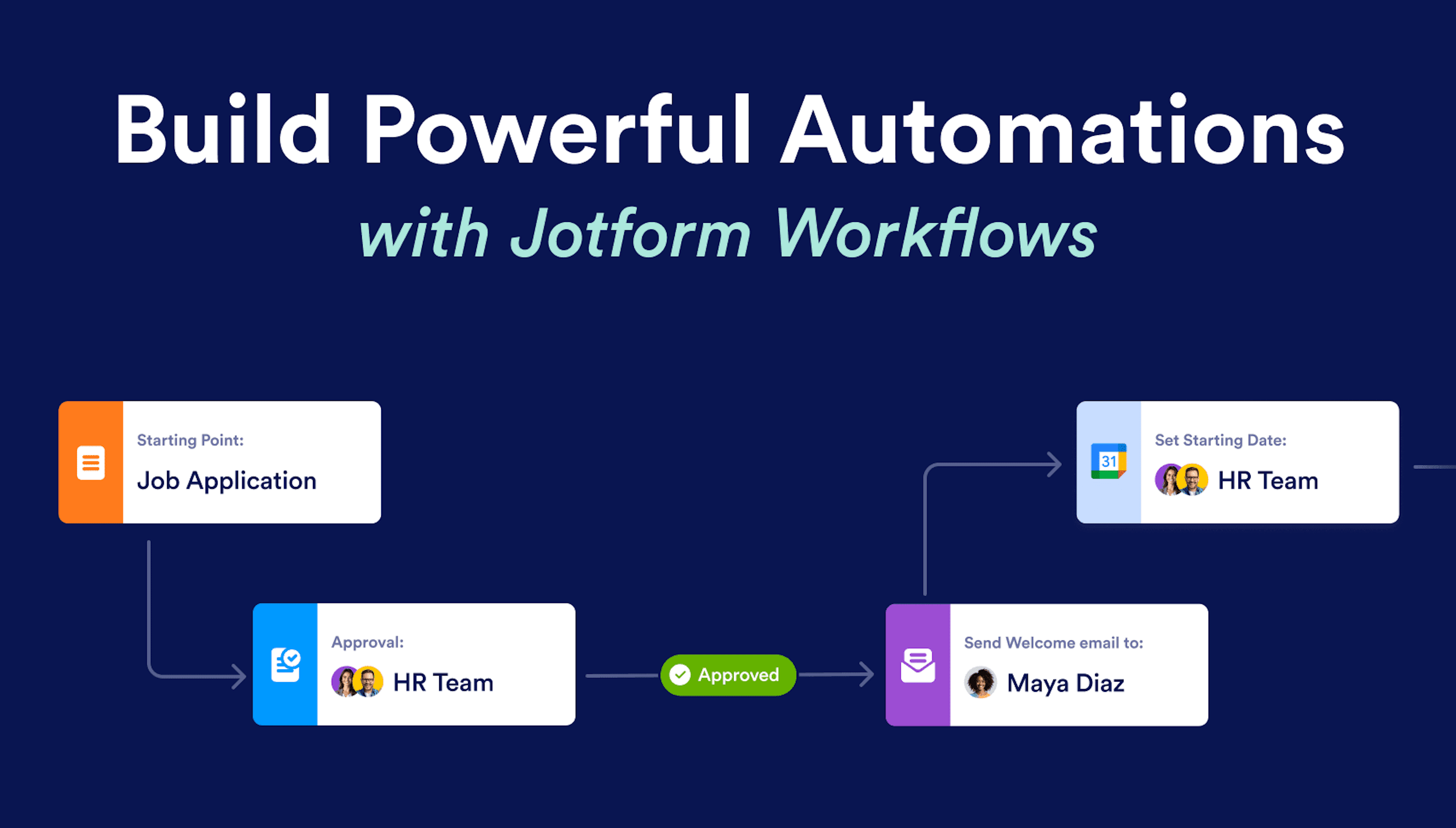
Discover Jotform Workflows
FAQ
-
What is Jotform Workflows?
Jotform Workflows is a powerful, no-code workflow automation tool designed to help businesses streamline their processes. With its drag-and-drop builder, you can create custom workflows that automate tasks like approvals, e-signatures, payment requests, notifications, and more. Jotform Workflows integrates with popular third-party applications and includes features like conditional logic, real-time tracking, and customizable task and approval pages.
-
Why should I use Jotform Workflows?
-
How is Jotform Workflows different from Jotform Approvals?
-
Can I still use Jotform Workflows for approvals?
-
How does the drag-and-drop builder work in Jotform Workflows?
-
Can Jotform Workflows integrate with third-party applications?
-
Is it possible to run parallel processes with Jotform Workflows?
-
Can I customize my workflow to match my company’s branding?
-
Can Jotform Workflows request payments?
-
How do reminders and notifications work in Jotform Workflows?
-
What types of tasks can be assigned within Jotform Workflows?
-
Does Jotform Workflows include e-signature capabilities?
-
Can I track the progress of my workflows?
-
Are there workflow templates available to get started?
-
How do workflow reports work in Jotform Workflows?
-
Can I use Jotform Workflows for employee onboarding?
-
How can I ensure tasks and approvals are completed on time?
-
Can I merge and split processes in Jotform Workflows?
-
How secure is Jotform Workflows?
-
Can I rebrand my Jotform Workflows solution for clients?
-
Can I add multiple approvers to my workflow?
-
Which devices can approvers use to respond to requests?
-
How do I run a workflow?
-
How can I access Jotform Workflows?
-
How many people can I add as approvers?
-
What kind of workflows can I create with Jotform Workflows?