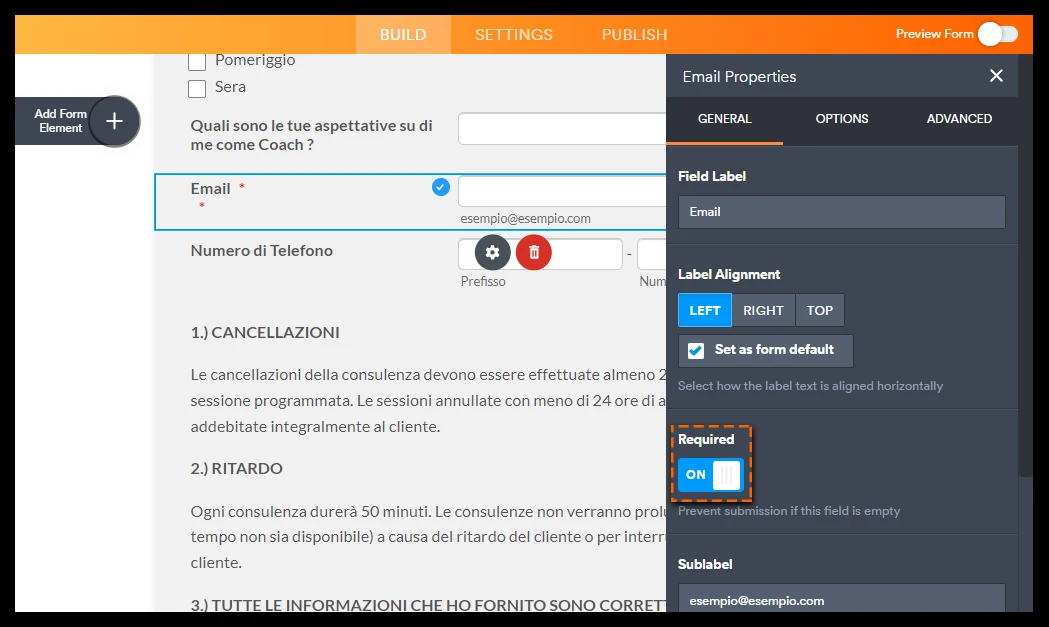-
personaltrainerluganoDomanda del 24 agosto 2023 alle ore 16:26
Buonasera ho ricevuto un modulo compilato ma non vedo email a cui ripsondere come faccio a sapere chi mi ha scritto ?
-
Mightor Enterprise SupportRisposta del 24 agosto 2023 alle ore 22:23
Hi personaltrainerlugano,
Thanks for reaching out to Jotform Support. Unfortunately, our Italian Support agents are busy helping other Jotform users at the moment. I'll try to help you in English using Google Translate, but you can reply in whichever language you feel comfortable using. Or, if you'd rather have support in Italian, let us know and we can have them do that. But, keep in mind that you'd have to wait until they're available again.
Now, let me help you with your question. I checked the submissions in your account, and you wouldn't be able to reply to the submission that you received because there's no email address that was provided in their submission. Although you have an Email field, you don't require it to be answered. That means that users can simply ignore that field and not fill it out. Simply turn on Required on the Email field, so user's won't be able to submit the form without providing that info. Here's how you can do it:
- In Form Builder, select the Email field and click on its Gear icon.
- Turn on Required.

Give it a try and let us know how it goes.
-
personaltrainerluganoRisposta del 25 agosto 2023 alle ore 11:29
Sure, I understood, thank you. But I wanted to know if it's possible to retrieve the emails from the form that I received two days ago?
-
Ryan Enterprise SupportRisposta del 25 agosto 2023 alle ore 13:41
Hi personaltrainerlugano,
Thanks for getting back to us. If you are referring to sending out the email notifications again, yes that is possible. You can do that by adding an Email Button on your Jotform Table and then clicking the button to the specific submission that you want to receive again. Let me show you how:
- On your My Forms page, select your form and click on Submissions at the top of the page.
- In Jotform Tables, click on the Add button at the end of the rows, and go to the Buttons tab.
- Now, select Send Email, click on Next, and select the Email template.
- Now, just click on Create and you're done.
Now, when you click on the Send Email button, an email that includes the submission information will be sent to the email address you selected.Give it a try and let us know if you need any other help.