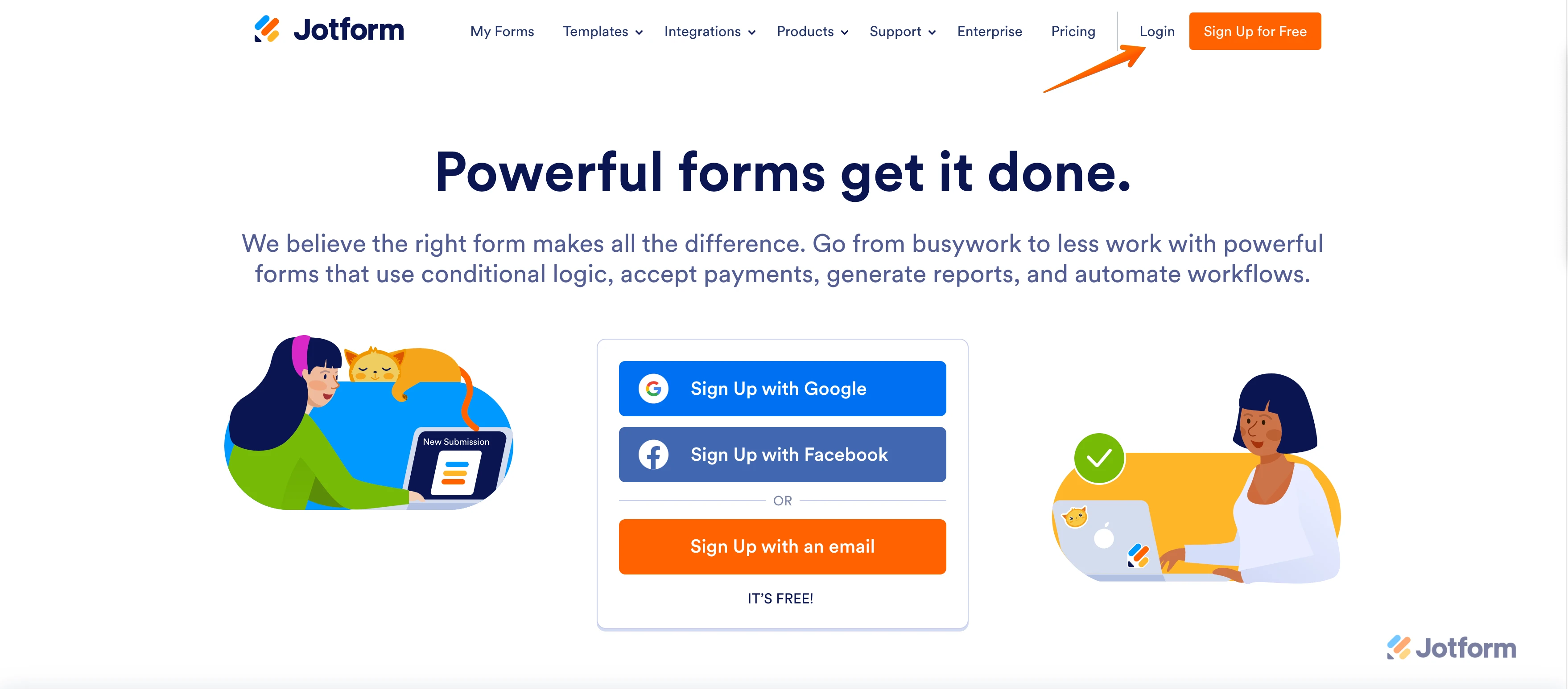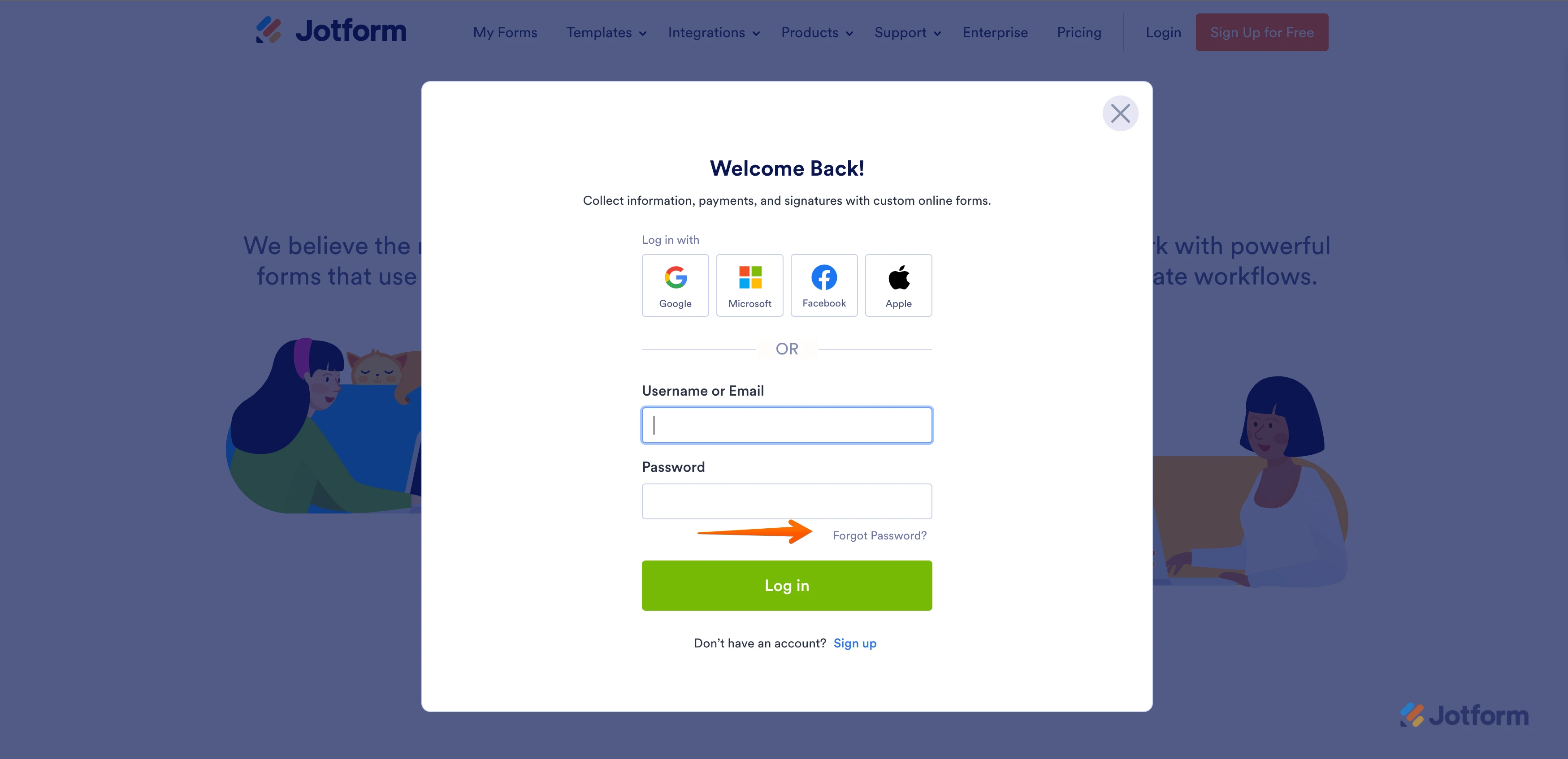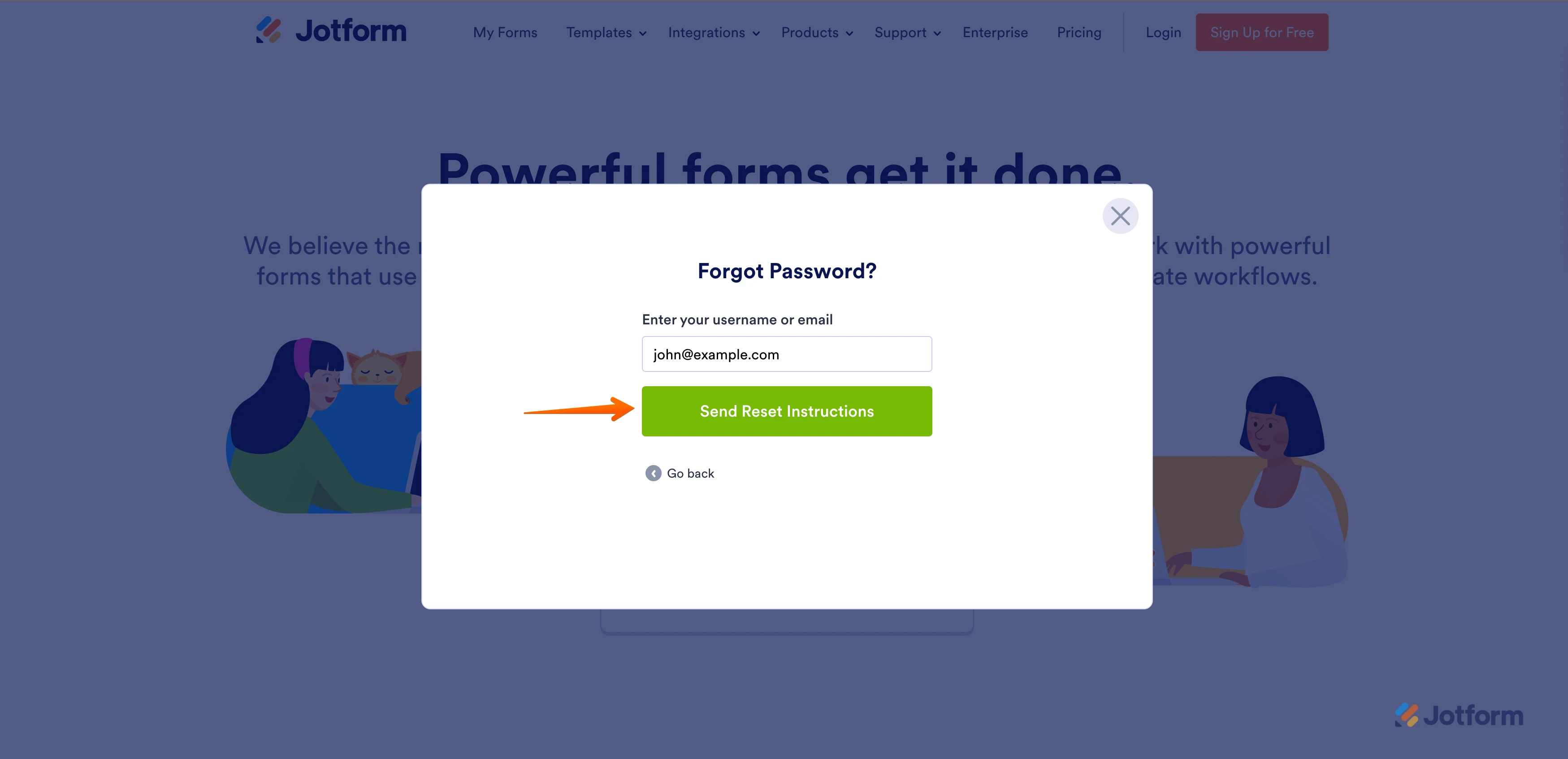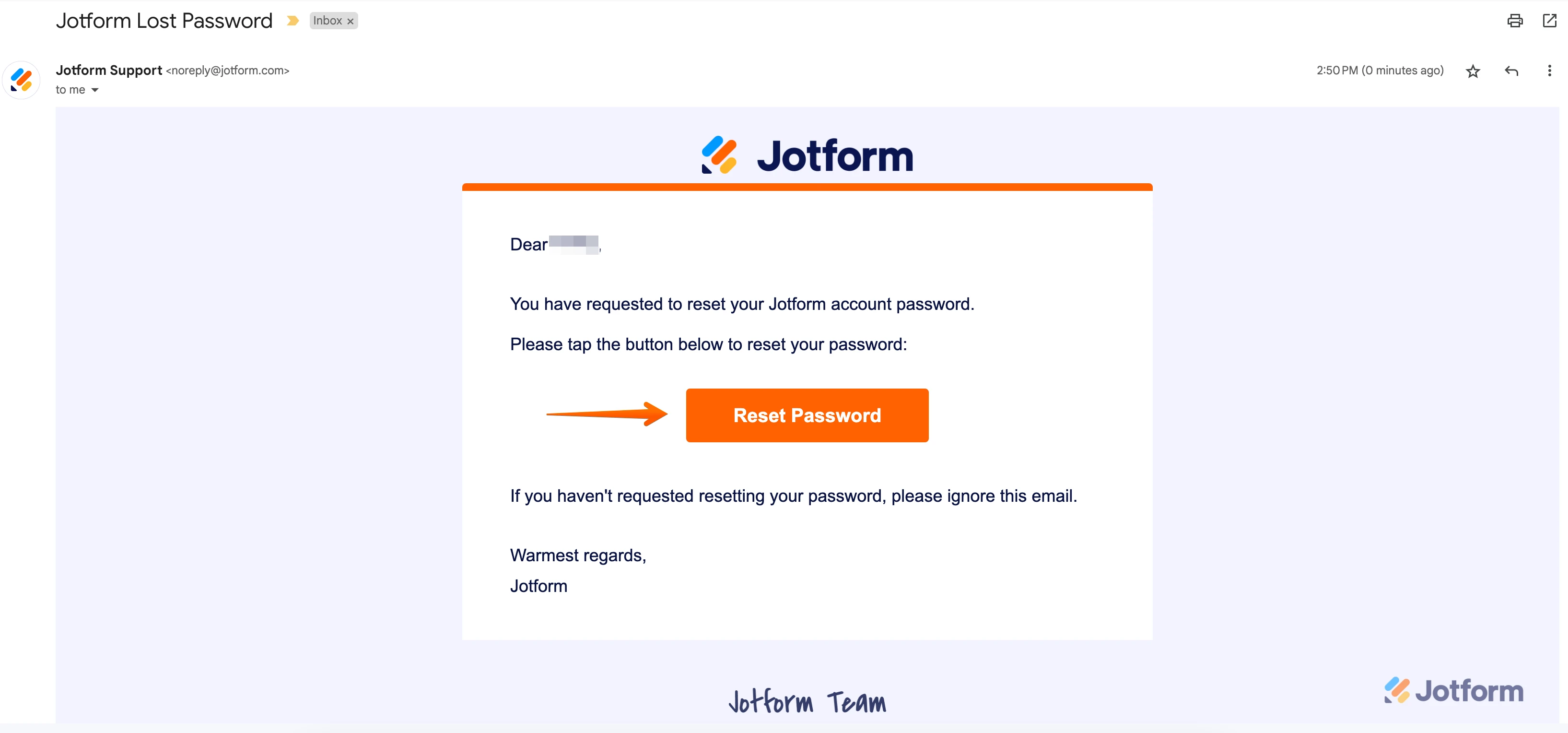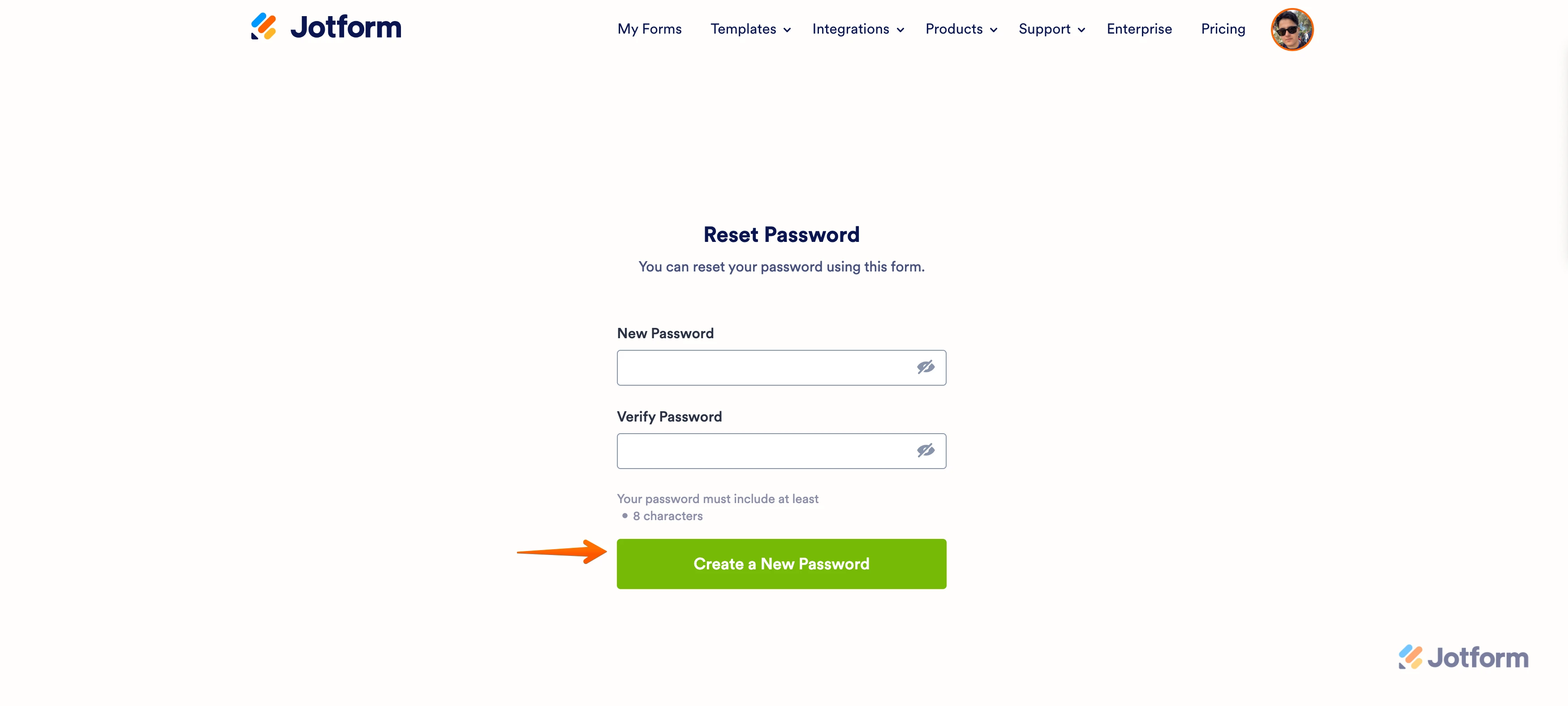-
MeriggeDomanda del 19 maggio 2024 alle ore 03:58
Buongiorno oltre alla cancellazione o conferma degli appuntamenti vorrei anche assistenza per la gestione delle risposte.
Ho due moduli Breakfast e Pranzi che devono essere visti da un dipendete e l'altro modulo Wellness & Spa da un'altra dipendente.
Ho fatto scaricare l'App ma ogni dipendente vede tutte le risposte dei 3 moduli come posso fare per decidere chi deve vedere e cosa vedere?
Grazie
Raffaele
-
Joseph Jotform SupportRisposta del 19 maggio 2024 alle ore 04:23
Buongiorno Raffaele,
Grazie per aver contattato il supporto tecnico di Jotform. I dipendenti effettuano l'accesso utilizzando le credenziali del tuo account? Se si, allora sono in grado di vedere tutte le risposte, in quanto utilizzano l'account del proprietario. Se così non fosse, potresti fornirci maggiori informazioni?
La tabelle dei moduli sono private e, affinché altri utenti (eccetto il proprietario) possano vedere le risposte, è necessario che gli venga assegnato l'accesso. Ecco come fare:
- In Tabelle, clicca sul tasto Condividi.
- Inserisci l'indirizzo email dell'account Jotform del dipendente.
In questo modo, solo l'account assegnato potrà accedere a Tabelle e vedere le risposte. Quindi, ti basterà far si che ogni dipendente crei un suo account personale e poi potrai assegnare ad ognuno di essi solo le tabelle che vuoi che visualizzino. Puoi consultare questa guida su Come Condividere i Dati di Tabelle.
Prova e facci sapere se hai bisogno di ulteriore aiuto.
- In Tabelle, clicca sul tasto Condividi.
-
MeriggeRisposta del 19 maggio 2024 alle ore 04:49
Ti ringrazio per aver creato ordine nelle mie richieste.
Ho capito come eliminare gli appuntamenti ma non ho capito come creare gli accessi ai dipendenti che ora entrano effettivamente con i dati del mio account.
Vorrei quindi:
1) cambiare la password al mio account per evitare che i dipendenti che hanno l'accesso ora possano vedere in futuro.
2) creare un account per il dipendente che deve vedere solo le risposte dei 2 moduli BREAKFAST e PRANZI
3) creare un account per il dipendente che deve vedere solo le risposte del modulo WELLNESS 6 SPA.
Aspetto le tue preziose risposte con le slide. Se puoi creare tu i due account ti autorizzo e il dipendente che deve vedere il punto 2 è CARLOTTA il dipendente che deve vedere il punto 3 è YONARA
Grazie
Raffaele
-
Chris_L Jotform SupportRisposta del 19 maggio 2024 alle ore 07:02
Hi Raffaele,
Thanks for getting back to us. Unfortunately, our Italian Support agents are busy helping other Jotform users at the moment. I'll try to help you in English using Google Translate, but you can reply in whichever language you feel comfortable using. Or, if you'd rather have support in Italian, let us know and we can have them do that. But, keep in mind that you'd have to wait until they're available again.
Now, coming back to your question, resetting your Jotform account password is easy to do. Let me take you through it:
1. Go to the Jotform Main Page and click on Login.

2. On the login screen, click on Forgot Password.

3. Enter your email address and then click on Send Reset Instructions.

4. You'll get an email with instructions about how to reset your password. In the email, click on Reset Password.

5. Enter your new password, enter it again to verify it, and then click on Create a New Password.

Your new password is now set and you can use it to log into your Jotform account. Also, if you are trying to add a subuser to your account, unfortunately, this feature is only available in Enterprise level. To share the submissions of your form on a specific user, the user must create their own Jotform account. Please follow the instruction provided by my colleague Joseph on how to share the Jotform Tables.
Let us know if you have any other questions.
-
MeriggeRisposta del 20 maggio 2024 alle ore 04:43
Buongiorno
seguendo la procedura di condivisione ho fatto creare l'account al nostro dipendente Riccardo con la sua email rbelmonte9@gmail.com
Sia inviando il link su whatsapp o sulla email all'apertura vede il modulo ma se accede all'APP non ci sono moduli condivisi.
Puoi aiutarmi a risolvere questo problema? perchè i dipendenti devono vedere le risposte sull'APP
Grazie
Raffaele
-
Chris_L Jotform SupportRisposta del 20 maggio 2024 alle ore 05:07
Hi Raffaele,
Thanks for getting back to us. I can confirm that the email address rbelmonte9@gmail.com has successfully signed up to Jotform. I can also see that form 202223832524042 is assigned to this user. Can you request the user to uninstall and then reinstall the Jotform app? It's easy to view your assigned forms in our Mobile App. Let me show you how:
- In your Forms page, tap on All Forms under the Search icon.
- Tap on Assigned Forms under Assigned To Me. That's it.
Keep us updated and let us know if you need any more help.
-
MeriggeRisposta del 20 maggio 2024 alle ore 10:51
Buon pomeriggio,
potete assistermi in italiano?
Non riusciamo ad ottenere l'accesso parte dipendente ho inviato collegamento all'email
se apre l'email vede il modulo inviato se apre l'app vede il modulo ma aprendo non vede nulla!
Mi potete provare a invitare voi cancellando e rimandandomi la procedura?
Grazie


-
Vincenzo Jotform SupportRisposta del 20 maggio 2024 alle ore 11:48
Buonasera Raffaele,
Grazie per averci contattato nuovamente. Mi dispiace sapere che il suo collaboratore ha problemi con l'App Jotform Mobile. Ho controllato l'account del suo collaboratore e ho notato che il modulo è stato condiviso correttamente e le risposte sono accessibili. Dunque se il suo collaboratore sta avendo questo problema solo con l'App Jotform Mobile chieda al suo dipendente di rimuovere l'app dal suo smartphone e poi di installarla nuovamente, in questo modo si assicura di aver l'ultima versione dell'app. Inoltre le chieda anche di sincronizzare i dati, fare ciò è molto semplice. Le spiego come fare:
- Nell'App Jotform Mobile, fare clic sull'icona a forma di ingranaggio in alto a destra.
- Successivamente, fare clic su Sincronizza i tuoi dati.
- Infine provare ad accedere alla Posta in Entrata del modulo condiviso.
Provi e ci faccia sapere se ha bisogno di ulteriori chiarimenti.
- Nell'App Jotform Mobile, fare clic sull'icona a forma di ingranaggio in alto a destra.
-
RaffaeleRisposta del 20 maggio 2024 alle ore 11:51
Buonasera Vincenzo abbiamo provato a fare tutto quello che mi hai detto ma non funziona !
ti autorizzo a creare un account vostro di prova che poi possiamo rimuovere per vedere se a te funziona ?
-
Vincenzo Jotform SupportRisposta del 20 maggio 2024 alle ore 12:16
Buonasera Raffaele,
La ringrazio per la sua risposta. Dopo aver effettuato ulteriori prove ho potuto individuare il problema. Quando la Posta in Entrata viene condivisa con un collaboratore, il modulo viene mostrato nella scheda Condivisi con Me ne I Miei Moduli e tramite questa sezione è possibile accedere a tutti gli invii di un modulo. Dia un'occhiata allo screenshot sottostante.
Invece, quando un modulo viene assegnato, questo viene mostrato nella sezione Moduli Assegnati, e quando l'assegnatario accede al modulo potrà vedere solo le sue risposte, dunque se non ha fatto neanche un invio, vedrà 0 risposte. Come è il caso del suo dipendente:
Inoltre, sembra che al momento la scheda Condiviso con Me non sia accessibile dall' App Jotform Mobile. Dunque, ho inoltrato la una richiesta di aggiungere questa sezione ai nostri sviluppatori, ma quando o se verrà sviluppata dipenderà dal loro carico di lavoro, da quanto è fattibile e da quanti altri utenti la richiederanno. Se ci saranno aggiornamenti, torneremo su questa discussione e glielo faremo sapere.
Grazie per la sua pazienza e comprensione, lo apprezziamo molto.
-
MeriggeRisposta del 21 maggio 2024 alle ore 05:22
Buon giorno Vincenzo,
quindi quale è la soluzione affinchè un dipendente possa vedere se ci sono risposte nel modulo che deve gestire?
Attualmente ho dato a tutti e 2 i dipendenti l'accesso al mio account ma è evidente che non va bene perchè cosi ogni dipendente vede i 3 moduli mentre io vorrei che ogni dipendente vedesse solo quello di sua compentenza!
Attendo vostro pronto riscontro alla problematica
Raffaele
-
Chris_L Jotform SupportRisposta del 21 maggio 2024 alle ore 05:46
Hi Raffaele,
Your employees can be notified when your form received a submission if you add their email address to the recipients in the notification email. Let me show you how:
- In Form Builder, in the orange navigation bar at the top of the page, click on Settings.
- In the menu on the left side of the page, click on Emails.
- Hover your mouse over the Notification Email and click on the Pencil icon.
- Click on the Recipients tab and enter your email address in the Recipient Email field.
- Finally, click on Save and you're done.
Give it a try and let us know if you need any help.
-
MeriggeRisposta del 21 maggio 2024 alle ore 05:59
Buongiorno
ma se aggiungo email del dipendente lui vedrà le risposte anche nell'app sul telefono ??
-
MeriggeRisposta del 21 maggio 2024 alle ore 06:11
Ho provato nel modulo PRANZO ad aggiungere l'email della dipendente carlisunflower86@gmail.com
ho aggiunto anche come collaboratore e riceve correttamente l'email di un nuovo ordine ho fatto una prova ma se apre l'app JOT FORM non compare l'ordine!!!
Attendo vostra risposta
Grazie
Raffaele
-
Chris_L Jotform SupportRisposta del 21 maggio 2024 alle ore 06:21
Hi Raffaele,
Thanks for getting back to us. Now that the employees are notified when the form received a submission, you will need to add them as collaborator if you want them to manage the form data. Here's how to do it:
1. In Jotform Table, click on the Share button in the upper right side of the page.
2. Click on Share Settings and select Private Table, so only people you invite will be able to see your Tables. You can also set the default role of the invitation link as either Read-Only or Collaborator. Let me explain the difference between those:
- Read Only means that only people you invite will be able to see your Tables.
- Collaborator means that anyone you invite will be able to see and edit the data, but they won't be able to adjust or change the table settings.
3. Now, use the Generated Link or the Invite by Email feature to invite people.
Reach out again if you have any other questions.
-
MeriggeRisposta del 21 maggio 2024 alle ore 06:51

-
MeriggeRisposta del 21 maggio 2024 alle ore 06:53
Come puoi vedere avevo già aggiunto il dipendente come collaboratore ma nell'app jot form non compare il modulo condiviso e nessun'ordine!|||
Solo riceve l'email di notifica di un nuovo ordine. Ma io vorrei che possa usare l'app come collaboratore cosi come faccio io come amministratore.
Grazie
Raffaele
-
Chris_L Jotform SupportRisposta del 21 maggio 2024 alle ore 07:21
Hi Raffaele,
I'm really sorry for the confusion. I missed the part that you wanted the collaborators to access the form data in Jotform app. Unfortunately, the collaborator has no option to access the form data using the Jotform mobile app. What they can do is login their account from their mobile's web browser like what you see in the screenshot below:
Reach out again if you need any other help.
- Moduli per Dispositivi Mobili
- I miei moduli
- Template
- Integrazioni
- INTEGRAZIONI IN EVIDENZA
PayPal
Slack
Google Sheets
Mailchimp
Zoom
Dropbox
Google Calendar
Hubspot
Salesforce
- Vedi altro Integrations
- Vedi oltre 100 integrazioni
- Prodotti
- PRODOTTI
Costruttore Moduli
Jotform Enterprise
Jotform Apps
Costruttore di negozi
Tabelle Jotform
Posta in Arrivo Jotform
App Jotform
Approvazioni Jotform
Generatore Report
Moduli Smart PDF
PDF Editor
Jotform Sign
Jotform per Salesforce Scopri Ora
- Assistenza Clienti
- RICEVI ASSISTENZA
- Contatta Assistenza
- Centro Assistenza
- FAQ
- Supporto Dedicato
Ottieni un team di supporto dedicato con Jotform Enterprise.
Contattaci - Servizi ProfessionaliEsplora
- Enterprise
- Prezzo