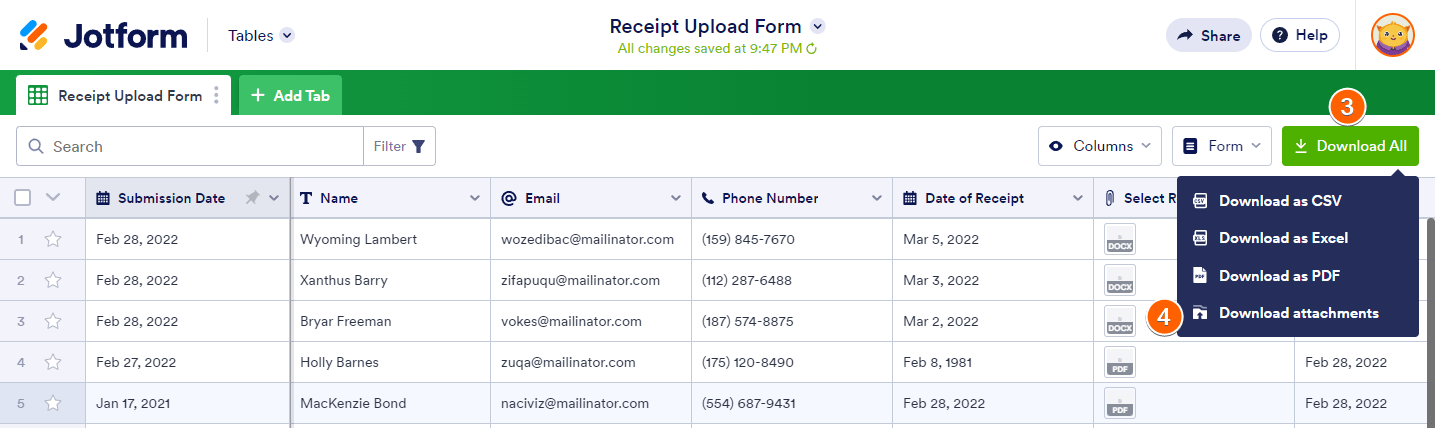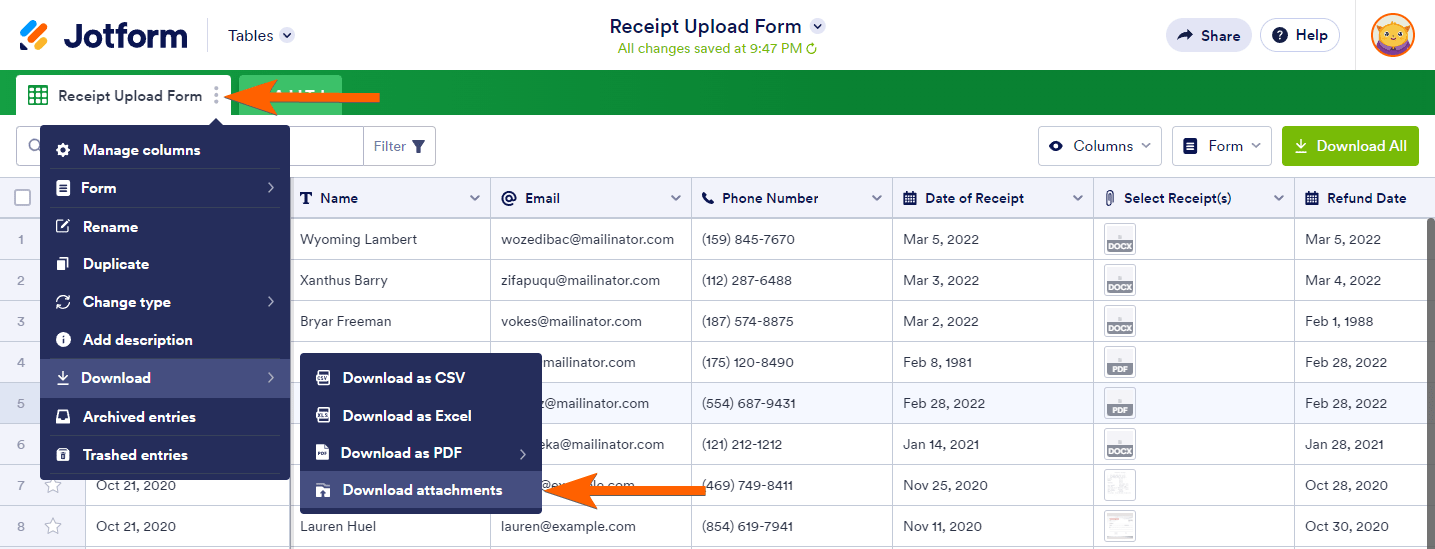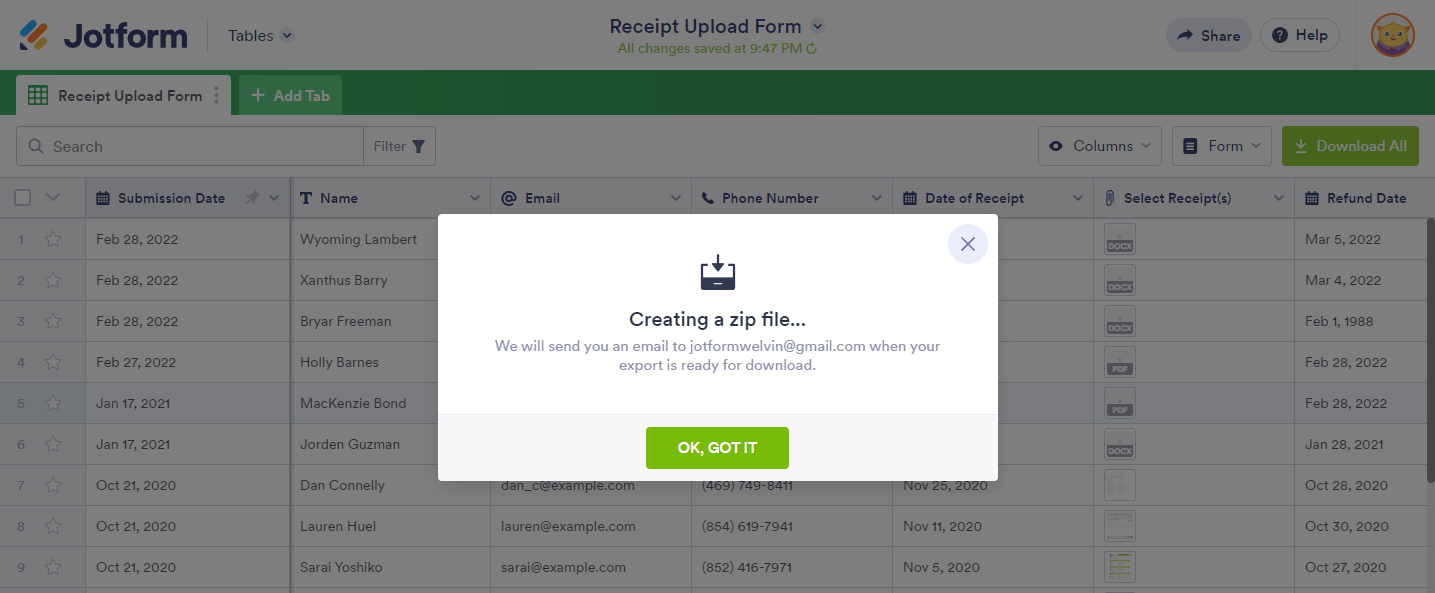-
socialphi1618Domanda del 27 febbraio 2024 alle ore 04:07
Buongiorno, come faccio a liberare lo spazio di upload? Dove posso scaricare o eliminare gli upload?
Al momento non posso fare un upgrade del piano, quindi voglio sapere come liberare lo spazio.
-
Lara Jotform SupportRisposta del 27 febbraio 2024 alle ore 05:53
Hi socialphi1618,
Thanks for reaching out to Jotform Support. Unfortunately, our Italian Support agents are busy helping other Jotform users at the moment. I'll try to help you in English using Google Translate, but you can reply in whichever language you feel comfortable using. Or, if you'd rather have support in Italian, let us know and we can have them do that. But, keep in mind that you'd have to wait until they're available again.
Now, let me help you with your question. I checked your account, and your upload space is currently at 867.33 MB/1.00 GB. To free up your upload space, you can delete and then purge your form entries with file uploads. Let me show you how:
- In the Submission Table, select the rows that you want to delete.
- Click the Delete button on the upper right section of the page.
- Select Move to Trash.
- In Tables, click the main tab's vertical ellipsis icon.
- Select the Trashed entries option.
- In the Trash panel on the right, select the submissions or tick on the Select All checkbox to mark all entries.
- Click the Delete Forever button.
- Finally, click Delete in the confirmation window to purge the marked entries.
 Here's how:
Here's how:- On the My Forms page, select the form.
- Click the Submissions button in the top toolbar.

- In Jotform Tables, click the Download All button.
- Click the Download Attachments option.

- Alternatively, you can also click the three-dot menu in the main submissions tab, hover your mouse over the Download option, and click the Download Attachments option.

- The system will begin zipping your file uploads. You’ll see the following popup informing you that you’ll receive an email with a link to download the zipped file.

Give it a try and let us know how it goes.


 Here's how:
Here's how: