Key Takeaways
- ClickUp is a versatile project management and CRM tool, offering extensive customization and integration capabilities.
- It’s feature set, including task assignment, time tracking, goal setting, and collaboration tools, is designed to accommodate the varied workflows of diverse teams.
- Comprehensive tutorials on ClickUp cover setup, usage, and tips for maximizing its potential to boost project efficiency and team productivity.
- Various pricing plans of Clickup cater to different organizational needs, ensuring scalability and accessibility for all business sizes.
- Exploring ClickUp alternatives empowers users to choose tools that best meet their unique needs and preferences.
Project management can be a challenge in any industry or business. The dynamics of deadlines, tasks, subtasks, team performance, and interdependent goals can be dizzying, making it difficult for project managers and team leaders to oversee all the different “nuts and bolts” while meeting schedules, budgets, and overall objectives.
Want to know one way to avoid the chaos? Equip people with powerful digital tools. For example, the right project management software helps organizations better manage their work and ensures employees have the resources they need to excel at their jobs.
Cloud-based project management software ClickUp has a robust feature set. It’s uniquely organized in a centralized, hierarchical style, so it’s ideal for organizations that simultaneously work on multiple large projects.
Organizations of any size, for profit and nonprofit, can use ClickUp to increase productivity, save time, enhance collaboration, and streamline project communication.
“Collaborative groups, regardless of size, will find ClickUp to be a valuable resource,” says Jesse Shaver, director of SEO and content expansion at Electricity Rates, a price comparison platform.
“For reference, we are a small, 100-percent online business of six people who all work remotely across three states. Each team member uses the platform to stay organized on projects both large and small, including long-term projects as well as recurring tasks.”
In short, ClickUp’s reputation precedes it. So what can it do for your organization? First, you need a basic understanding of how you’d use the software daily.
This detailed guide covers everything you need to know about ClickUp. From maximizing the platform’s benefits for project management and customer relationship management (CRM) to integrations, plans, pricing, and more, we cover the basics to clarify the software’s value — or, if you’re already sold, to get you started.
Look at the chapter summaries below for a quick overview of each section, then read on for the nitty-gritty details.
Chapter synopsis
- Introduction.
- ClickUp as project management software. This chapter highlights features that make this platform a leader in project management. Learn about three areas where ClickUp truly shines, from workflows to Dashboards to Templates.
- How to use ClickUp as a CRM. Did you know ClickUp can also be your customer relationship management tool? We highlight features that make it easy for your sales, marketing, and business development teams to manage customer engagements more effectively.
- ClickUp integrations. Communication is the key to success, and this principle applies equally to people and the technology they use in the workplace. We show you the different types of integrations ClickUp provides, their importance, and how they benefit your organization.
- A brief ClickUp tutorial. ClickUp’s hierarchy makes it unique, so we give you a breakdown of how it works and detailed descriptions of other features, such as Views and Forms (which you’ll learn more about in Chapter 8).
- ClickUp plans and pricing. ClickUp offers four different pricing tiers. In this chapter, we’ll give you the rundown of plan options so you can choose the right one for your organization. You’ll learn what type of organization each plan is best suited for and some standout features of each.
- Alternatives to ClickUp. Is ClickUp your only option when it comes to cloud-based project management software? Absolutely not. There are alternatives that may be better suited to your organization. Learn about them in this chapter.
- ClickUp and Jotform. How do forms fit into this project management software? We cover Jotform’s native integration with ClickUp and how it can help further streamline project management.
Ready to learn all about this productivity-enhancing tool? Head to the next chapter to find out what makes ClickUp an excellent choice for project management software.
ClickUp as project management software
One of the main reasons teams of all sizes use ClickUp is because it’s an excellent project management tool.
Manually managing everything involved in a project can be challenging when you’re working on a lengthy, complex, or multitiered project with loads of dependencies and moving parts. It’s easy to lose track of tasks, forget deadlines, and miscalculate the time needed to complete certain steps.
However, it’s possible to meet project objectives head-on with the right project management software. ClickUp isn’t just for businesses either. ClickUp also supports nonprofit teams as they strive to achieve their missions.
“ClickUp has a lot of features, and it can be overwhelming at first,” says Kerry Campion, SEO content marketer and copywriter at God Save the SERP, an agency serving SaaS companies. “Start small and try not to use all the features right away.”
This chapter will cover three of the most important features that make ClickUp a leading project management application.
1. Workflows
A workflow is a sequence of processes that must happen in a particular order to complete part of a project. In many complex projects, multiple workflows take place simultaneously, involving different teams or departments. With ClickUp, you can use the software’s workflow feature to build workflows that align with the needs of your project. And voila, you have the perfect project management tool.
ClickUp enables teams to track every step of their projects using workflows, which can be configured in different ways — such as List, Gantt, Board, Box, or Calendar view — to display important information. You can even customize a workflow using one of ClickUp’s customizable Views.
With ClickUp workflows, you can also automate busywork so that you don’t have to remind people of tasks and deadlines manually. You indicate which actions within ClickUp trigger automated sequences, and the software keeps the project moving ahead smoothly. Such actions might include missed deadlines or document submissions, for instance.
Another way to visualize workflows is with ClickUp’s new Whiteboard feature. “It helps to create a process from A to Z and then transform [the elements] into tasks, which is great when you’re working on a project and want to see the way the process will flow,” says Mathilde Bernard Funderburk, CEO and founder of MBF Agency.
2. Dashboards
While workflows help project managers get down in the nitty-gritty of things, a dashboard does the exact opposite: It provides an overarching view of how the project is going.
In ClickUp, the Dashboard is an excellent project management feature that brings together important project indicators all in one place. From tasks to time tracking to sprints and statuses, project managers can see what needs more attention and what’s going according to plan.
You can add widgets to a Dashboard to customize it based on a team’s or specific project’s needs. Widgets make a Dashboard more visual so indicators can be easily read and understood at a glance. Since a Dashboard makes details quickly digestible, project managers can stay on top of project indicators without spending too much time digging for info.
“The Dashboard features are pretty impressive and can help you get a bird’s-eye view of the project,” says Campion. “You can track things like workload and see who is taking on too much work for a given project and who has more available time so you can delegate tasks more fairly. They also have an in-built time estimate and time tracking tool so you can better estimate and plan your projects based on the data.”
3. Templates
If you’ve ever managed a project, you know how precious your time is. Not only are you responsible for ensuring the team completes their tasks on schedule and with a high degree of quality, but you also have to manage your tools effectively so that they can support you as you do your job.
ClickUp comes with ready-to-use Templates so that you don’t have to spend hours upon hours setting up your project.
In the Template Center, you can access thousands of Templates for project management — for everything from Folders and tasks to Views and Checklists. For virtually any aspect of a project you need to set up in ClickUp, there’s a Template you can rely on — and customize based on your needs. You won’t waste time recreating repetitive tasks within the platform.
“Template both your workflows and standard tasks,” advises Campion. “For example, for SEO copywriting projects, I have a Template that contains all my standard tasks as well as the Views I need. I’ve even templated Docs within the Doc view to save time.”
Of course, the workflows, Dashboards, and Templates aren’t the only project management features ClickUp has; they’re just the ones we’ve highlighted in this chapter. ClickUp also provides integrations — more than 1,000 — that enable organizations to ensure their platforms all work well together.
It also has you covered for analytics and goal tracking. And let’s not forget automation. “Automations are one of [ClickUp’s] best features for project management, as they help save time between the task’s assignments, creating recurring tasks automatically and notifying you weekly or monthly, for example,” says Funderburk.
Now that you know how to use ClickUp as a project management tool, let’s look at how ClickUp can serve organizations that need help with customer relationship management (CRM) activities.
How to use ClickUp as a CRM
Customer relationship management (CRM) tools help organizations oversee their day-to-day communication and interaction with leads, prospects, and customers.
A good CRM tool includes or integrates with a database that contains
- The contact information of leads, prospects, and customers
- How they first interacted with the organization
- What their primary needs are
- Where they sit in the sales pipeline
- Additional details that sales, marketing, and business development personnel need to know
Using ClickUp as a CRM, organizations can create and customize a CRM platform according to their needs.
Visualize customer data with Dashboard widgets
The dashboard is a helpful tool in project management, but did you know it’s also vital for customer relationship management? In ClickUp, organizations can use the Dashboard to manage accounts, salespeople, open opportunities, and much more. It includes widgets that help provide real-time insights into how close the business is to reaching its sales and business development goals.
For example, ClickUp’s Pie Chart widget displays how many accounts each rep has, while its Calculation widget illuminates how many accounts are won or how much revenue is expected in a given month.
A Timesheet widget tracks billable hours per customer, while a Lead Time widget measures how long it takes to close an opportunity. “Using the Dashboard feature and adding widgets that help you do things like calculate lifetime customer value is really cool,” says Campion.
Automate sales pipeline processes
One of the biggest time-eaters in sales, marketing, and business development is repetitive, mundane administrative tasks. You can spend hours sending reminder emails or following up on other CRM tasks. This is time that could be better spent interacting with customers and building deeper relationships.
With ClickUp, you can define triggers at any stage in the sales pipeline process to automate repetitive tasks. For instance, you can automate the sending of a reminder email if an invoice isn’t paid within a specified amount of time or an onboarding video whenever a new contract is signed.
ClickUp’s automations aren’t limited to customer-facing processes. If any of your internal teams, such as IT, finance, or accounting, need to interact with a customer for any reason, they can use automations — and you can tie process ownership to specific triggers so that when one of them occurs, the process is transferred to the appropriate person.
Centralize communication
ClickUp enables teams to keep all client communication in one place — which is particularly helpful if more than one employee deals with the same customer. This ensures that employees can see all previous communication and act accordingly without repeating anything or missing essential steps.
Through the communication hub in ClickUp, employees can invite guests to specific Folders, Lists, or tasks, or give them access to other specific areas within a designated workspace. It’s also easy to share discrete information through ClickUp — a feature that, among other advantages, enables customers to participate and provide feedback. In addition, ClickUp’s internal email function allows employees to send and receive emails through the platform.
ClickUp’s Documents enhance communication between groups as well. “Collaborative docs are handy for meeting notes and agendas,” says Campion. “The Docs feature, in general, is also fantastic [for storing] client information, as it’s attached to a certain client or customer in one place.”
Customize Templates for efficiency
The beauty of templates, in any scenario, is that they give you a leg up. In ClickUp, there are several Templates for key elements like Folders, tasks, and Lists, which you can use as a customizable starting point to create your own.
Plus, you can save specific structures for action items, checklists, and tasks you’ve created for a particular client in your CRM tool and reuse them for other clients.
Onboarding new clients into the CRM platform takes just a few clicks because you don’t need to create anything from scratch. If any client has particular quirks, you’ll have already accommodated them with your custom Templates or saved structures.
Using ClickUp as a CRM is an effective way to oversee all facets of your customer relationships. However, if you have another CRM tool — or use other platforms for communication, collaboration, and project management — you’ll want to know about ClickUp’s integrations. That’s what we cover in the next chapter.
ClickUp integrations
They say communication is the key to success in the workplace, and they’re right. But did you know that this adage doesn’t just apply to people? If you want to run a productive and effective workplace, it’s also vital for technological devices to “talk” to each other.
For example, if your time tracking software and your payroll software don’t communicate, you will need to manually enter how many hours your employees worked into the payroll software. This task could easily be completed by integrating the two platforms, making your workday more efficient — and reducing the chances for error.
ClickUp, conceived with this in mind, includes integrations for more than 1,000 different software platforms used in the workplace, so you can ensure it communicates effectively with your other tools.
Why software integrations are critical
We won’t get into the technical details, but software integration is essentially a way to make two or more separate software programs work in tandem. Without integration, each platform exists in a silo; it neither communicates with other platforms nor shares any data.
As a result, if your team needs to share data among platforms — even something as simple as a task — they have to do it manually. And, as we all know, humans aren’t perfect. We make mistakes. We forget things. We even do the same thing twice without realizing it. So when you’re manually sharing data between two platforms, there’s a lot of room for error.
An integration, on the other hand, allows one platform to access data from another and vice versa.
“Our team has intentionally set ClickUp to run as our primary means of functioning day to day and has kept integrations lean [and limited] to Slack and Google Single Sign-On for Google Drive and Calendar,” says Shaver. “Each marketing channel has its own channel in Slack to keep convos organized. It is so easy to connect with other team members on a ClickUp task through a Slack channel on quick one-off updates.”
There are several benefits to using a software integration in the workplace:
- Increased employee efficiency. Let’s face it, if your employees have to manually port data from one platform to another, that’s likely keeping them from more important tasks. With software integration, they can automate certain aspects of their job, freeing them to focus on higher-priority initiatives.
- Real-time visibility. Not having up-to-date data in the right place at the right time can have dire consequences. Software integrations ensure you can access the data you need at any time and know that it’s accurate, regardless of the platform.
- Improved customer support. When your teams have the tools, resources, and data to do their jobs effectively, they can better support your customers with quick responses and faster turnaround times.
- Consolidated information. If you have different data points for the same metric on different platforms, you may have trouble reconciling them. However, when platforms are integrated, you’re working with a single source of reliable, accurate data.
- Reduced costs. This is a no-brainer. Software integration can speed up all your processes, reduce errors, save time, and more. All of this leads to lower operating costs, payroll costs, and other expenses.
Types of ClickUp integrations
With 1,000-plus different integrations, ClickUp ensures your workplace technology platforms communicate with one another. It includes different types of integrations — native and otherwise.
- Native integrations. These integrations are built by ClickUp. Some leading ones include the ClickUp Slack integration and the ClickUp Google Calendar integration. Others include Calendly, GitHub, Outlook, Dropbox, OneDrive, Harvest, Figma, Microsoft Teams, and GitLab.
“Calendly is a great integration,” says Campion. “I set up an automation whereby when someone books a meeting with me via Calendly, it automatically creates a task in ClickUp in the relevant List so I can see all my meetings in one place. The due date becomes the date and time of the meeting, and I have an automation that closes the task when the due date comes, so I don’t need to close [it] manually.”
Funderburk adds, “Slack gets notification directly from ClickUp, which creates a more streamlined work environment where your messages are linked to your project management notifications. You can also create tasks directly from Slack messages. It makes life easier.”
- Zapier integrations. These integrations help you skip the technical API docs to integrate faster and more efficiently. ClickUp’s Zapier integrations include Gmail, Facebook, HubSpot, Salesforce, OneDrive, LinkedIn, and others.
- Third-party integrations. Other companies have built integrations for ClickUp; these include Grammarly, CloudApp, Canny, Asana, Basecamp, SupportBee, Trello, Jira, monday.com, and more.
- Automatic import. If you’re using a different project management system, such as Trello, Wrike, Basecamp, Jira, Asana, or monday.com, you can automatically bring your data from that system into ClickUp with just a few clicks.
Now that you know why integrations are important and which types ClickUp has, it’s time for a brief tutorial on how to get started with ClickUp. Head to the next chapter to get the details.
A brief ClickUp tutorial
You’ve learned a lot about the different features of ClickUp, but how do you use them? This chapter will briefly examine how you can start using ClickUp in the workplace today. Remember, there’s a lot more you can do than what we cover here, so consider this like dipping your toe into a massive swimming pool.
ClickUp hierarchy
ClickUp is organized with a hierarchy system, which is important to remember when setting up your Workspace. You need to set up the hierarchy right to make it easy for your team to navigate the ClickUp platform.
The ClickUp hierarchy consists of a Workspace at the top, followed in descending order by Spaces, Folders, Lists, and tasks. You cannot transfer work from one Workspace to another, but you can move items around within a Workspace itself.
When setting up a Workspace, it often makes sense to use the Workspace for a project and a Space for each department that’s part of the project. The next level down is Folders, which can hold components of a project, followed by Lists, which can save your related tasks.
(The project-based hierarchy is merely a typical usage; other schemas could be applied to meet different needs in other contexts.)
ClickUp tasks
When it comes to the nitty-gritty details of projects in ClickUp, it’s all in the tasks section. While this is the bottom of the hierarchy, it’s arguably the most essential element, as this is where the actual work gets done.
(Don’t be fooled by the fact that in ClickUp’s nomenclature, tasks, unlike Workspaces and Lists, isn’t capitalized; it’s where the proverbial rubber meets the road.)
Tasks are as customizable and easy to use as ClickUp’s other elements. Wondering how to create a task in ClickUp? Just click the +Task button on the lower right corner of the screen. Once you’ve created a task, you can assign any number of employees to it.
You can choose between visibility modes for any given task, such as allowing users to monitor the task or actively participate in it. And you can easily assign start and due dates for a task and times of day on due dates. You can also add subtasks to each task, plus Checklists, attachments, and more.
Tasks can be used for more than just projects. They are also helpful for customer relationship management. “One great tip for using ClickUp is to use it as a spreadsheet for following up on leads and new contacts,” says Funderburk. “I have been doing it for myself or clients, and it is really great and much more visual than an Excel spreadsheet — much more intuitive as well.”
ClickUp Views
One aspect that makes ClickUp unique is its ability to show you data through different visualizations. Many people are innately visual and need to see data — tasks, deadlines, completion status, or time cards — communicated graphically to better understand the information.
What’s more, people have distinct preferences for different types of graphics (and graphical interfaces), which can change depending on a given situation or context. With ClickUp, especially at the task level in the hierarchy, you can accommodate those preferences by customizing the View. Options include List view, Calendar view, Board view, Map view, and more. This way, employees can choose the View they deem most helpful in interpreting the data.
“In my opinion, ClickUp has one of the best View features of any project management software, so make sure to check them out and see which ones best suit your projects,” says Campion. “My go-to’s are the List, Board, Timeline, Calendar, and Doc views. I love having things like my meeting notes all organized together via the Doc view.”
ClickUp Forms
If you need to gather information from your clients, employees, vendors, or other stakeholders, forms are the way to go. Here’s how to create a form in ClickUp: First, create a Form view in your Space, click the ellipsis icon, and then click on Menu. Select Create New, then Form, and you’re ready to roll.
“The Form feature is a hidden gem. I use it for lead generation and client feedback in my business, and it automatically creates a task with the answers, so I know when I need to follow up,” says Campion.
As an alternative, Jotform has a free ClickUp integration, so you can use Jotform to create any ClickUp forms you need for business processes.
These tips should help you start creating your very first Workspace and other hierarchy elements in ClickUp. While you can begin using ClickUp for free, it offers paid plans you’ll want to look into.
In the next chapter, we cover the different plans and pricing plus which features you’ll find in each plan.
ClickUp plans and pricing
If you’re ready to get started with ClickUp, it’s important to choose a plan that works well for your needs. ClickUp has four different tiers designed for various business use cases. Each subsequent plan comes with additional features (and a higher price tag) designed to help organizations reach their business goals.
“At a quick glance, ClickUp has a page that compares its free plan versus the four paid subscriptions, which are aligned [with] an organization’s size and needs,” says Shaver. “However, that’s not to say a small business like us wouldn’t benefit from one of their business plans, just as a large organization may find that the entry-level Unlimited plan fits their needs.”
Free Forever plan
If you’re a one-person business or just want a project management solution for personal needs, then ClickUp’s Free Forever plan is the best starting point for you.
Even though it’s free, it has some great features. For example, it includes 100 MB of storage space, which is suitable for most personal users. It also comes with unlimited tasks and allows you to add unlimited free plan members to your account — a huge bonus if you plan on growing your small endeavor.
The plan also includes 24-7 support, so you can get technical help whenever you need it.
Unlimited plan
A step up from the Free Forever plan is the Unlimited plan, which has a price tag of $7 per member, per month. This tier is ideal for small teams who need appropriately scaled project management solutions.
With the Unlimited plan, you get everything that comes with the free plan, plus several advanced features. Your storage increases from 100 MB to unlimited, giving you much more flexibility, and the plan includes unlimited integrations, unlimited Dashboards, unlimited custom fields, and much more.
One of the highlights of this plan is the Goals and Portfolios feature, which enables businesses to track their work against their business strategy and measurable targets that they set themselves.
Business plan
If you’re a mid-size team, the Business plan may be a good fit for you. For $12 per member, per month, this plan includes everything that comes with the Unlimited plan plus a lot more.
Notable additional features include Google SSO (single sign-on) for easier logins, unlimited teams for better collaboration, advanced time tracking for enhanced efficiency, and Dashboard features that facilitate a clearer view of progress. This tier also includes workload management and granular time estimates, so teams can more accurately plan their tasks within each project.
Enterprise plan
For enterprise organizations with large teams requiring extensive project management solutions, the Enterprise plan is the best choice.
The Enterprise plan includes everything in the Business plan along with advanced enterprise-scale features like white labeling, enterprise API, and live onboarding training. This plan also comes with a dedicated success manager — perfect for high-level support — and access to managed services for enterprise admin support.
Contact the ClickUp sales team for pricing and additional details on features.
“A company (regardless of size) would need to decide how dedicated they want their organization to be to using this tool in order to decide what subscription is right for them,” says Shaver. “If it will be used by a siloed department, then a lower tier plan would fit the bill, but if they want it to be adopted by all teams, then a Business or Enterprise plan would be best.”
Although ClickUp pricing offers many different options, look at more than just the price tag; it’s vital to dig deep into the features that come with each tier. That way, you can ensure the plan will help you meet your project management goals and support your team with flexible scaling and functionality geared expressly toward their needs.
But don’t stop there — before you commit, it’s also essential to look at other available project management software options. The next chapter gives you a brief overview of ClickUp alternatives and how they stack up.
Alternatives to ClickUp
While ClickUp is an excellent project management tool and customer relationship management solution, it may not be the right choice for your business. After all, some businesses have specialized needs that ClickUp can’t meet, no matter how flexible and customizable it is. Before committing to a solution, it’s important to compare ClickUp alternatives to see if one of them might work better for your organization.
Asana vs ClickUp
When it comes to Asana vs ClickUp, there are many similarities between the two platforms. Both make it easy to organize the many moving parts of large projects, focus on key objectives, assign tasks, and track completion. Both platforms also have time-tracking functionality and communication features, making it easy for project managers to oversee and get in touch with their teams.
The differences? ClickUp has a bigger learning curve than Asana, and the latter is more intuitive. ClickUp has more customization capabilities than Asana for workflow templates, reporting, and management tools.
Another aspect to note is pricing: Asana’s paid plans are almost double the cost of ClickUp’s. The ClickUp free plan includes more functionality than Asana’s, especially with tasks — ClickUp comes with unlimited tasks while Asana comes with basic task management functions.
“I’ve tried Asana but found it lacking in many ways,” notes Campion. “Above all, the lack of a hierarchy really bothered me, and I felt like I just had a collection of projects scattered throughout my dashboard. I like ClickUp’s use of a Space > Folder > List hierarchy to better sort and organize projects.”
ClickUp vs Jira
ClickUp vs Jira — which platform will more effectively help you reach your goals? It may largely depend on your industry.
Jira is the leading collaboration and project management solution for those in the software development industry, while many different sectors and departments can use ClickUp. Both solutions offer robust project and task management features to ensure complex projects stay on track.
If your organization follows agile methodology, Jira has the features you need to better manage projects and teams. ClickUp offers a vertical hierarchy of projects, while Jira is more horizontally organized. The two solutions are comparable in terms of pricing, though Jira costs slightly more than ClickUp.
ClickUp vs monday.com
ClickUp vs monday.com — which one should you choose? It depends on the size of your organization, your budget, and the nature of your feature requirements. According to Funderburk, monday.com is a better fit for large-scale organizations.
Both platforms are excellent project management solutions and include features that expedite and streamline the setup and management of tasks related to large, complex projects. Both come with many integrations, making it easier for companies to ensure all their software works well together.
Where functionality is concerned, the notable difference is in the two solutions’ communication tools. ClickUp includes real-time chat and email, while monday.com doesn’t. If your organization uses other platforms for communication and collaboration, this isn’t a big deal, but if you want everything in one place, it becomes an issue.
Regarding pricing, monday.com costs more per user, per month than ClickUp, though the difference is only a few dollars at the higher pricing tiers. Whether or not this becomes cost prohibitive depends on the number of team members you need to sign up.
ClickUp vs Airtable
Which would you choose in a ClickUp vs Airtable matchup? While ClickUp is primarily a prefabricated but customizable project management and CRM solution, Airtable focuses more on increasing productivity by creating applications that expressly fit your team’s needs.
When it comes to agile project management, budgeting, resource management, and time tracking, for example, Airtable has robust features for these functions. ClickUp, on the other hand, excels in project management, task management, document management, and contact management.
Thus, the two platforms serve different audiences with different needs, so it’s difficult to compare them as apples to apples. On the issue of pricing, Airtable has two paid tiers compared to ClickUp’s three, and Airtable’s starting paid tier is double the price of ClickUp’s.
You’ve seen how ClickUp stacks up against other project management platforms, but how does it work with enterprise solutions? In the next chapter, we look at how ClickUp and Jotform can take your form-building activities to a whole new level.
ClickUp and Jotform
ClickUp is all about making it easier to set up, track, and complete large-scale projects, so it only makes sense that it works well with Jotform. After all, Jotform uses forms to streamline business processes. Jotform’s ClickUp integration simplifies information gathering via forms, for both individuals and organizations, and expedites project management.
Jotform’s native integration with ClickUp
In April 2022, Jotform announced its native integration with ClickUp, making it easier than ever for the two platforms to work in sync. Users had been able to integrate the two before using integration software, but the native integration makes it possible for the platforms to work together on any device, project, or project management feature.
Integration highlights include mapping fields from form submissions to project tasks, subtasks, and comments in your ClickUp Workspace. This means when a user submits a specific form, their submission can automatically create a project task, subtask, or comment within ClickUp.
The integration enables users to add attachments to tasks, such as rich media and PDFs. Plus, it’s now possible to sync the Workspace, Folder, and task IDs through the integration.
How to implement Jotform’s ClickUp integration
Jotform’s ClickUp integration is simple and straightforward. Follow this process to integrate the two platforms for a specific action:
1. Open the Jotform form that you want to use.
2. Click on Settings.
3. Select Integrations.
4. Use the search bar to search for ClickUp.
5. Click the ClickUp integration icon.
6. Click the green Authenticate button on the next page.
7. Once you’re on the ClickUp login page, log in with your ClickUp credentials.
8. Select the Workspace you want to use.
9. Go back to Jotform and select an action for the integration. Your options include Create a task, Create a subtask, and Create a task comment.
10. Choose the Workspace, Space, Folder, and List where you want the action to go.
11. Match the Jotform and ClickUp form fields by ensuring you use the same language, and set up any predefined options you need.
12. Save your settings to save the integration.
Now your integration for the specific action you selected is complete. When a user fills out the form, they can automatically create a task, subtask, or task comment within a specific ClickUp Workspace.
Conclusion
From project management to customer relationship management and more, ClickUp is the ideal solution for many organizations. With a robust feature set uniquely organized in a vertical hierarchy, it’s easy to manage multiple projects with many moving pieces at once.
ClickUp offers four different pricing plans, so you can easily find the tier with the features your team needs. It comes with many customizations to ensure the platform meets all your requirements.
Be sure to check out the ClickUp alternatives on the market before deciding, and check out Jotform’s native integration with ClickUp to see how easy it is to streamline project management even further.
Meet our ClickUp guides
Jesse Shaver
Jesse Shaver is the director of SEO and content expansion at Electricity Rates, a price comparison platform. She has been in digital marketing for over 10 years, with stints in e-commerce, email marketing, affiliate marketing, and SEO. Shaver has extensive knowledge in developing highly targeted digital strategies that deliver high-impact campaigns for lead generation and sales, for both large corporations and small to medium-sized businesses.
Kerry Campion
Kerry Campion is the SEO power-up for SaaS companies serving the creator economy. She helps them turn traffic into marketing-qualified leads with content sprints, refreshes, and the right distribution strategies. When she’s not knee-deep in analytics, writing, and research, she’s walking her German Shepherd in the woods.
Mathilde Bernard Funderburk
Mathilde Bernard Funderburk has managed international-scale projects to export French brands within the United States and started her own company, MBF Agency, to help entrepreneurs increase their revenues by building passive income. Funderburk created a second company with her partner Jaemi Graham, called The Systems Duo, to streamline systems to help six- and seven-figure businesses grow online.
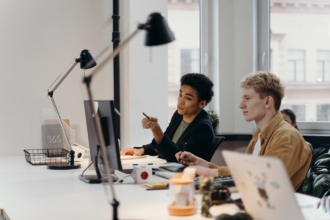














Send Comment: