Jotform Tables’ Advanced Formula provides various functions for handling text values. This guide describes the formula syntax and usage of text functions available in Jotform Tables.
Here are the available text functions in Jotform Tables:
| Function | Description |
|---|---|
| FIND | Finds an occurrence of characters in a string, starting at the starting position you specify. |
| LEFT | Extract characters from the left side of a string. |
| LEN | Returns the length of a string. |
| LOWER | Makes a string lowercase. |
| MID | Extract characters from a string, starting at the position you specify. |
| REPLACE | Replaces the specified number of characters in a string with a new set, starting at the position you specify. |
| REPT | Repeats characters or strings a given number of times. |
| RIGHT | Extract characters from the right side of a string. |
| SEARCH | Finds an occurrence of characters in a string. |
| SUBSTITUTE | Replaces occurrences of characters in a string with a new set you specify. |
| T | Checks if the value provided is a text or not. |
| TEXT | Changes the format of numbers and dates. |
| TEXTJOIN | Joins string items with a separator. |
| TRIM | Removes leading, trailing, and extra spaces from a string. |
| UPPER | Makes a string uppercase. |
See also:
FIND
Returns the numeric position of the first occurrence of needle in haystack. Unlike SEARCH, FIND is case-sensitive and can start the search from an optional offset.
Syntax:
FIND(needle,haystack[,offset])Examples:
=FIND("day","Sunday")will return 4.=FIND("Day","Sunday")will return VALUE!.=FIND("o","Hello World")will return 5.=FIND("o","Hello World",6)will return 8.
LEFT
Returns the portion of text from the left side, specified by the length parameter.
Syntax:
LEFT(text,length)Examples:
=LEFT("Sunday",3)will return Sun.=LEFT("Hello World",5)will return Hello.
LEN
Returns the length of text.
Syntax:
LEN(text)Examples:
=LEN("Sunday")will return 6.=LEN("Hello World")will return 11.
LOWER
Converts text to lowercase.
Syntax:
LOWER(text)Examples:
=LOWER("SUNDAY")will return sunday.=LOWER("Hello World")will return hello world.
MID
Returns the portion of text specified by the offset and length parameters.
Syntax:
MID(text,offset,length)Examples:
=MID("abcdef",2,3)will return bcd.=MID("Sunday",2,1)will return u.=MID("Hello World",2,4)will return ello.
REPLACE
Replaces a portion of text, specified by the offset and length parameters, with the given replace value.
Syntax:
REPLACE(text,offset,length,replace)Examples:
=REPLACE("Sunday",4,3,"")will return Sun.=REPLACE("Sunday",4,3,"spot")will return Sunspot.=REPLACE("Sunday",1,3,"")will return day.=REPLACE("Sunday",1,3,"Some")will return Someday.=REPLACE("Sunday",1,7,"Some")will return #VALUE!.
REPT
Repeats text by the specified number of times.
Syntax:
REPT(text,number)Examples:
=REPT("aye",2)will return ayeaye.=REPT("Make",2)will return MakeMake.=REPT("well, ",3)will return well, well, well, .
RIGHT
Returns the portion of text from the right side, specified by the length parameter.
Syntax:
RIGHT(text,length)Examples:
=RIGHT("Sunday",3)will return day.=RIGHT("Hello World",5)will return World.
SEARCH
Returns the numeric position of the first occurrence of needle in haystack. Unlike FIND, SEARCH is case-insensitive.
Syntax:
SEARCH(needle,haystack)Examples:
=SEARCH("day","Sunday")will return 4.=SEARCH("Day","Sunday")will return 4.=SEARCH("o","Hello World")will return 5.
SUBSTITUTE
Replace all occurrences of search in text with the given replace value. SUBSTITUTE is case-sensitive.
Syntax:
SUBSTITUTE(text,search,replace)Examples:
=SUBSTITUTE("Sunday","day","")will return Sun.=SUBSTITUTE("Sunday","Sun","Fri")will return Friday.=SUBSTITUTE("Apples and bananas","a","o")will return Apples ond bononos.
T
Returns value if it’s a string and blank otherwise.
Syntax:
T(value)Examples:
=T("Apples")will return Apples.=T(20)will return an empty string.=T("20.50")will return an empty string.=T(TRUE)will return an empty string.
TEXT
Changes the way value appears by applying format. The value parameter can either be a number or a date.
Syntax:
TEXT(value,format)Here are some popular examples:
=TEXT(12345.678,"$#,###.##")— A currency with thousands separator and two decimals, like $12,345.68. The value is rounded to the specified decimal places.=TEXT("October 20, 1990","MM/DD/YY")— Date in MM/DD/YY format, like 10/20/90.=TEXT(45678.91011,"YYYY-MM-DD HH:MM:SS")will return 2025-01-21 21:50:34.=TEXT("10/20/90","DDDD")— Date’s day of the week, like Saturday.=TEXT(0.345,"#.##%")— Percentage, like 34.50%.=TEXT(5.50 ,"# ?/?")— Fraction, like 5 1/2.=TEXT(123000000,"#.##E+#")— Scientific notation, like 1.23E+8.=TEXT(123456789,"(###) ###-####")— Phone number, like (012) 345-6789.=TEXT(23,"####")— Leading zeroes, like 0023.
For related information, see Excel: TEXT function.
TEXTJOIN
Combines text items with delimiter. Empty text items are ignored as long as the ignore_empty parameter is not FALSE (bool).
Syntax:
TEXTJOIN(delimeter,ignore_empty,text1[,text2,...]Examples:
=TEXTJOIN("-","true","merry"," ","go"," ","round"," ")will return merry-go-round.=TEXTJOIN("+","false","merry","","go","","round")=TEXTJOIN("*",FALSE(),"merry","","go","","round")will return merry**go**round.
TRIM
Removes all spaces from text except for single spaces between words.
Syntax:
TRIM(text)Examples:
=TRIM(" Sunday ")will return Sunday.=TRIM(" Hello World ")will return Hello World.
UPPER
Converts text to uppercase.
Syntax:
UPPER(text)Examples:
=UPPER("Sunday")will return SUNDAY.=UPPER("Hello World")will return HELLO WORLD.
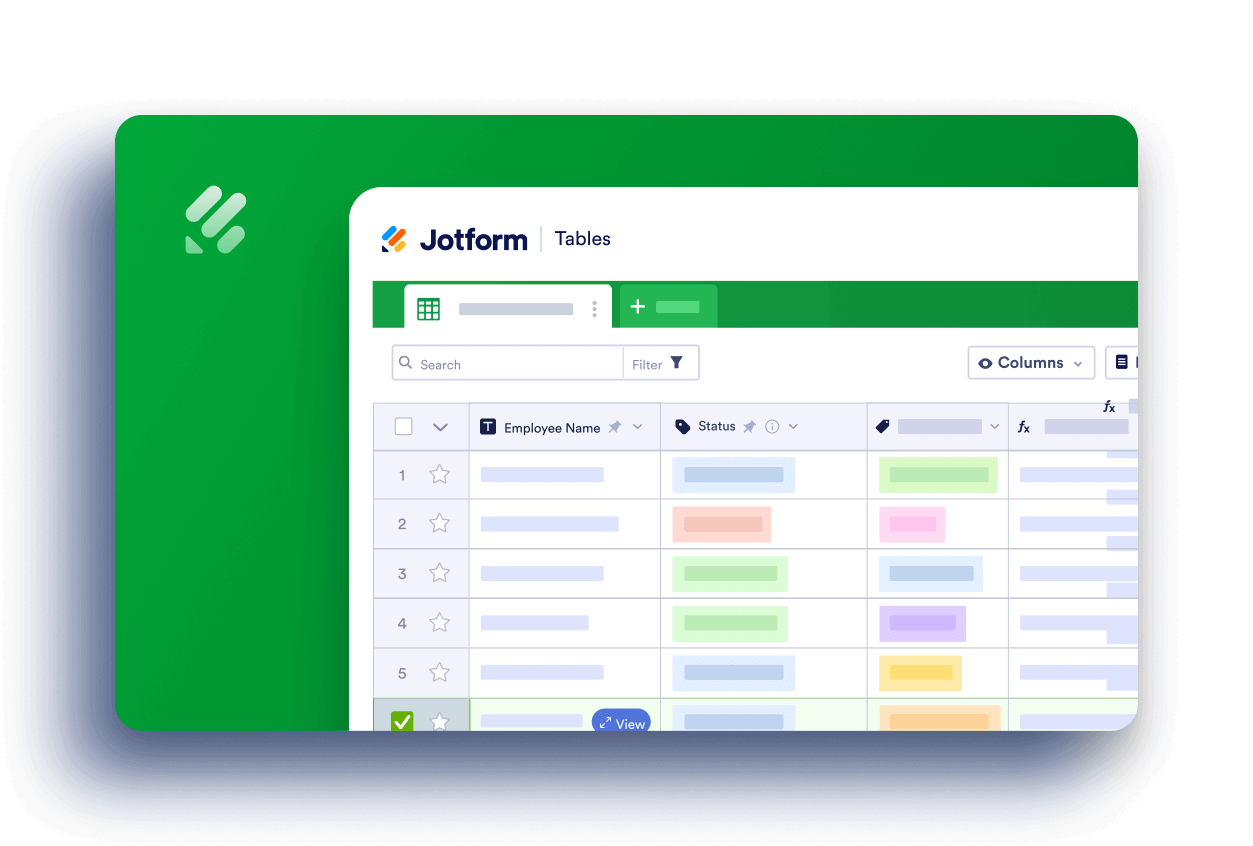
Send Comment:
1 Comment:
More than a year ago
In Product order form, response data for Product field is copied to single column in excel (or CSV) report. So multiple product details are copied to single cell in excel.
Is it possible to copy form data to respective product columns? This would help to create report of total of each product quantity required. Please share how this can be achieved.