Putting your forms in offline mode is an easy way to make sure you can easily collect data on the go. When you collect responses from offline mode, the responses are saved on your iPad and then they’re automatically uploaded to Jotform when you get back online.
A couple notes about offline mode before we get started:
- You can’t edit forms, you can only collect responses.
- If you collect a lot of offline responses, your account may need some time to sync up when you get back to an internet connection.
How to Create an Offline Form
Creating an offline form on an iPad is super easy, just follow the steps below.
- On your iPad, click the + button on the bottom right of your screen. Go through the steps to create to create a form and personalize it to your liking.
- Go back to My Forms and tap your form to open the dropdown. Tap offline mode to turn it on. Now you can collect form responses without an internet connection.
Putting Multiple Forms in Offline Mode
If you want to put multiple forms in offline mode, just follow the steps below.
- Tap the gear wheel to the right side of the My Forms screen.
- Then tap Offline Forms.
- Use the toggle switches to enable/disable offline forms.
How to put Jotform in Kiosk Mode
If you want the ease of handing over your iPad to your form fillers, but want to keep the rest of your iPad private, just put it in Kiosk Mode. Kiosk Mode will lock the rest of your iPad so you don’t have to worry about your form fillers having access to your personal information.
- Tap your form to open the dropdown menu. Then tap Kiosk Mode.
Putting your form on Kiosk Mode is pretty easy, but there are a few ways to tailor kiosk mode:
Kiosk Lock: Allows you to set a password to exit Kiosk Mode.
Touchless Mode: Displays a QR code on your iPad, so your users can fill out your form from the comfort of their own devices.
Inactivity Timeout: Resets your form if it’s idle for a preset amount of time.
Thank You Page Display: Will refresh your form after the thank you page is displayed for a certain amount of time.
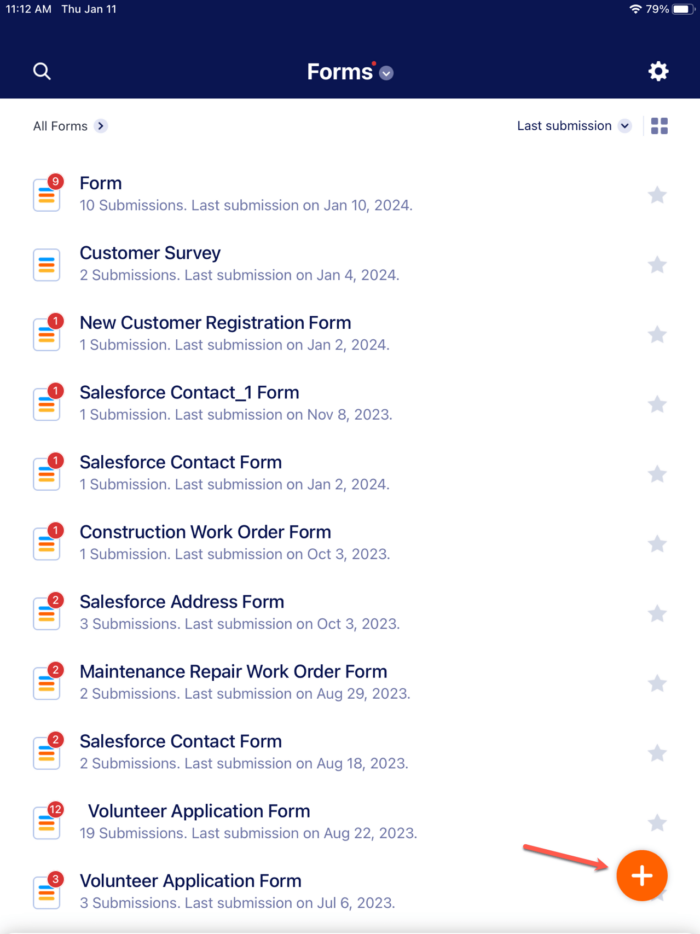









Send Comment:
1 Comments:
78 days ago
How well does this process work for an android tablet? It is the same?