Using your Microsoft Outlook account as the sender email in Jotform via SMTP provides a reliable and professional way to customize your email notifications. By setting up your Outlook account as the sender, you can ensure that your emails appear more personalized and trustworthy to recipients, as they will come directly from your domain instead of Jotform’s default email servers.
Microsoft SMTP utilizes Microsoft OAuth 2.0, a modern and secure authentication protocol that enhances the protection of your account by eliminating the need for less secure app passwords.
Adding Microsoft Outlook as your custom sender email is a very straightforward process. Let’s do it!
- Login to your Jotform account and navigate to the Settings page.
- Click the Add Sender Email button.
- Choose Microsoft from the modal and click the Continue button.
- Log in to your preferred Microsoft/Outlook account, and ensure you accept permission when asked.
- After granting the permissions, your SMTP will be ready. You can make a test by clicking the Send Test Email button or Save to complete your custom sender email settings.
All custom senders using the OAuth 2.0 from Microsoft are identifiable with the Microsoft logo.
After configuring your custom sender email, remember to assign it to your Notification Email or Autoresponder.
Changing your Microsoft/Outlook password or adjusting Jotform permissions in your Microsoft account will invalidate your current authentication token. To restore functionality for the custom sender email, refresh the token by clicking the Refresh icon next to the custom sender email.
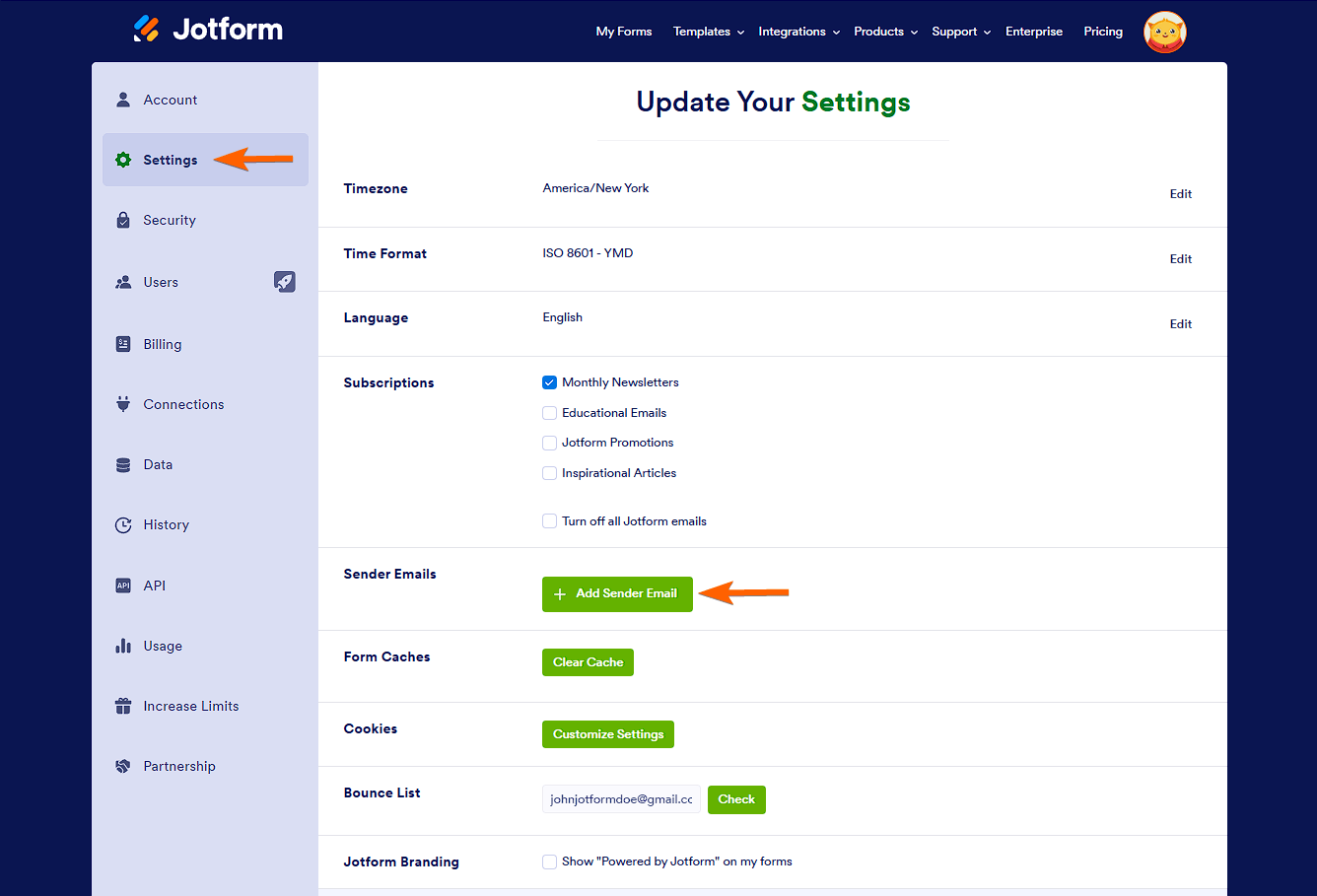
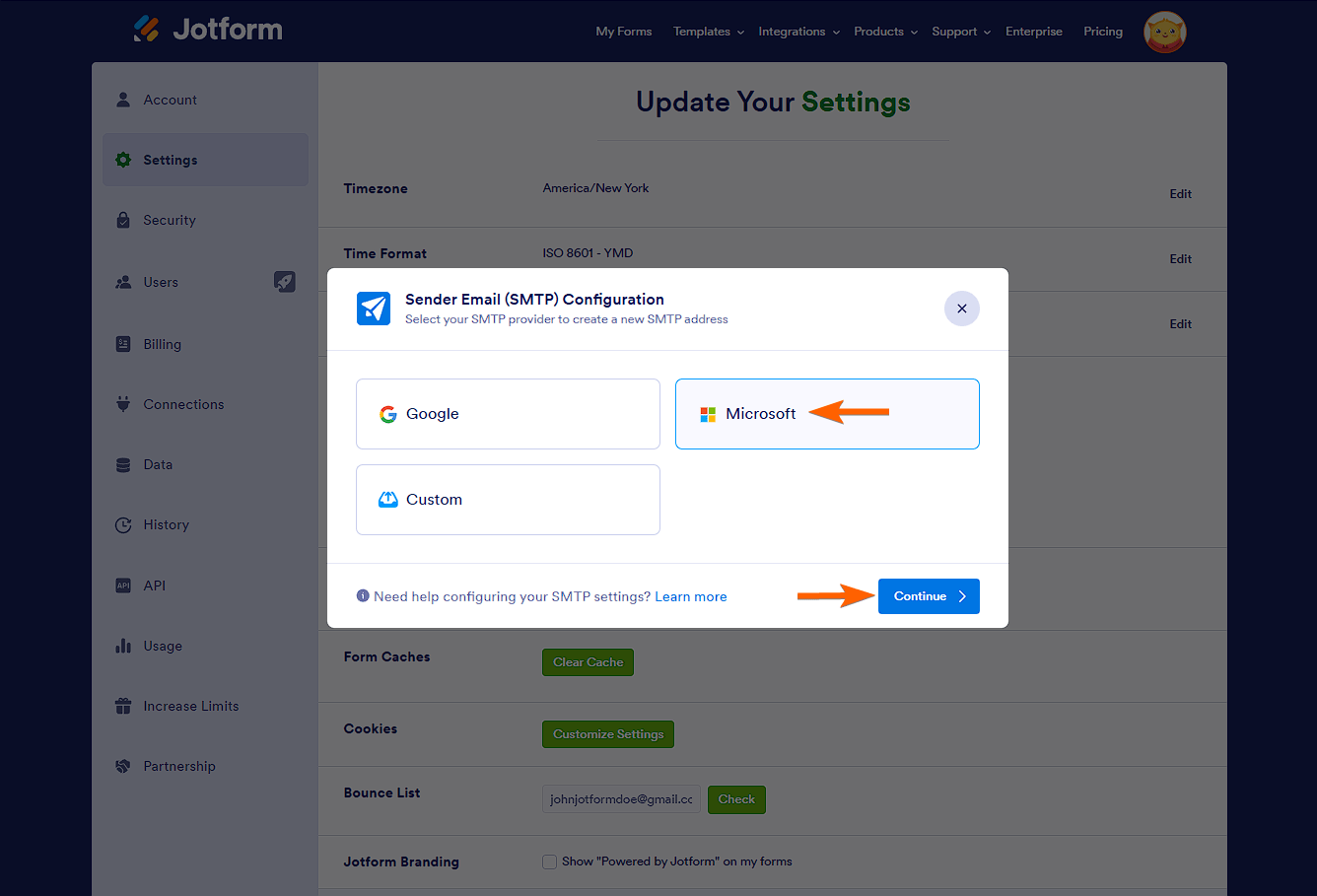
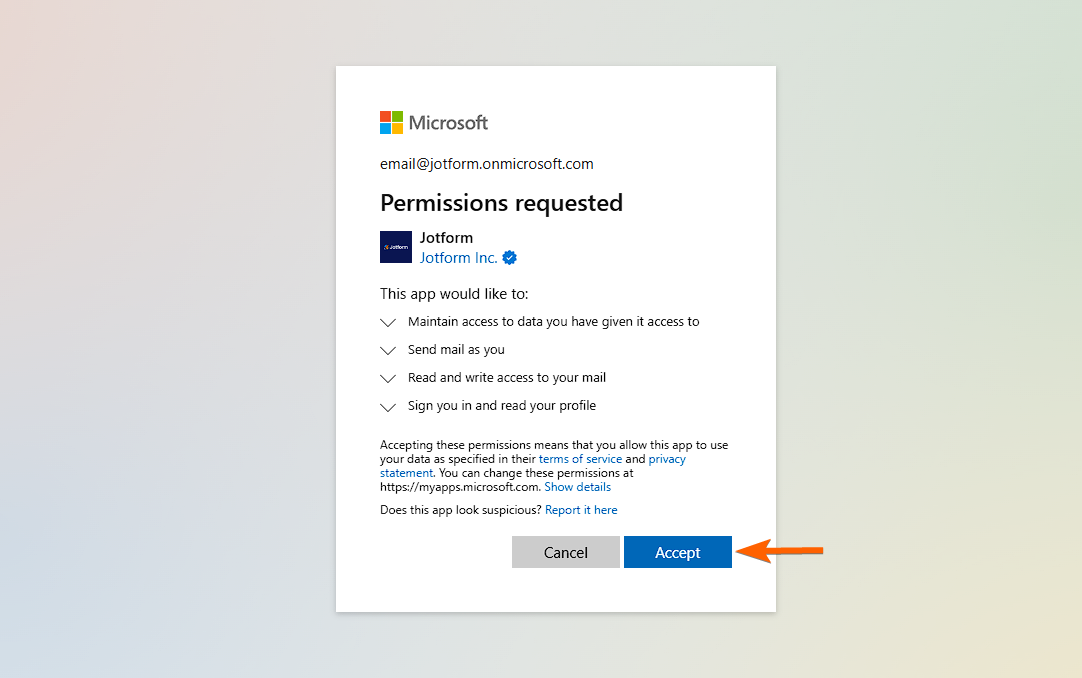
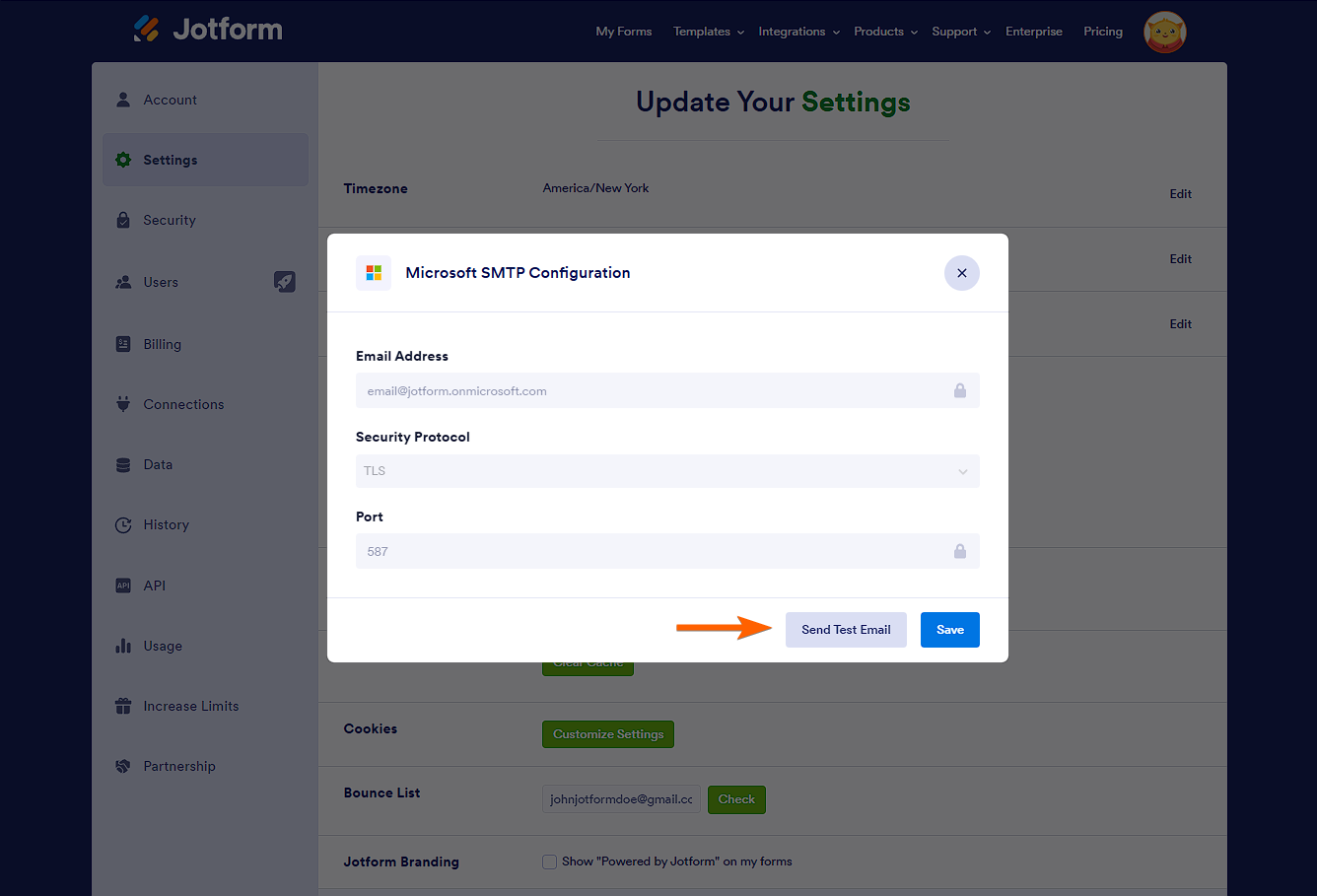
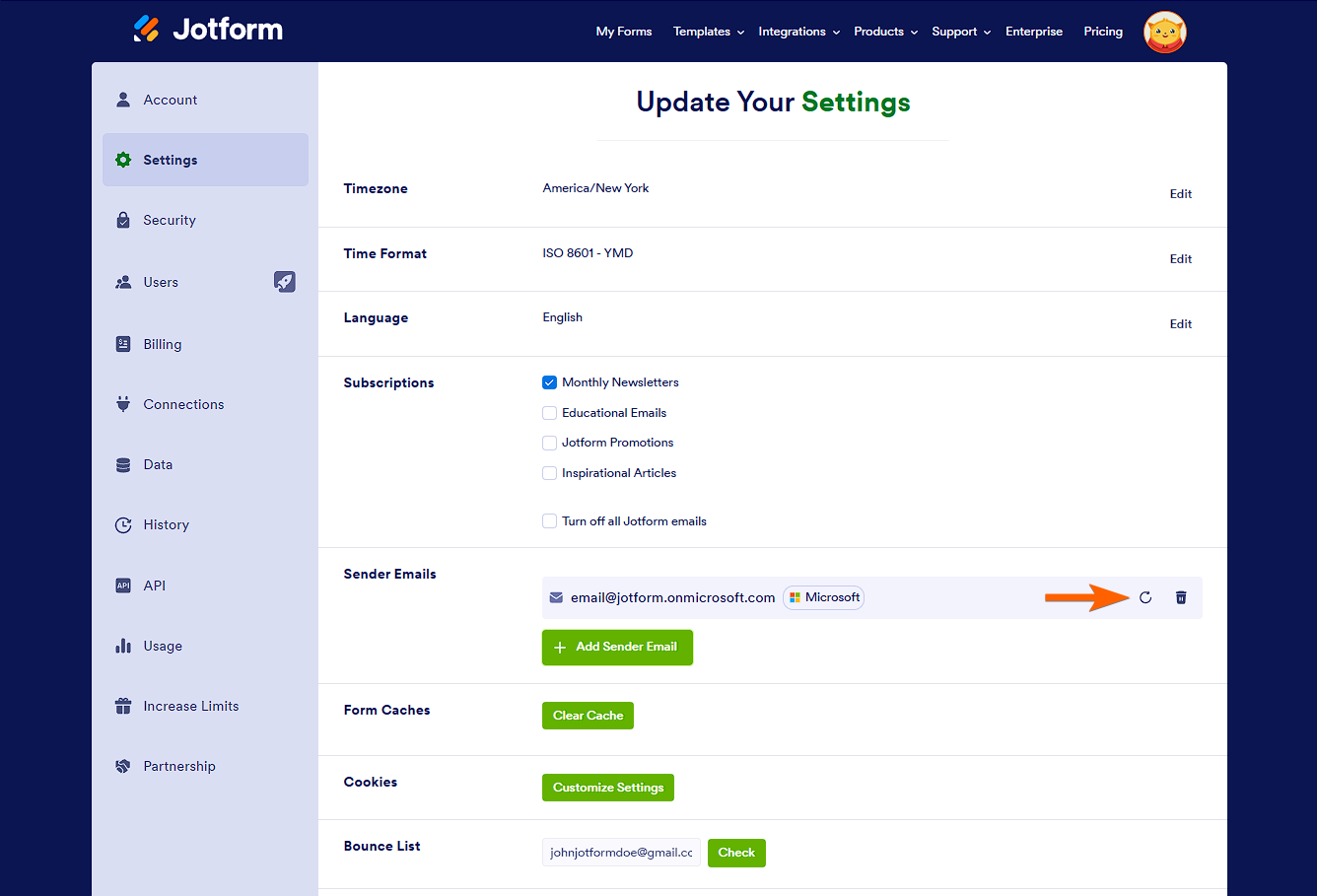
Send Comment: