The Merge Branches element in Jotform Workflows allows you to combine multiple flow paths. This is useful in flows where different branches must converge at a certain point before proceeding to the next step. If you have parallel processes, merging them into a single path can make your flow easier to manage and understand.
To merge branches
- In the Workflow Builder, add a Merge Branches element to your flow.
- Select the gear icon to open properties.
- In the right panel, choose your desired merge option.
Here are the available options:
- Wait for all branches to be completed — All branches must be completed to move the flow to the next step.
- Wait for any of the branches to be completed — Any completed branch will move the flow to the next step. Other remaining active branches will expire.
- Connect the elements you need to converge and complete the rest of your flow.
See also: How to Split Branches in Jotform Workflows.
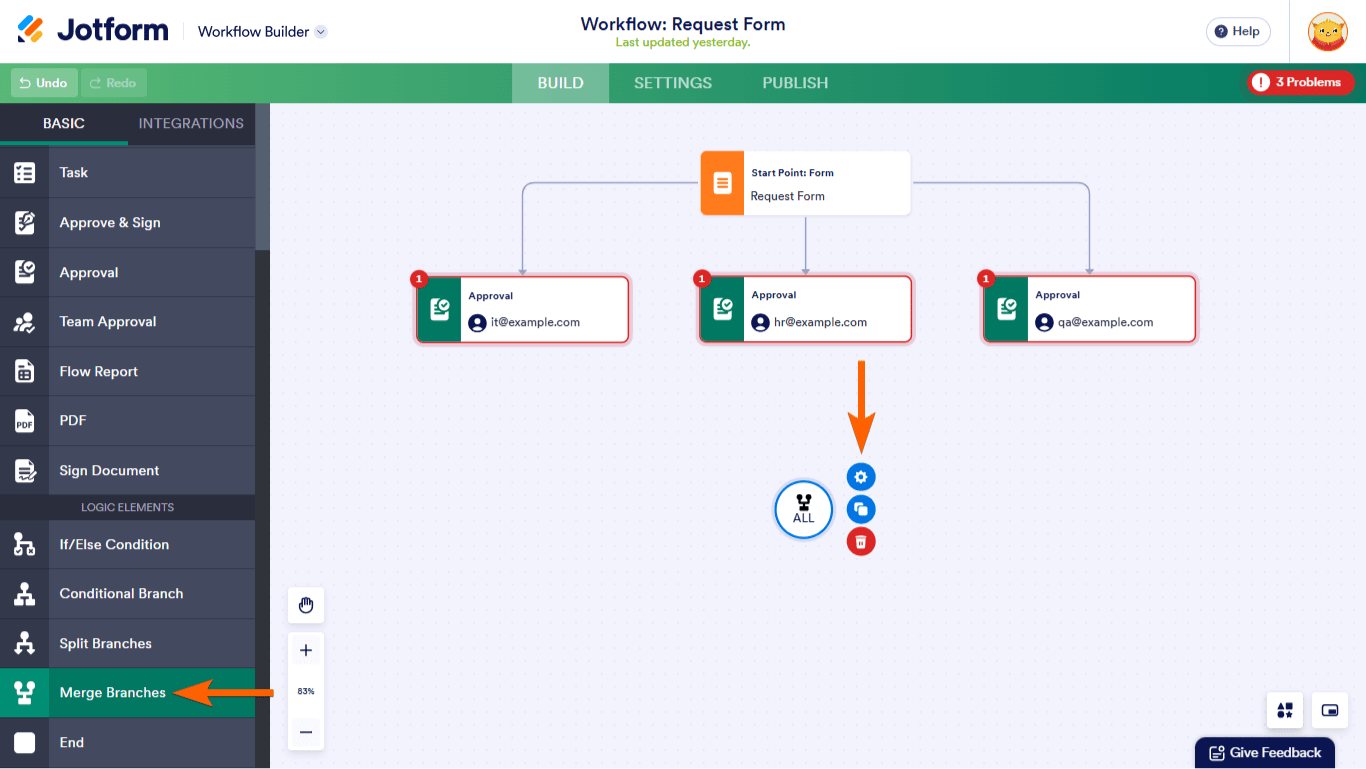
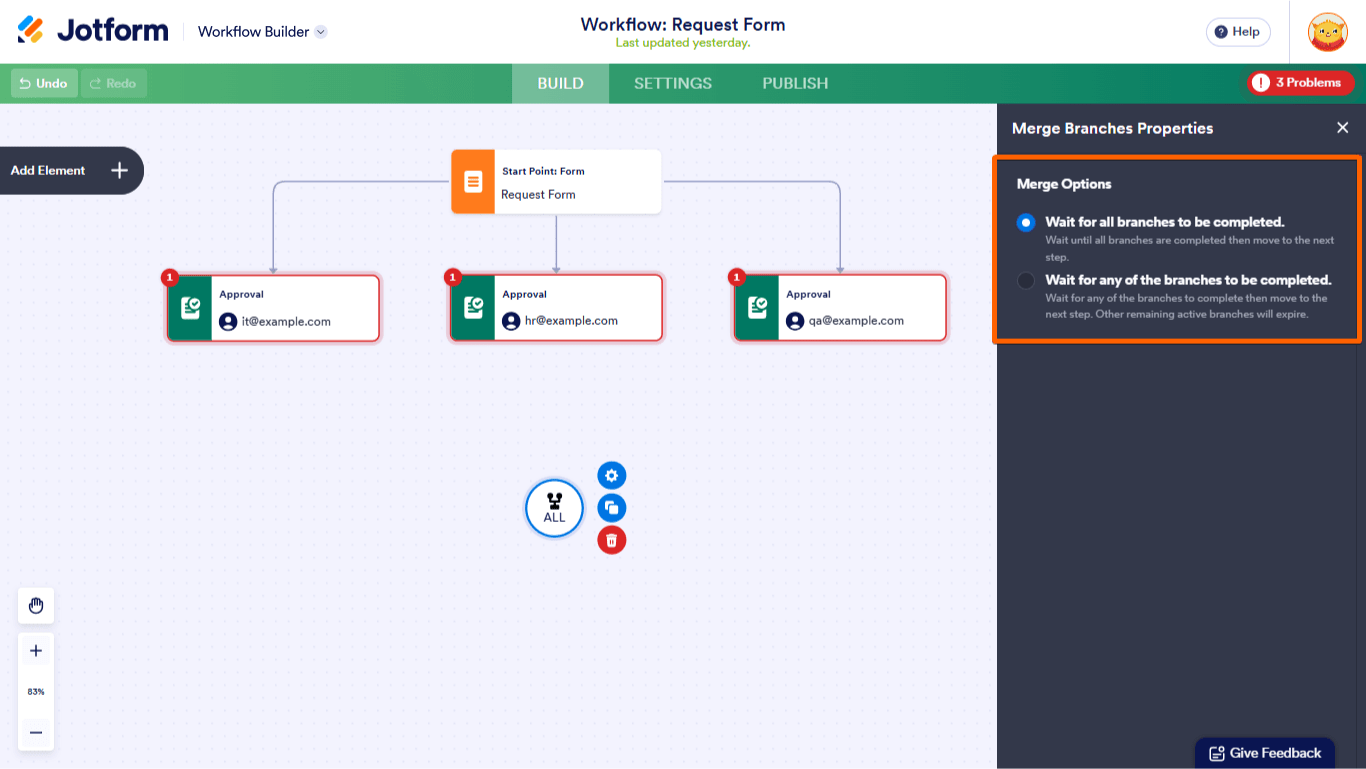
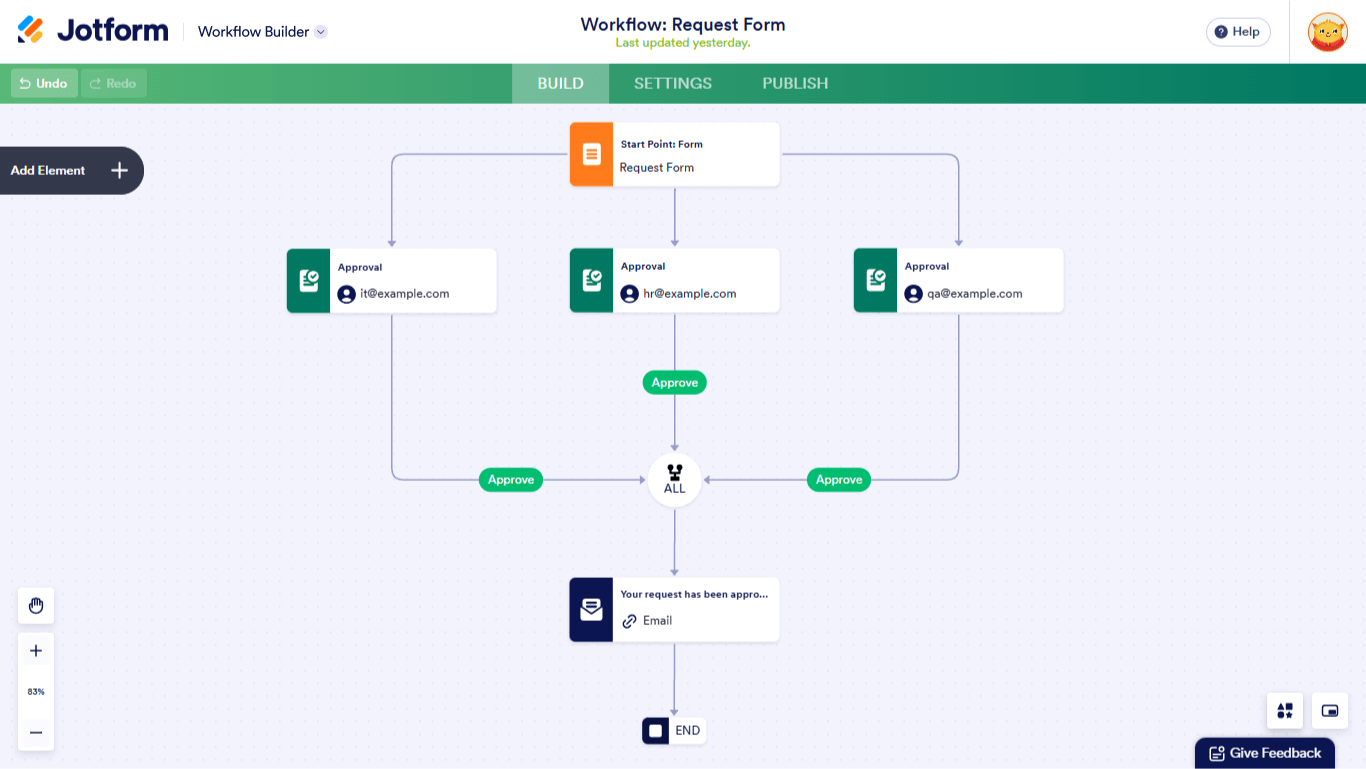
Send Comment: