As a Jotform Teams admin, you have full control over managing your team members. You can update their roles or remove them as needed to keep your team organized. You can manage team members through your My Workspace page, Team Workspace page, and Team Settings.
Managing Team Members Through your My Workspace Page
Managing team members through your My Workspace page is the easiest option, as it serves as the main landing page after logging into your organization’s account. Let’s do it:
- On your My Workspace page, hover your mouse over the team you want to manage on the left side of the screen and click on the Three Dots icon.
- In the Dropdown menu that opens up, click on Manage Members.
- In the window that opens up, click on the Downward Arrow icon on the right side of your team member.
- Now, select from the following role options:
- Team Admin — Can manage members and view, move, edit, and delete assets and data.
- Data Collaborator — Can view assets and edit data.
- Data Viewer — Can only view assets and data.
- Creator — Can view and edit assets, but can’t view data.
- Remove from Team — Can revoke a member’s access and remove them from the team.
You’re all set! You’ve successfully updated your team member’s role using your My Workspace page.
Managing Team Members Through your Team’s Workspace Page
You can also view and manage your team members through your Team’s Workspace page. Here’s how to do that:
- On your My Workspace page, click on the team you want to manage on the left side of the screen.
- Then, click on the Members icon on the top-right side of the page.
- Then, in the window that opens up, click on the Downward Arrow icon on the right side of your team member.
- Now, select from the following role options:
- Team Admin — Can manage members and view, move, edit, and delete assets and data.
- Data Collaborator — Can view assets and edit data.
- Data Viewer — Can only view assets and data.
- Creator — Can view and edit assets, but can’t view data.
- Remove from Team — Can revoke a member’s access and remove them from the team.
That’s it! You’ve successfully updated your team member’s role using your Team Workspace page.
Managing Team Members Through Team Settings
If you’re viewing your Team Settings, you can also manage your members from there. Here’s how to do it:
- On your My Workspace page, hover your mouse over the team you want to manage on the left side of the screen and click on the Three Dots icon.
- In the Dropdown menu that opens up, click on Team Settings.
- Then, click on Team Members on the left and then click on the Pencil icon.
- Now, select from the following role options:
- Team Admin — Can manage members and view, move, edit, and delete assets and data.
- Data Collaborator — Can view assets and edit data.
- Data Viewer — Can only view assets and data.
- Creator — Can view and edit assets, but can’t view data.
And you’re done! You’ve successfully updated your team member’s role using Team Settings.
Removing Team Members Through Team Settings
If you want to remove a team member when you’re managing your team within the Team Settings, it’s easy to do. Here’s how:
- In the Team Members section, click on the team member you want to remove.
- Then, click on Remove From Team on the top-right side of the screen.
- Now, in the Confirmation window that comes up, click on Remove.
That’s it! You’ve successfully removed your team member from your Jotform Team.


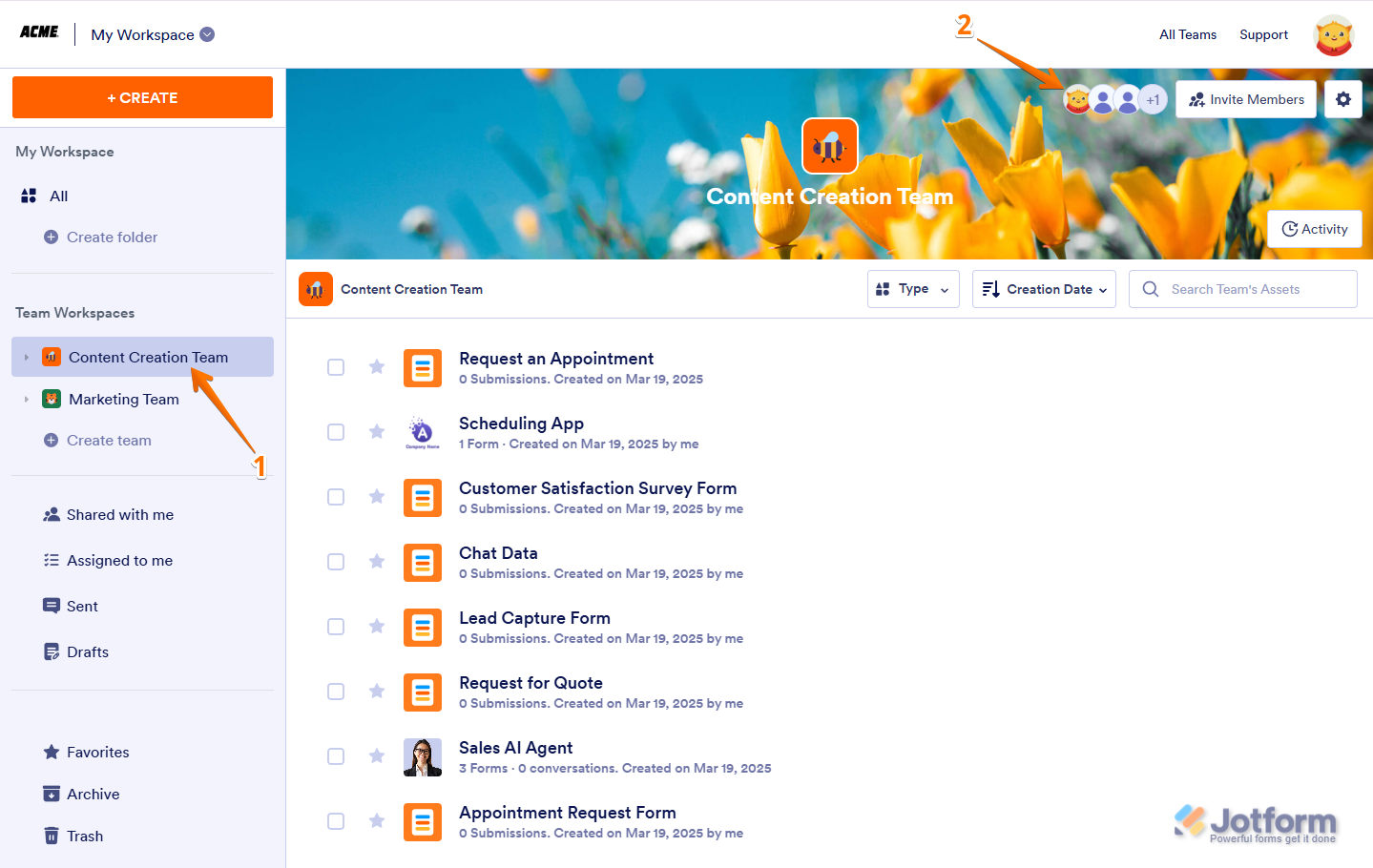
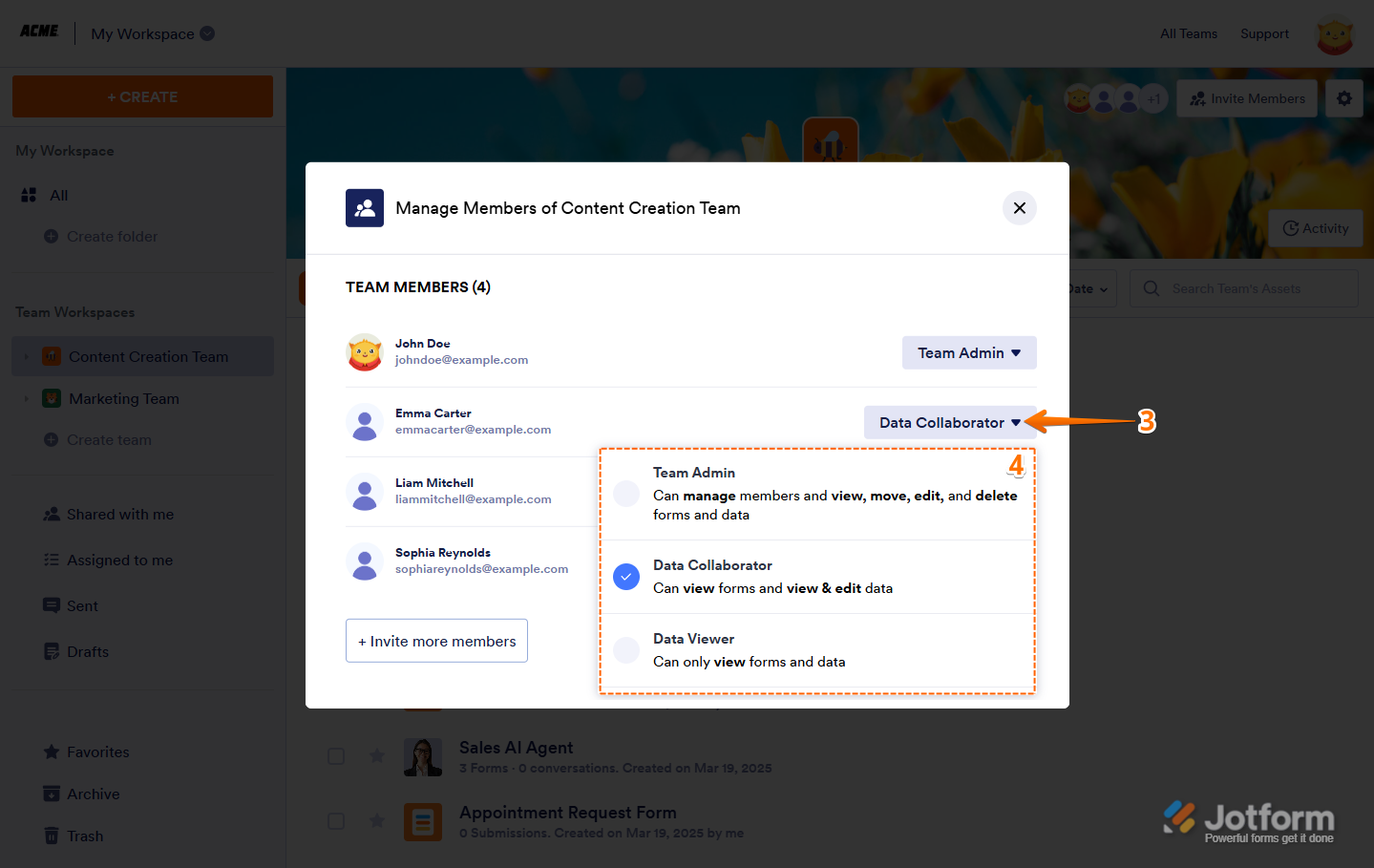
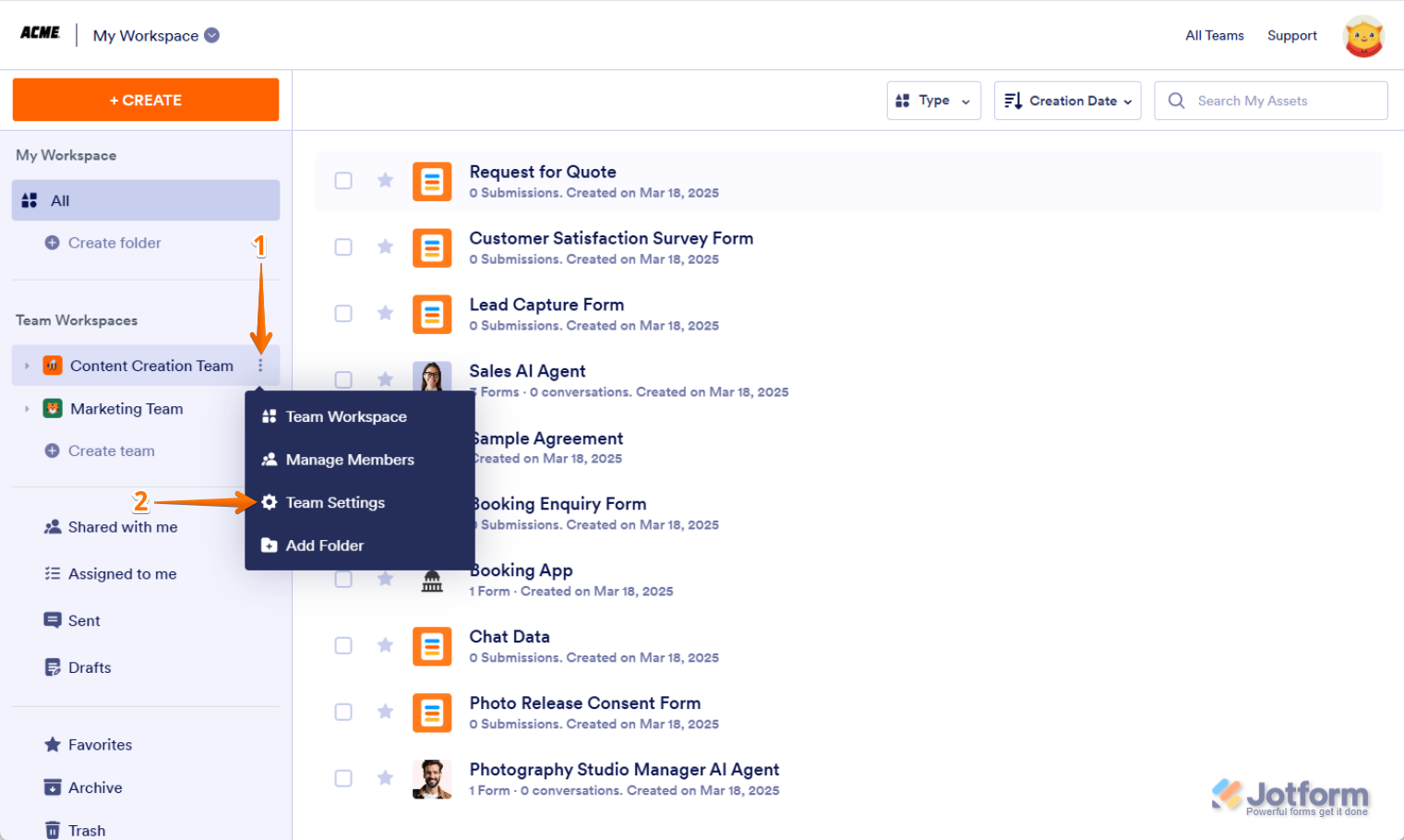
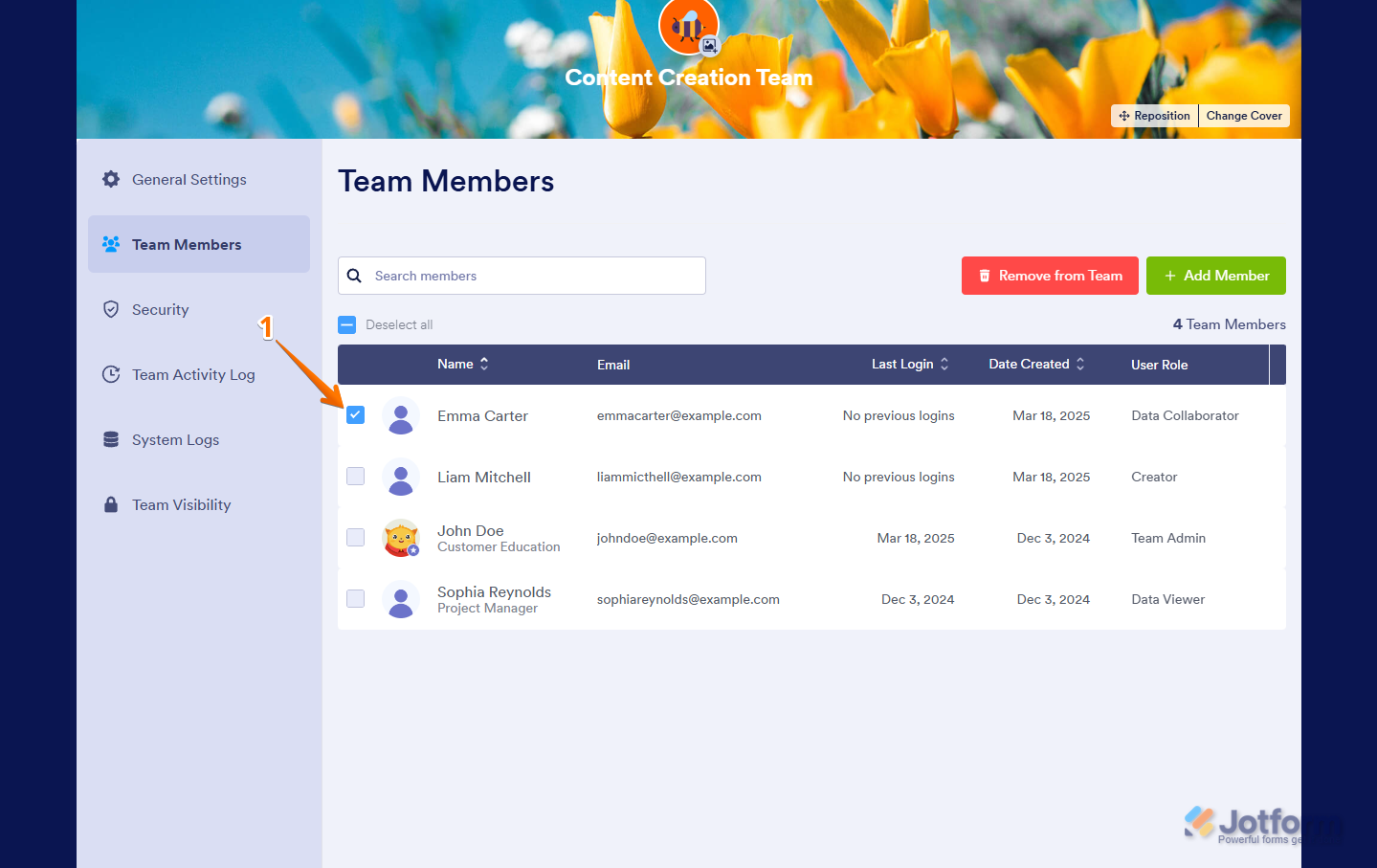
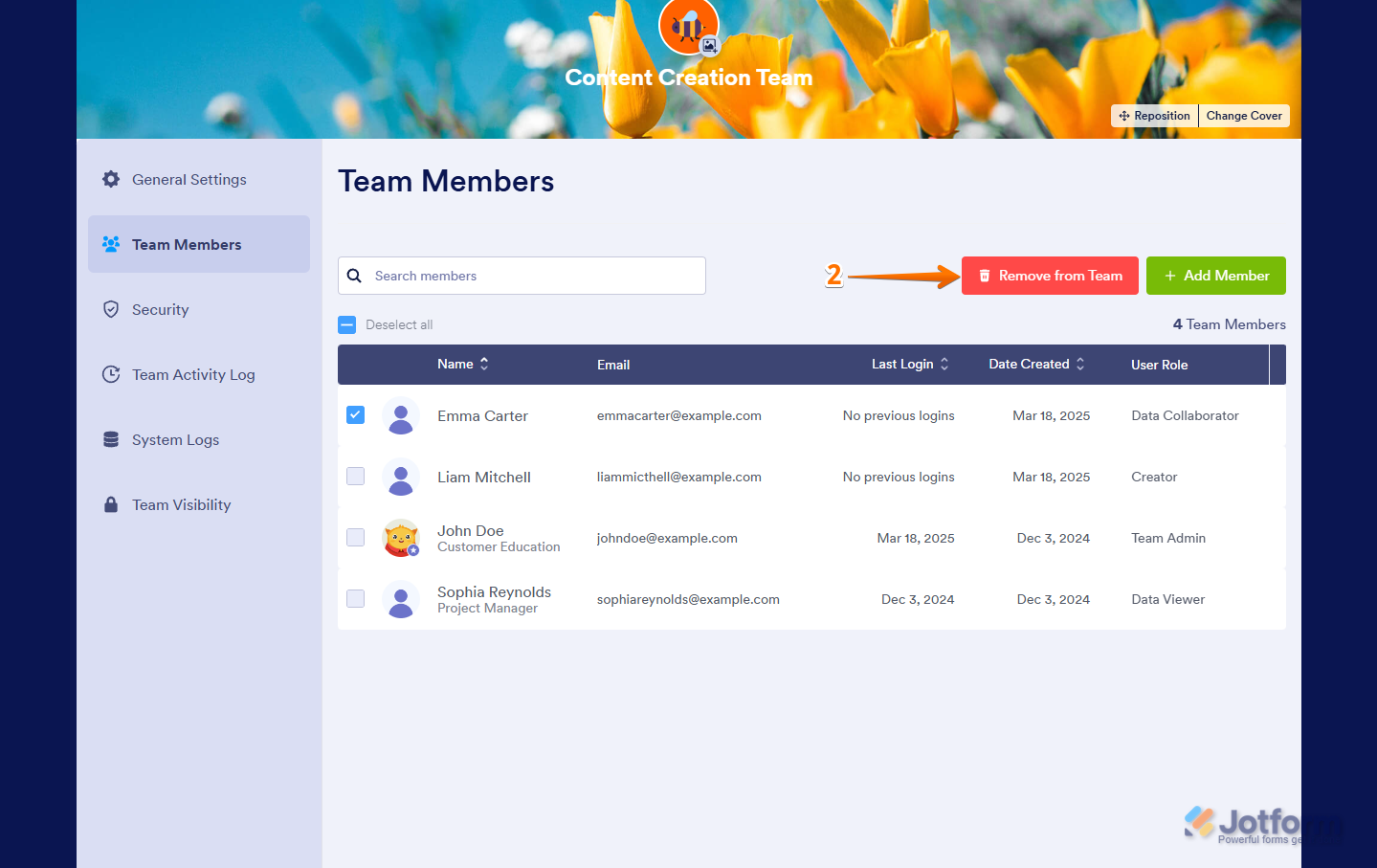
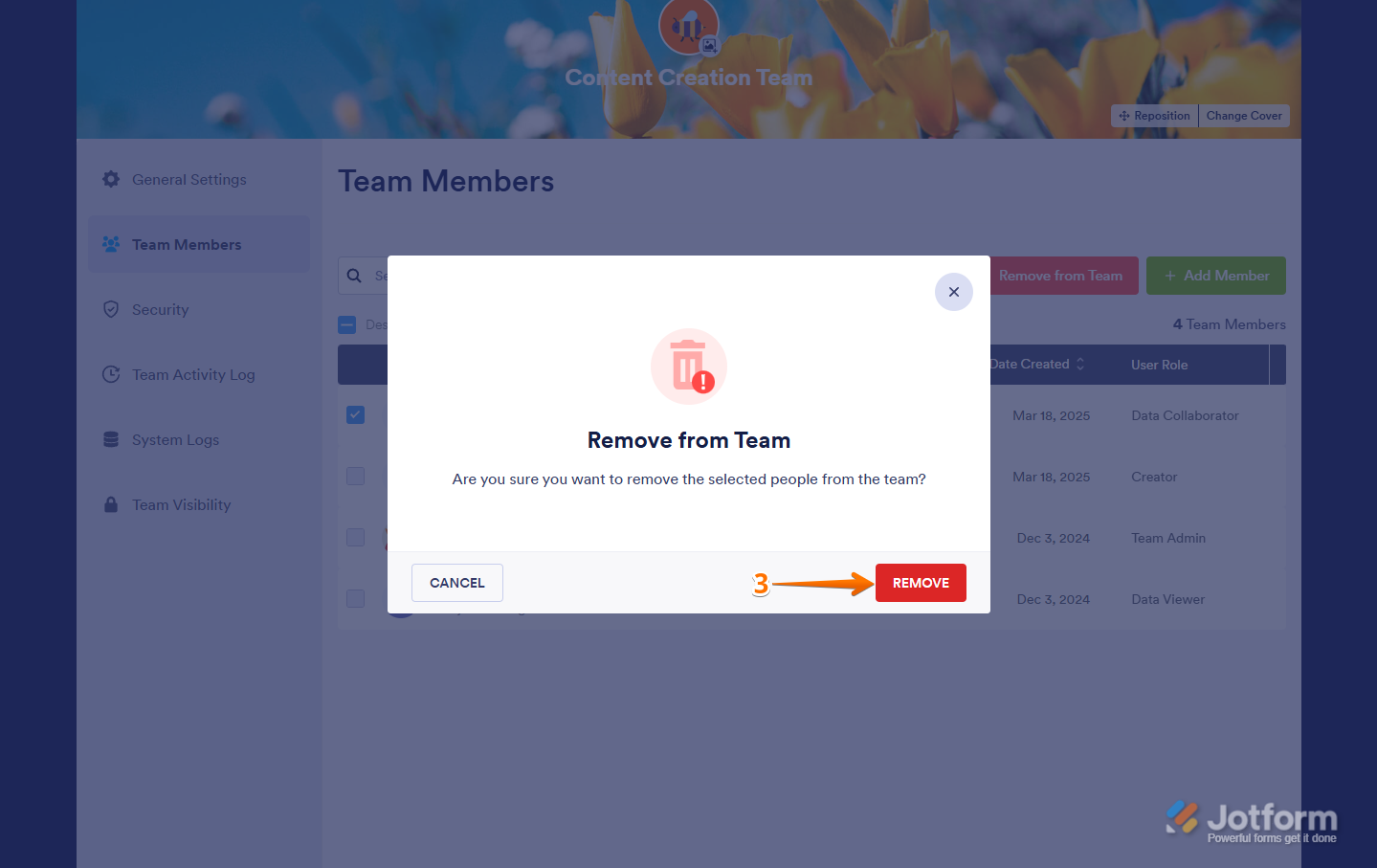
Send Comment:
1 Comments:
287 days ago
is this function only for enterprise accounts?