Locking data in Jotform Tables helps prevent unintentional changes to important data. You can lock the data in columns, filters, or tabs. This can be useful when sharing your table for collaboration where accidental changes to data can occur.
Locking Column Data
Locking the data disables the column’s inline edit option. However, the data can still be edited using the entry edit method. See How to Edit Submissions for more information.
To lock column data
- In Jotform Tables, open the column’s menu at the top.
- Select Lock Data in Column.
You can unlock the data from the same menu. Once configured, a lock icon will appear in the column header.
Locking Filter
You can lock filters to make them exclusive to you and prevent your collaborators from viewing and removing the filters you’ve applied.
To lock a filter
- In Jotform Tables, select Filter at the top.
- Add your filter in the dialog. See How to Filter Entries to learn more.
- Turn on Lock Filter, then apply your filter.
The locked filter’s results are visible only to you and hidden to your collaborators.
Locking Tab Data
Locking tab data works similarly to locking column data, only this time, all column data within the tab will be locked.
To lock tab data
- In Jotform Tables, open the tab’s menu in the upper-left corner.
- Select Lock all data.
You can unlock tab data from the same menu.
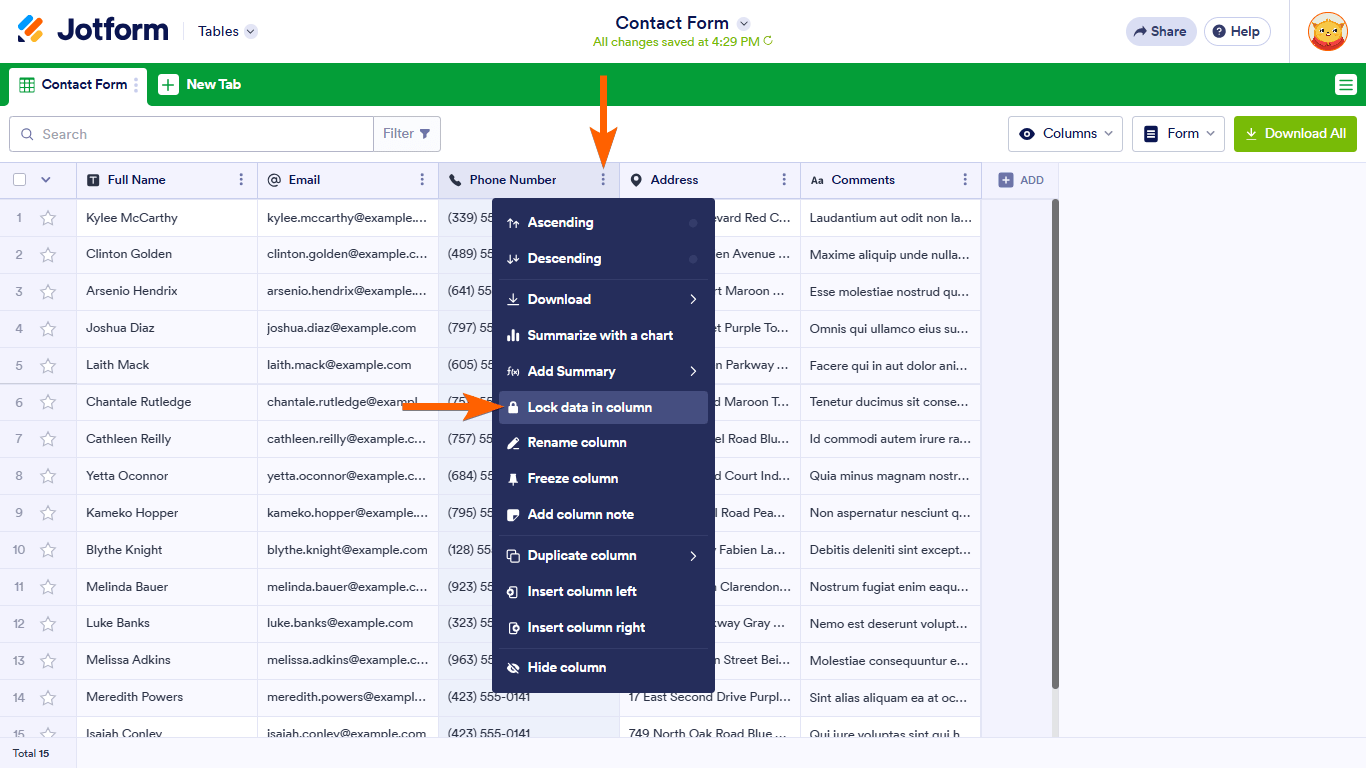
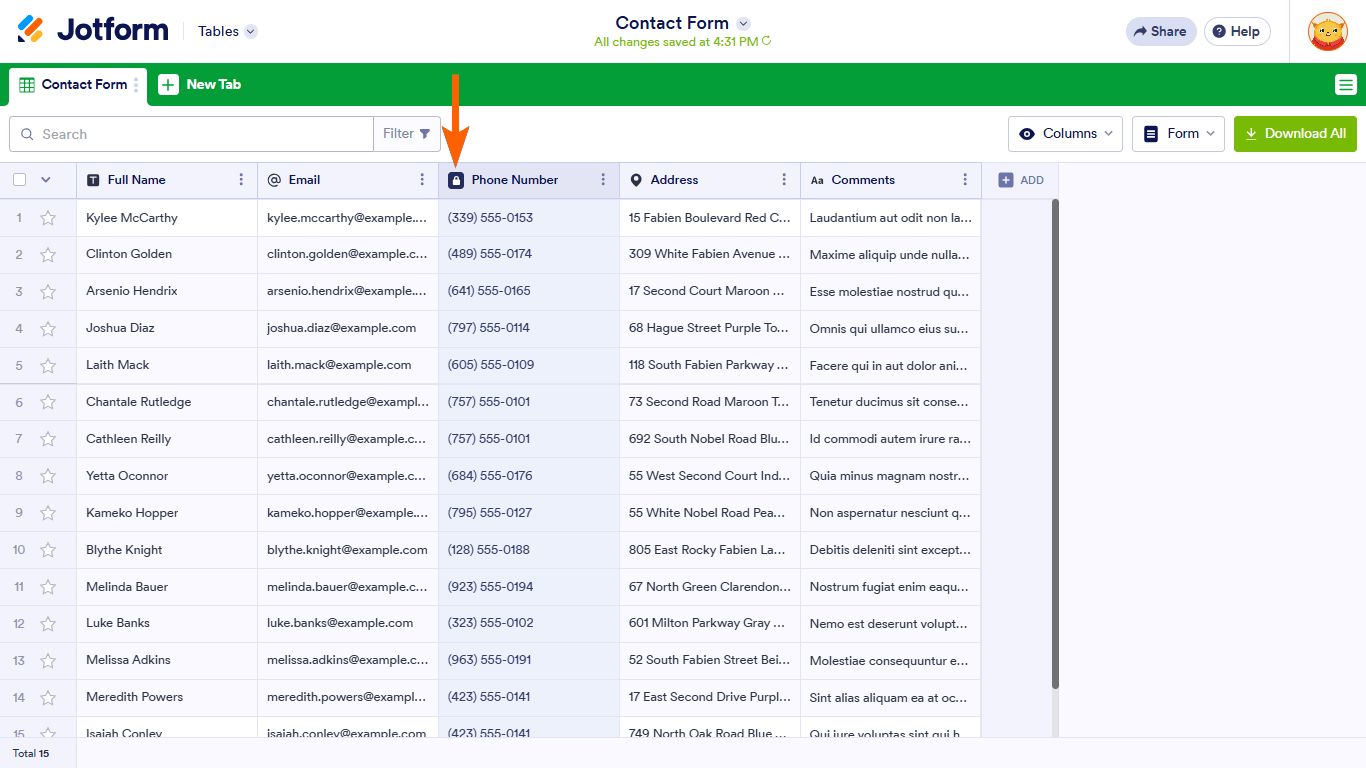
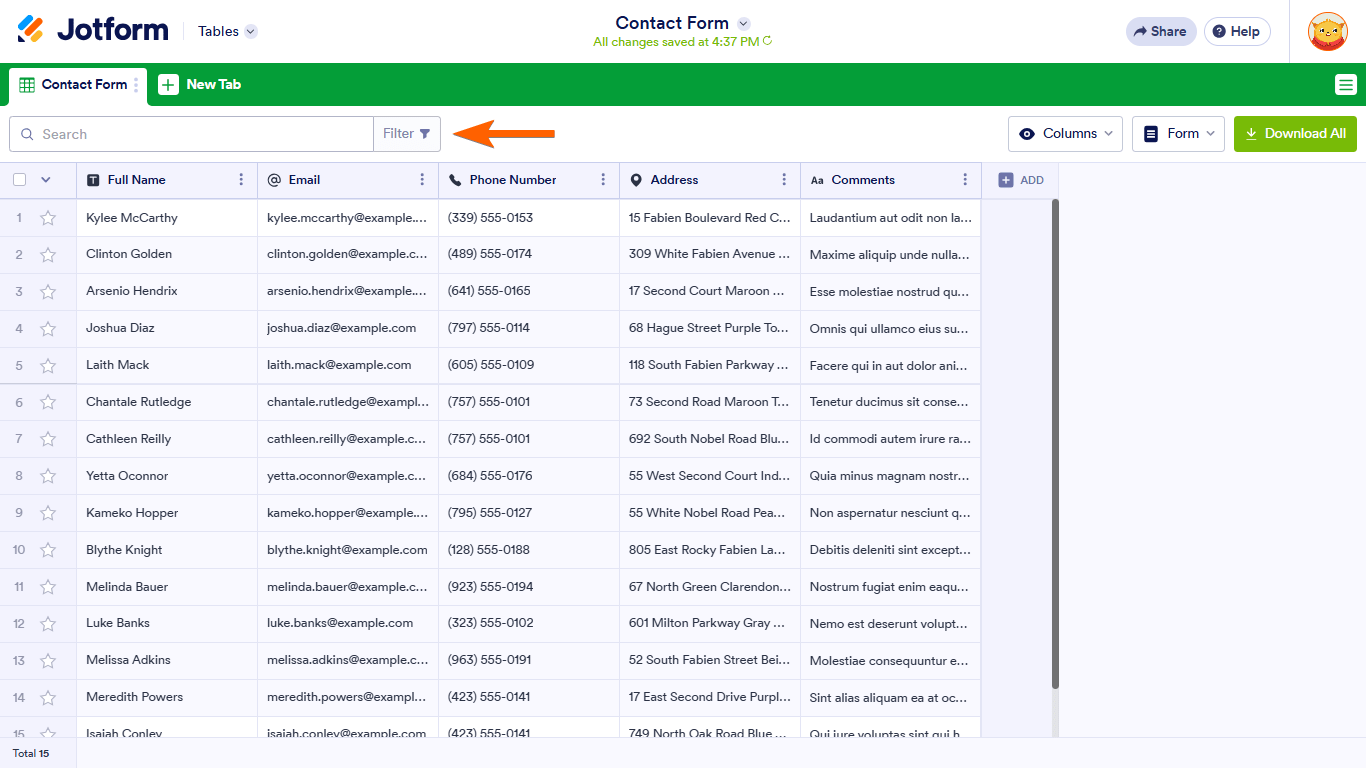
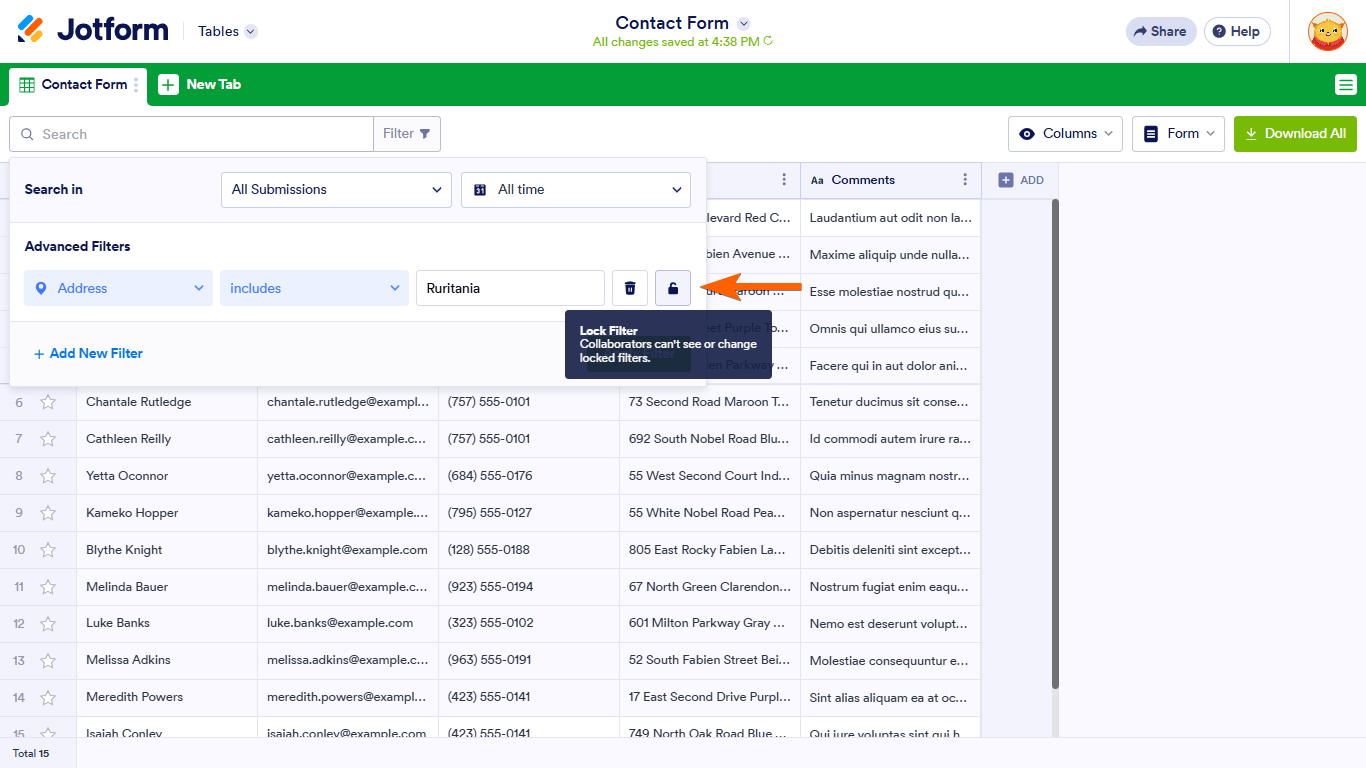
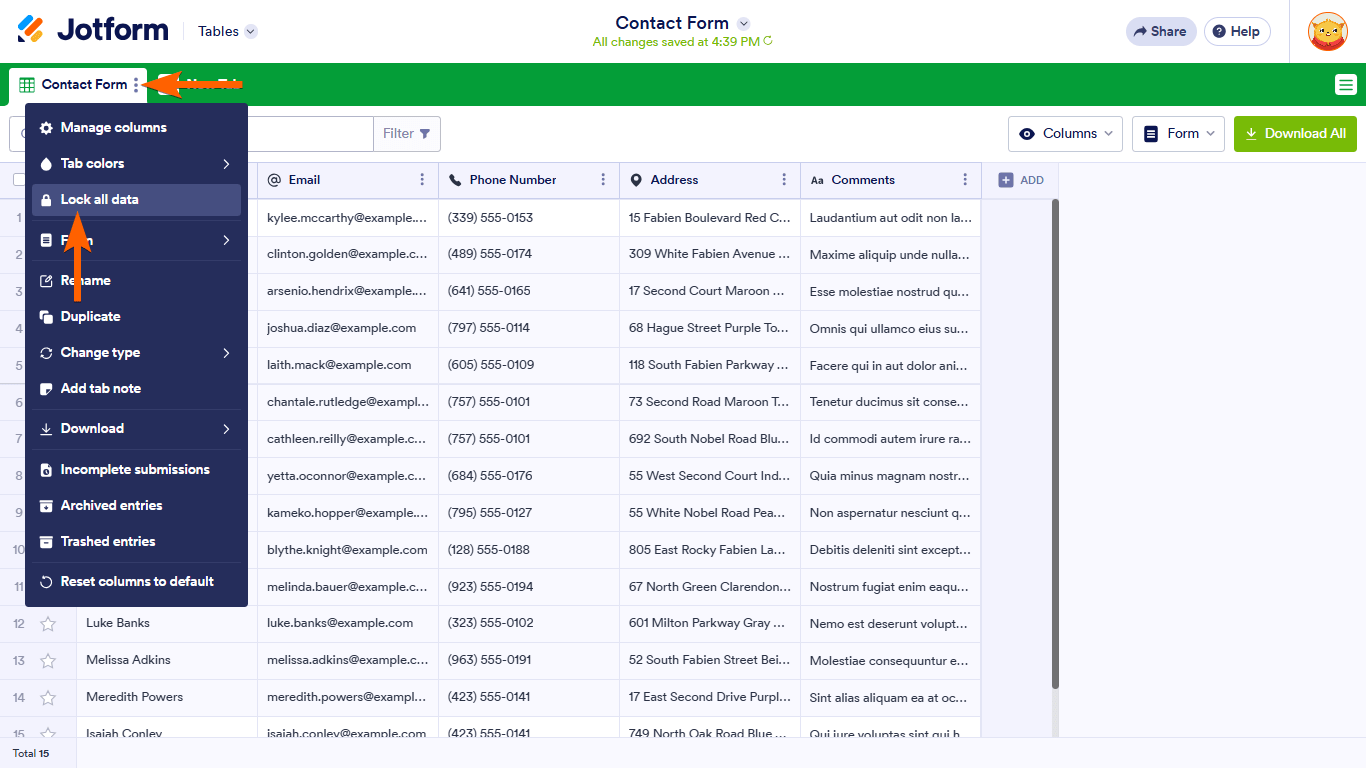
Send Comment:
1 Comment:
311 days ago
does it only work in the payment version? because the integrated table can also be unlocked in the browser