Organizing tasks on Jotform Boards is simple and effective with the use of tags. Tags allow you to categorize tasks, making it easier to filter, locate, and manage them efficiently.
Assigning Tags to Tasks on Jotform Boards
Before grouping tasks using tags, make sure that you’ve added or assigned tags to your tasks. Tags help you categorize them based on different criteria, such as project phases, departments, or urgency levels. Let’s do it:
- On your Jotform Board, hover your mouse over the task you want to add an assignee to, and click on the Three Dots icon.
- Then, click on View Task.
- In the Task window that opens, click on the Tag field and select one of the existing tags you’ve added.
- To create a new tag, enter a tag name into the field, and then click on Create or press Enter on your keyboard.
Pro Tip
You can also single-click on the task card to show the task window.
That’s it! Once you’ve assigned tags, your tasks will be easier to categorize and manage.
Grouping or Filtering Tasks by Tags
Once tasks are tagged, you can filter them to focus on specific categories and improve workflow visibility. Here’s how to do it:
- On your Jotform Board, click on the Filter button next to the Search bar on the top-left side of the page.
- In the Advanced Filter window that opens, set your filter options like this:
- Choose a Field: Tags
- Action: Includes
- Tag Field: Select the Tags created, for example Activity.
- Then, click on Apply Filter.
Check out the sample screenshot below as a result:
And you’re all set. Once applied, the filter will display only the tasks associated with the selected tags, allowing for better task management and visibility.


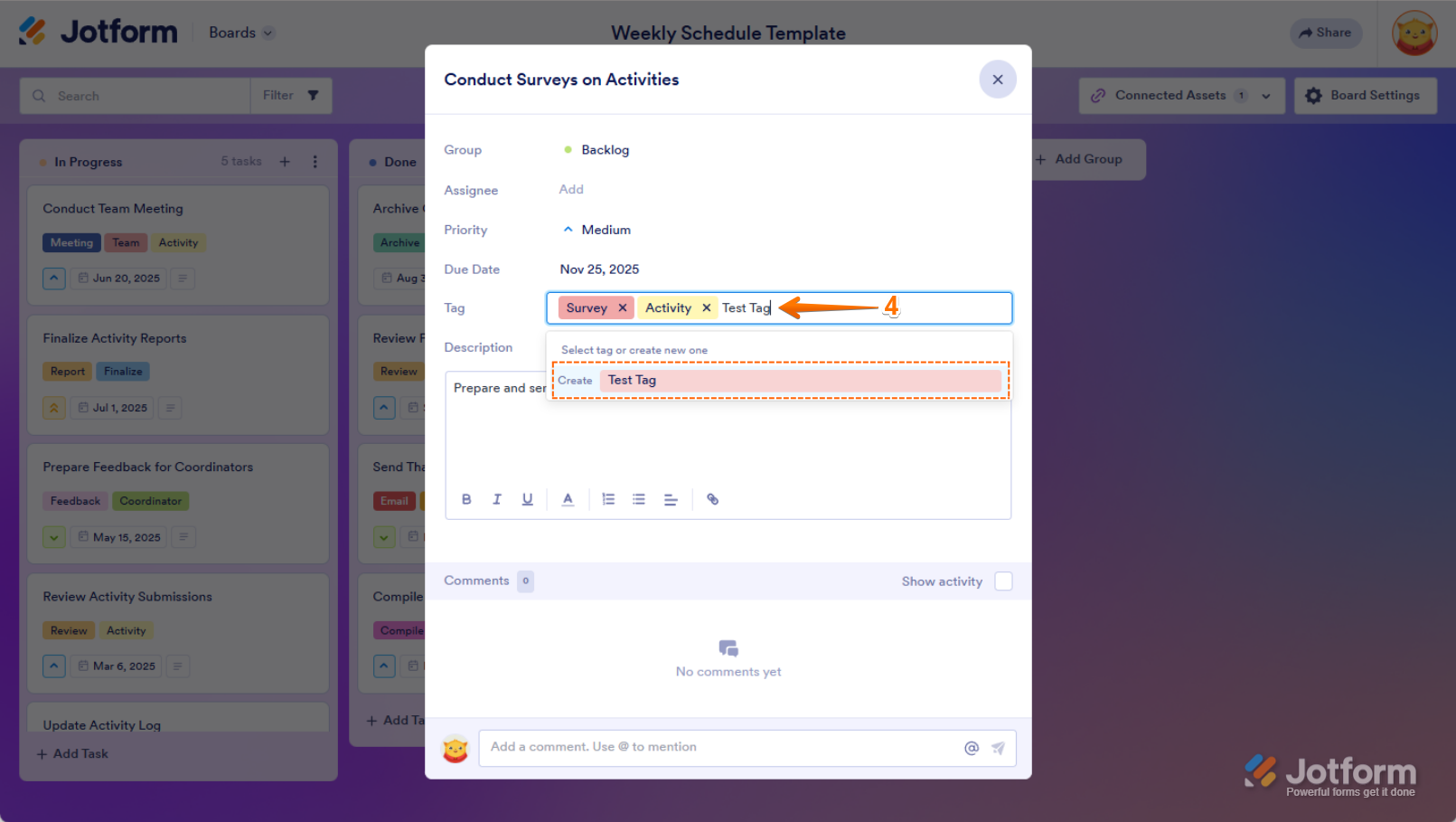
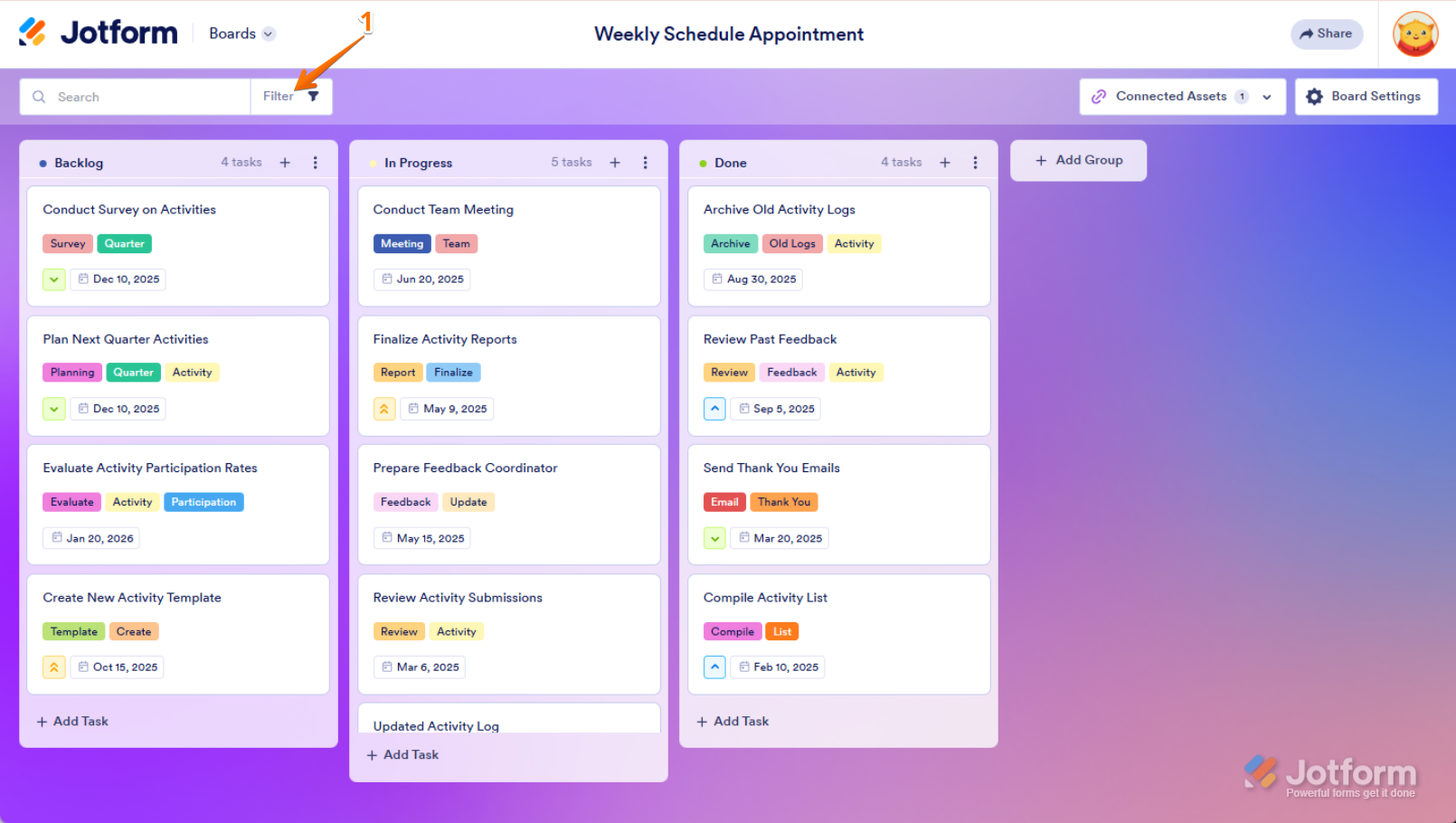


Send Comment: