With Jotform Store Builder, you can create a store and accept payments for your products using your preferred payment gateway. In the store, you can embed any form to let users fill in additional information, leave a testimonial, or contact you without leaving the app.
To embed forms into a store
- In the Store Builder, click the Add Element button on the upper-left side of the page.
- Drag & Drop the Form element to your store.
- Select the form in the modal after clicking the Form Element.
- Click the Add Form(s) button to add the selected form.
- Now, open the Properties of the Form element by clicking the Cog Wheel/Gear icon.
- Finally, toggle the Show form to display the form instead of just the title/description.
Optionally, you can choose to display the form at full height and change the display time of the thank you page.
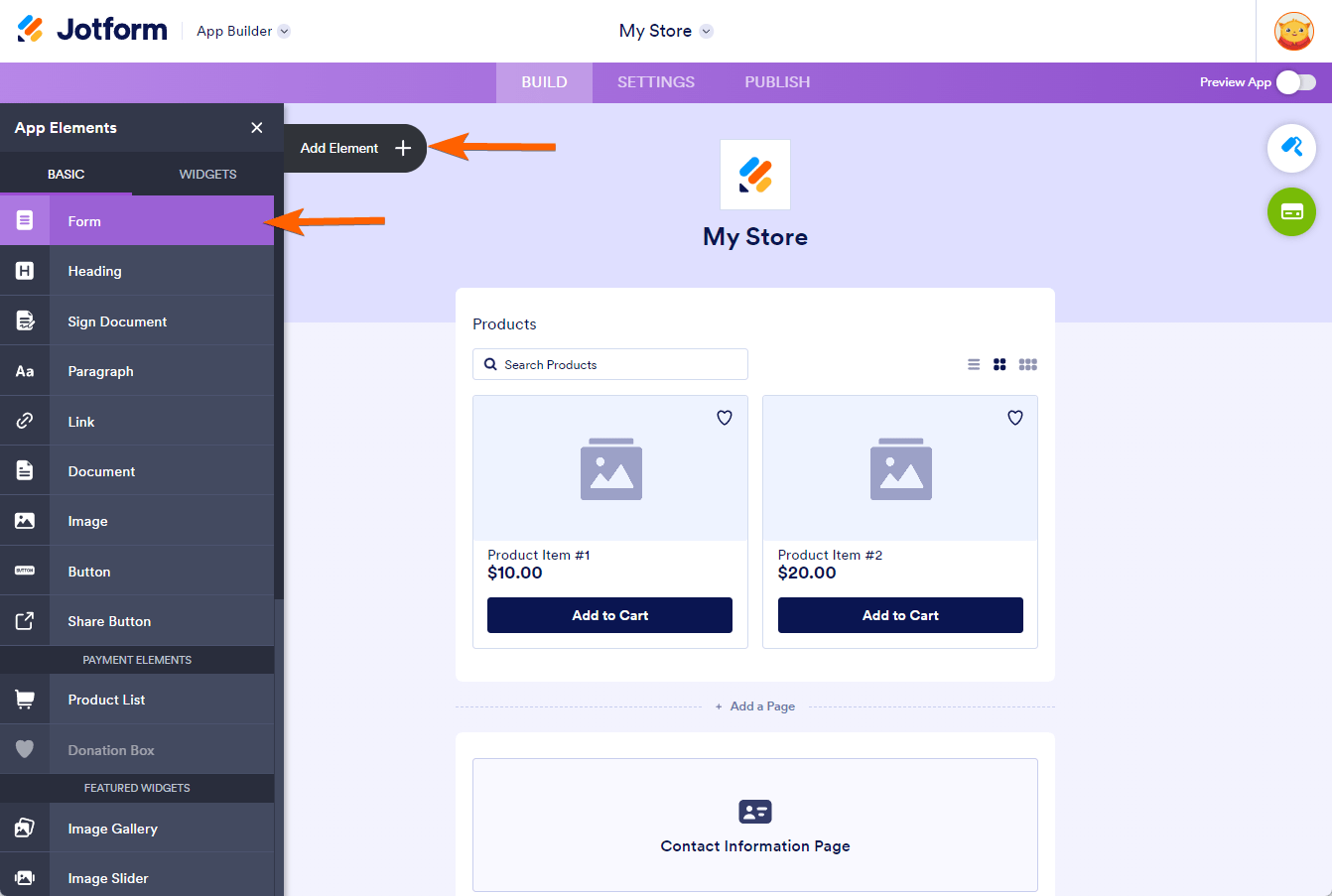
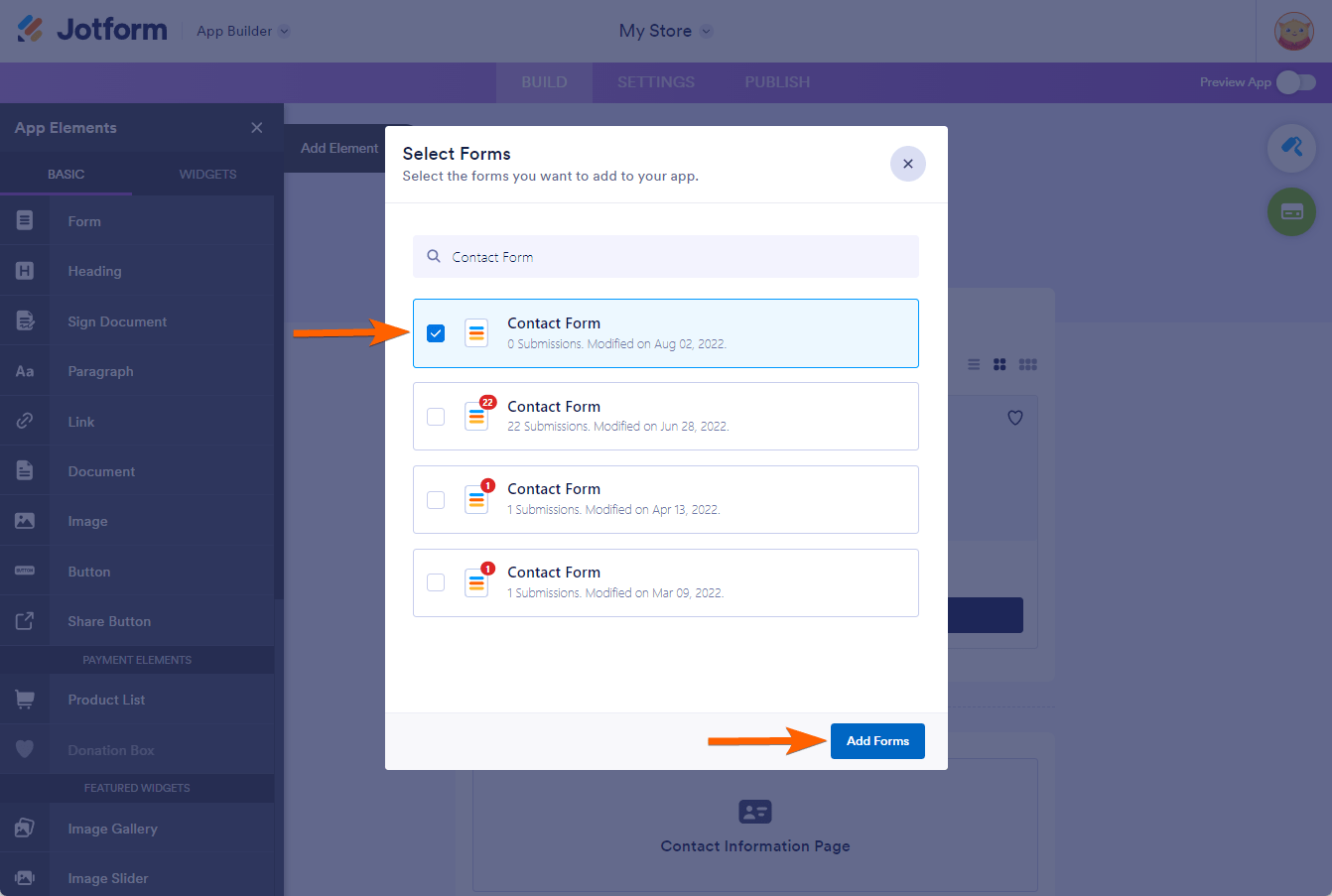

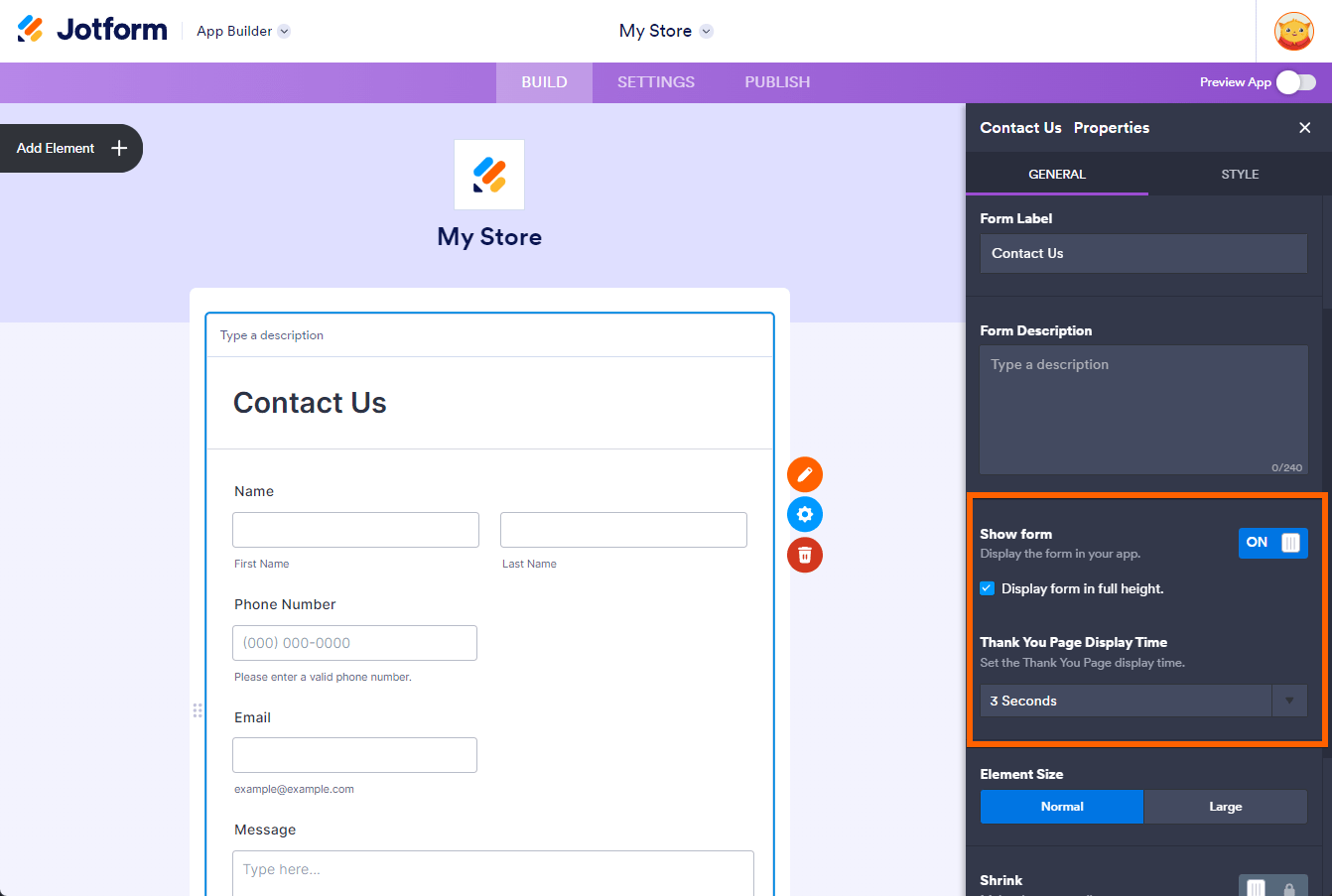
Send Comment: