Setting your assets to Private or Company Access offers several benefits. Private settings ensure only authorized individuals can access sensitive data, while Company Access limits access to your internal team, ideal for confidential or collaborative work. These settings reduce unauthorized access risks and improve workflow management. Disabling the Allow Request Access feature ensures users cannot submit access requests for assets with Private or Company Access, even if they have the public link. This strengthens security by preventing unnecessary requests and ensures only authorized users with proper permissions can access your resources.
When individuals who previously worked on your assets still have or remember the public links, they may attempt to access them. Even if the assets are set to Private or Company Access, or their access has been revoked, trying to access the public link will display an Access Needed message. This message explains the restricted access and provides a Request Access button, allowing them to submit a request to you.
This can also happen if someone you’ve shared your asset with is logged in to the wrong account when accessing its public link. This means anyone logged in to their account can request access to your assets if they have the public or direct link.
Note
Public links to assets would work when the user is logged in to the account associated with the shared access, regardless of whether the asset is set to Private or Company Access.
When someone submits a request, you’ll receive an email notification with their details and a button to grant access. This makes sure you stay informed about who is attempting to access your restricted assets and provides a quick way to approve valid requests, if necessary.
When the option to allow access requests in your asset’s Share or Publish Settings is unchecked, the Access Needed message will only offer the option to switch to the correct shared-user account.
Managing Supported Assets
The Allow Request Access option in the Share or Publish Settings of an asset appears only when you select either the Private or Company Access setting and is enabled by default. The label for this feature may vary depending on the asset you are configuring. You can check how to access and update the settings for each asset below:
Form Builder
You can prevent access requests to your Private and Company Access forms via the settings of the Share With Link section of the Form Builder Publish tab.
Tables
It’s possible to disable access requests for your Private and Company Access submission tables through the Share Settings of the Share Table window in Tables.
Report Builder
Access requests to your Private and Company Access visual reports can be turned off through the Settings of the Publish Report window in Report Builder.
App Builder
You have the option to disable access requests for your Private and Company Access apps in the Settings of the Your App Link section of the App Builder Publish tab.
Inbox
You can block access requests to your Private and Company Access inboxes through the Settings of the Share This Inbox window in Inbox.
PDF Editor
Access requests for your Private and Company Access PDF documents can be disabled via the Settings of the Share PDF Documents window in PDF Editor.
Note
Generated publish or share links for Form Collaboration, Assign Form, Inbox, Tables, PDF Editor, Report Builder, and Apps with Private or Company Access settings are token-based, so shared users bypass the request access flow.
You can adjust your assets’ access settings to Private or Company Access to determine who can view or interact with your data. For more information on how to change these settings, refer to the following user guides:
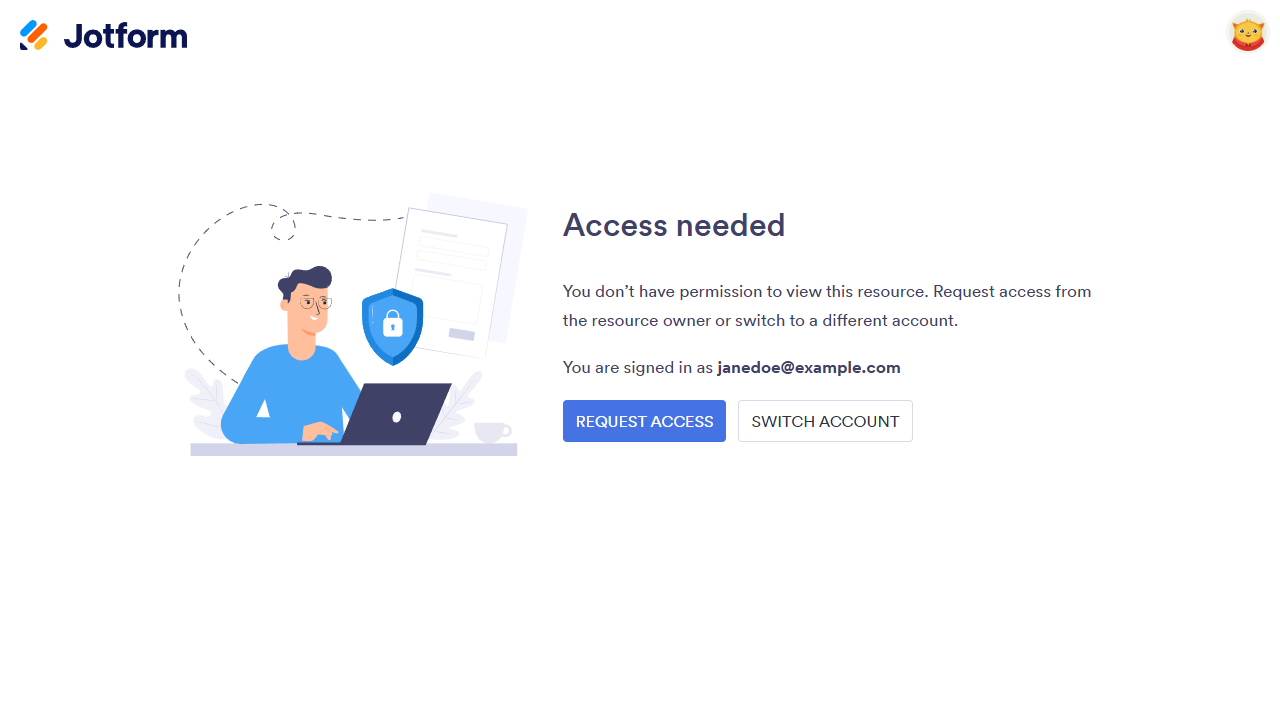
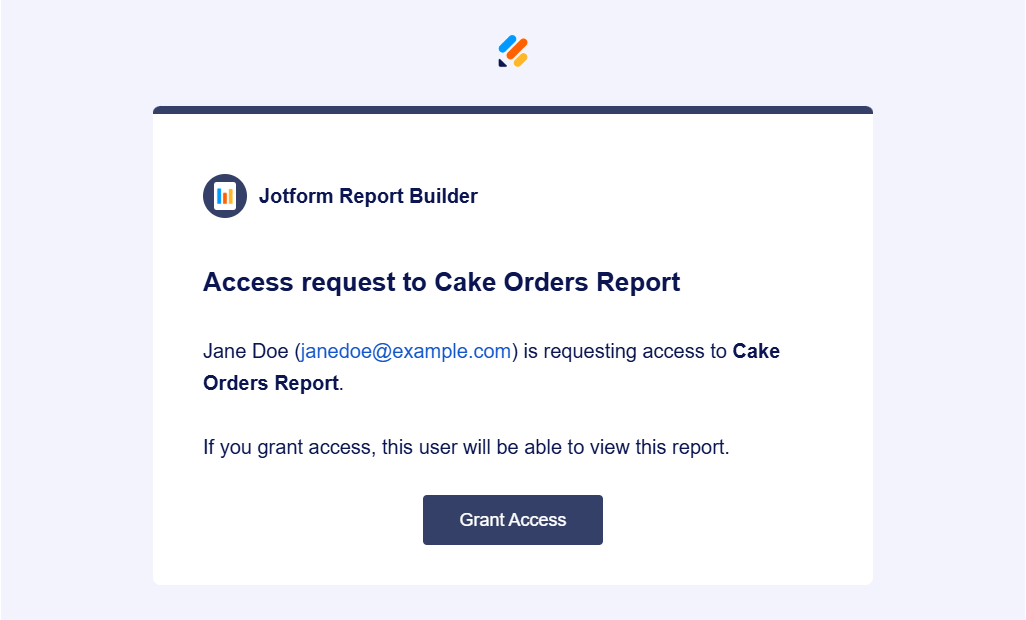
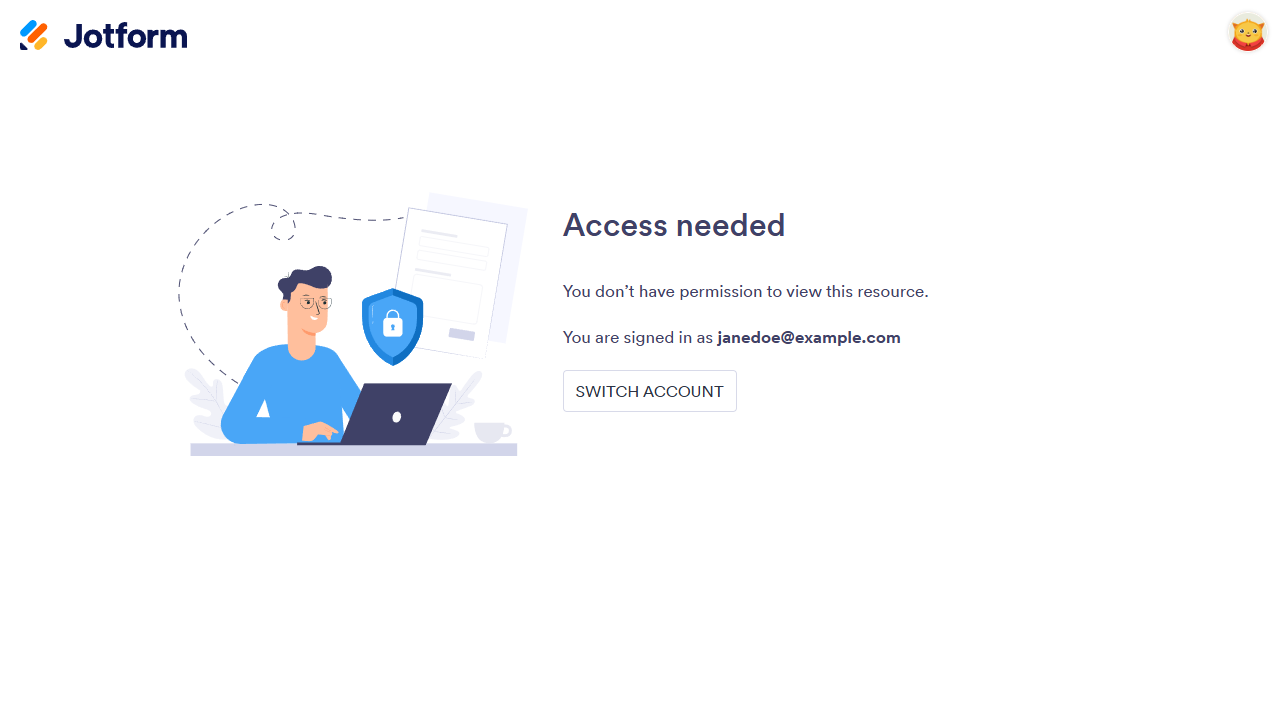
Send Comment: