Copying a form from one Jotform account to another is quick and easy using our Import Form feature. All you need is the form URL, and you’re ready to go.
Getting Your Form URL
Jotform Form Builder automatically generates a URL as soon as you create a form. Here’s how you can find and copy it:
- In Form Builder, in the orange navigation bar at the top of the page, click on Publish.
- Under the Quick Share tab, click on Copy Link in the Share With Link section.
If you want to get multiple form URLs, you can use this tiny tool here: Jotform – List Forms.
Copying a Form to Another Account
Once you have your form URL, you can easily import or copy it to another Jotform account. Here’s how to do it:
- On your My Workspace page, click on Create on the top-left side of the screen.
- In the window that opens up, click on Form.
- Then, click on Import Form.
- Now, click on From a Web Page and enter your Form URL in the Enter URL field.
- Finally, click on Create Form at the bottom of the window, and you’re all set.
Note
You can only import or copy forms one at a time, as Jotform doesn’t support bulk transfers. But, if you need to move multiple forms along with their data, you can request a transfer through Jotform Support.
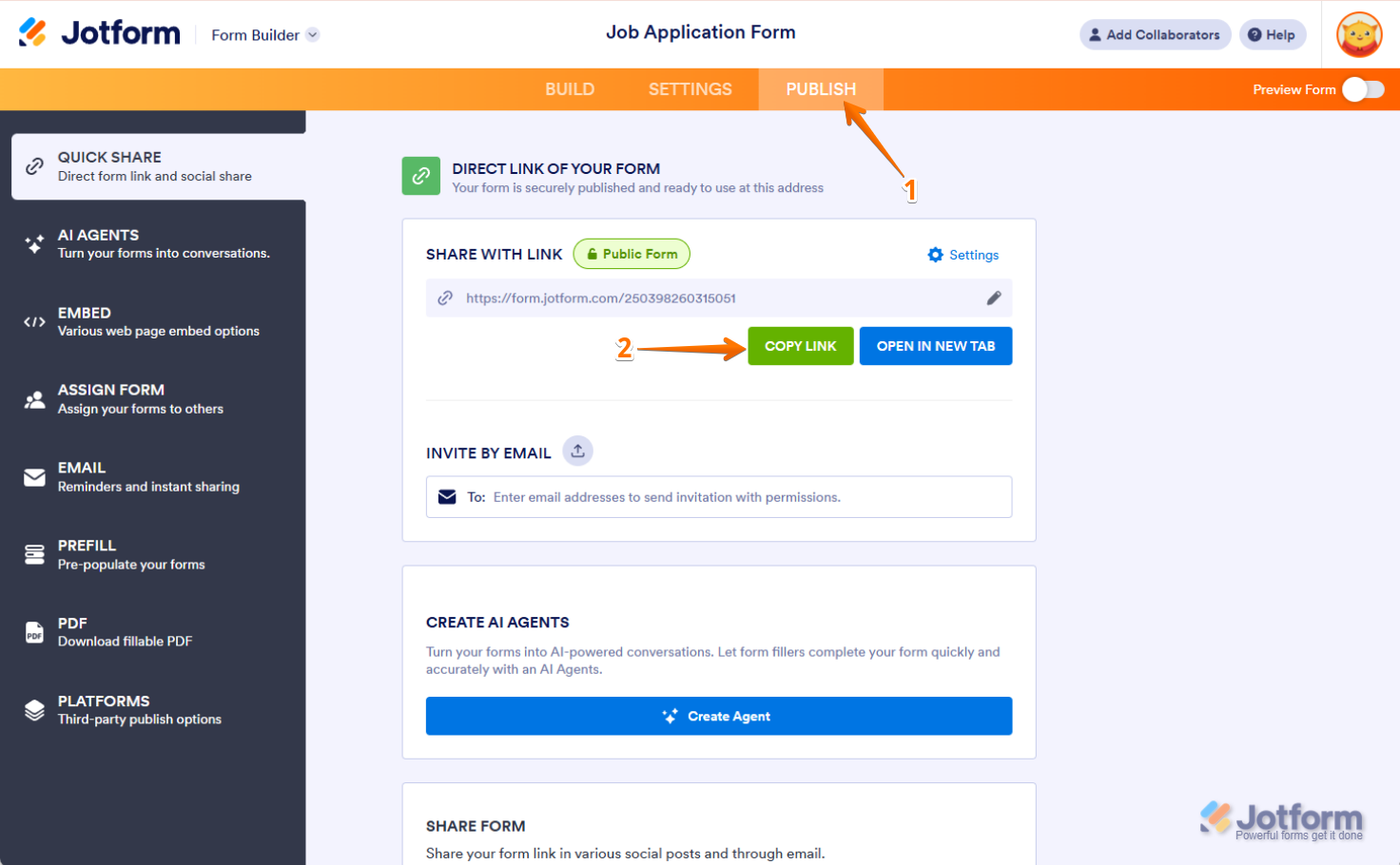
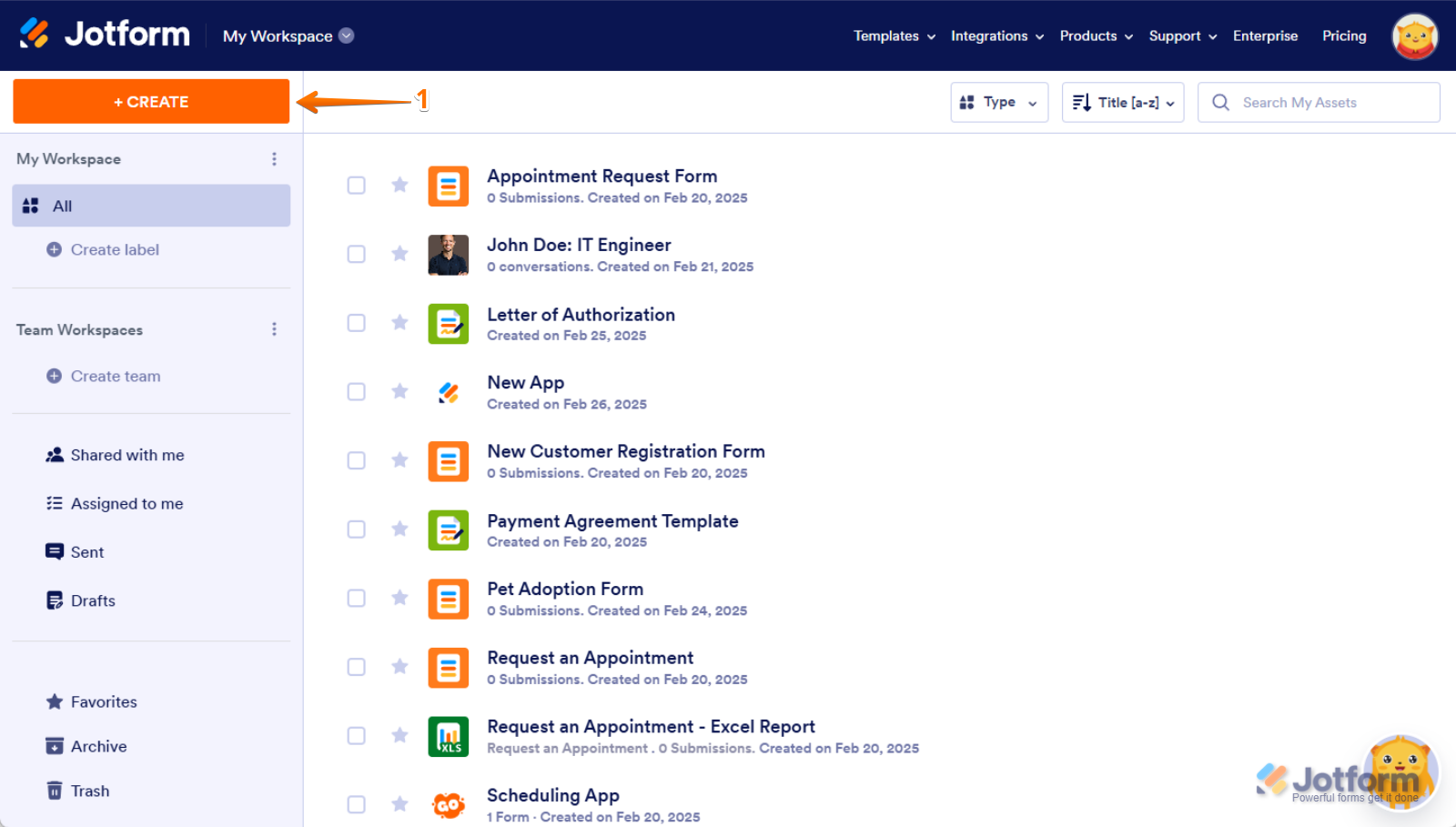
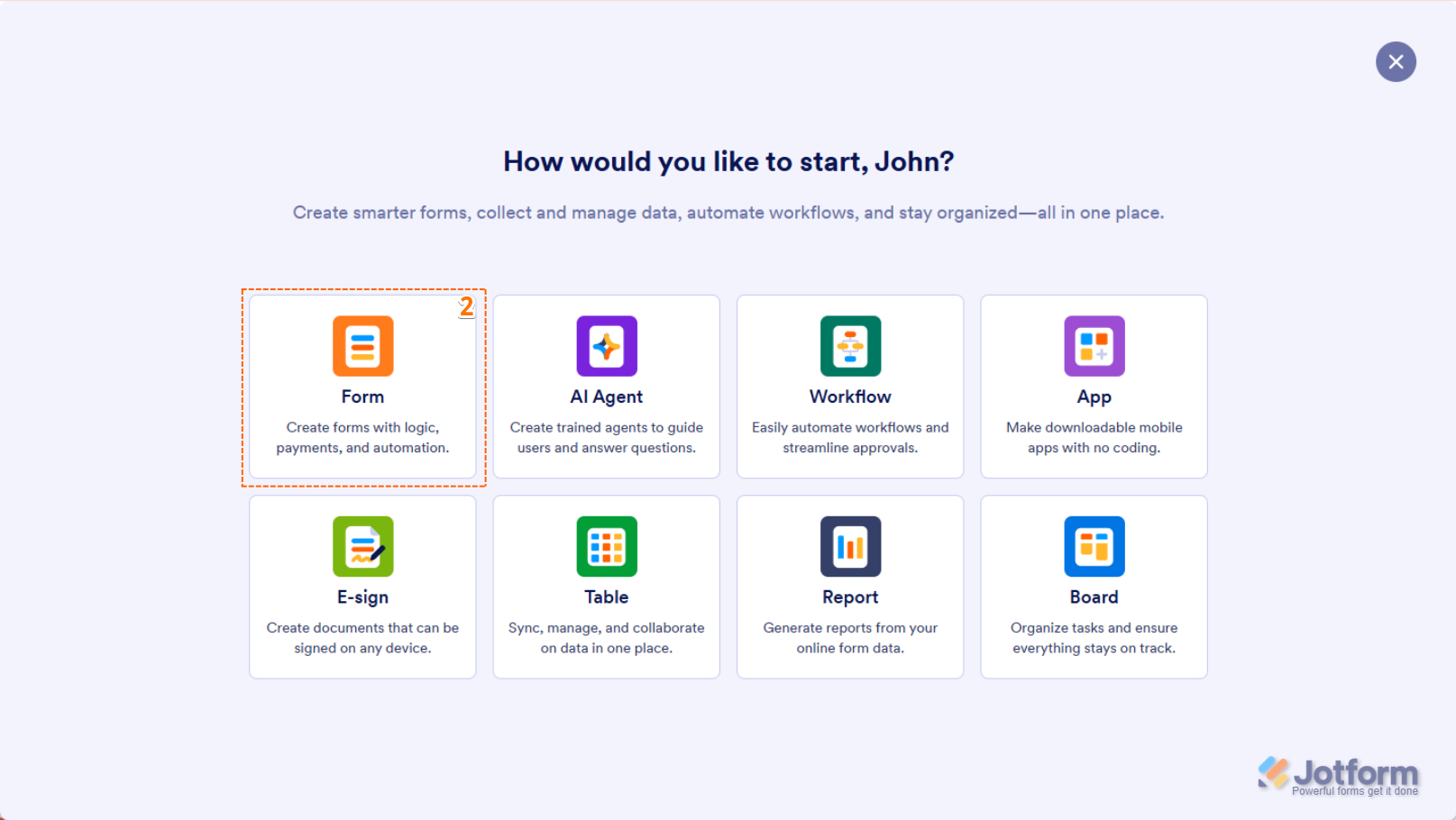
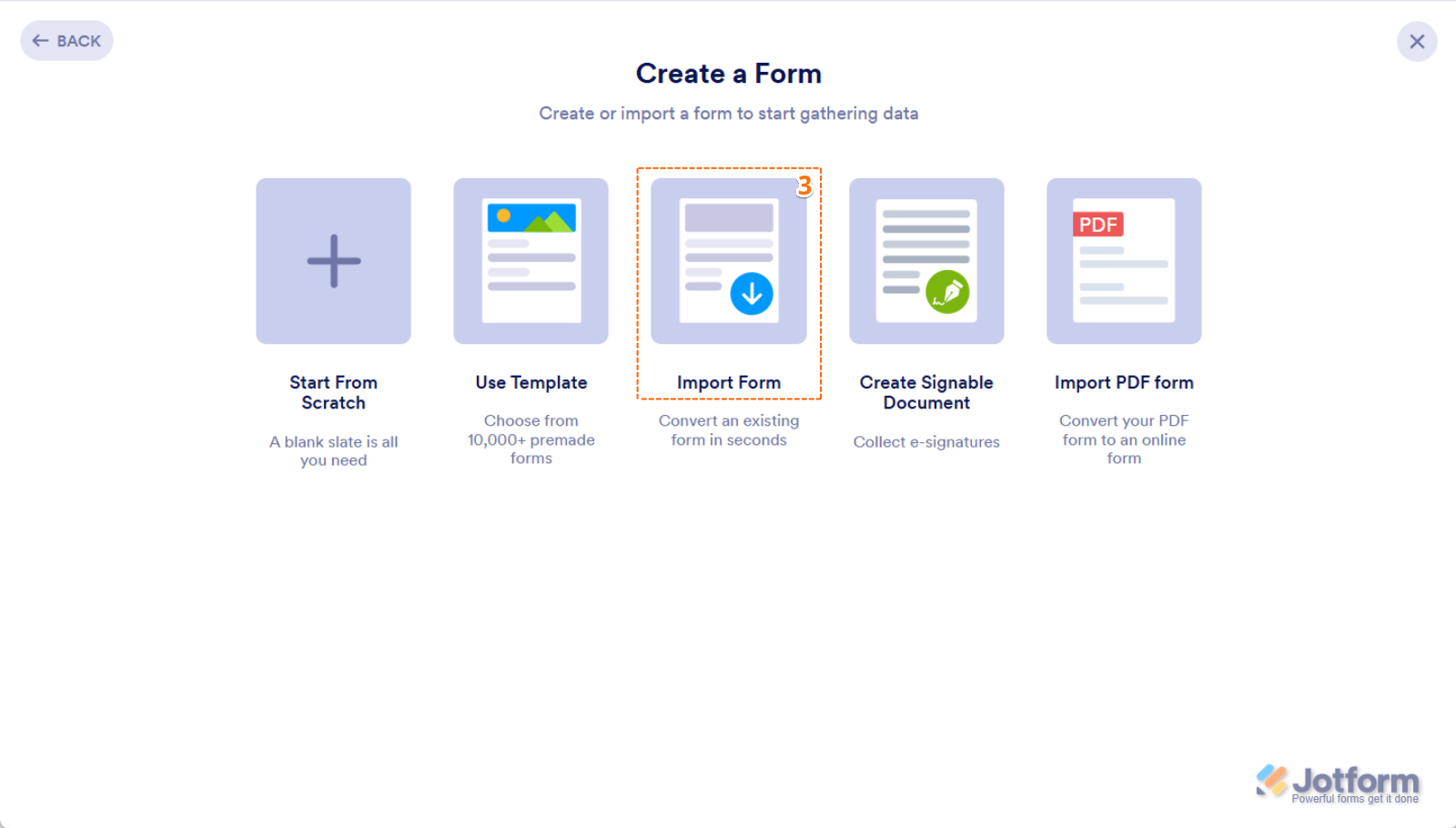
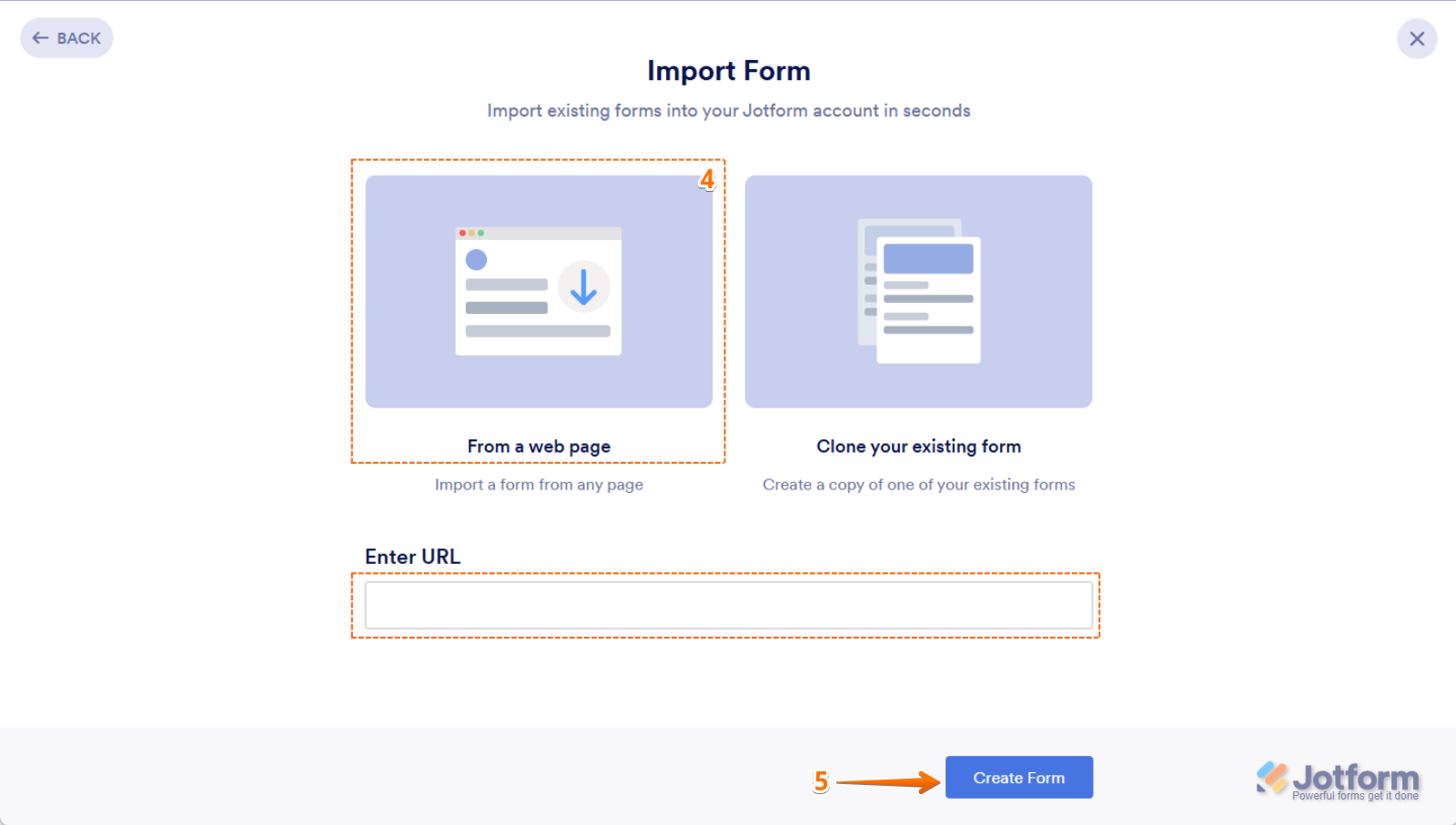
Send Comment:
3 Comments:
85 days ago
It didnot create the copy form. It said unauthorized request
More than a year ago
We are trying to import a form to another Jotform account, and it is saying it says the other account does not have permission to the form. How do I give permission to the form. I sent via the email link and was able to open it from there. Thanks!
More than a year ago
Hi I am trying to copy and import form into another account, as we have seperate gyms, i followed the steps but it doesn't seem to be working.