With Jotform you can choose the preview image you’d like to show when you post a form on social media. Social media platforms use a protocol called Open Graph, which essentially converts elements from other web pages into elements you can interact with on different websites. Jotform supports Open Graph protocol, but there are some limitations because each social media platform uses its own parameters and restrictions for previewing images. So please keep those in mind as you’re creating your form. Here are some parameters for the most commonly used social media sites:
| Platform | Image Size | Image Ratio | Image Type | Image File Size | Reference Document |
|---|---|---|---|---|---|
| Min: 200 x 200 px Recommended Min.: 1200 x 630 px Page Post Min: 600 x 315 px | 1.91:1 or close | JPG, PNG, WEBP, or GIF | 8 MB | Images in Link Shares | |
Min: 300 x 157 px Max: 4096 x 4096 px | Less than 2:1 | JPG, PNG, WEBP, or GIF | 5 MB | Summary Card with Large Image | |
| Min: 1200 x 627 px | 1.91:1 | JPG, PNG, WEBP, or GIF | 5 MB | Make your website shareable on LinkedIn | |
| iMessage | Icon min: 108 x 108px Image Min: 900 x * px | – | – | 1-5 MB | Best Practices for Link Previews in Messages |
| Min: 300 x 200 px | – | JPG, PNG, WEBP, or GIF | 300 Kb | – | |
| Outlook | Min: 300 x 200 px | – | JPG, PNG, WEBP, or GIF | 300 Kb | – |
How to Add an Image to your Form
- Once you have an image that meets the above criteria, upload your image to the Form Builder and click Add Logo at the very top of the Form Builder.
Once it’s uploaded, you’ll be able to see it at the top.
How to Add that Form to Social Media
- Go to the Publish tab and click Quick Share. Then find the social media platform you’d like to share your form on. In this example we’re going to use Facebook.
- Another window will pop-up with your account, you’ll have to log into your social media account if you haven’t already. Make sure everything looks okay and click Post to Facebook.
Now your form is on social media with the preview photo of your choice! If you’re still seeing the Jotform logo you may want to clear your cache and double check that your image fits the criteria defined earlier.
If you’re still having trouble, please don’t hesitate to contact Customer Support, we’re here to help!
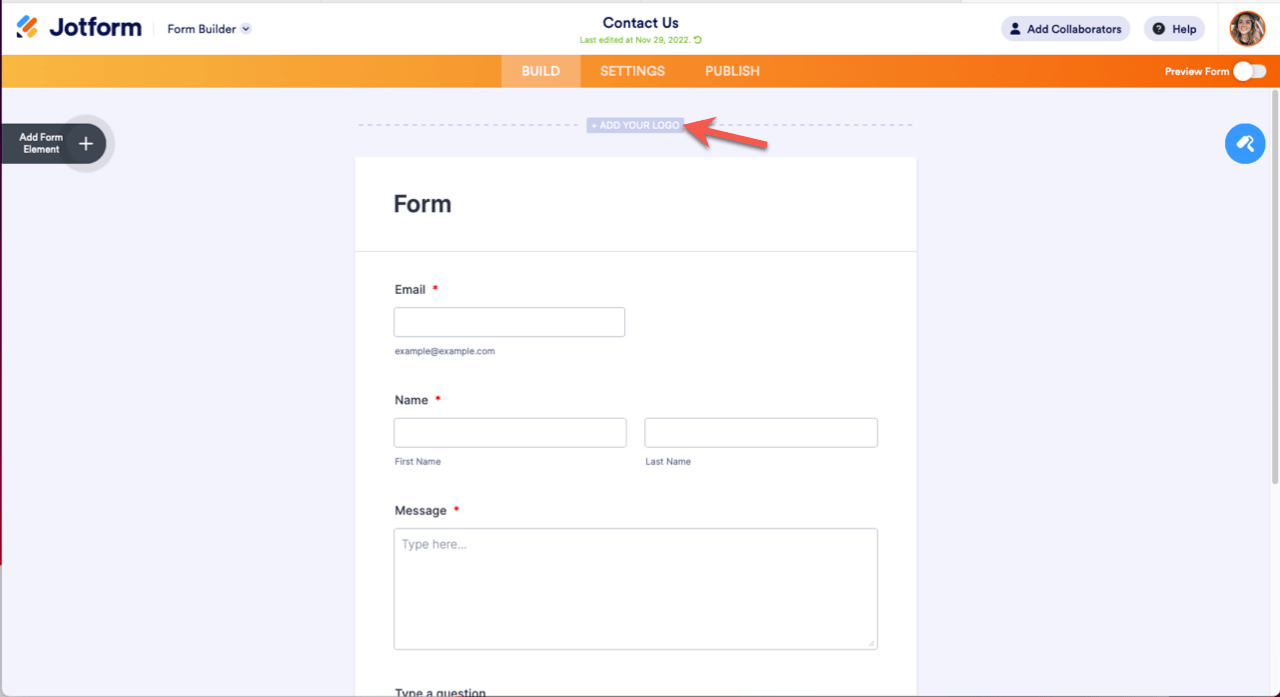
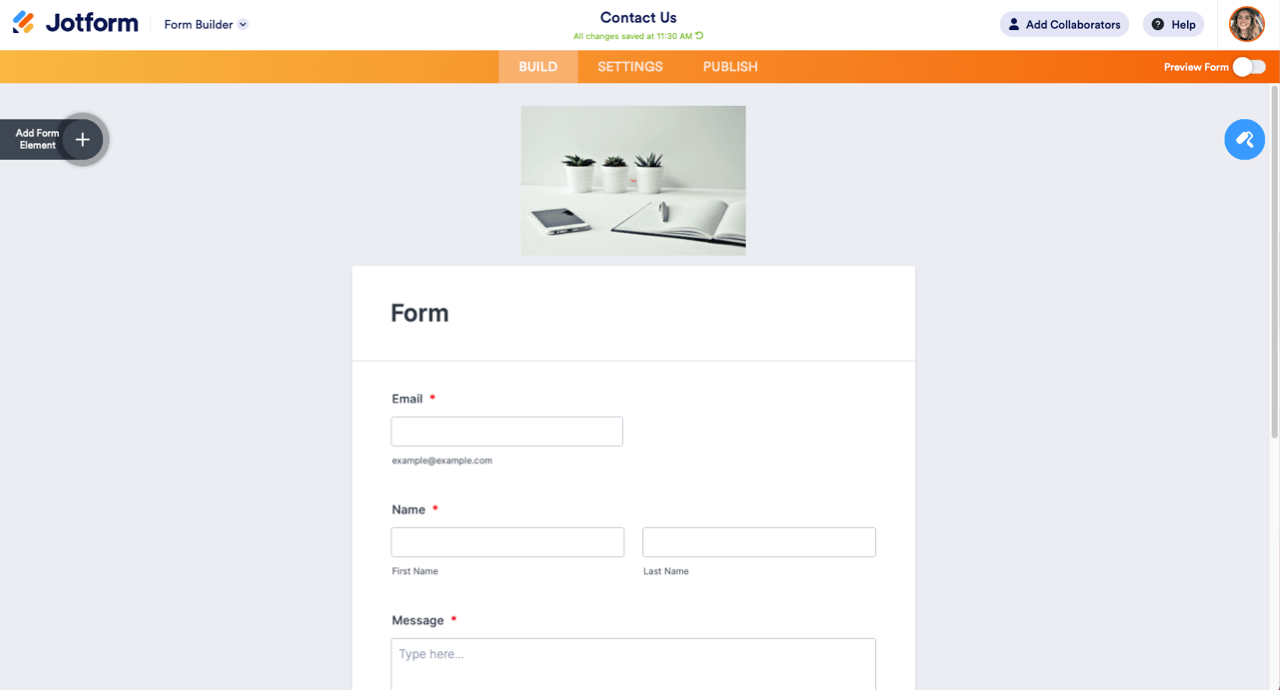
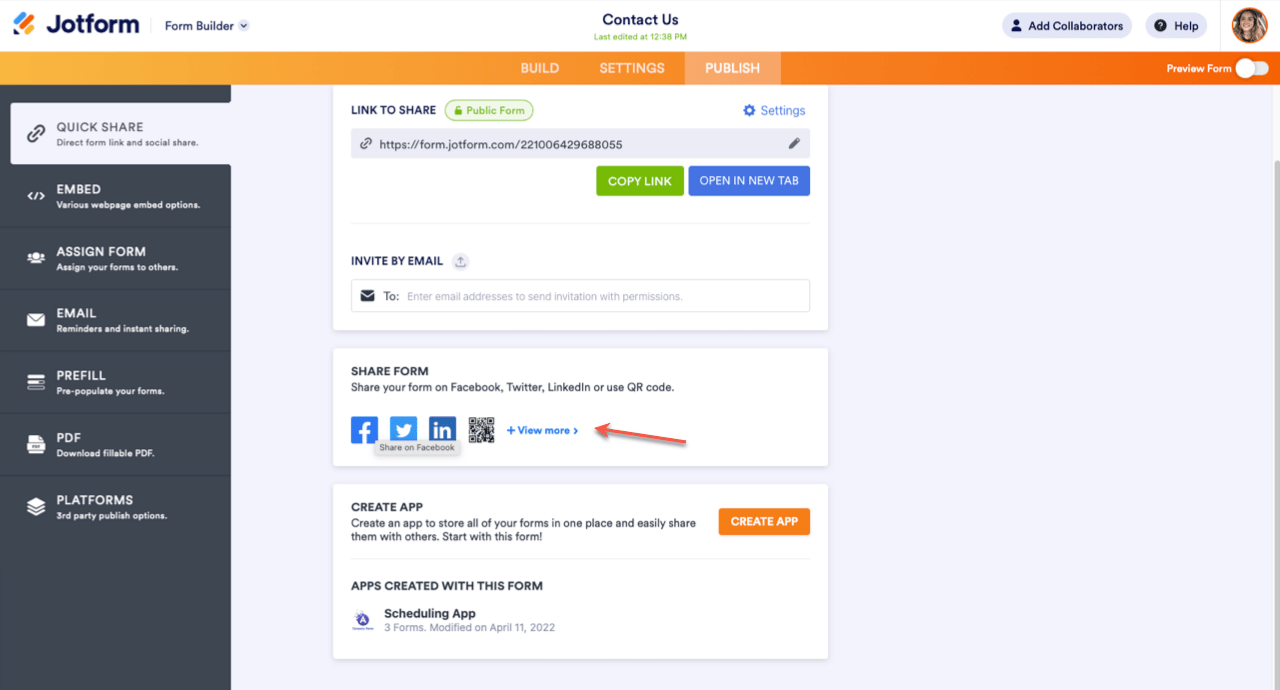
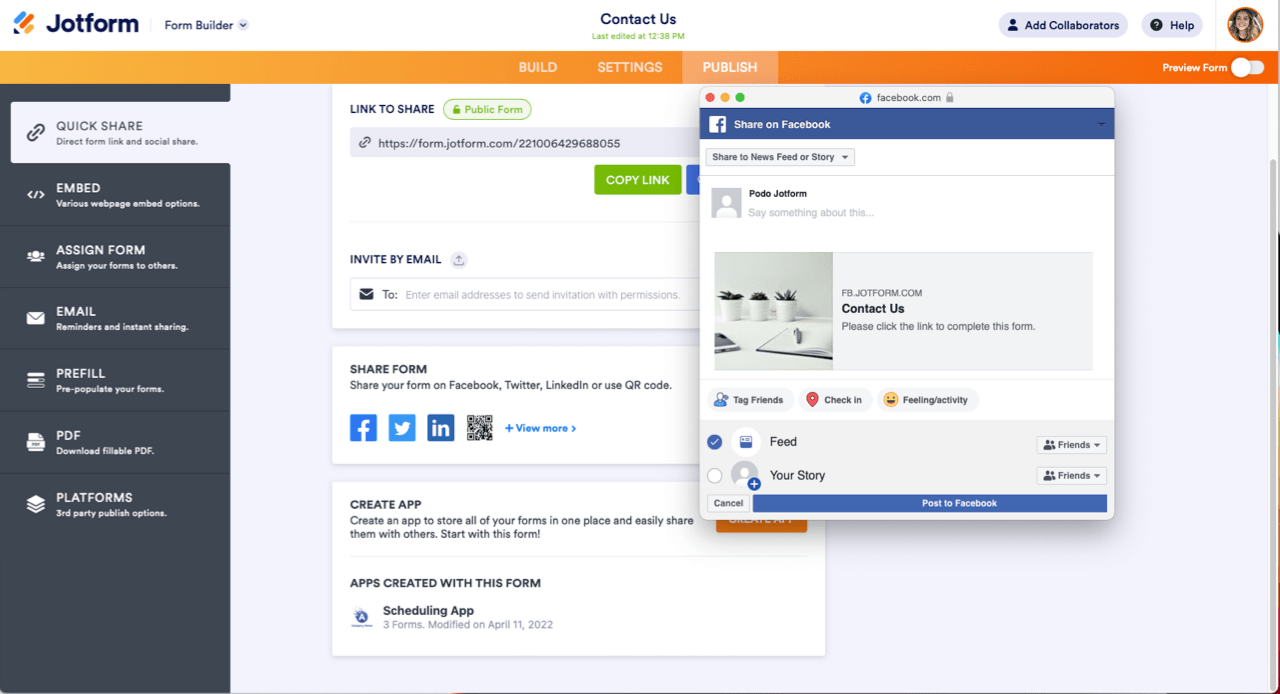
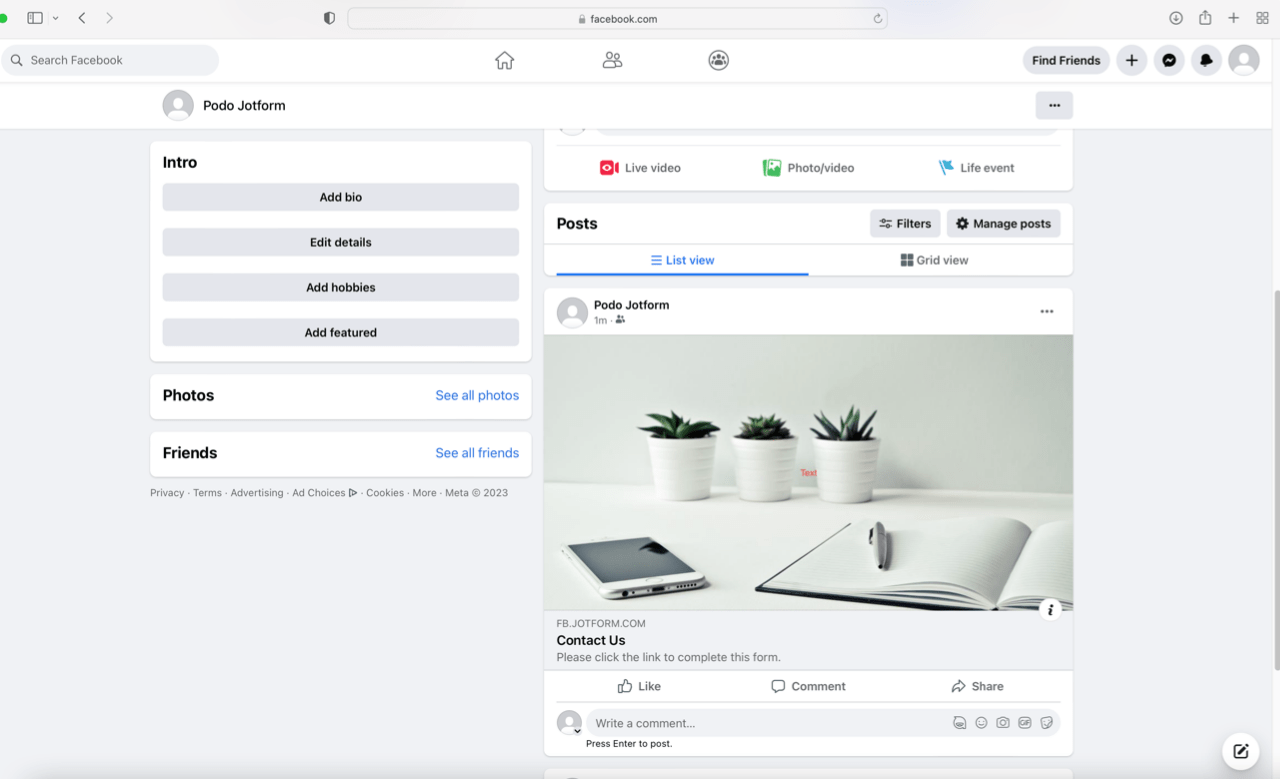
Send Comment:
2 Comments:
76 days ago
HELP! WHENEVER I SHARE THE LINK THRU MESSENGER AND IG THE PREVIEW IMAGE JOTFORM ALWASY SHOW UP. I CHANGED IT ALREADY BUT MY PHOTO STILL NOT SHOWING. HOW CAN I CHANGE IT?
More than a year ago
IM HAVING A TERRIBLE TIME TRYING TO REsize A PICTURE TO ADD TO MY JOTFORM When I post it there is a large jotform add, i want to replace the picture . Help Please. I cant seem to resize it. Im on Apple