Adding forms to your Canva website is now simple with the Jotform Canva app. This process allows you to embed customizable forms directly into your site, enabling you to gather leads, collect feedback, or manage registrations—all within your Canva design.
With just a few easy steps, you can integrate Jotform’s powerful form-building tools into your Canva website, enhancing its functionality and user interaction without the need for coding.
Using Jotform App in Canva
The first step to using the Jotform Canva App is to add it to your Canva account. Here’s how you can do it:
- Log in to your Canva account and go to Apps in the left menu.
- In the Search Bar, search for Jotform.
- Click on the Jotform app.
- In the window pop-up, you can select the following:
- Use in existing design — Select your existing design projects or files shared with you.
- Use in new design — Design your Canva website from scratch.
If you select Use in Existing Design or Use in New Design, the Jotform App will now show like this in your Canva.
Adding Jotform Form as a Guest
The Jotform Canva App doesn’t automatically log you in with your Jotform account. But it will allow you to add a form to your design as a guest. You can do it by using a template from the Templates tab. Here’s how:
- In the Jotform Canva App, go to the Templates tab.
- Click on Use Template to add forms.
Going to the Your Forms tab while you’re using the Jotform Canva App as a guest will ask you to Start For Free or Login to your existing account.
Adding Existing Jotform Form in Canva
Adding an existing form to your Canva design requires you to log in to your Jotform account through the Jotform Canva App. Let’s do it!
- In the Jotform Canva App, go to the Your Forms tab.
- Then, click on Login.
- Click on the Connect button, and a separate window will appear for you to sign in to your account. Follow the on-screen instructions to complete the setup.
- Once connected, the forms tab will now see the list of existing forms in your Jotform account.
- Click on the form that you want to add, and your form will be automatically added to your Canva Website.
You can also start using the templates from your templates tab. See also Finding the Best Form Template for Your Canva Design.
Note
- Using templates in the Jotform Canva app while your account is connected will automatically add them to your Jotform account and count towards your form limits. See Understanding Your Account Usage and Limits for more information.
- Changes you make to forms added to your Canva designs in your Jotform account will automatically reflect in the designs.
That’s it! You’ve now successfully added a Jotform form to your Canva website, making it easier than ever to collect responses from your visitors. Whether for gathering leads, conducting surveys, or managing registrations, your Canva website is now even more powerful with integrated forms.
Embedding an Existing Form to Canva Using Embed Code
You may also want to embed your existing forms from Jotform with an embed code to your Canva website. Although we strongly recommend that you use the Canva app as it’s much easier and streamlined, you can still copy the embed code from Jotform.
- Open your Form Builder and go to the Publish tab.
- Click the green Copy Link button in the Quick Share tab. You don’t have to use the Embed code for Canva.
- Log into your Canva account and open your document. It may be a blank document, too.
- Once you’re in the blank document, click on the Plus button that says Add Magic on the left side of the document.
- A dropdown menu will appear. Scroll down and click on the </> Embed button.
- Paste the link you copied earlier into the box and hit enter.
Your form should appear in your document. Make sure to have your users double-click to fill in the form fields.

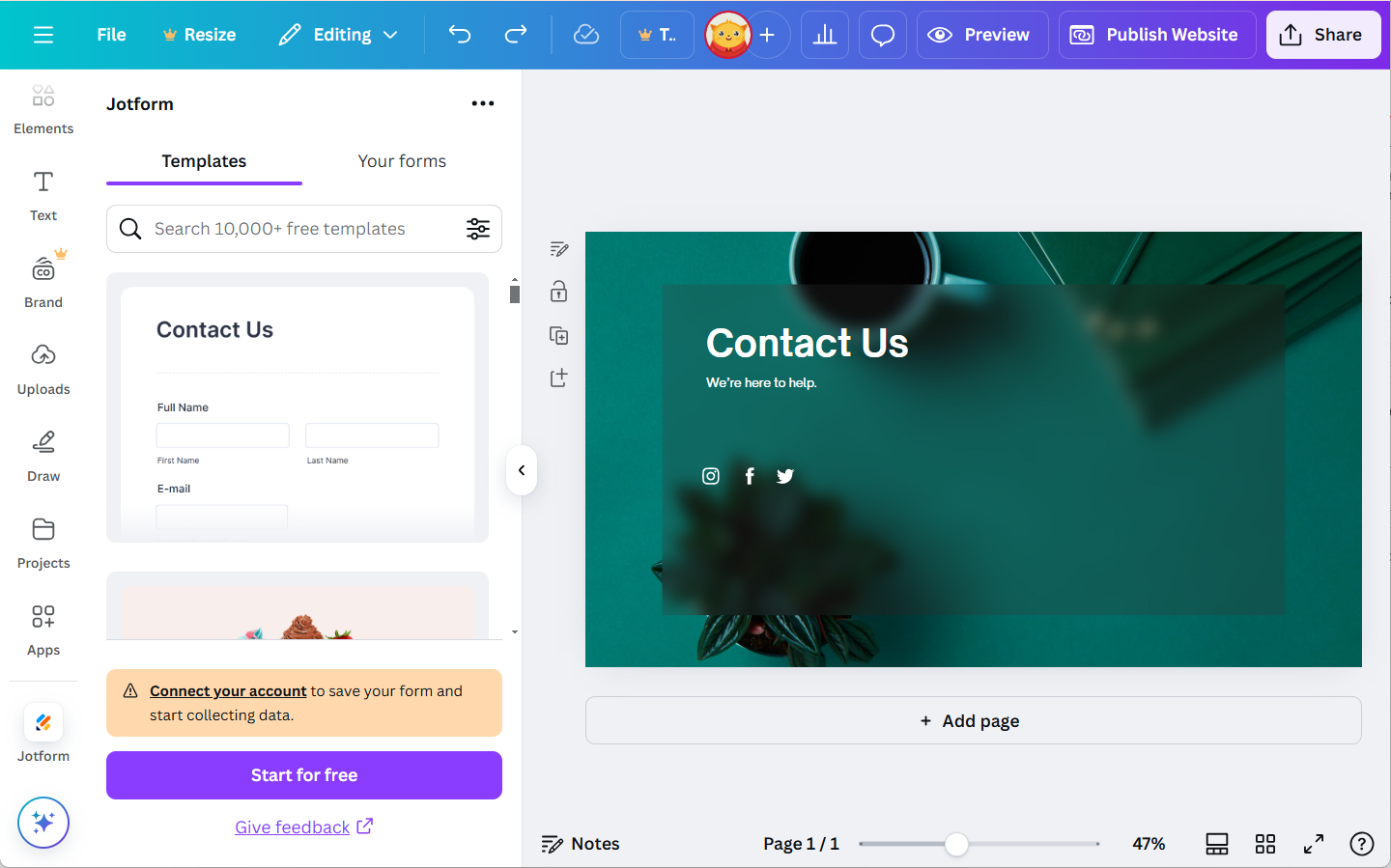

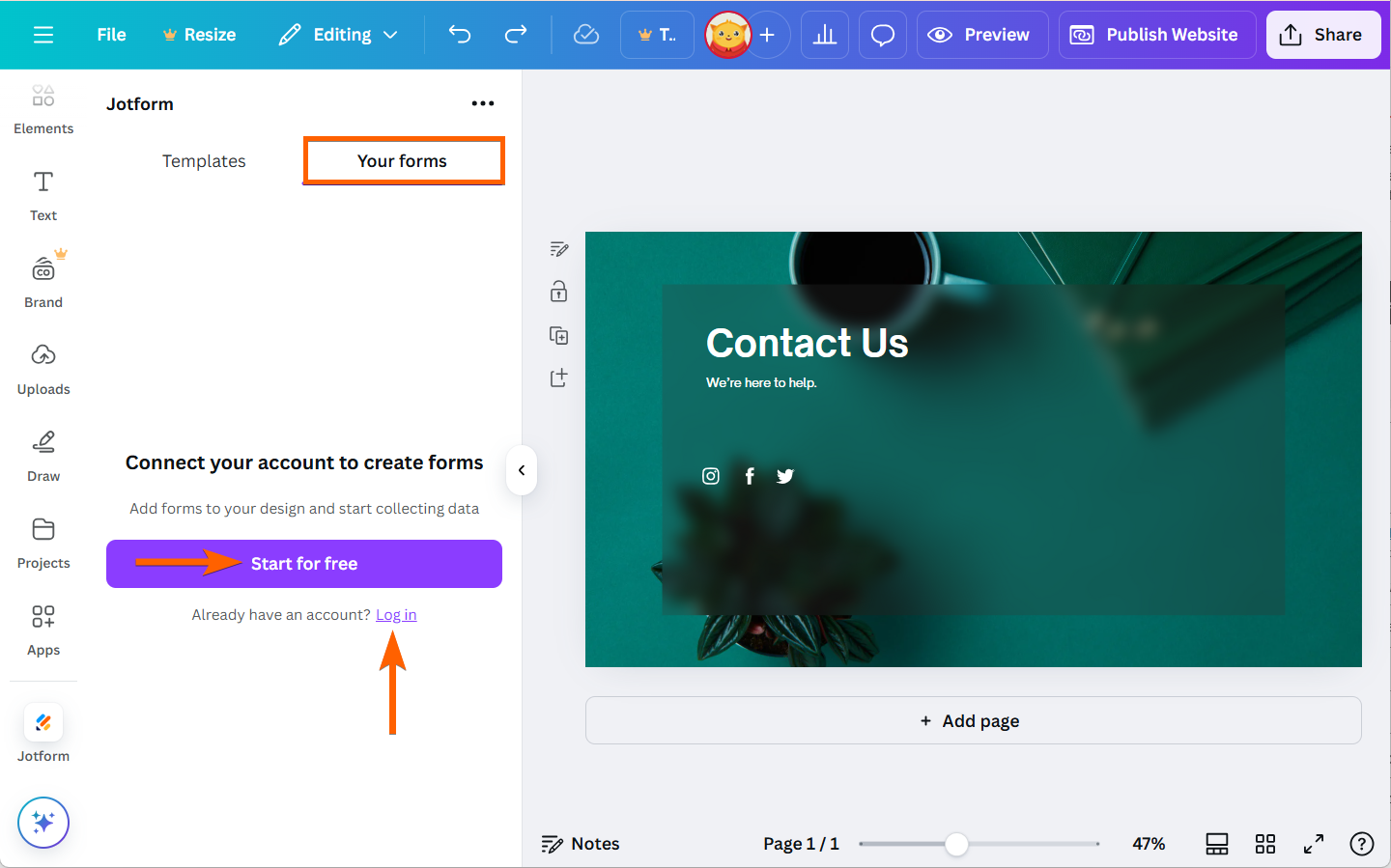
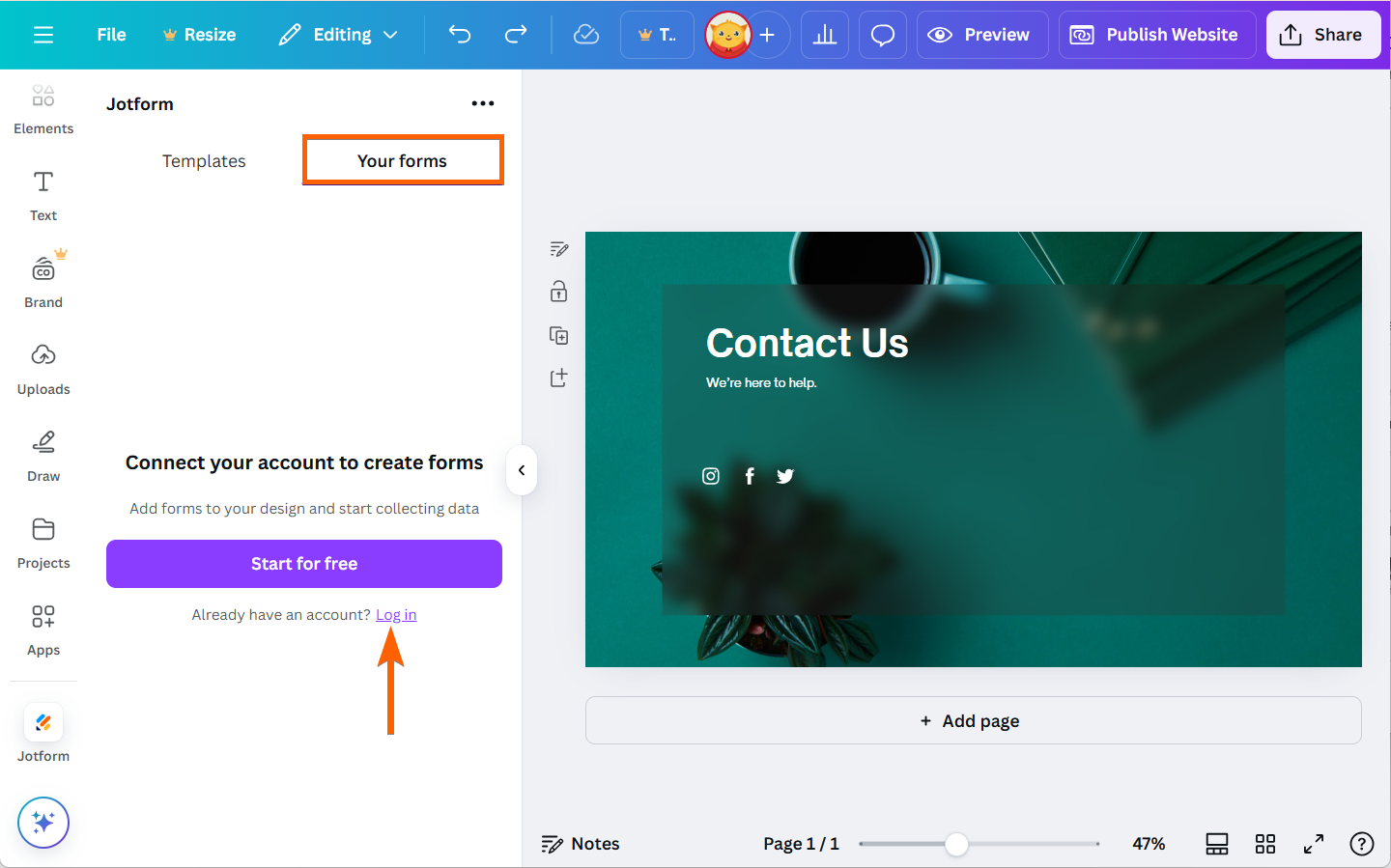
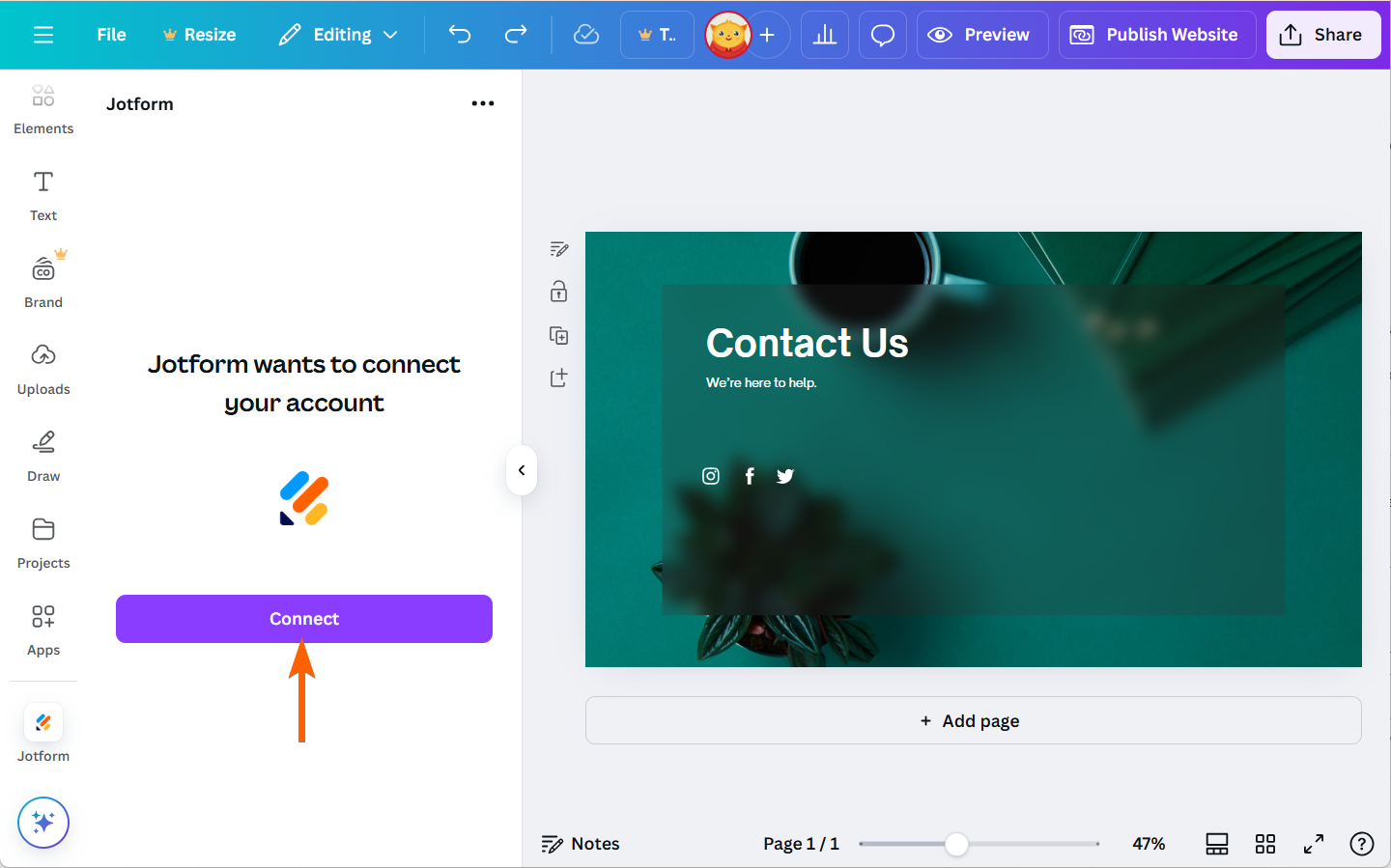
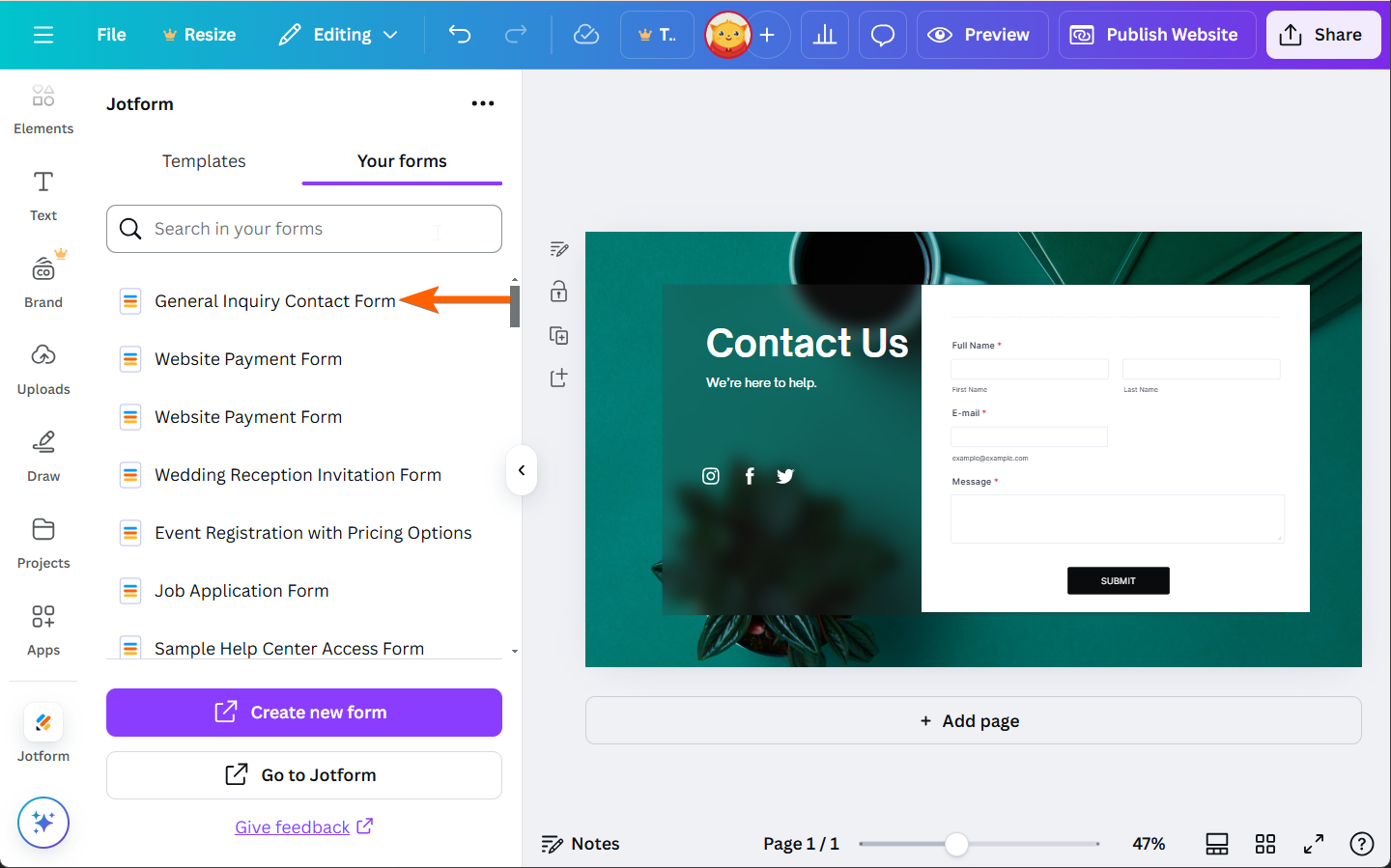

Send Comment:
3 Comments:
136 days ago
Je souhait colaboret avèc vous sit vou est enterese apèl mois
317 days ago
Hi,
I'm interested in Jotform x Canva. I currently have a few forms on Jotform, whereby I use the Jotform live link rather than embed the forms.
If I start using them through the Canva app, will the URL change to a Canva one or can the Jotform URL I have been using remain?
323 days ago
I've added my Jotform to my Canva design and downloaded it as a PNG file so that I can share it in an email. However, from my email I'm not able to fill out the form. What do I need to do to get this to work properly?