Update
The new email template no longer includes the headers from the address field. The below guide is only applicable for older forms that still use the old email template design.
The Address field is a great way to quickly insert a postal address into a form. However, by default, email alerts include the headers such as:
- Street Address
- Street Address Line 2
- City
- State/Province
- Postal/Zip Code
- Country
While these headers are appropriate for submission records, they are not always desirable in the notification and autoresponder emails. For example, if a user enters the following name and address:
You will receive the notification email with the headers in it.
Compare that to the following without the headings or labels.
If you want to format the address field without the headers in the notification email, you’ll have to remove them. It’s just a small trick. Please follow the steps below.
- In the Form Builder, go to the Settings tab.
- Click Emails on the left.
- Hover your mouse to the notification email template, and click the Edit (pencil icon).
- In the Email tab, you’ll see the address field and all other form fields. You will have to remember the unique name of the address field, which you will see enclosed in the curly brackets. In the below image, you’ll see it as
{address}. It may be different in your form.
- To choose what specific part of the address you want to display in the email alert, you can append the following:
- addr_line1
- addr_line2
- city
- state
- postal
- country
So, let’s say you want to fetch the City in the address field, then you can append it like {address:city}. If you’re going to get the State, you can append it like {address:state}.
- Save the changes by clicking the Save button, and test your form to see the final output.
You can also display the same information (without the headers) when composing Custom Thank You Message.
Lastly, you might also be interested in how you can choose specific information on a submission with a payment transaction. You can visit the following link for more details.
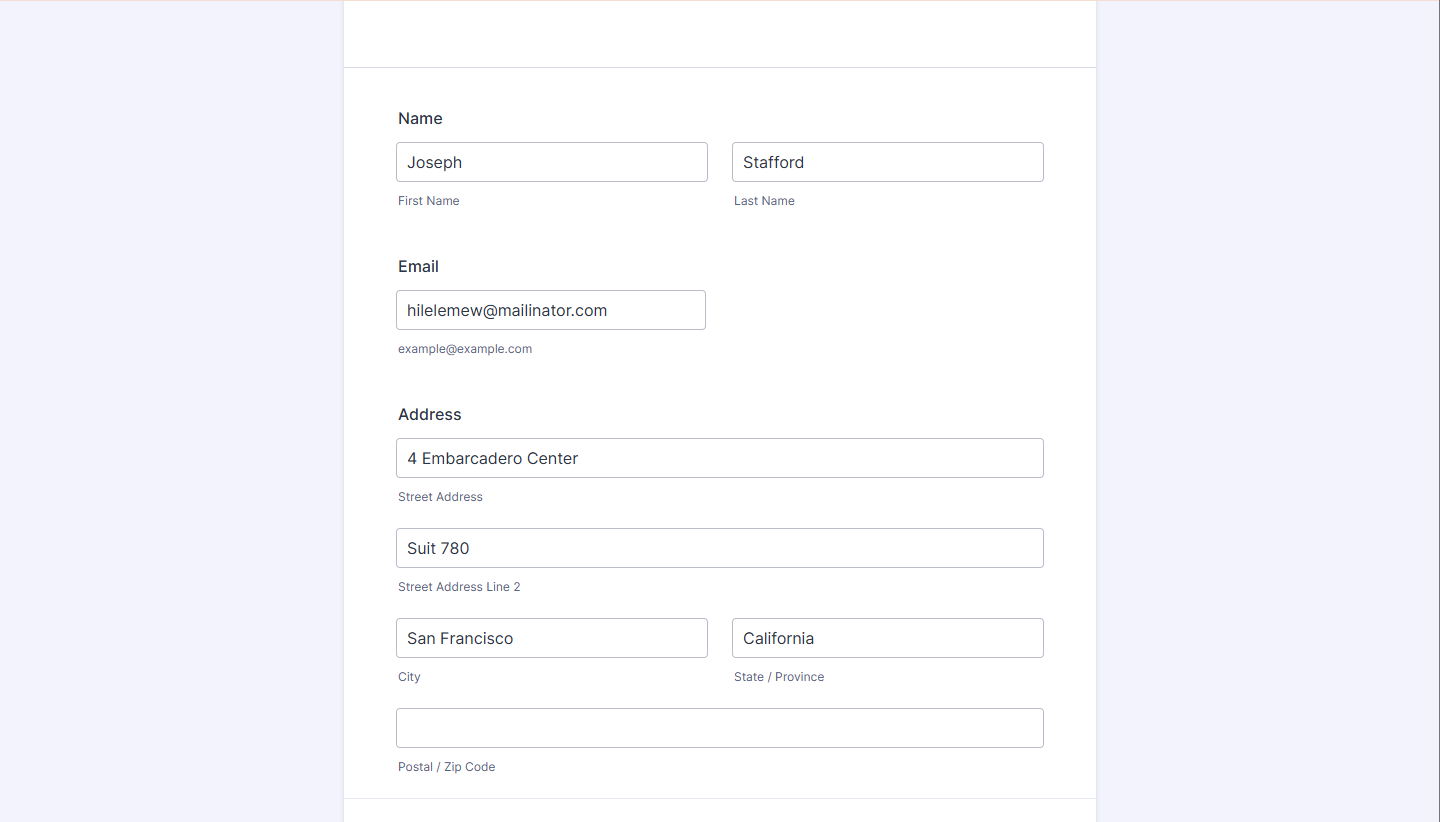
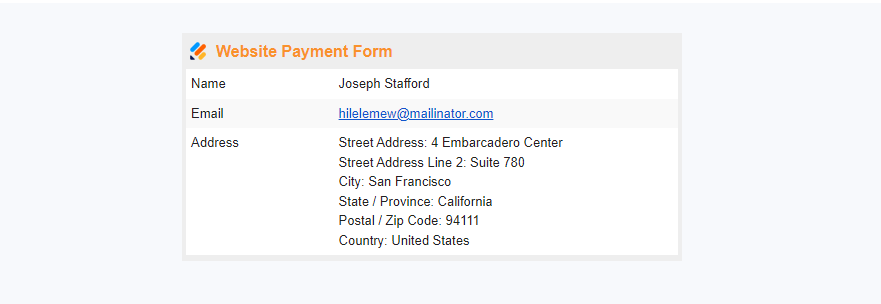
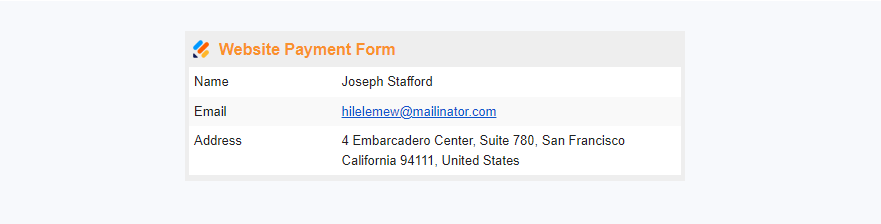

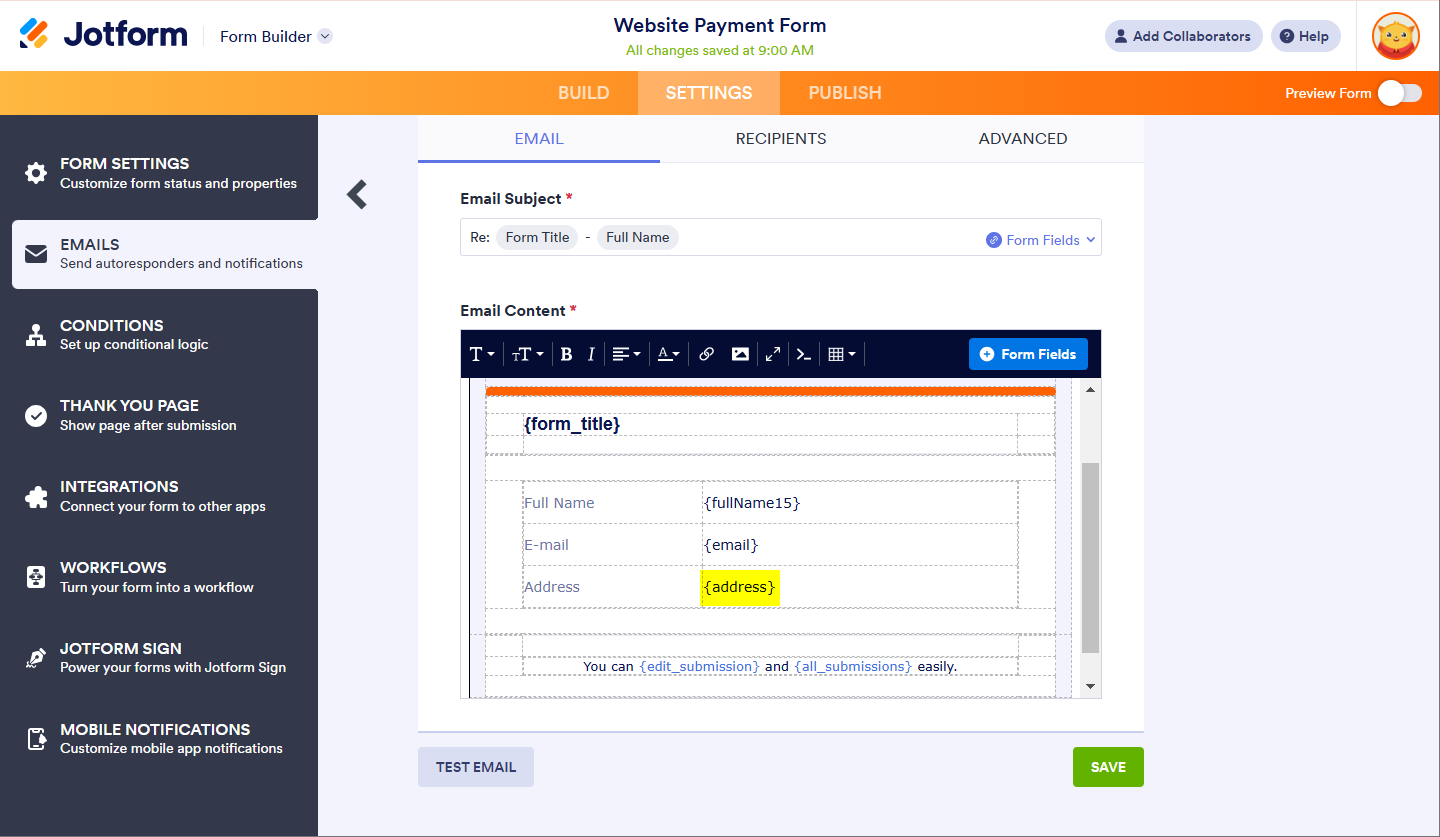
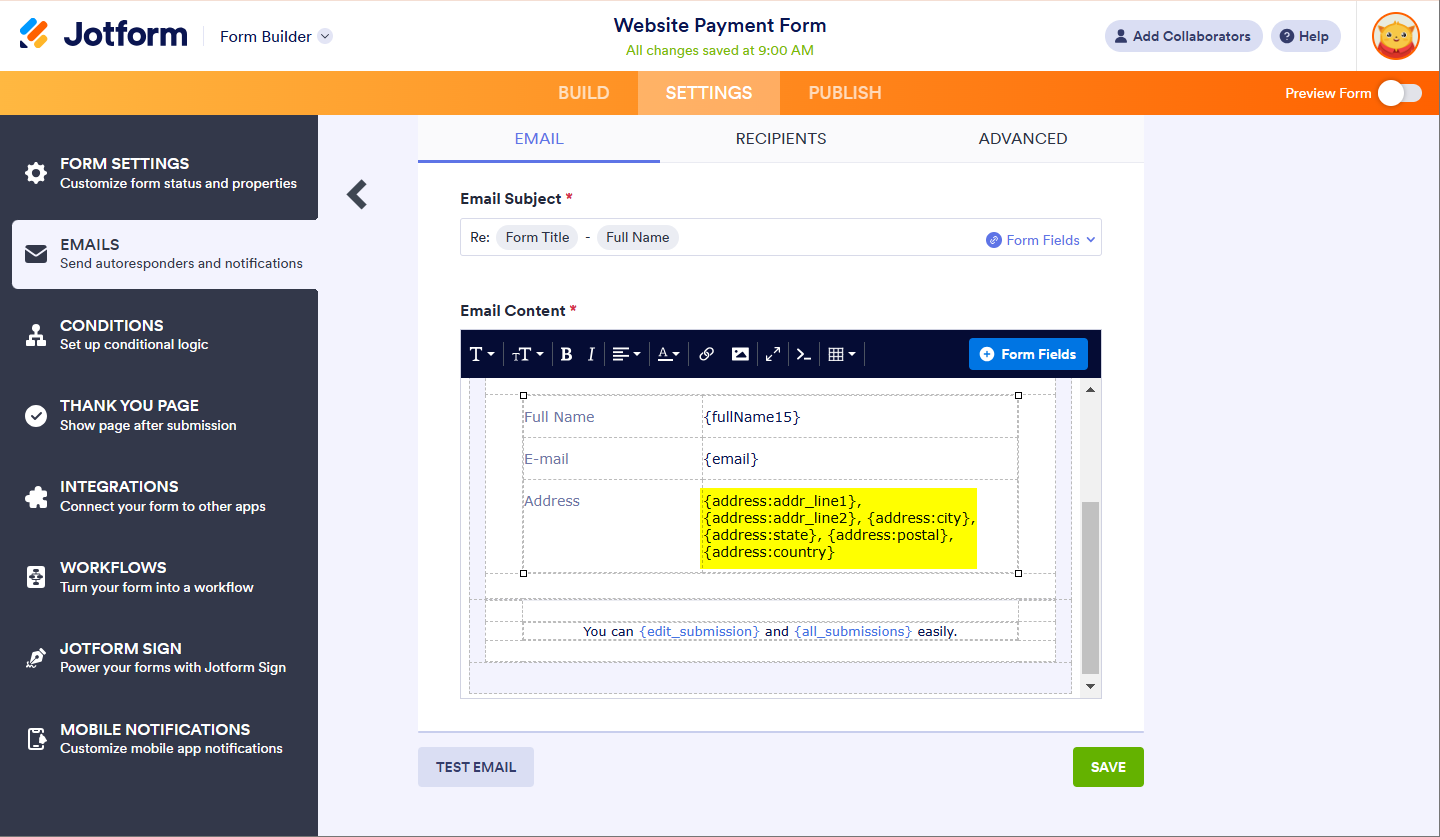
Send Comment:
35 Comments:
More than a year ago
I figured it out -- to save one value, you have to
1. Duplicate Address field
2. Select only Postal Code as the field to show
3. Do update/calculate conditional logic if field 1 is filled, copy to field 2 and only the postal will copy
Hope that helps somebody
More than a year ago
I can't figure out to get {address:postal} to populate a separate field. You cannot do a 'update/calculate' with just {address:postal} nor does it work to make {address:postal} the default value for a hidden text field.
Any ideas? I need a way to extrapolate the value of the zipcode on the same form to be sent elsewhere - not in the confirmation email.
More than a year ago
How to differ the shipping address and billing address. I have the form where i am collecting both shipping address and billing address.
More than a year ago
This did not work for me.
More than a year ago
Address Field IDs are a marvelous feature and work perfectly for me in a Text Field.
I'm having trouble, however, with Address Field IDs in the Location field of Jotform's Google Calendar Integration (JGCI) at When Location field = {address} in JGCI, Google Calendar's "Location or Conferencing" field results in this ...
: Mayflower Public Library, Ashmore Street, Mayflower, AR, USAStreet Address: Mayflower Public Library, 6 Ashmore StCity: MayflowerState / Province: ArkansasPostal / Zip Code: 72106Country: United States
Note the three problems in the JGCI output above:
1) an extra ": " preceding the address
2) field names mixed in with values
3) complex address with duplicated values
Ideally I'd like JGCI to match Google Calendar's autocomplete address format. Here's Google Calendar's autocomplete address format for the location above ...
Mayflower Public Library, 6 Ashmore St, Mayflower, AR 72106, USA
I've been unsuccessful in using Field IDs - {address:addr_line1}, {address:city}, {address:state} {address:postal}, {address:country} - in Form Calculation field, Substring widget, Conditional Update/Calculate Field or Location field of JGCI.
Can someone please help me troubleshoot these Address problems?
Thanks!
Dawn
More than a year ago
if only this actually worked- not
More than a year ago
Can this method also be used to extrapolate the components parts of the address of the Autocomplete Address Widget or the Lob Address Verification Wizard?
More than a year ago
This is really terrible!
I just spent 3 hours figuring this out, and it just shouldn't have to be this hard.
It took me a while to figure out that the address fields were all the same from form to form: addr_line1, addr_line2, etc. And I just couldn't extrapolate from the examples to my specific form, i.e. it took a while to figure out that the first part of the string, for me, should be address16. Lot of trial and error...
Then I had to figure out how to get the phone numbers and email into the email without the headers/labels.
I finally figured out that I had to go into the properties for each field to figure out the correct ID:
So this is what my email form finally contains:
{participant1}
{address16:addr_line1}
{address16:addr_line2}
{address16:city}
{address16:state}
{address16:postal}
{address16:country}
{phoneNumber7:full}
{altPhone:full}
{email4}
And this is what is delivered, which is what I want:
Celeste LastName
DummyAddress1
DummyAddress2
City/Town
State
Zip
United States
(132) 132-1313
(123) 213-2132
celeste@myemail.com
Like I said, it just shouldn't be this complicated to configure the email notification.
Thanks for your attention to this!
More than a year ago
Suggestion & Request. 1) the listed 1st step should be get the field tag of your address field. Because you are asking the users to Copy the field and paste the address field tag when they're already inside the email notification html source window. Which will mean that they have to close the email wizard, then copy the address field tag then go back to the email notification wizard to paste the needed info. And for the request, there should be a checkbox or Yes/No option if the users would like to strip the address headers in their email / thank you page. The steps you enumerated are easy to follow. But it's tedious and cumbersome :(
More than a year ago
I can not this to work on the thank you page (I'm creating a shipping label the customer can cut off and use..
I put in {address:addr_line1} but I get nothing. No error, no infomration but it was entered in the form.
The field name is: {address}
The field input is: #input_109_addr_line1, #input_109_addr_line2, #input_109_city, #input_109_state, #input_109_postal, #input_109_country
Can anyone help
More than a year ago
Hi, is there a way to collapse "addr_line2" when it's null?
More than a year ago
Is there a way to carry this feature over in the PDF of each submission? Since this hides the labels in emails but not the PDF, I'd like to echo another commenter suggestion that it would be nice to have an option of disabling this feature altogether.
More than a year ago
there is a problem however, its annoying that it doesnt allow me to have hidden fields... it would be great if you could develop this better as to be honest, i cant imagine why anyone would want the headers... it should be the other way around i would suggest where people have to ask for headers
More than a year ago
just realised that i need to unlock the table to be able to get this information. It would be helpful if that was added to the post so others can do this without issue.
thanks
More than a year ago
i cant seem to get this to work, i have followed the instructions, even got a test email sent which showed the correct details but it doesnt work, i really want to strip the information as i copy and paste into my system, please help
More than a year ago
I love me some Jotform!! Great work!!
More than a year ago
Tengo un formulario que lo creegratis ahora pase a premiun ya pague y no me permiten modificar ls formularios que pasa,no dicen que no tenemos limitaciones para modificaciones estoes un robo y contrato fraudulento.
Quiero hacr las modificaciones que vi que vy a necesitar. spero urgente respuesta o anulo la inscripcíon d premiun
More than a year ago
WOOOOOWWWW!!!
¿Han estado aburridos el fin de semana?
¡Qué inspiración!
Gracias por darnos TODAS las herramientas posibles.
Florencio
More than a year ago
Thank you for the gift, a million times thank you!
More than a year ago
why do not you provide a menu of Indonesian?
Did you know, Indonesia is a potential market for your product?
Nokia has to gain a big advantage here, as well as blackberries have earned very much money here, why you do not see the big market share. Here there are 400 million people.
Indonesian menu to back come on and I would like to become a distributor for you.
I provide a single office space complete with all the trimmings for you
This is my phone number if you want to contact me +62818220650
More than a year ago
I create newsletters every month using Mailchimp. My clients send a form through Jotforms and I copy and paste to a Mailchimp template and other information I receive from a CVS file and copy and paste as well. Is there a way to have all this happening automatically with a widget?
More than a year ago
Muy bueno. Acabo de Ver el Upload Image, que permite ver un previo de la imagen, Excelente, seguiré revisando las otras App. Muchas Gracias y felicitaciones por vuestros avances
More than a year ago
5 years gone so quickly and jotform is still the best...
More than a year ago
SO EXCITED TO TRY THEM OUT!
More than a year ago
O man! I have so many things to do at the moment and you want to make me try all the new widgets!