Jotform Smart PDF Forms can create an online form out of a PDF form. When someone fills out the online form, the responses populate the original PDF. You can send this Original PDF as an attachment in notification and autoresponder emails.
For non-HIPAA accounts, you’ll find the original PDF attachment enabled by default for notification and autoresponder emails. It’s under the Settings tab of the Form Builder.
When checked, the original PDF attachment option automatically enables the PDF Attachment through your email settings. What’s left for you to do is select the original PDF and check the Enable PDF Password option to set a password for the PDF. Here’s how to access the options:
- In the Form Builder, go to the Settings tab.
- Click Emails on the left panel.
- Click the email template you wish to edit to attach the PDF document.
- Go to the Advanced tab. You’ll find the options there.
- Please don’t forget to click the Save button at the bottom to save your changes in the email template.
There are no requirements for password strength/complexity, but we recommend using a strong one. If you do the same for the autoresponder email, you must let the users know the password for them to open the PDF document.
For HIPAA accounts, the original PDF attachment is disabled by default for both notification and autoresponder emails in the PDF connection settings. A password is required to enable the original PDF attachment. For more details, visit How to Include Submissions as PDF Attachment in the Email Notifications.

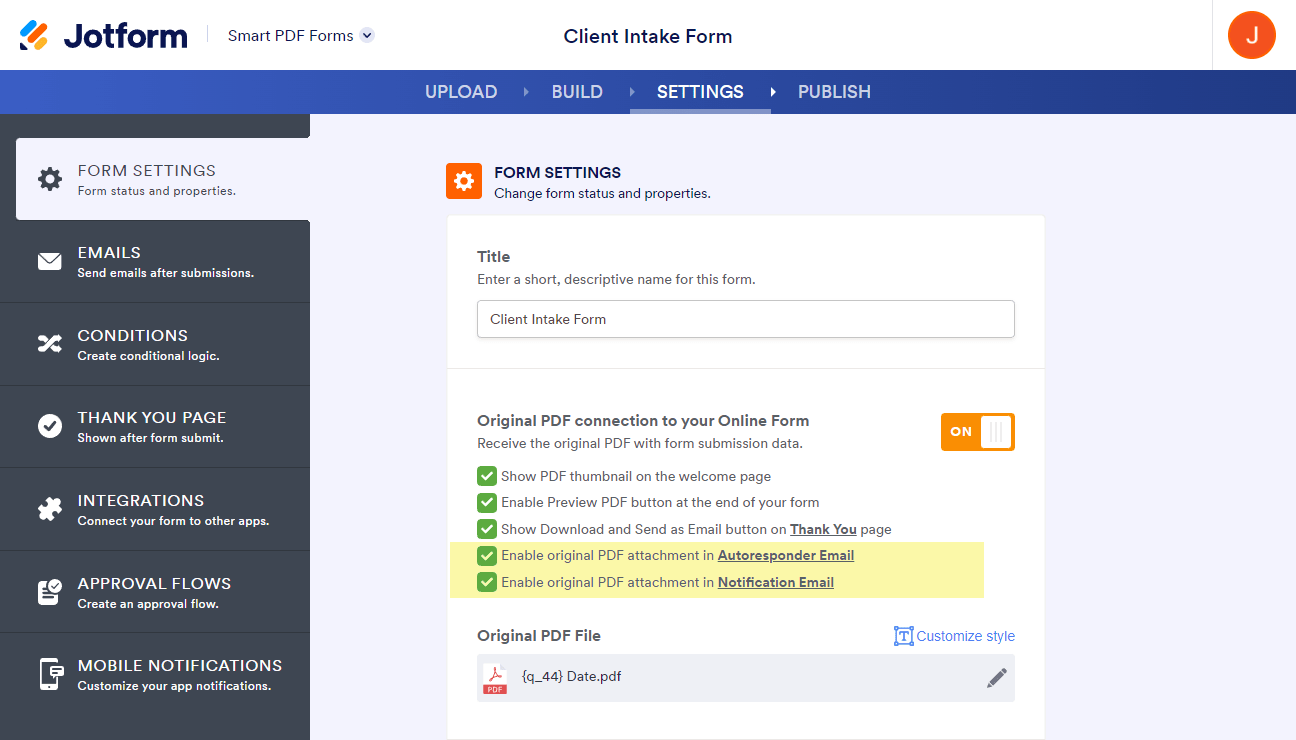
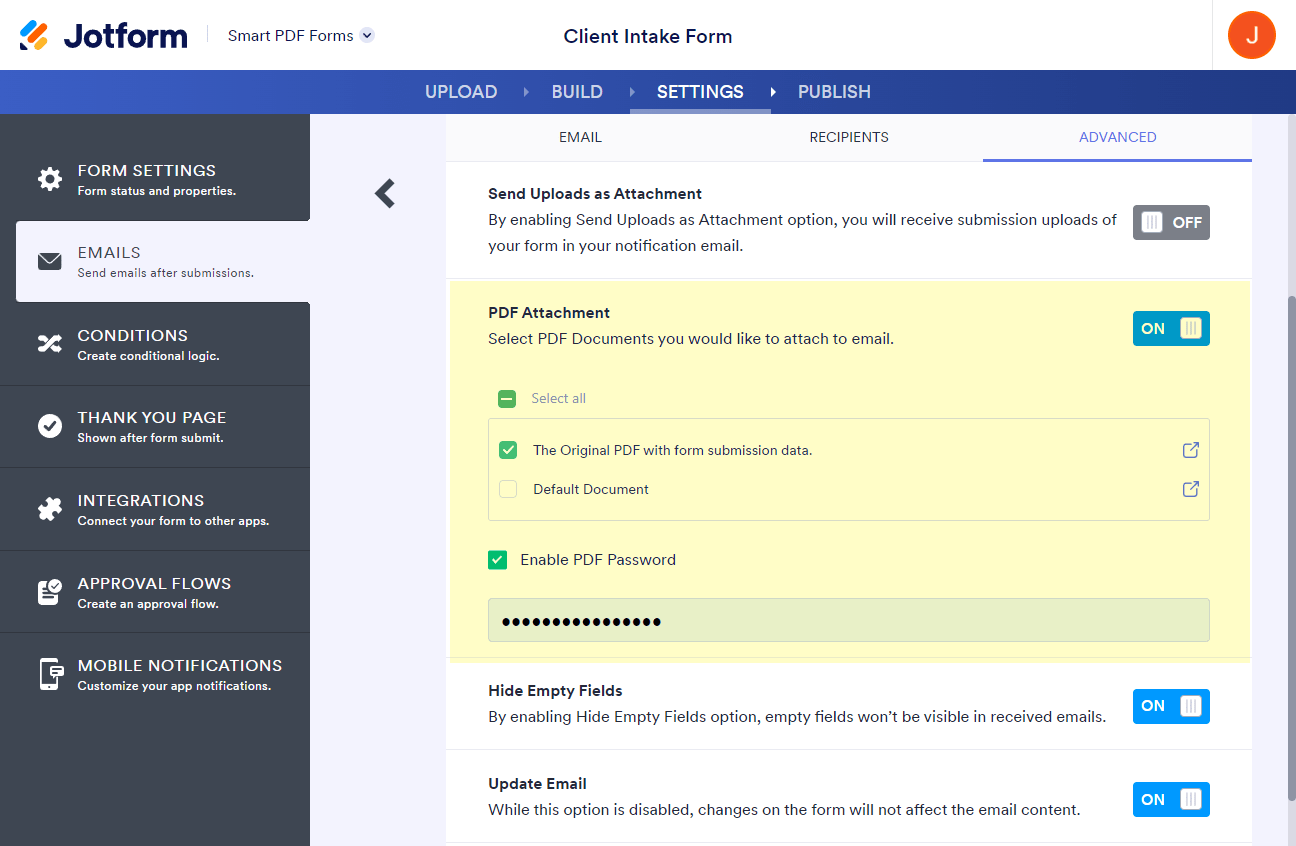
Send Comment:
2 Comments:
113 days ago
Is there a way to view what password was set for the pdf in the back-end? How do people keep track of these passwords?
More than a year ago
Hi:
For password protected PDF attachments created from a client submission, is the PDF encrypted? and if so, what type of encryption is used?
Thank you.