Google Sheets is a powerful data management tool that helps you organize data and collaborate with others. You can integrate your forms with Google Sheets to automatically forward your form entries to your spreadsheet. New form data will be sent to your spreadsheet instantly so you and your team can view and analyze it immediately.
Notes
- Changes in your Google Sheets spreadsheet don’t affect your Jotform form entries.
- Renaming column headings in Google Sheets may break the integration. You can redo the integration in Jotform to fix it.
- Adding filters in Google Sheets may stop your spreadsheet from updating. Reapply the filters in Google Sheets to see the updates.
- Inline edits in Tables won’t update entries in Google Sheets, unlike entry edits.
To integrate your form with Google Sheets
- In the Form Builder, navigate to Settings at the top.
- Select Integrations on the left.
- Search for Google Sheets, and click it.
- Choose whether to create a new spreadsheet or use an existing one. Click the Next button to proceed.
Note
The “Use an Existing Spreadsheet” option allows you to select an existing spreadsheet from your Google Sheets or Drive account, but it works a little differently. Instead of adding new submissions as a new row to the selected spreadsheet, it creates a new worksheet to store your form data.
- Click the Authenticate button. Ensure to connect the appropriate Google account for the integration, and allow access permission when asked.
For previously authenticated accounts, choose the account to use, then click the Add Action button.
- Now, set up the options accordingly:
- Spreadsheet Name — Enter the name of the spreadsheet that will be created.
- Worksheet Name — Enter the name of the worksheet.
- Fields to Send to Google Fields — The integration selects all fields by default. Uncheck the fields you wish to exclude.
- Send Existing Submissions to the Sheet — If you have existing submissions in the form, you can send them to the spreadsheet by checking this option.
- Finally, click the Save button to complete the integration.
The Submission ID is part of the fields sent to the spreadsheet. You can include Submission Edit URL, Submission Edit Data, Submission URL, Submission Data, and Submission IP.
Once the integration is set, you can see and click the link to open the spreadsheet. If you hover your mouse over the created action, you’ll see the Edit Action (pencil icon) and the More (thee-dotted vertical icon) options to the right. The More option includes the following:
- See Action Logs — This section will display your Google Sheet’s successful and failed runs. It’s useful when troubleshooting issues.
- Rename Action — If you want to personalize the action’s title.
- Disable Action — This option is useful to temporarily stop the integration from sending data.
- Delete Action — If you want to remove the integration from your form.

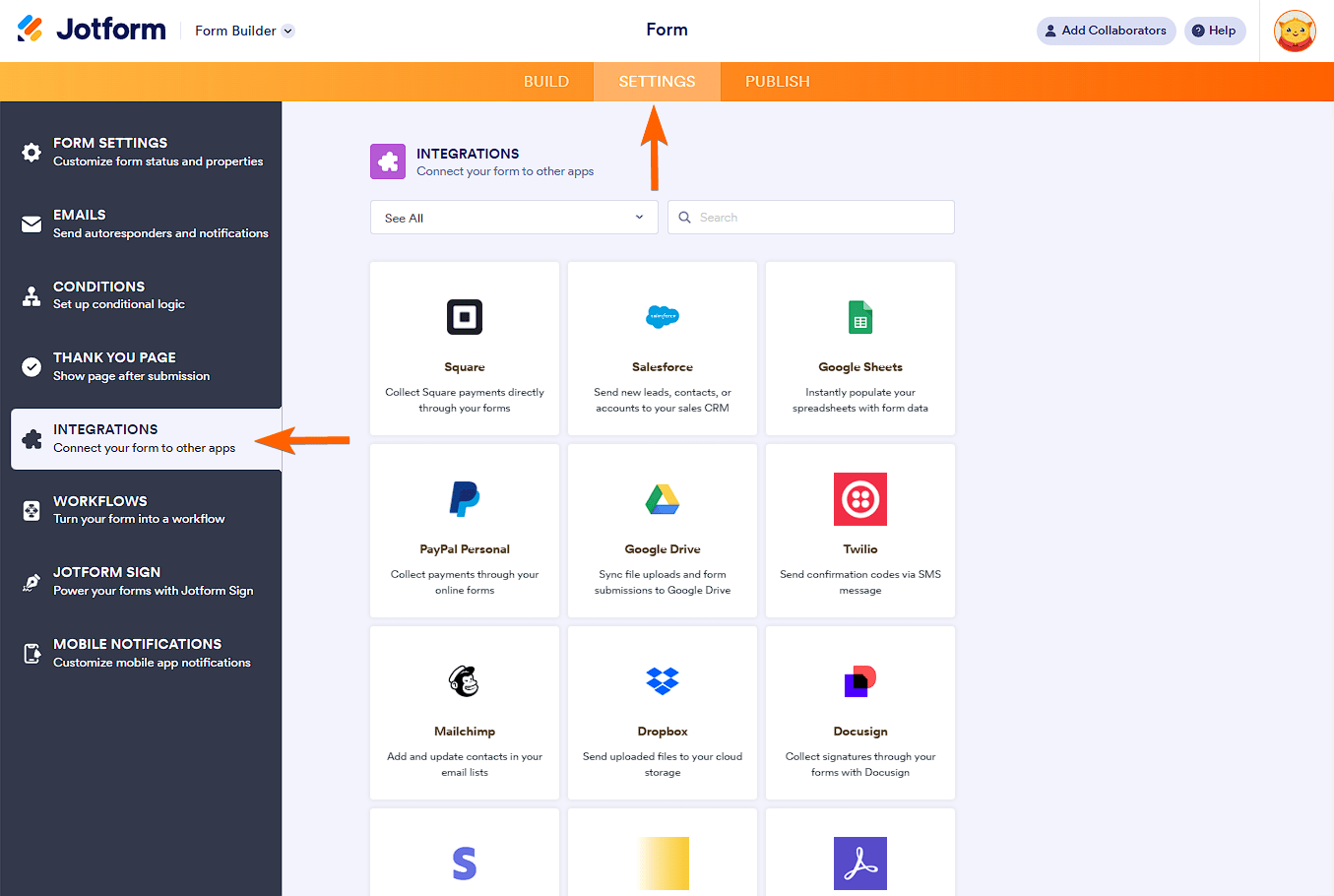
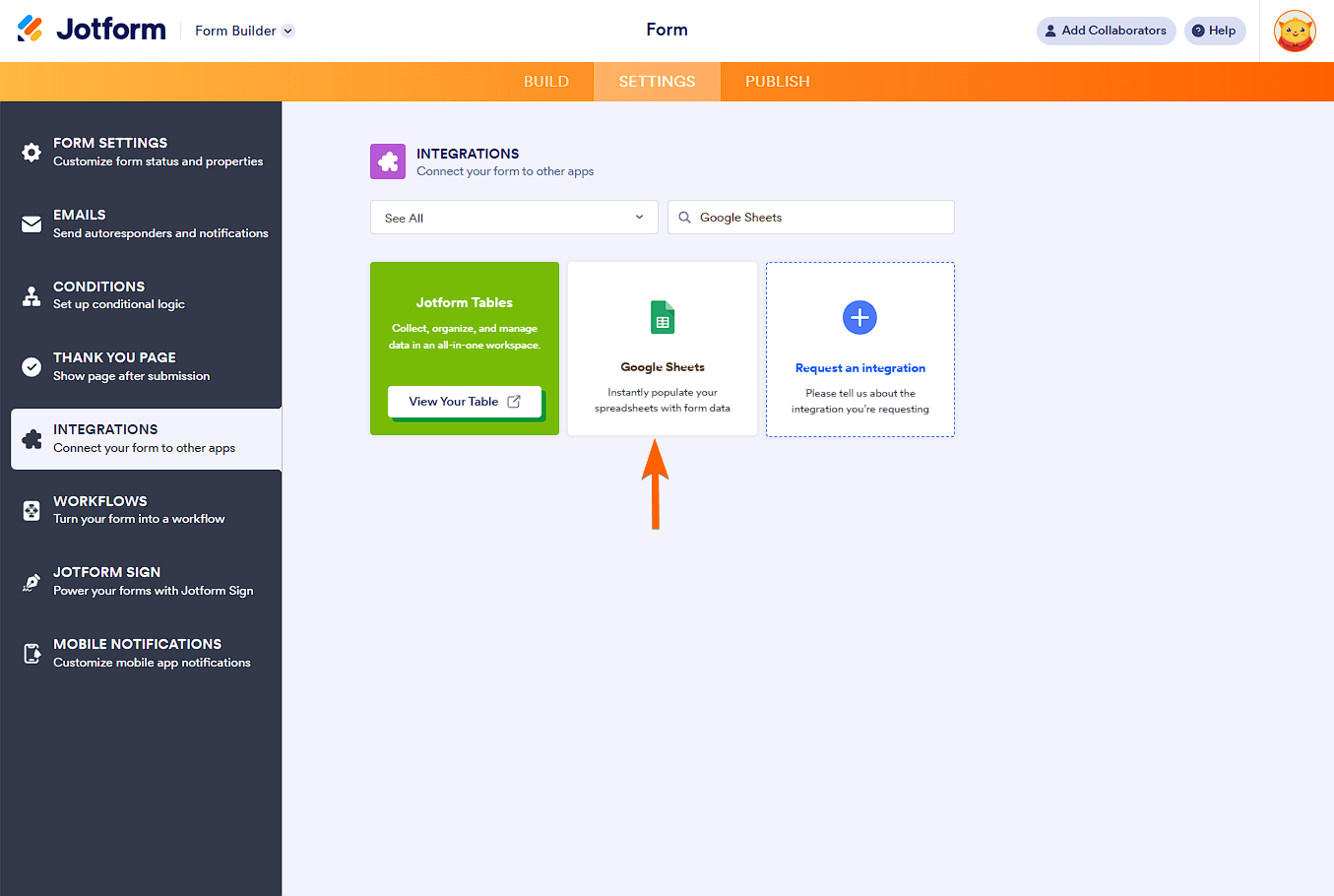
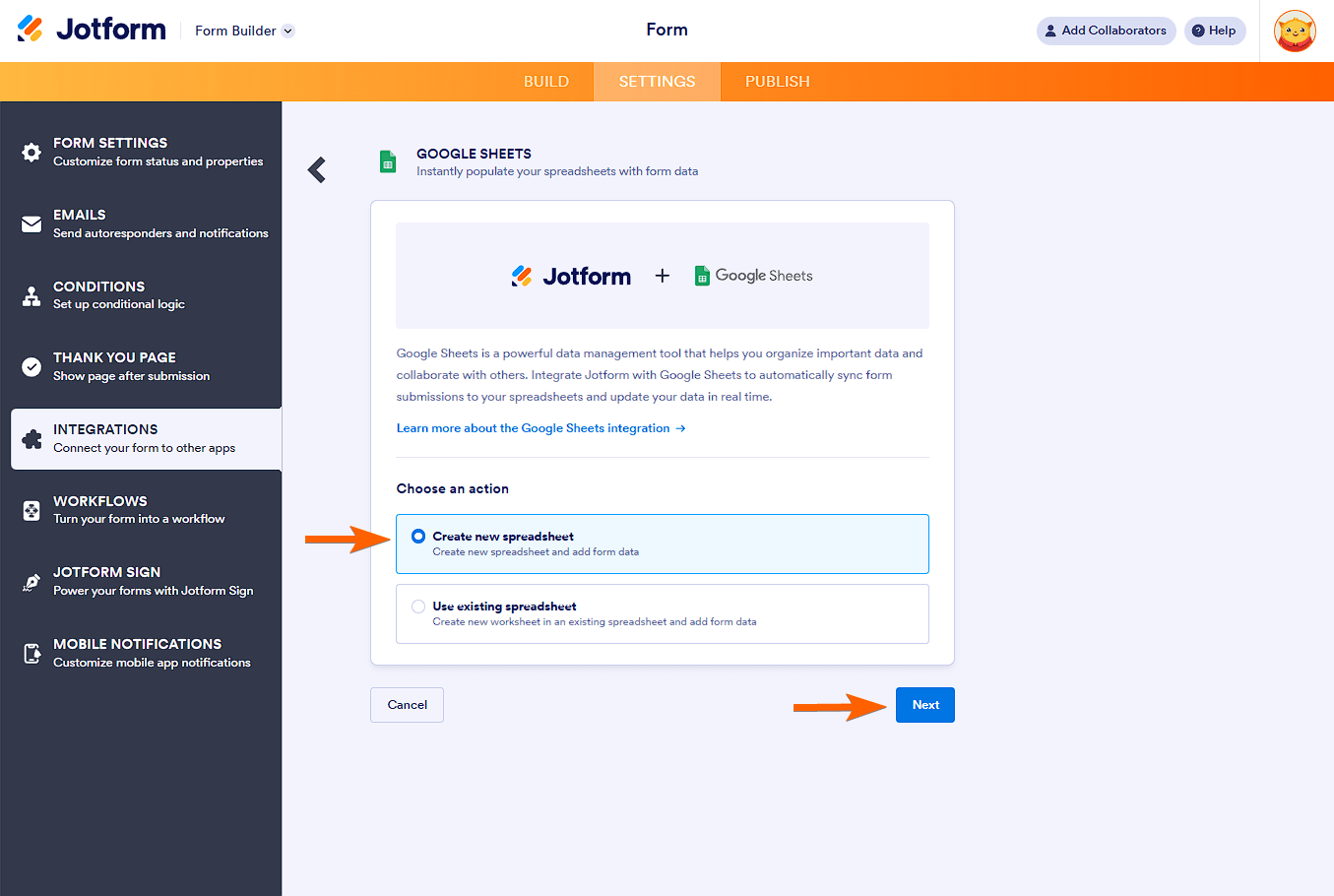
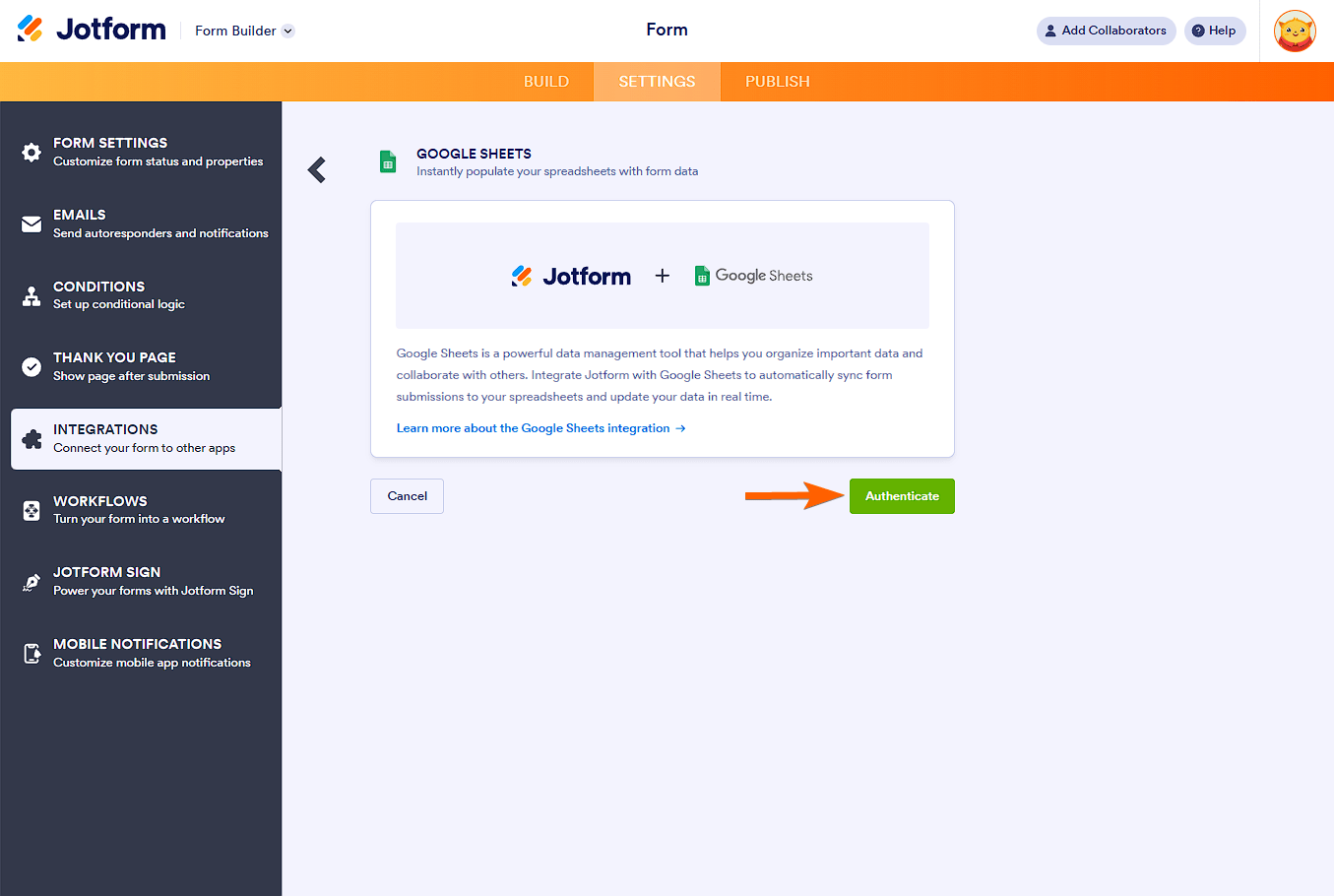

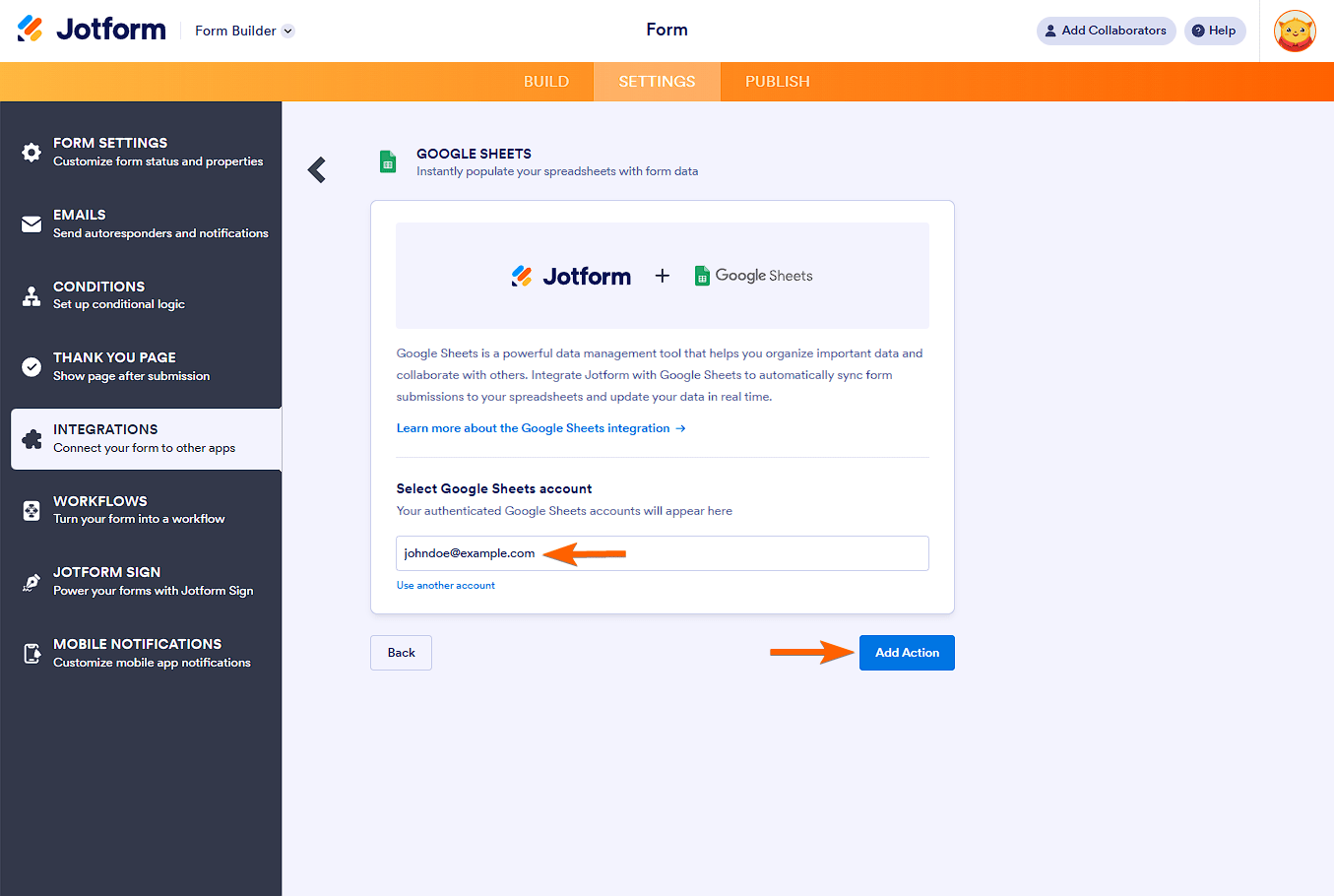
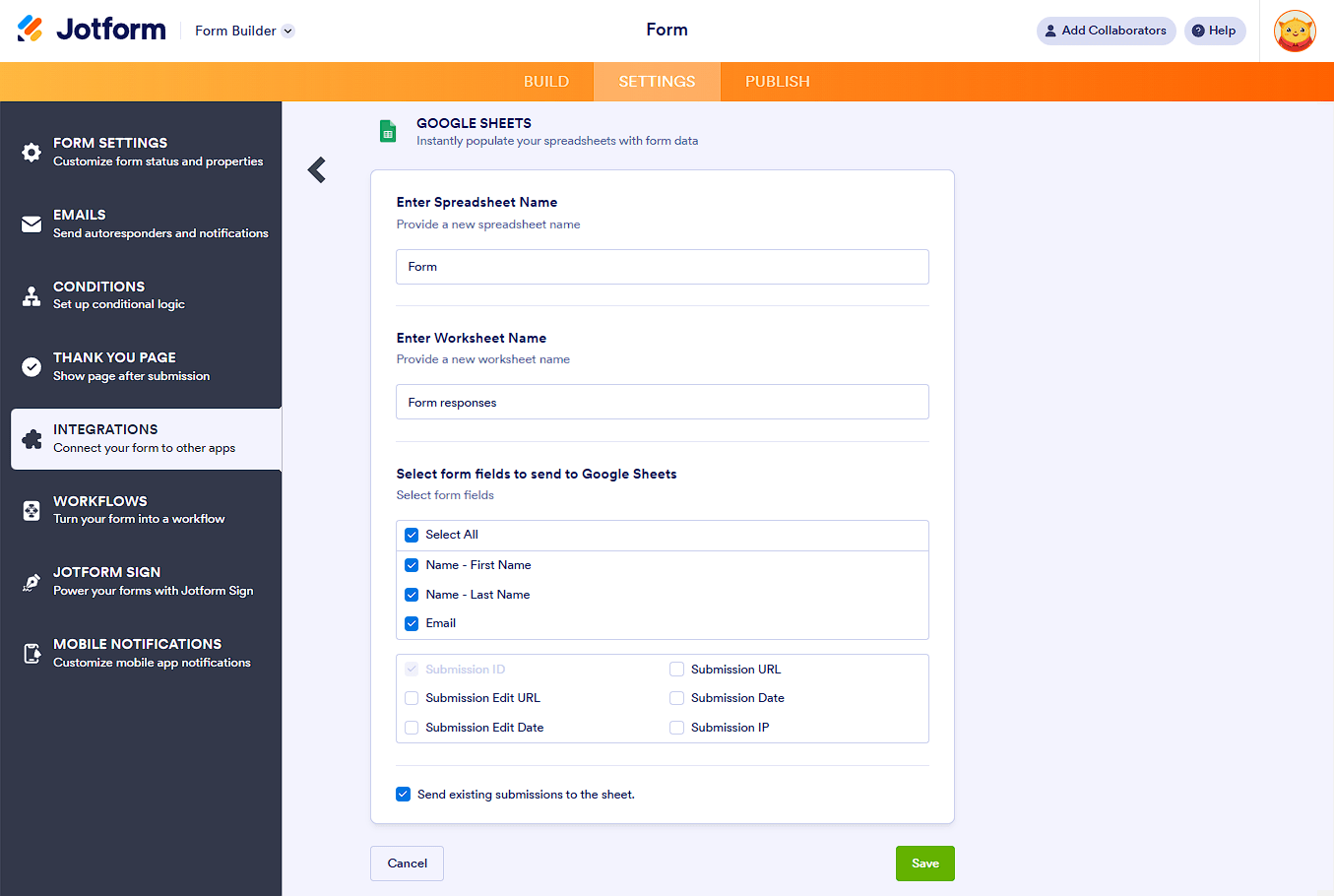

Send Comment:
228 Comments:
36 days ago
If I delete an entry in Jotform, it doesn’t get deleted from the Sheet as well. Is that expected behavior?
42 days ago
I had to reconnect my Jotform to my Google sheet and I really hate this new integration. It has completely screwed up my existing sheet and created so much more work and unnecessary formulas to clean up the mess. I do not need the html link for the images on my form. Why would that be something I would ever need in the spreadsheet? I just need to submitted answers. I also do not want to be forced to create a new sheet to reconnect. I had a perfectly good sheet that I was already using.
79 days ago
The changed you made are terrible. I use to use this to update and keep track of registrations and now I have to add ANOTHER sheet because this update wont let me make any additions to the integrated spreadsheet or add it to an existing worksheet. It's insanely frustrating that you took away integration without a word.
135 days ago
Ia there a maximum columns ?
135 days ago
Cannot get java script to work when I did a geolocation. I do not have VPN on.
154 days ago
I was unable to complete linking my form with Google sheets.
171 days ago
why does this happen? - The “Use an Existing Spreadsheet” option allows you to select an existing spreadsheet from your Google Sheets or Drive account, but it works a little differently. Instead of adding new submissions as a new row to the selected spreadsheet, it creates a new worksheet to store your form data.
I don't need it to add a new worksheet I need it to go into the original worksheet.
208 days ago
Is it possible to update an existing Google Sheet Worksheet. I want to be able to select a particular existing Worksheet and map the fields collected in Jotform to particular existing feilds in the Worksheet. Is this possible?
227 days ago
I have a working integration with Google Sheets but I need to make bulk edits to some columns. What is the best way to make bulk edits and have the data automatically updated in both Jotform and Google Sheet via integration?
266 days ago
Hello, I am trying to integrate Googlesheets with a form and I receive the below error:
{ "error": { "code": 403, "message": "Request had insufficient authentication scopes.", "status": "PERMISSION_DENIED", "details": [ { "@type": "type.googleapis.com/google.rpc.ErrorInfo", "reason": "ACCESS_TOKEN_SCOPE_INSUFFICIENT", "domain": "googleapis.com", "metadata": { "service": "sheets.googleapis.com", "method": "google.apps.sheets.v4.SpreadsheetsService.CreateSpreadsheet" } } ] } }
280 days ago
MY PRODUCT ARE NOT GOING ON GOOGLE SHEET , PLEASE HELP
290 days ago
While trying to either create a new sheet or select an existing one, a leyend with error 403 appears. I've been trying to integrate google sheets for a week and it keeps happening
308 days ago
Can i have input data in spreadsheet for the submission but in formatted data same as form
344 days ago
can i send the jotform input data to more than one google spreadsheet?
More than a year ago
My google sheet is not updating from the jotform integration. Any idea what could be wrong?
More than a year ago
How do I integrate the data from a form into an existing worksheet in an existing spreadsheet?
I would like to be able to select certain data from the jotform form to integrate into already existing columns in an existing worksheet.
Also, how do I make data from multiple jotform forms integrate data into the same worksheet?
More than a year ago
Is there any way to pull data from a sheet? Example where I enter an employee name and it would autofill the employee data instead of entering it every time?
More than a year ago
I would love to have the option to create a new Workbook for every unique entry in one form field (this option exists with the Google Drive integration to make a new folder in this way)
More than a year ago
Is there any way to pull data from a sheet? Example where I enter an employee name and it would autofill the employee data instead of entering it every time?
More than a year ago
I need to create an event registration form, and need to create a form that can register multiple individuals, such as two spouses. Is it possible to create a Jotform that can integrate with Google Sheets and transfer information to multiple lines on the spreadsheet? Need one line for Don and the information for him and another line for Bette and the information for her.
More than a year ago
This was super helpful! What a great function to have! However, when I try to find my existing spreadsheet, it's not there. I'm guessing at what the problem might be. If another team member created the Google sheet on her individual Google drive and shared it in the Foundation drive, will that person have to be the one to authenticate and allow the integration? If so, I'm not sure how that would work, because it defaults to the Foundation gmail address to select the sheet and it doesn't look like I can change it. Maybe the problem is something else?
More than a year ago
When connecting my form to Google sheets again, the dropdown menu shows all my past connections of Google account. How can I remove my past record of google authentication from the dropdown menu?
More than a year ago
I have a Google Sheet set up but how do I create a column with a downloadable version of the forms created? I want to be able to download the completed form into patients' profiles.
More than a year ago
Hi, We are trying to access our application as a google sheet. We want each jot form application to come to us as an individual google sheet or csv file. Is there a way to do that?
More than a year ago
Hello, I have form-fillers take a photo as part of the form. I'd like to be able to see that entry as an actual image rather than a link in the google sheets integrations. Is this possible and if so, how?