Collecting video recordings can be essential for many businesses, they can be useful for job applications, screening, product reviews, and much more. The Ziggeo Video Recorder widget lets you collect video and screen recordings on your forms.
Ziggeo is a media services provider that makes it easy to collect video recordings with their mobile-friendly WebRTC recorder. You can sit back and relax while Ziggeo takes care of collecting, transcoding, and hosting the videos so they can be easily played from any device.
Here’s how you can add Ziggeo Video Recorder to your form:
- In the Form Builder, open the Form Elements panel.
- Go to the Widgets tab.
- Search and select Ziggeo Video Recorder.
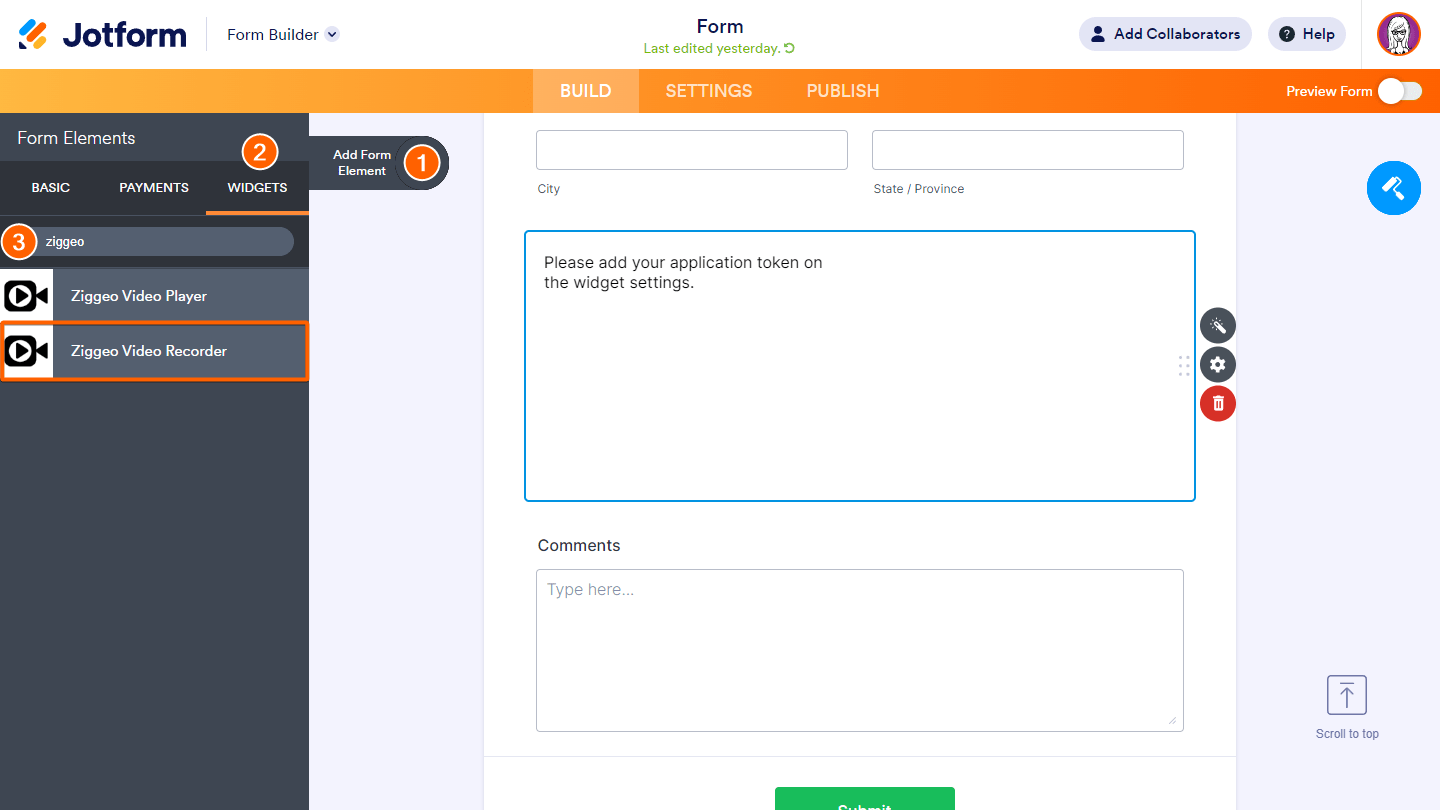
- Switch to your Ziggeo dashboard to get your application token.
- Return to the Form Builder and provide your application token in the widget settings.
- Click the Update Widget button to save the changes.
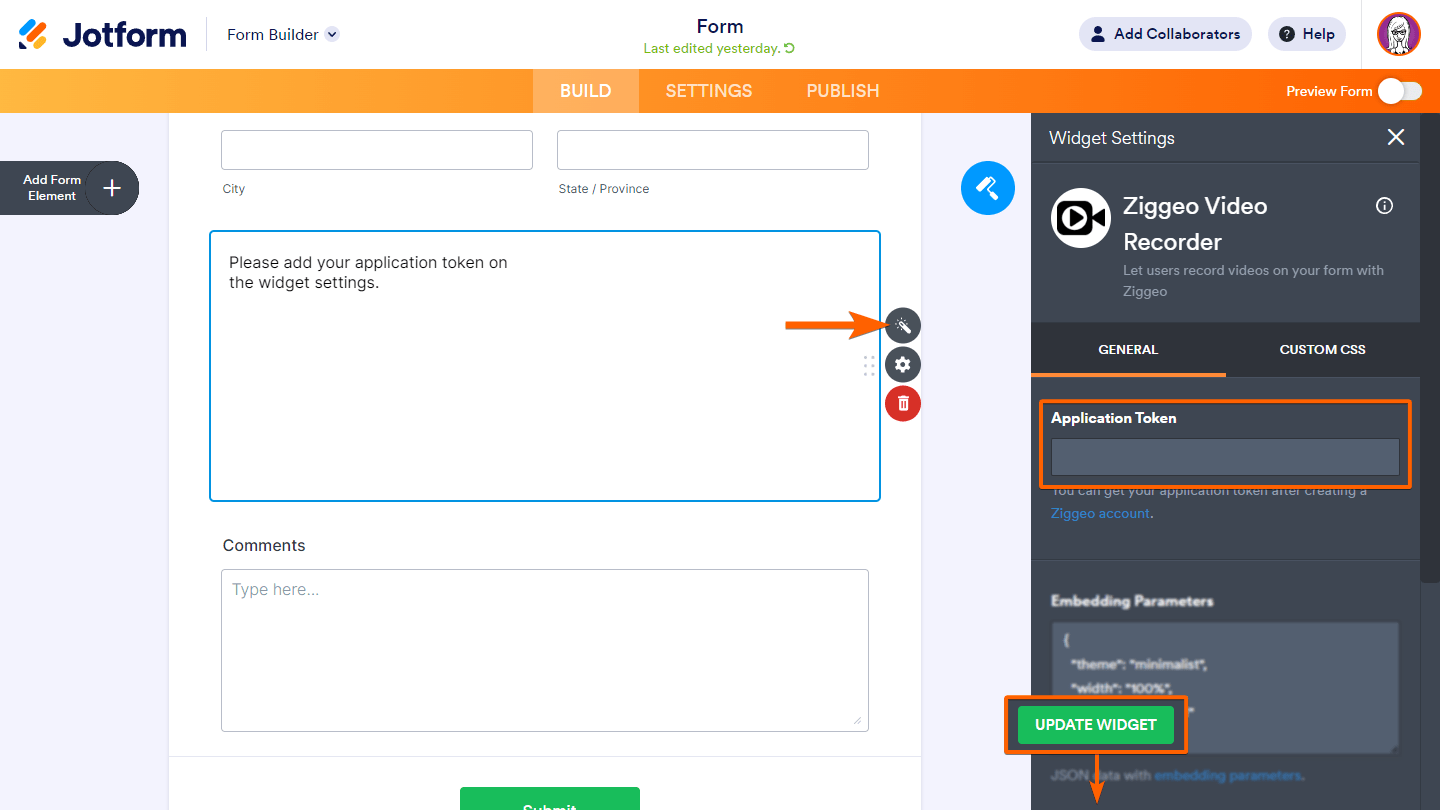
You can customize the recorder by setting up the embedding parameters.
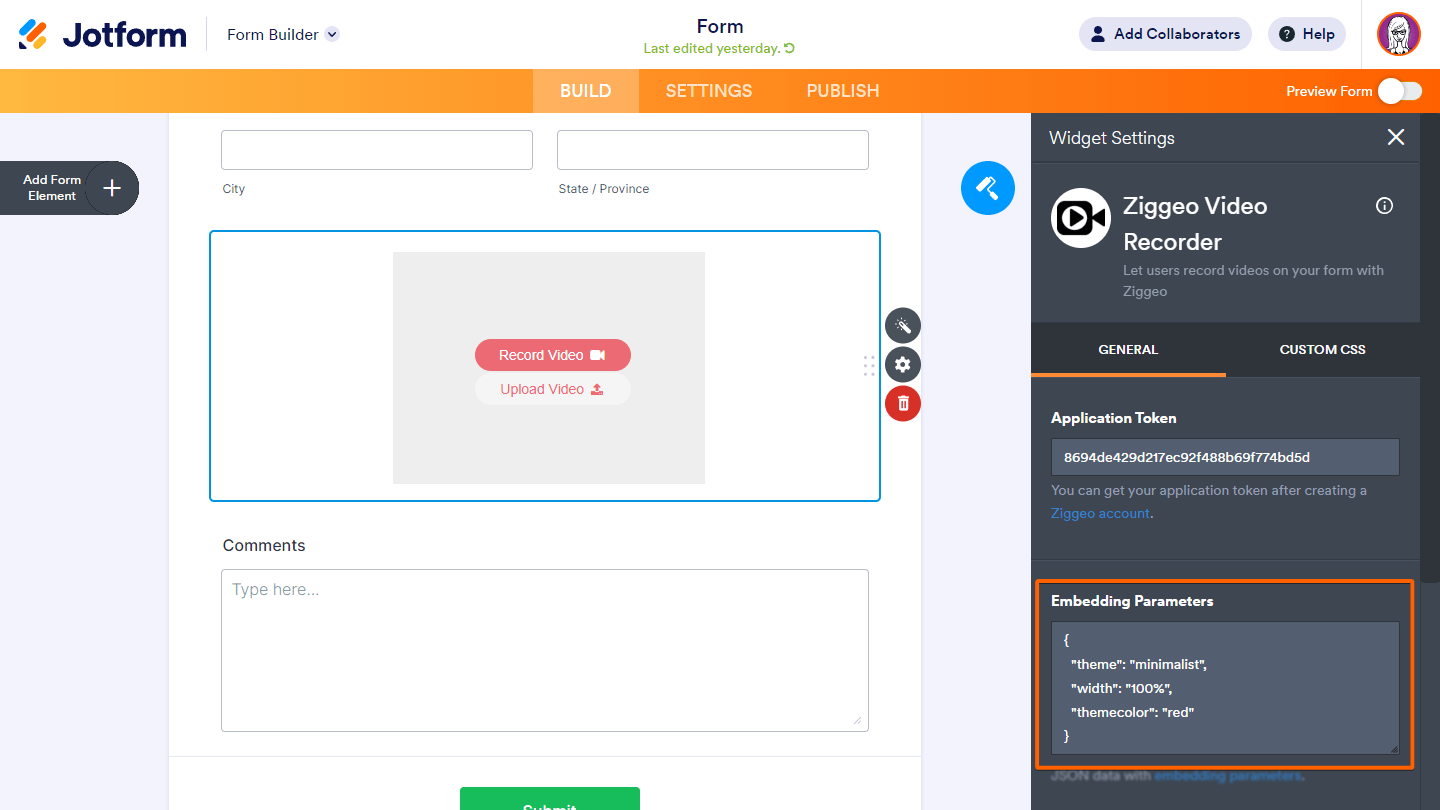
With over 100 different customization parameters, you can fine-tune the recorder to suit your needs. For more information, see Embedding Parameters.
How To Watch the Recorded Videos
All submitted videos are hosted and transcoded by Ziggeo. Aside from viewing the submitted videos in your Ziggeo dashboard, you can also access the videos’ direct link in Jotform Tables.
When visiting the videos’ direct link, you may get a “Could not access video: Forbidden” error.
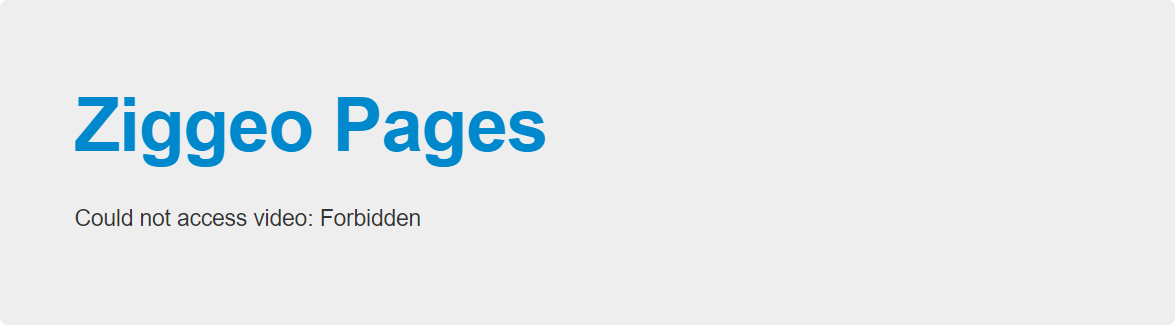
That’s because the videos are set to private by default. So to access them directly, you need to enable your app’s Allow Iframe Embeds option.
Here’s how to allow direct access to the videos:
- In your Ziggeo dashboard, select your app then choose Manage from the menu.
- Select Iframe Embed.
- Enable the Allow Iframe Embeds option.
- Click Confirm to save the changes.
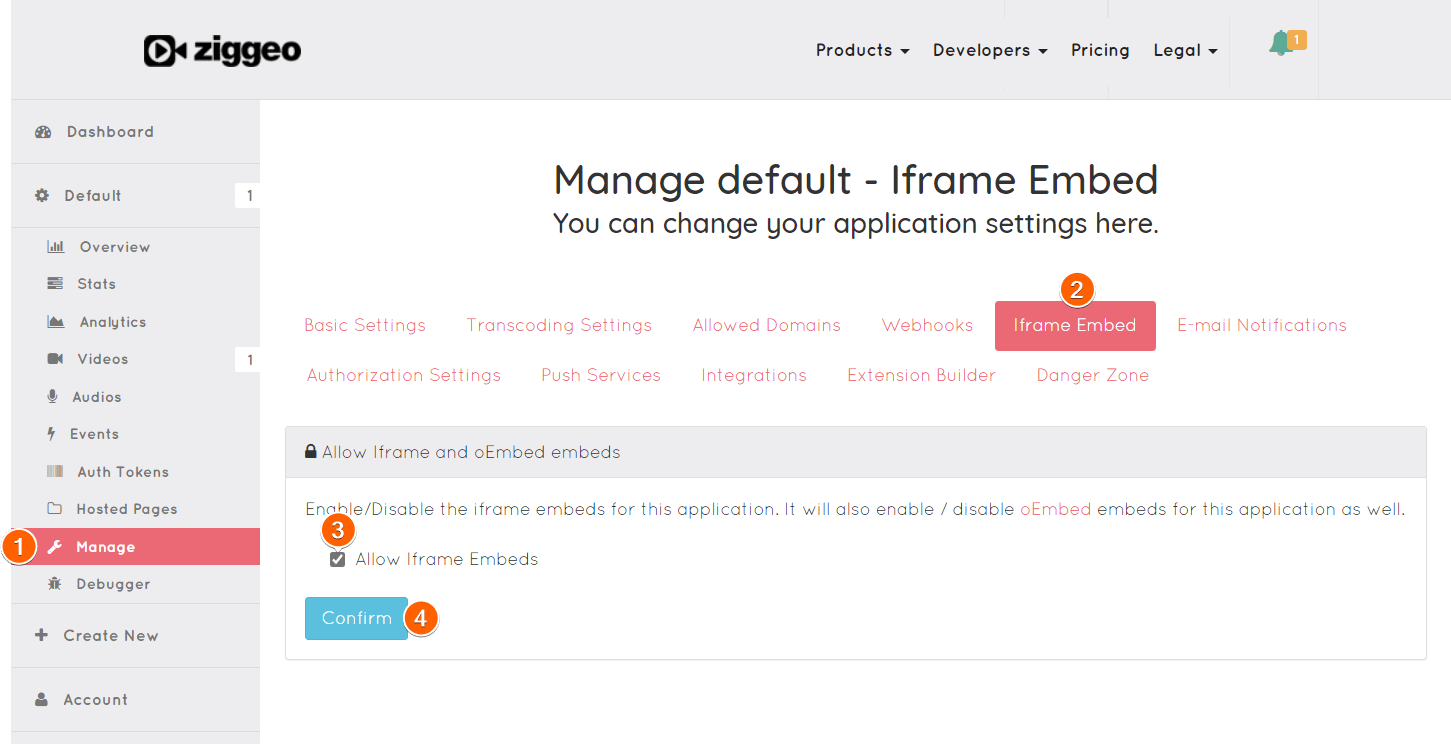
Super easy, right? Ziggeo is really simple to use out of the box, yet full of potential for customization with over 100 different parameters. If you need any help with customization, feel free to reach out to their support team at support@ziggeo.com or visit https://support.ziggeo.com/.

Send Comment: